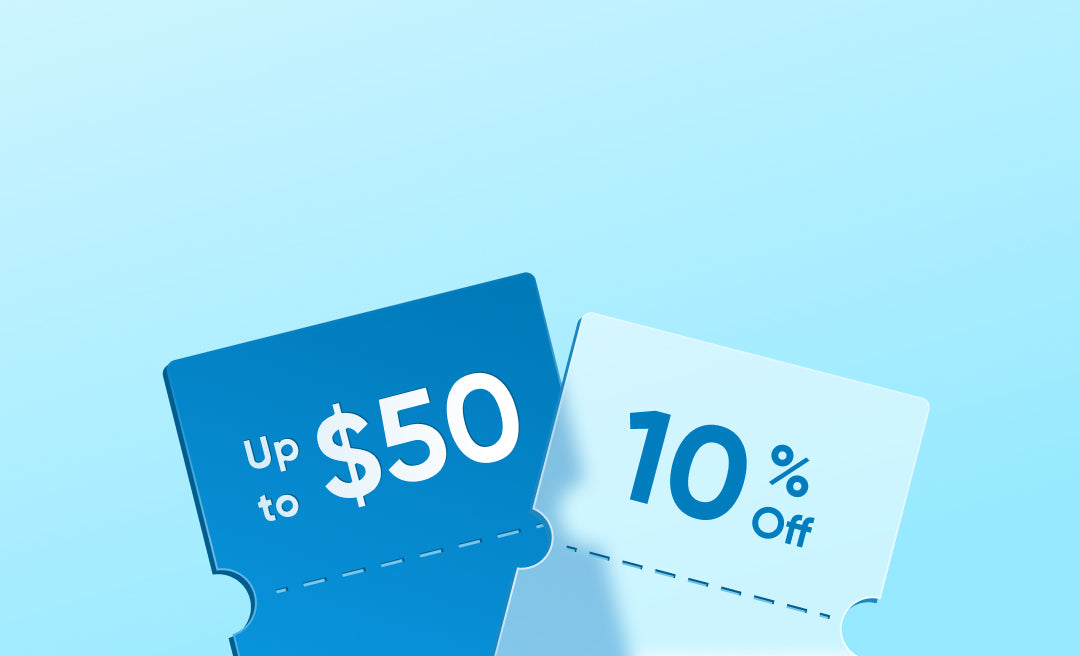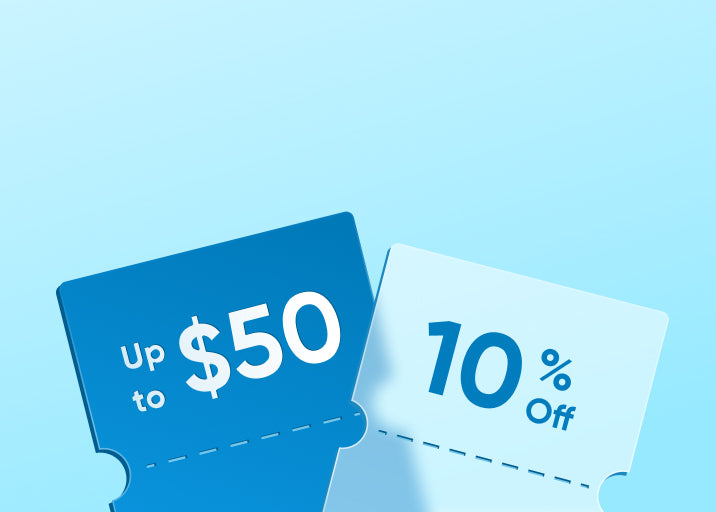Have you set up a security camera expecting it to catch every movement, only to find that it's not detecting motion as it should? A camera not detecting motion can defeat the purpose of your surveillance system, leaving you with gaps in coverage or missed events.
Whether it's due to incorrect settings, hardware malfunctions, or environmental factors, this issue can be frustrating. Well, worry not. Join us as we delve into the common reasons why your camera may not be detecting motion and provide practical solutions to get it functioning optimally.

Why Is Your Camera Not Detecting Motion?
If you're struggling with a Ring camera not detecting motion or any other brand, there could be several reasons why. Sometimes, it's as simple as a setting being off, while other times, it may be due to more technical factors. Here are the common causes:
Poor Camera Placement

Where you place your camera can greatly affect its ability to detect motion. If your camera is positioned too high, at the wrong angle, or facing an area with minimal activity, it may struggle to capture any movement.
For most modern cameras equipped with passive infrared (PIR) sensors, placing them behind glass, plastic, or mirrors can drastically reduce how well their motion detection works.
Motion Detection Disabled
Double-check that the motion detection feature and notifications are enabled in your camera's settings. If you're dealing with a Blink camera not detecting motion, it's probably because it's set to "Disarmed" mode. By default, Blink cameras are disarmed, meaning they won't detect or record movement. To fix this, simply arm your camera, which will activate motion detection and start capturing activity.
Incorrect Motion Detection Settings
Many motion sensor cameras allow you to adjust sensitivity levels or detection zones. If the sensitivity is set too low, the camera might not pick up on small movements. Similarly, if detection zones are set incorrectly, the camera could miss areas where you want it to focus on movement.
Obstructions in the Field of View
Objects like trees, furniture, or even dirt on the lens can block the camera's view. If the camera's field of view is obstructed, it might not be able to detect motion as it should.
Low Light or Weather Conditions
Cameras that aren't equipped for low-light environments may struggle to detect movement at night or during cloudy weather. Similarly, heavy rain or snow can interfere with a camera's ability to capture movement.
Firmware or Software Issues
Like other tech devices, cameras rely on up-to-date software to function properly. If your camera's firmware is outdated, it might not detect motion correctly. Regular updates released by the manufacturer often come with fixes for bugs or improvements in motion detection accuracy.
Network Connectivity Issues
Security cameras rely on a stable network connection to transmit and store motion-triggered recordings or send notifications. If your Wi-Fi network connection is unstable, the camera may miss motion events, fail to record them, or not send alerts to your device.
How to Fix Camera Not Detecting Motion?
Now that you understand the common causes, let's delve into how you can resolve the issue. Follow these steps to get your camera back to capturing movement reliably:
Reposition Your Camera
Placement plays a big role in motion detection. Adjust your camera's height and angle to ensure it's aimed at areas where motion is expected, like doorways or entry points.
It is recommended that you mount your cameras 7-10ft (2-3m) above the ground, with a downward angle of no more than 30°.
If you're using a PIR camera, avoid placing it behind glass, plastic, or mirrors, as this can block or weaken the motion sensor.
Additionally, consider any environmental factors, like trees or moving shadows. You might want to trim nearby plants or branches that could interfere with the motion sensor.

Activate and Reconfigure Motion Detection
Start by ensuring the motion detection feature and notifications are turned on in your camera's settings. Go to your camera's app or desktop software and navigate to the settings. Check if motion detection is enabled; if it's not, switch it on.

1. Set Up an Activity Zone
In areas with a lot of movement, like passing cars, swaying trees, or foot traffic, setting up an Activity Zone can help refine your camera's focus to areas with more relevant movement, like people or pets. This way, the camera captures what matters most, reducing unnecessary alerts.

- Select "Activity Zone" to enter the edit interface and tap "Add" to create a zone automatically.
- Tap the zone body to adjust its position, then drag the six points around the edges to reshape it as needed.
- To save changes, tap the checkmark. To remove a zone, select it and tap the trash icon to confirm deletion.
- Ensure that the zone you have drawn covers the entire range of interest.

2. Adjust Sensitivity Levels
Next, adjust the sensitivity settings. If your camera's sensitivity is set too high, it may alert you for minor, unnecessary movements; too low, and it might miss important activity. Start by setting the sensitivity to a moderate level, like 3, then test it by walking through the monitored area to see if the alerts meet your needs. Fine-tune until you find the ideal sensitivity for your environment.

3. Select the Detection Type
Based on the type of motion you care about, choose the most relevant detection type. For example, if human activity is your main focus, select "Human Detection." If you also want to monitor pets, add "Pet Detection." For those near a busy road, avoid enabling vehicle detection if it's unnecessary.

Ensure a Stable Network Connection:
A weak or unstable network can prevent your camera from detecting motion properly. Check that your camera is connected to a strong, stable Wi-Fi signal. If necessary, move your router closer or use a Wi-Fi extender to improve connectivity.
Update the Camera's Firmware
Ensure that your camera's firmware is up to date. Manufacturers frequently release updates to fix bugs and improve performance, including motion detection accuracy.
Visit your camera's app or website to see if any updates are available and install them as needed.

Restart or Reset the Camera
If you've tried the above steps and your camera is still not detecting motion, try restarting it. Unplug the camera or use the restart option in the app, then wait a few seconds before turning it back on.
If the problem persists, you can try performing a factory reset in the app to restore the camera to its default settings and reconfigure it from scratch.
Contact Customer Support
If a factory reset doesn't resolve the issue, the camera may have a hardware defect. This could involve faulty motion sensors or general wear and tear. In such cases, contacting customer support or checking your warranty for a replacement might be necessary.
Security Camera with Motion Detection Recommended
eufyCam S3 Pro
The eufyCam S3 Pro excels with its cutting-edge radar-based motion detection system, which precisely differentiates between regular pedestrians and potential intruders. This smart technology minimizes false alerts by accurately identifying when someone enters your property—rather than just passing through. Once suspicious activity is detected, the system can automatically send an alert or activate an alarm, ensuring you only receive notifications when truly necessary. What’s more, the motion-activated spotlight acts as an instant visual deterrent, switching on immediately to illuminate the area and ward off unwanted visitors the moment motion is detected.
{{component:"product", handle:"bundle-t88941w1-1-t80301d1-85-1", sku:"BUNDLE-T88941W1-1-T80301D1-85-1"}}
Advantages :
- Key differentiation: Integrates BionicMind AI Learning technology to further refine motion detection capabilities, accurately distinguishing between familiar faces and strangers.
- Intelligent optimization: The AI-powered facial recognition becomes increasingly sophisticated over time, sending notifications only when unfamiliar visitors are detected to avoid redundant alerts.
- Full-scenario interaction: Equipped with two-way audio and noise reduction technology, it not only detects motion but also enables real-time communication, putting you in complete control of how to respond to any situation.
eufyCam S330
The eufyCam S330 stands out as a top motion detection camera, boasting advanced, reliable surveillance capabilities. It delivers crisp 4K UHD footage day and night, letting you clearly spot any movement around your property. Paired with BionicMind™ AI, the camera doesn’t just detect motion—it distinguishes between family members and strangers too. This self-learning AI cuts down on unnecessary alerts, only notifying you of potential threats. Plus, the motion-activated spotlight boosts security by lighting up the area instantly when suspicious movement is detected, acting as an immediate deterrent.
{{component:"product", handle:"bundle-t88731w1-1-t80301d1-80-1", sku:"BUNDLE-T88731W1-1-T80301D1-85-1"}}
Advantages
- Eco-friendly continuous power: Forever Power Solar Style delivers reliable energy, keeping the camera running for up to 1 year—even on cloudy days.
- Cost-saving expandable storage: Supports local storage expansion up to 16 TB (additional drive required), letting you store massive footage without monthly fees.
- Centralized security management: Built-in HomeBase™ 3 unifies control of all your cameras and settings in one convenient place.
- All-around reliability: These combined features make the eufyCam S330 a top-tier pick for long-lasting, intelligent motion detection.
eufy SoloCam S340
{{component:"product", handle:"t81701w1", sku:"T81701W1"}}
The eufy SoloCam S340 excels in motion detection, featuring enhanced dual-camera clarity that captures every event around your home in ultra-clear 3K resolution.
With the ability to zoom in up to 8×, you can clearly identify anyone approaching your property from a distance of up to 50 feet. This precise zoom capability, combined with the dual-view feature, allows you to monitor the larger scene while focusing on specific details, ensuring that no movement goes unnoticed.
Want to see it in action? Watch the eufy S340 detection and tracking performance demo below—showcasing how effortlessly the S340 detects and tracks both pets and people, ensuring no movement goes unnoticed.
eufy S340 Tracking Performance demo which now tracks pets as well as people. The S340 locks on to a subject and will track smoothly until it is out of view.
Check out this video:
Equipped with 360° surveillance, the eufy SoloCam S340 eliminates blind spots, providing comprehensive coverage of your entire property. Whether it’s monitoring the front porch, backyard, or driveway, the camera offers seamless motion detection across all angles.
This enhanced capability means that every time motion is detected, you receive immediate alerts, allowing you to respond quickly to any potential threats.
Coupled with its solar-powered design for constant operation, the eufy SoloCam S340 ensures that your home remains secure without interruptions, making it a top choice for reliable motion detection.
Conclusion
A camera not detecting motion can compromise the security and efficiency of your surveillance system. Fortunately, most issues are easily fixable with a few adjustments to settings, placement, or firmware updates. By understanding the common causes and implementing the fixes discussed above, you can restore your camera's ability to accurately detect motion and ensure your home or business remains well-monitored. Don't let missed events put you at risk—address the problem now!
Related Blogs
Check out these articles for more information:
FAQs
Why is my security camera not picking up motion at night?
Your security camera may struggle to detect motion at night due to poor low-light performance or incorrect night mode settings. Many cameras rely on infrared sensors, and if these sensors are blocked or malfunctioning, they won't detect motion effectively in the dark. Make sure the night vision feature is enabled and working correctly and check the sensitivity settings specifically for nighttime.
How can I improve the motion detection accuracy of my camera?
Improving motion detection accuracy involves adjusting the camera's sensitivity settings and ensuring proper placement. Try increasing the detection sensitivity to capture even subtle movements but avoid setting it too high to prevent false alarms. Also, position the camera where activity is likely to happen, such as doorways or high-traffic areas, and ensure it's not obstructed by objects.
Do environmental factors affect motion detection in cameras?
Yes, environmental factors like weather conditions, lighting, and obstructions can affect motion detection. For example, rain, fog, or extreme heat can reduce the camera's ability to detect movement accurately. Also, placing the camera behind glass or in an area with heavy shadows may lead to missed motion events.
Why does my camera occasionally detect motion but often miss reports?
Inconsistent motion detection may be due to fluctuating Wi-Fi connectivity, outdated software, or incorrect sensitivity settings. If the camera loses its network connection, it may fail to capture or send notifications. Additionally, ensure the firmware is updated to avoid software-related issues, and check that sensitivity settings are appropriate for the environment.