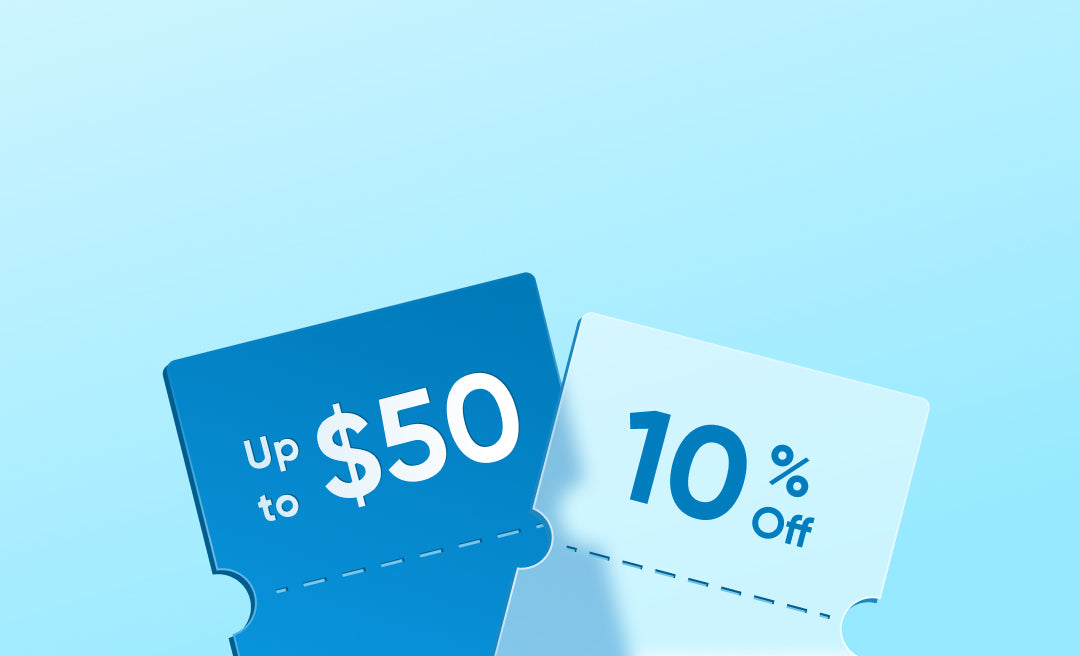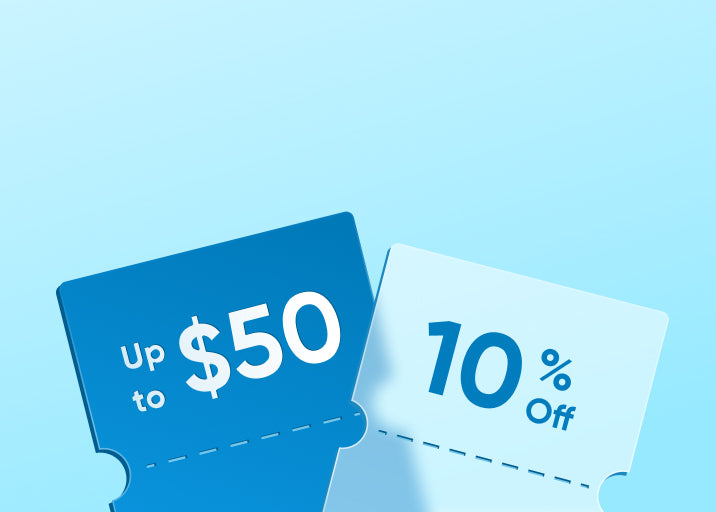Blog Center
Security Cameras · 26/10/2025
eufy S3 Pro vs S330: Which eufyCam is Better for You
If you’re looking for a 4K bullet camera to protect your home yet struggle to choose between eufy S3 Pro vs S330, you’re in the right place. The eufyCam S3 Pro, which hit the market in 2024, builds on the success of the beloved eufyCam S330 with several advanced upgrades. But, choosing an upgraded version isn't always the best option unless it truly meets your needs. In this article, we'll explore the similarities and differences between the two eufycam, helping you decide when to go for one over the other. Plus, we'll introduce the latest eufycam that you should definitely check out! eufyCam Series Overview As the name implies, eufyCam series is the flagship camera lineup of eufy. Here are the key features that set it apart: First, until the eufyCam S3 Pro, all eufyCams required a HomeBase to operate. They couldn’t connect directly to Wi-Fi, instead relying on power-saving Wi-Fi and low-frequency wireless protocols to minimize energy consumption while maintaining a secure connection. Second, including S3 Pro, all eufyCams are designed as bullet cameras with a fixed view. Third, all eufyCams are designed for easy installation, as they are either solar-powered or battery-operated, eliminating the need for wiring during setup. eufyCam S330 vs. S3 Pro: Key Specs Comparison Feature eufyCam S330 eufyCam S3 Pro Video Resolution 4K Ultra HD 4K Ultra HD Night Vision Starlight color and infrared night vision MaxColor Vision (advanced color night view) Motion Detection PIR sensor with 30 ft range PIR + radar sensor with 40 ft range AI Features BionicMind AI BionicMind AI Spotlight Fixed brightness spotlight Adaptive spotlight that adjusts brightness automatically Recording Modes Motion-based recording only Motion-based and 24/7 hybrid recording Smart Home Compatibility Alexa, Google Assistant Apple HomeKit, Alexa, Google Assistant Price $549.99 (2 cameras) $549.99 (2 cameras) eufy S330 vs. S3 Pro: Similarities The two bullet cameras are a part of the eufyCam series for outdoor security, and therefore share a lot of the same or similar features. 4K Resolution: Each camera records in high quality 4K resolution and can capture details like faces, license plates, and small movements from at least 30 feet away. Solar Power: Both models have a built-in solar panel to maintain power with just battery life through regular sunlight. Smart AI & Local Storage: Both eufyCam cameras require HomeBase 3 to operate, which unlocks its full potential. This includes BionicMind AI, capable of distinguishing strangers from loved ones, cross-camera tracking to seamlessly combine recordings of the same individual, and local storage that keeps all your footage securely in your hands—eliminating subscription fees and privacy concerns. eufyCam S3 Pro vs S330: How They Differ While both security cameras share many of the same high-quality features, the S3 Pro builds on the S330’s solid foundation with several upgrades that can make a difference. Night Vision The S3 Pro and S330 both support color and infrared night vision, but their approaches differ significantly. The S330 relies on a spotlight to achieve color night vision, offering visibility of up to 16–26 feet at night. In contrast, the S3 Pro offers two distinct color night vision modes. The first is the Daylike Mode, powered by MaxColor Vision technology and a wider camera aperture that allows more light intake, delivering day-like clarity even in low-light areas. The second is Spotlight Color Night Vision, similar to the S330, but with an added advantage: the S3 Pro’s adaptive spotlight automatically adjusts brightness to prevent overexposure and ensure finer details are captured. Additionally, the S3 Pro outperforms the S330 in nighttime detail, identifying faces and license plates up to 30 feet away, making it a superior choice for enhanced night vision capabilities. Key takeaway: The S3 Pro offers superior night vision with day-like clarity and adaptive spotlight, while the S330 relies on spotlight-based color night vision with a shorter range. Motion Detection and Range Both cameras detect motion reliably, but the S3 Pro’s dual PIR and radar sensors push accuracy to the next level. This combination extends the detection range from 30 feet on the S330 to around 40 feet, while reducing false alerts by up to 99%. During user tests, the S3 Pro picked up motion from much farther away. Key takeaway: The S3 Pro detects motion from farther away and more accurately, while the S330 remains a strong performer. Solar and Power Efficiency The S3 Pro introduces significant upgrades in solar power charging compared to the S330. Equipped with a larger solar panel and the debut of SolarPlus 2.0 technology, it offers higher charging efficiency and even supports charging under shade. While the S330 requires two hours of direct sunlight for a full day of use, the S3 Pro needs only one hour. Additionally, the S3 Pro allows the option to connect an extra solar panel, providing greater flexibility in camera placement for optimal performance. Key takeaway: The S3 Pro offers faster charging, shade compatibility, and flexible placement with its upgraded SolarPlus 2.0 technology and larger solar panel. Recording Options The S3 Pro introduces hybrid recording, which supports both motion-based and continuous 24/7 recording when wired to power. This gives users more flexibility for monitoring high-traffic or critical areas. It also includes a snapshot feature that captures periodic stills between motion events to fill in the gaps. The S330, on the other hand, only supports motion-based recording. Key takeaway: The S3 Pro enables continuous 24/7 recording when wired, offering fuller coverage than the S330’s motion-only recording. {{component:"product", handle:"t88921w1", sku:"T88921W1"}} Audio and Smart Features Both models feature two-way communication, but the S3 Pro enhances sound clarity with dual microphones and AI-powered noise reduction technology, making voices easier to hear in busy environments. It’s also the first eufyCam to support Apple HomeKit, joining Alexa and Google Assistant for seamless integration. Key takeaway: The S3 Pro improves sound quality and adds HomeKit support, giving it an edge in smart home versatility. When to Choose eufy S3 Pro vs S330 With pricing so similar, both cameras offer excellent value, but the S3 Pro brings a few key improvements that may make it worth the upgrade for many users. However, the S330 may see larger discounts during promotional seasons. Choose eufyCam S3 Pro if: You want superior color night vision that looks almost like daylight. You need a longer motion detection range. You prefer Apple HomeKit compatibility for a fully connected smart home. Choose eufyCam S330 if: You already use HomeBase 3 and want an affordable way to expand your setup. You’re satisfied with motion-based recording and strong 4K video quality. {{component:"product", handle:"t88711w1", sku:"T88711W1"}} Is Bullet Camera Enough for Home Security? A bullet camera like the eufyCam S3 Pro and S330 can be a great starting point for home security, but whether it’s enough depends on your specific needs. Bullet cameras are ideal for monitoring specific zones, offering strong deterrence with their visible design and consistent coverage. However, they have limitations, such as fixed views and vulnerability to tampering. For comprehensive security, you may need to complement bullet cameras with other types, like dome or PTZ cameras, to cover blind spots and provide more flexible monitoring. Here’s where the eufyCam S4 comes to the rescue - a combination of bullet and PTZ camera. eufyCam S4: The Next Evolution of the eufyCam Series The eufyCam S4 takes everything that makes the S3 Pro and S330 so reliable and makes it even better. It even fixes the main limitation of a bullet camera - it’s inability to track movement or adjust the viewing angle. As eufy’s first wireless model that combines a bullet and PTZ camera in one unit, the S4 delivers both constant coverage and flexible tracking without leaving blind spots. What Makes eufyCam S4 an Advanced Choice? Let’s take a closer look at what sets the S4 apart from previous models in the eufyCam lineup. Triple-lens Camera: The upper bullet camera provides continuous 4K surveillance of your main area, while the lower dual-lens PTZ camera actively follows movement to ensure no activity goes unnoticed. Smart Motion Tracking: When motion is detected by the upper camera, the lower PTZ lens automatically pans, tilts, and zooms to follow it in real time. The S4 can even track multiple people or moving objects simultaneously, while the S3 Pro and S330 focus on a single subject. Standalone or HomeBase Operation: Unlike the S3 Pro and S330, which require a HomeBase connection, the S4 can function as a standalone camera or integrate seamlessly into an existing eufyCam system. This makes it a great fit for both new users and those expanding their setup. Enhanced Solar Power and Battery Design: The S4 features a larger 5.5W detachable solar panel, offering more flexible placement and efficient charging. Additionally, its quick-release battery pack makes recharging easier compared to the S3 Pro and S330. Key Specs at a Glance Feature eufyCam S4 Camera Type Hybrid Bullet + PTZ camera Camera Lenses Triple-lens Resolution 4K + 2K + 2K Zoom 8x Hybrid Tracking Bullet-to-PTZ tracking/Group tracking/Auto-framing/Cross-cam tracking AI Detection Built-in AI for people, vehicle, and pet detection; BionicMind adds facial and body recognition Power Supply Solar-powered: (1 hr sun = full day) / Wired Recording Event Recording / 24/7 Recording Early Bird Offer 15% OFF FAQ What’s the biggest difference between the eufyCam S3 Pro and S330? The S3 Pro includes upgrades like MaxColor Vision, dual PIR and radar motion sensors, and hybrid recording. It also supports Apple HomeKit and features noise reduction for clearer audio. The S330 still offers excellent 4K footage and solar power, but lacks the extra range and versatility of the newer model. Can the eufyCam S3 Pro record 24/7? Yes, the eufyCam S3 Pro can record 24/7 when wired to power, while also offering motion-based recording when powered by solar. How far can the S3 Pro detect motion? Thanks to its dual PIR and radar sensors, the S3 Pro detects movement from up to 40 feet away, compared to about 30 feet on the S330. The radar also helps reduce false alerts caused by shadows or small animals, offering more accurate notifications. Is it worth upgrading from the S330 to the S3 Pro? If you want better night vision, a longer detection range, and 24/7 recording, then yes—the S3 Pro is a worthwhile upgrade. But if your S330 setup already meets your needs, it remains a reliable and efficient 4K camera. Final Thoughts Both the eufyCam S3 Pro and S330 are excellent options for protecting your home and family, each built with eufy’s focus on privacy and reliability. The S3 Pro refines the experience with brighter night vision, extended range, and more flexible recording options, while the S330 remains a dependable 4K camera for everyday use. The new eufyCam S4 combines the strengths of both models, introducing smart tracking and triple-lens coverage to deliver complete, all-in-one home protection.
Security Cameras · 24/10/2025
UHD vs HD Guide: Main Differences
UHD vs HD Guide: Main Differences The debate over UHD vs HD continues as display technology advances, shaping how we watch, work, and secure our spaces. Whether you're upgrading your TV, projector, or security system, understanding these two resolutions helps you make smarter choices. This guide breaks down what sets UHD and HD apart, so you can decide which one best fits your viewing habits and everyday needs. What is UHD vs HD? Before exploring the differences, it's important to understand what each term means and how it shapes your viewing experience. l Basics of HD HD stands for High Definition. It offers a noticeable improvement over older standard definition screens by delivering sharper and clearer visuals. A few common HD resolutions include: 1280 × 720 pixels (720p), often called HD. 1920 × 1080 pixels (1080p), also called Full HD or FHD. In this setup, the first number represents horizontal pixels and the second indicates vertical pixels. HD remains a reliable choice for most everyday uses, such as watching cable TV, streaming, and gaming, especially on smaller screens. l Basics of UHD UHD, or Ultra High Definition, typically refers to a resolution of 3840 × 2160 pixels (often called “4K UHD”). Because UHD has four times as many pixels as HD, it can show much finer detail, making images crisper and more realistic, especially on large screens or when viewing close-up. UHD vs HD: Main Differences While both resolutions deliver high-quality visuals, UHD and HD differ in resolution, detail, and overall viewing experience. Resolution The most noticeable difference lies in pixel count. HD (1280 × 720 pixels) refers to standard high-definition video, while UHD or 4K (3840 × 2160 pixels) offers about nine times as many pixels as 720p HD and roughly four times as many as Full HD (1080p). This higher pixel density allows UHD displays to show smoother edges and more lifelike detail, especially on large screens or when viewed up close. Image Clarity and Detail HD performs well on small to medium-sized screens, providing clear visuals for everyday viewing. However, as the display size increases, the image can appear less crisp. UHD, on the other hand, maintains remarkable clarity across all screen sizes, ensuring that textures, edges, and fine details stay sharp for an immersive experience in movies, gaming, or streaming. Color Depth and Contras UHD displays often feature wider color gamuts and improved contrast ratios, creating richer and more dynamic images. You'll notice deeper blacks, brighter highlights, and more vibrant colors compared to standard HD screens. While HD still produces good color and brightness, it can't quite reach the same level of realism that UHD provides. Content Availability and Compatibility HD content remains common across broadcast TV and online platforms, making it widely accessible. However, UHD has become the new standard for many modern productions. Streaming platforms, 4K Blu-ray movies, and next-generation gaming consoles all support UHD resolution, allowing users to make the most of higher-quality displays. To make things clearer, here is the comparison chart between UHD and HD: Aspect HD (High Definition) UHD (Ultra High Definition / 4K) Resolution 1280 × 720 pixels (720p)/1920 × 1080 pixels (1080p) 3840 × 2160 pixels (2160p) Pixel Count 921,600 pixels/ 2,073,600 pixels 8,294,400 pixels (≈9× more than 720p) Clarity Clear, good detail Exceptionally sharp, finer details Screen Size Ideal up to ~65 inches Best for large screens and projectors Viewing Experience Great for everyday viewing Superior realism; ideal for 4K movies and gaming Bandwidth Lower streaming bandwidth Higher bandwidth required File Size Smaller media files Larger files due to higher resolution Compatibility Works on most devices Needs UHD-capable TV or monitor Cost More affordable Higher cost for UHD displays and content UHD vs HD: How to Choose the Right Resolution for Your Needs Selecting between UHD and HD depends on how you watch content, the type of device you use, and your personal preferences. The following sections explain how each resolution performs across different applications. HD TV vs UHD TV When comparing HD TV vs UHD TV, consider your screen size and how far you usually sit from it. For smaller screens under 40 inches, HD provides excellent clarity, and the difference from UHD may not be noticeable. It's a budget-friendly option that suits everyday viewing. For larger displays, a UHD TV vs HD setup makes a visible difference. UHD TVs show more detail and depth, especially when you watch from a short distance. If you enjoy streaming movies, gaming, or sports, UHD delivers a more immersive experience and prepares your setup for the future as more 4K content becomes available. UHD vs HD on Streaming Platforms Streaming services offer content in both HD and UHD to cater to different users and internet capabilities. Understanding the distinctions helps you choose the right plan and setup for your home. On most streaming platforms, UHD provides sharper images and finer details than HD. It enhances textures, color balance, and brightness. However, UHD requires a faster internet connection and a device that supports 4K playback. It also consumes more data, making a stable and high-speed network essential. HD remains a practical choice if your internet connection is limited or if you mainly watch casual shows or smaller screens. UHD streaming shines when paired with high-end TVs, offering a more cinematic and lifelike experience. UHD vs HD for Projectors Resolution plays a major role in how projectors perform, particularly when it comes to display size and viewing distance. If your screen measures below 40 inches, HD resolution provides a clear and balanced picture. The difference between HD and UHD is minimal at that size. For larger screens, UHD becomes the better option, producing sharper visuals and more realistic details that hold up across the full projection area. Viewing distance also affects image quality. If you sit within six feet of your screen, UHD's finer pixel density makes a visible difference. From farther away, HD might be sufficient since the eye can't easily detect pixel variations. Finally, consider your viewing preferences. If you enjoy UHD movies, HDR visuals, or gaming, a UHD projector is the superior choice. But for casual viewing or presentations with HD content, an HD projector remains a cost-effective solution. UHD vs HD for Movies Resolution dramatically impacts the cinematic experience. UHD movies, often referred to as 4K, feature a resolution of 3840x2160 pixels, bringing more lifelike detail and greater depth to every frame. The higher pixel count enhances textures, lighting, and color balance, making scenes appear almost tangible. HD movies, typically at 1920x1080 pixels, still offer good quality but lack the richness and detail of UHD. If you have a compatible device and sufficient bandwidth, UHD delivers a more immersive, theater-like experience. However, HD remains a dependable choice for viewers with smaller screens or limited internet speeds. UHD vs HD in Surveillance Beyond entertainment, resolution plays a crucial role in home and business security. The difference between UHD and HD in surveillance impacts how well cameras capture detail, identify faces, and record incidents. An HD security camera captures video at resolutions like 720p or 1080p, offering reliable clarity for general monitoring. HD systems are easy to install and are ideal for smaller spaces or entry-level security setups. They provide essential coverage with decent detail, sufficient for detecting movement or recognizing familiar faces. UHD cameras, on the other hand, record in 4K resolution (3840×2160 pixels). A 4K wireless security camera delivers the same high-resolution performance with added installation flexibility, making it ideal for homes and small businesses. This results in clearer, more detailed images that make identifying objects and individuals easier. UHD systems also offer better digital zooming without losing image quality, an advantage when reviewing footage or monitoring large areas. For example, the eufy PoE NVR Security System S4 Max delivers exceptional UHD surveillance performance. Its 16 MP triple-lens camera combines a 4K wide-angle lens with a 2K PTZ lens for complete coverage. The system's live cross-cam tracking and AI-powered analysis ensure consistent, accurate monitoring in real time—ideal for large properties needing UHD-level precision. Similarly, the eufy PoE NVR Security System S4 offers a blend of UHD detail and intelligent coverage. With multiple 4K and 2K PTZ cameras working together, it captures both fixed and dynamic scenes effortlessly. The system's local AI agent distinguishes real threats, while its weatherproof design ensures reliability in various outdoor environments. For a flexible, solar-powered option, the eufyCam S4 provides UHD-level clarity with dual-lens tracking. Its 4K bullet camera monitors wide areas, while the 2K PTZ lens follows movement in real time. Equipped with SolarPlus™ charging and advanced night vision, it delivers around-the-clock UHD security without constant recharging—perfect for homeowners seeking effortless protection. alt: Conclusion The choice between UHD vs HD depends on your goals, space, and viewing habits. UHD delivers outstanding clarity, color depth, and realism, making it ideal for larger screens and modern content. HD, however, remains reliable for smaller displays, everyday streaming, and simple setups. Both have their place—what matters is choosing the one that matches your needs and gives you the best viewing experience for your investment. FAQs Can I watch UHD on my HD TV? You can play UHD content on an HD TV, but it won't display in true 4K quality. The TV will automatically downscale the video to match its HD resolution. While you can still watch the content, you'll miss the extra sharpness, detail, and color depth that a UHD screen can provide. What does UHD mean on Amazon Prime? On Amazon Prime, UHD means “Ultra High Definition,” also known as 4K. It refers to shows or movies with a resolution of 3840x2160 pixels. UHD offers sharper images, richer colors, and more detail compared to HD. However, to stream UHD on Prime, you need a compatible 4K TV, a strong internet connection, and the correct streaming plan. Which is better, HD or UHD? UHD is better than HD in terms of image quality, detail, and color accuracy. With four times more pixels than HD, UHD delivers clearer and more lifelike visuals, especially on large screens. However, HD is still a solid choice for smaller TVs or when internet bandwidth is limited, as it requires less data and streaming speed. How do I know if my TV is HD or UHD? Check your TV's resolution settings or manual. If it lists 1920x1080 pixels, it's an HD TV. If it shows 3840x2160 pixels or mentions 4K, it's a UHD TV. You can also look for labels like “Full HD” or “Ultra HD” on the box or TV menu. UHD models often advertise 4K or HDR capabilities on the packaging.
Security Cameras · 24/10/2025
What Is 2K Resolution? Explore Use Cases and Comparisons
The phrase “what is 2K resolution” often pops up in conversations about display quality, gaming, and even home security. Yet, many people still wonder how it differs from HD or 4K and why it's such a popular choice. Understanding how 2K fits into today's tech landscape helps you decide whether it's the right match for your screen or camera needs. What Is 2K Resolution? When people ask what resolution is 2K, they're referring to displays with roughly two thousand horizontal pixels. In technical terms, the Digital Cinema Initiatives (DCI) version measures 2048 x 1080 pixels, which became the industry's baseline for “2K.” That's only part of the story. Over time, display manufacturers began using the term more loosely to describe higher-resolution consumer screens such as 2560 x 1440, often called Quad HD (QHD). Whether it's the DCI format or QHD, 2K delivers a noticeable boost in sharpness and clarity compared to standard 1080p. In short, what is the resolution of 2K? It's any display with around two thousand horizontal pixels—offering more visual detail without the heavy processing demands of 4K. How 2K Compares to Other Common Resolutions 2K sits comfortably between Full HD and 4K. It's a middle ground that offers better image definition than 1080p without overloading your hardware like 4K often does. Let's break down how it compares. 2K vs 1080p Both 1080p (1920 × 1080) and 2K (2048 × 1080) share the same height, but 2K is 128 pixels wider. That modest increase adds about 140 thousand extra pixels overall, around 7 % more image data. While the difference isn't dramatic, 2K footage can look a bit smoother and cleaner, especially on larger displays where pixel edges become more noticeable. When you watch side by side, 2K footage appears more refined. Edges are smoother, text looks cleaner, and subtle details—like textures or patterns—stand out more clearly. It's a modest jump in numbers, but a meaningful upgrade in visual quality. From a practical view, 1080p remains a solid option for casual streaming and basic computing. However, 2K is ideal for users who rely on visual precision—graphic designers, video editors, and gamers who appreciate crisp, lifelike images. 2K vs 4K If 2K improves upon HD, 4K doubles down on it. With 4096 x 2160 pixels, 4K packs four times as many pixels as 1080p and twice as many as 2K. That means higher clarity—but also more demanding performance requirements. For smaller screens (24–27 inches), the visual gap between 2K and 4K isn't huge. You'll notice it more on large TVs or ultra-wide monitors, where 4K's density prevents text and visuals from appearing soft. But 2K remains easier on graphics cards, internet connections, and budgets. Panel technology also plays a role. Displays with IPS panels generally produce richer color and wider viewing angles than TN panels, regardless of resolution. So while 4K offers incredible detail, a high-quality 2K IPS display often provides the best balance of sharpness, color, and cost. When comparing what is 2K video resolution to 4K, think of 2K as the sweet spot: visually impressive, hardware-friendly, and versatile enough for most applications. Here's a quick side-by-side look at how 2K stacks up against 1080p and 4K: Feature 1080p (Full HD) 2K (DCI 2K / QHD) 4K (UHD / DCI 4K) Pixel Dimensions 1920 × 1080 2048 × 1080 (DCI) 2560 × 1440 (QHD) 3840 × 2160 (UHD) 4096 × 2160 (DCI) Total Pixels ≈ 2.07 million ≈ 2.21 million (DCI) ≈ 3.69 million (QHD) ≈ 8.29 million (UHD) ≈ 8.85 million (DCI) Aspect Ratio 16 : 9 (≈ 1.78 : 1) ≈ 1.90 : 1 (DCI) 16 : 9 (QHD) ≈ 1.90 : 1 (DCI) 16 : 9 (UHD) Sharpness & Detail Baseline HD quality ≈ 7 % sharper than 1080p (DCI) Clearly sharper (QHD) Up to 4× the detail of 1080p Typical Screen Sizes 21 – 27 in monitors, HD TVs 24 – 32 in monitors, mid-range laptops 27 in + monitors, large TVs, cinema screens Performance Needs Low hardware load Moderate GPU / CPU requirements High GPU / CPU requirements Best For Casual viewing, streaming Gaming, design, video editing Cinematic editing, large displays Overall Impression Good quality baseline Balanced “sweet spot” between clarity and performance Highest detail but hardware demanding Why Is 1440p Sometimes Referred to as 2K? You've probably seen “1440p” and “2K” used interchangeably—and for good reason. The confusion comes from how resolution is measured. “2K” refers to horizontal pixels, while “1440p” refers to vertical pixels. A 2560 x 1440 display technically exceeds 2,000 horizontal pixels, but because it's close to that number, it became popularly known as “2K.” In professional cinema, the term still means 2048 x 1080, but in consumer tech, 1440p became the go-to definition. So, when someone talks about a 2K monitor, they're usually referring to 1440p. The naming isn't exact—but the clarity and performance benefits are what really count. Common Use Cases of 2K Resolution The real reason 2K has become so common is its versatility. It's powerful enough for clear, detailed visuals but practical enough to run smoothly on everyday hardware. Monitors and Laptops: Many mid-range and high-end monitors use 2560 x 1440 resolution, providing extra workspace for multitasking and sharper graphics. For laptops, this resolution strikes a perfect balance between battery efficiency and visual clarity. Gaming and Entertainment: Gamers love 2K for its sweet spot between image detail and frame rates. It allows smoother gameplay than 4K without sacrificing sharpness. Streaming video in 2K also looks more natural and detailed than HD. Televisions: While most TVs are now 4K, many still support 2K input, making them compatible with mid-range devices that don't yet stream in 4K. Smartphones: Some flagship phones—like the latest premium models—feature 1440p screens that qualify as 2K. The result is razor-sharp text, vivid color, and lifelike image depth. Security Cameras: In the security world, 2K is a major step up from standard HD security cameras. The added resolution can make all the difference when identifying faces, objects, or small details in footage. Is 2K the Right Choice for You? Choosing a resolution depends on how and where you use your screen. 2K fits best for those who want visual sharpness without the cost or complexity of 4K. Screen Size:2K resolution looks best on displays between 24 and 27 inches. Smaller screens may not show a huge difference from 1080p, while much larger ones benefit more from 4K. Viewing Distance:The closer you sit, the more noticeable 2K's extra pixels become. For typical desktop setups, it provides excellent clarity. Performance Needs:You don't need a top-tier graphics card to handle 2K, but a capable GPU helps unlock its full potential—especially for gaming or design. Overall, 2K strikes a great balance: better detail than HD, smoother performance than 4K, and wide availability across modern devices. Upgrading Security Camera Resolution When upgrading home security, moving from HD to 2K or 4K brings a clear difference in detail. A higher-resolution feed means sharper faces, clearer movement, and more reliable evidence. Here's how a few eufy options showcase what modern 2K and 3K technology can do. eufy SoloCam S340 (2K & 3K) The SoloCam S340 (2K&3K) delivers dual-camera precision, offering both a wide and telephoto view for flexible coverage. Its 3K clarity captures fine details up to 50 feet away, while an 8× hybrid zoom ensures you can focus on what matters most. A built-in solar panel keeps it running indefinitely with minimal maintenance. Add 360° panning, and you've got a compact, wire-free system that guards every angle of your property. eufy Floodlight Camera E340 (2K & 3K) The eufy Floodlight Camera E340 (2K&3K) combines continuous recording with bright, motion-activated lighting for true around-the-clock protection. Its dual 2K/3K lenses deliver both broad coverage and telephoto close-ups. AI tracking automatically follows movement, while a 2,000-lumen spotlight and loud alarm deter intruders. With support for Wi-Fi 6 and local storage, it's ideal for anyone who wants both security and convenience without subscription fees. NVR Security Camera S4 Max Designed for larger properties, the NVR Security Camera S4 Max uses a triple-lens setup: a 4K wide-angle camera for full scenes and a 2K PTZ camera for precise zoom tracking. The system's AI can automatically follow subjects and coordinate across multiple cameras for seamless coverage. With 8-channel expandability, local video search, and built-in storage up to 16 TB, it delivers professional-grade protection in an easy plug-and-play design. eufyCam S4 The eufyCam S4 blends flexibility with power. It combines a 4K bullet camera for static views and a 2K PTZ lens that can pan, tilt, and zoom to track motion. The SolarPlus™ 2.0 panel keeps it charged with as little as an hour of sunlight a day, while its dual motion sensors minimize false alerts. With color night vision, customizable zones, and local storage up to 256 GB, it offers all-day, all-weather security that adapts to your needs. Conclusion Understanding what is 2K resolution goes beyond numbers—it's about finding the right balance between clarity, performance, and practicality. 2K provides sharper visuals than HD, demands far less power than 4K, and adapts beautifully to monitors, laptops, and security systems. Whether you're enhancing your workspace, gaming setup, or home protection, 2K offers that “just right” combination of detail and efficiency that continues to make it a smart, future-proof choice. FAQs Is 2K the same as 1440p? Not exactly, but they're very close. Technically, 2K refers to a display width of about 2048 pixels, while 1440p means 2560 × 1440 pixels. However, because both have around two thousand horizontal pixels, people often use the terms interchangeably—especially for computer monitors and gaming screens. In everyday use, 2K and 1440p usually mean the same thing. Is 1440p resolution 2K or 4K? 1440p is considered 2K, not 4K. The “2K” label comes from its width of about two thousand pixels, while 4K screens have roughly four thousand. In simple terms, 1440p (2560 × 1440) sits right between Full HD (1080p) and 4K (2160p), giving users a sharper, smoother display without the higher system demands of 4K. Is 2K resolution the same as 1080p? No, 2K offers more pixels and better image clarity than 1080p. While 1080p displays have 1920 × 1080 pixels, 2K increases the width to about 2048 or even 2560 pixels, depending on the format. That means more detail, smoother edges, and a noticeably sharper picture—especially useful for gaming, video editing, and larger screens. Is 2K resolution Full HD? No, 2K is a step above Full HD. Full HD refers to 1080p, which is 1920 × 1080 pixels. 2K, on the other hand, typically measures 2048 × 1080 or 2560 × 1440, offering a higher pixel density. The result is a clearer, crisper image with more visible detail, especially on medium to large monitors and TVs. Is 2K better than 4K? It depends on what you need. 4K delivers higher resolution and finer details, making it ideal for large screens and professional video work. However, 2K offers smoother performance, lower hardware demands, and often looks nearly as sharp on smaller displays. For most users, 2K is the perfect balance between clarity, cost, and efficiency.
Security Cameras · 24/10/2025
SD vs HD: Resolutions, Uses, and When to Upgrade Devices
Choosing the right video resolution can change how we experience media and security footage. From small screens to large displays, clarity and detail matter more than ever. Understanding SD vs HD helps you make smarter decisions when selecting cameras or streaming content. Even subtle differences in resolution can affect how clearly you see colors, shapes, and motion, shaping both convenience and overall viewing satisfaction. What is SD Resolution? Standard Definition (SD) resolution has been around for decades and was the norm for television, VHS tapes, DVDs, and early digital video formats. Resolution measures the number of pixels forming an image, displayed as width by height. The most common SD storage resolution is 720×480, but with pixel aspect ratio adjustment, it is typically displayed as 4:3 (or 16:9 in widescreen mode). Fewer pixels mean images are softer, edges blurrier, and details are harder to discern, especially on modern HD screens. Types of SD Video Formats 144p:One of the lowest resolutions, offering 192×144 pixels (4:3) or 256×144 pixels (16:9). Once popular on early mobile devices, it is rarely used today. 240p:Around 320×240 pixels (4:3) or 426×240 pixels (16:9). Early webcams, CD videos, and old consoles used this format. Some streaming platforms still offer 240p. 360p:Often used for live streaming on smaller devices. Resolutions are 480×360 (4:3) or 640×360 (16:9). It provides decent viewing on phones and tablets but looks blurry on larger screens. 480p:The most common SD resolution in the NTSC system. At 720×480 pixels, it balances quality and file size, suitable for desktops, laptops, and tablets. 576p:Standard in PAL regions, equivalent to 480p in NTSC. Resolution is approximately 720×576 pixels and was common for DVDs and digital broadcasts. What is HD Resolution? High Definition (HD) offers greater pixel density, resulting in sharper, clearer visuals. HD resolutions start at 720 pixels in height with a widescreen 16:9 aspect ratio. HD became popular in the 2000s, first with 720p HD-ready, followed by Full HD 1080p. Movies, video games, streaming platforms, and television broadcasts now widely use HD. Formats of HD Video 720p (HD Ready):1280×720 pixels. It’s ideal for online videos, social media, and HD live streams, offering quality without overloading bandwidth. 1080i/1080p (Full HD):1920×1080 pixels. Full HD delivers noticeably better detail than 720p, especially on larger screens. Progressive scan (1080p) provides higher quality than interlaced video (1080i). 1440p (Quad HD):2560×1440 pixels. Often found on monitors, gaming setups, and smartphones. Quad HD offers four times the resolution of 720p. 4K Ultra HD:3840×2160 pixels. Four times the resolution of 1080p, providing incredible detail, especially with UHD-compatible displays. 8K UHD:7680×4320 pixels. Sixteen times 1080p resolution, still rare in usage but emerging in some advanced displays. SD vs HD: Main Differences Understanding HD vs SD video is crucial for choosing the right format. Here’s a breakdown: Video Quality:HD videos have sharper images, richer color depth, and better detail than SD videos. Even the lowest HD resolution, 720p, improves clarity on modern devices. File Size:HD content produces larger files, requiring more storage and processing power. SD videos are smaller, making them easier to handle on older devices. Performance Impact:Editing HD videos takes longer and needs more computing power. SD videos render faster and demand less from your system. Bandwidth Requirements:HD streaming consumes more bandwidth. Adaptive streaming can help, but SD is better for slow internet connections. Aspect Ratio:SD uses 4:3, while HD is optimized for widescreen 16:9 displays. Scanning Method:The “i” in 1080i refers to interlaced scanning (lines refresh alternately), while “p” in 1080p or 720p uses progressive scanning (all rows refresh simultaneously), providing smoother visuals. Here’s how SD and HD compare at a glance. Category SD (Standard Definition) HD (High Definition) Typical Resolution 720 × 480 (NTSC) / 720 × 576 (PAL) 1280 × 720 (HD) / 1920 × 1080 (Full HD) Aspect Ratio 4:3 (or 16:9 in widescreen mode) 16:9 widescreen Image Quality Softer images, less detail Sharper, more vibrant, greater clarity File Size & Bandwidth Smaller files, easier to stream Larger files, higher bandwidth needs Performance Easier on older devices Requires more powerful hardware Common Uses DVDs, old TV broadcasts, legacy devices Modern TVs, streaming, gaming, video production Scanning Type Usually interlaced (480i/576i) Progressive (720p, 1080p) or interlaced (1080i) Comparing HD video vs SD video, HD generally wins on quality, while SD is more efficient in storage and bandwidth usage. SD vs HD: When to Use SD? SD resolution is ideal in several scenarios: Older Devices: If your screen cannot display high resolution, SD is sufficient. Low Bandwidth: Slow internet connections benefit from smaller SD files, avoiding buffering. Storage Limits: SD’s smaller file size makes it practical for long recordings or devices with limited space. In short, SD is a practical choice when resources, not visuals, are the priority. HD vs SD: When to Use HD? HD resolution is better suited for: Large Screens: Modern TVs and monitors show HD in full detail. Visual Content: Movies, documentaries, and gaming rely on HD clarity for an immersive experience. High-Quality Production: HD videos maintain sharpness and color fidelity, especially on platforms supporting 1080p or 4K. When visual quality matters more than file size or bandwidth, HD is the preferred option. Upgrade Security Camera Resolution Upgrading to an HD security camera significantly improves clarity, detail, and reliability in monitoring. When considering an upgrade, there are a few important factors: Content Availability:Make sure HD versions of your recordings or camera feeds are supported. Some devices allow you to upgrade older SD footage to HD quality, while others do not. Device Compatibility:Your monitors, TVs, or streaming devices need to support HD playback. HD cameras like the eufy PoE NVR Security System S4 Max provide seamless coverage through multiple lenses, including a 4K wide-angle and a 2K PTZ camera, ensuring detailed visuals for any monitoring setup. Internet Speed:HD streams require more bandwidth. Cameras like the eufy 4G LTE Cam S330 offer automatic network switching between 4G and Wi-Fi, allowing continuous HD streaming even if your primary connection drops. Storage Considerations:HD files are larger, so check storage availability. Solutions like the eufycam S4 offer flexible storage with built-in memory, solar-powered continuous recording, and optional expansion, making it easier to manage high-resolution video. Advanced cameras also bring enhanced features such as AI tracking, cross-camera collaboration, and local AI agents to proactively detect threats. With devices like these, upgrading to HD ensures sharper detail, reliable recording, and complete coverage for both security and everyday monitoring. Conclusion Understanding SD vs HD is key to balancing quality, storage, and performance. While SD keeps files small and streaming smooth, HD delivers crisp visuals and richer detail for modern screens. Choosing the right resolution helps optimize your viewing or security setup, ensuring clear footage, efficient storage use, and a better overall experience, whether you’re watching content or monitoring your surroundings. FAQs Can you really tell the difference between SD and HD? Yes, you can usually tell the difference. SD videos have fewer pixels, so images appear softer, less detailed, and sometimes blurry on larger screens. HD videos are sharper, clearer, and more vibrant, especially on modern TVs, monitors, or tablets. On small screens, the difference may be subtle, but on larger displays, HD offers a noticeably better viewing experience. Is 720p SD or HD? 720p is considered HD, not SD. It’s often called “HD Ready” because it has a resolution of 1280×720 pixels and a 16:9 widescreen format. While it’s the lowest high-definition resolution, it still delivers clearer images and more detail than any standard definition format. It’s commonly used for streaming, online videos, and some television broadcasts. Is SD bigger than HD? No, SD is not bigger than HD. In fact, HD resolutions like 720p, 1080p, or 4K have far more pixels than SD formats, so HD files are larger. More pixels mean sharper images and better detail, but they also take up more storage space and bandwidth. SD videos have smaller file sizes, making them easier to store and stream. Is 1080p SD or HD? 1080p is HD, specifically Full HD. It has a resolution of 1920×1080 pixels and uses a widescreen 16:9 format. Compared to SD resolutions like 480p or 576p, 1080p offers much sharper images, more detail, and clearer colors. It’s the standard for modern TVs, streaming platforms, and most video content, providing a high-quality viewing experience.
Security Cameras · 24/10/2025
Best Wide Angle CCTV Camera: What to Buy in 2025
If you want to protect your home or business this year, the best wide angle CCTV camera can be a smart choice. In 2025, wide-angle models do more than just cover more ground—they offer clarity, smart alerting, and power flexibility. Below, you'll find top picks and a buying guide that help you choose a wide-angle camera that fits your needs and budget. Best Wide-Angle CCTV Cameras in 2025 Here are standout options for wide-angle surveillance in 2025. Each model has strengths that suit different setups and environments. eufy SoloCam S340 The eufy SoloCam S340 stands out because of its solar autonomy combined with dual-capture clarity. For many, the “install once and forget” aspect is a major advantage. Who it’s for: Perfect for homeowners wanting a solar-powered, wire-free option with full coverage and no subscription costs. {{component:"product", handle:"t81701w1", sku:"T81701W1"}} Key Features: Dual 3K cameras capture clear images up to 50 feet. Solar-powered for continuous operation after setup. Rotates for full 360° coverage with both wide and zoomed views. Saves video locally; no subscription required. eufy Indoor Cam S350 If you need a versatile indoor unit that doesn’t leave dead spots, the Indoor Cam S350 offers excellent clarity and smart behavior for its class. Who it’s for: Ideal for indoor coverage in living rooms, nurseries, or offices needing full room visibility. {{component:"product", handle:"t8416121", sku:"T8416121"}} Key Features: Combines a 4K wide lens and a 2K zoom lens for detailed viewing. Rotates horizontally and vertically to cover the whole room. Tracks people or pets automatically. Provides clear night vision up to 32 feet. eufyCam S3 Pro The eufyCam S3 Pro blends strong low-light performance and smart alerting, making it a strong candidate for full-time outdoor use. Who it’s for: Great for outdoor use where lighting may vary—especially ideal when you want color even in darkness. {{component:"product", handle:"bundle-t88941w1-1-t80301d1-85-1", sku:"BUNDLE-T88941W1-1-T80301D1-85-1"}} Key Features: Records in 4K with natural color, even at night. Uses solar power for continuous operation. Combines radar and motion sensors to reduce false alerts. Stores video locally, expandable up to 16 TB, and works with voice assistants. eufy PoE Bullet-PTZ Cam S4 If you need a ptz camera module plus wide-angle coverage, the eufy PoE Bullet-PTZ Cam S4 offers the flexibility to zoom, pan, and track all in one unit. Who it’s for: Best for areas needing long-range viewing and active tracking—entrances, driveways, or perimeter checkpoints. Key Features: Triple-lens design with a 122° wide view and 2K PTZ zoom (8×). Automatically centers and follows people in view. Provides color night vision with HDR and an optional spotlight. Includes lights and a siren for deterrence. Records continuously via PoE and supports two-way audio. eufy PoE NVR Security System S4 Max If you prefer a system-level solution rather than individual cameras, the eufy PoE NVR Security System S4 Max gives you a robust platform with local control and AI processing. Who it’s for: Suited to users who want a full security system with smart control, minimal subscriptions, and local recording. Key Features: Works with triple-lens cameras for full-area coverage. Coordinates tracking between cameras. Detects motion and sends local alerts without cloud processing. Allows keyword video search instead of manual scrolling. Comes with 2 TB local storage (expandable to 16 TB) and supports up to 16 cameras. What to Look for When Choosing a Good Wide-Angle CCTV Camera Before deciding on the best wide angle CCTV camera, it helps to know what features matter most. Field of View & Lens Quality: Wide-angle is helpful, but avoid extreme fisheye distortion. A balanced lens that covers 100–130° or more is usually ideal. Resolution & Zoom: High resolution (4K or better) combined with digital or optical zoom helps you zoom into faces or objects. Night Vision / Low Light Performance: Look for models with color night vision, strong IR lights, or sensor tech like MaxColor Vision. Smart Detection & AI: Radar, PIR, and human detection reduce false alerts (e.g. wind-blown plants). Power Options: Solar, PoE, or wired power each has trade-offs. Solar is free but depends on sunlight. PoE is reliable but requires wiring. Storage & Fees: Local storage options avoid monthly fees. Take care that encryption and redundancy are included. Pan/Tilt/Zoom (PTZ) Features: A ptz cameraoption lets you actively track and zoom on targets dynamically. Weatherproofing & Build Quality: For outdoor use, look at IP ratings (e.g. IP65 or higher) and durable housing. Ease of Installation & Compatibility: Wire-free or PoE plug-and-play options save hassle. Compatibility with voice assistants or NAS systems is a plus. Smart System Integration: If you use an NVR or smart hub, make sure the camera works with your setup. Conclusion Choosing the best wide angle CCTV camera means finding the right mix of clarity, range, and smart technology. Whether you prefer the solar-powered simplicity of the SoloCam S340 or the advanced AI of the S4 Max system, there’s a model suited for every home and business. With the right camera in place, you’ll gain peace of mind and complete visibility—day or night, all year long. FAQs Which security camera has the widest field of view? Security cameras with fisheye or panoramic lenses typically have the widest field of view, covering up to 180° to 360°. Among modern options, wide-angle and PTZ cameras like the eufy PoE Bullet-PTZ Cam S4 offer expansive coverage with clear detail, making them ideal for monitoring large spaces without missing crucial activity. Which type of CCTV camera is best for monitoring wide outdoor areas? For wide outdoor areas, PTZ (pan-tilt-zoom) and wide-angle security cameras work best. PTZ models allow you to rotate, zoom, and track movement, while wide-angle lenses capture broad views. When combined with weatherproofing and color night vision, they provide strong outdoor performance and reduce blind spots across driveways, yards, and parking spaces. What is the best angle for CCTV cameras? The best angle depends on the camera’s purpose and placement. For general outdoor surveillance, mounting the camera 8–10 feet high at a 30–45° downward angle offers balanced coverage and detail. This setup helps capture faces and movements clearly while minimizing blind spots and distortion from walls, corners, or strong lighting. How wide can a CCTV camera see? A CCTV camera’s view depends on its lens type and sensor. Standard lenses cover around 80–100°, while wide-angle lenses can capture 120°–180°. Advanced fisheye or panoramic models may even reach 360° coverage. Choosing the right angle ensures broader visibility without sacrificing clarity or detail in key monitoring zones.
Security Cameras · 22/10/2025
UHD vs 4K Comparison: What You Need to Know Before Buying
Choosing between UHD vs 4K can be tricky when every screen promises sharper images and lifelike colors. While both deliver stunning clarity, their differences go beyond just numbers. Understanding what sets them apart helps you pick the right display for movies, gaming, or creative work. In this guide, we’ll break down how UHD and 4K compare—and which one truly fits your viewing needs. What Is 4K vs. UHD? Before choosing a resolution, it helps to know what each term stands for. While they’re often used interchangeably, 4K and UHD come from different industries—cinema and consumer electronics. What Is UHD? UHD, short for Ultra High Definition, represents a resolution of 3840 x 2160 pixels—four times higher than Full HD (1920 x 1080). This jump in pixel count creates crisper images, smoother visuals, and finer details. The difference is most noticeable on larger screens, where UHD’s pixel density produces a cleaner, more immersive picture. What Is 4K? 4K originated in the professional film and cinema industry. It features a resolution of 4096 x 2160 pixels, slightly wider than UHD. The name “4K” refers to its approximate 4000 horizontal pixels. Known as DCI 4K (Digital Cinema Initiatives), it provides a broader field of view, making it ideal for theaters and high-end video production. For everyday viewers, the difference between 4K and UHD is minimal but meaningful to professionals who need precise framing and editing flexibility. UHD vs 4K: Main Differences UHD and 4K may seem nearly identical, but subtle differences in resolution, aspect ratio, and use cases set them apart. Resolution When comparing UHD vs 4K resolution, UHD delivers 3840 x 2160 pixels, while 4K offers 4096 x 2160 pixels. The extra width in 4K gives it a slightly larger viewing area. For consumers, UHD perfectly matches the 16:9 displays found in most TVs and streaming platforms. In contrast, 4K’s wider format suits professional editing and cinema screens. In short, 4K vs UHD comes down to purpose—UHD is optimized for home entertainment, while 4K is tailored for cinematic precision. Aspect Ratio UHD follows the 16:9 aspect ratio, ideal for television, streaming, and gaming. 4K uses a 1.9:1 (about 17:9) ratio, giving filmmakers a bit more width for cinematic framing. The black bars you see when watching certain movies on your TV are a result of this wider 4K format. Industry Standard UHD has become the standard for consumer electronics like TVs, monitors, and gaming consoles because of its compatibility with today’s broadcast and streaming formats. 4K, meanwhile, remains the benchmark in professional film and video production, where even a slight increase in resolution makes a difference. Category UHD (Ultra High Definition) 4K (DCI 4K / Cinema 4K) Resolution 3840 × 2160 pixels 4096 × 2160 pixels Aspect Ratio 16:9 (standard TV/monitor format) ~17:9 (wider cinematic frame) Primary Use TVs, monitors, gaming, streaming Professional film and video production Industry Standard Consumer electronics Cinema and post-production Viewing Difference Perfect fit for home screens Slightly wider view — extra pixels on the sides Also Known As “4K UHD” (consumer marketing term) “True 4K” or “DCI 4K” So, when comparing UHD vs 4K, remember: UHD is optimized for everyday consumer use — TVs, streaming, gaming, and general viewing, while the true cinema-grade 4K standard is favored in professional filmmaking, projection, and high-end post-production. For most users, the difference will be minimal, but in production or theater setups, the extra headroom of full 4K can matter more. UHD vs 4K: How to Choose the Right Resolution for Your Needs Now that you know the technical differences, let’s look at how they perform in real-world use—from home entertainment to gaming and security systems. UHD TV vs 4K TV or Monitor When comparing UHD TV vs 4K, the two terms often overlap in marketing. In reality, nearly all consumer “4K” TVs are UHD, with a 3840 x 2160 resolution. However, resolution isn’t the only factor that affects image quality. For instance, OLED describes display technology, not resolution. A 4K OLED TV combines UHD clarity with deeper blacks and vibrant colors, offering a premium viewing experience. For monitors, professionals like video editors and designers may prefer true 4K displays for their slightly wider field and pixel accuracy. UHD monitors, on the other hand, provide exceptional image quality at a more accessible price, making them great for gamers and casual users alike. UHD vs 4K: Gaming Console For gamers, the difference is minimal but still worth understanding. Modern gaming consoles support 4K output, though not all games are rendered at native 4K. UHD displays look stunning on large screens, particularly when viewed up close. On smaller TVs, however, the distinction between UHD and 4K is hard to spot. Factors like frame rate, refresh rate, and graphics settings generally impact gaming quality more than the small resolution difference. 4K vs. UHD for Home Theater When building a home theater, your content source determines which format makes sense. Streaming platforms and Blu-ray discs primarily use UHD, making it the practical choice for most households. If you’re setting up a dedicated theater with a 4K projector, though, true 4K provides a slightly wider cinematic frame that preserves a film’s original format. For most viewers, UHD offers exceptional clarity and perfect compatibility with everyday entertainment. UHD and 4K in Surveillance Security Cameras Ultra-high-resolution cameras have changed how we monitor our homes and businesses. Both UHD and 4K systems provide sharper, more detailed footage, making it easier to identify faces and read license plates. A 4K security camera delivers remarkable clarity even when zoomed in, ideal for wide outdoor spaces or high-traffic areas. UHD cameras, though slightly lower in resolution, still offer crisp visuals that suit most residential and small business setups. For example, the eufyCam S3 Pro 4-Cam Kit + 1 TB Hard Drive offers 4K recording with MaxColor Vision™, capturing bright, color-accurate footage even in near darkness—without the need for spotlights. Its SolarPlus™ 2.0 technology ensures round-the-clock operation, while radar motion detection minimizes false alerts. The eufy PoE NVR Security System S4 Max takes surveillance further with a 16 MP triple-lens setup, pairing a 4K wide-angle camera with a 2K PTZ lens. Its auto-tracking and cross-cam coverage provide seamless monitoring of large spaces, while built-in AI offers smart detection and easy video searches. Meanwhile, the eufyCam S4 combines a 4K fixed bullet camera with a 2K PTZ lens, offering 360° coverage and 8x hybrid zoom. It uses SolarPlus™ 2.0 charging, requiring just an hour of sunlight for all-day power. Dual radar and PIR sensors cut down on false triggers, and its AI color night vision delivers clear footage even in low light. These examples highlight how UHD and 4K are used in real-world security systems: 4K provides precision and wider coverage, while UHD offers reliability and value for everyday monitoring. Conclusion Understanding UHD vs 4K helps you choose the right technology for your needs. UHD has become the standard for consumers, offering excellent clarity and compatibility across devices. 4K, on the other hand, remains the professional benchmark for filmmaking, projection, and advanced surveillance. Whether you’re upgrading your TV, gaming setup, or home security, knowing the difference ensures you get the perfect balance of sharpness, performance, and practicality. FAQs Which is better, 4K or UHD? 4K and UHD look almost the same to most viewers, but 4K technically has a slightly higher resolution. However, UHD is the standard for TVs and streaming, making it more practical for everyday use. In short, 4K offers a tiny edge in detail, while UHD provides broader compatibility and excellent picture quality. Is 4K UHD better than OLED? 4K UHD refers to resolution, while OLED describes display technology. They measure different things. A 4K OLED TV combines both—offering ultra-sharp images with deeper blacks and richer colors. So, it’s not about one being better; OLED enhances image quality, while 4K UHD defines how sharp that image appears. Does UHD always mean 4K? Not always. UHD (Ultra High Definition) usually refers to 3840 x 2160 pixels, which is often called “4K” in consumer TVs. However, true 4K in cinema is slightly wider at 4096 x 2160 pixels. So, while the terms are used interchangeably in marketing, UHD is technically a bit less than full 4K. Is 4K different from UHD? Yes, but only slightly. UHD is the consumer version with a 3840 x 2160 resolution, while 4K is the professional cinema standard at 4096 x 2160. The difference is minimal—UHD fits standard TV screens, and 4K suits movie production. For most people, the two look virtually identical in everyday use.
Security Cameras · 22/10/2025
FHD vs HD Security Cameras: What to Know Before You Buy
When shopping for security cameras, picture quality is one of the first things buyers consider. Terms like HD, FHD, and UHD often appear in product descriptions, but they can be confusing if you're not familiar with what they mean. Understanding FHD vs HD is important because resolution directly affects how much detail your camera captures, which in turn impacts your ability to recognize faces, license plates, or activity in recorded footage. What Is FHD vs HD? Before diving into comparisons, it helps to break down the basics. Both HD and FHD describe display resolutions, which determine how sharp and clear images look. What is HD? HD stands for High Definition. It usually refers to a resolution of 1280x720 pixels. While not the highest standard available today, it provides good picture quality, making it a step up from older, standard-definition footage. An HD security camera still delivers useful detail, especially for general monitoring around homes and small offices. What is FHD? FHD stands for Full High Definition, with a resolution of 1920x1080 pixels. Compared to HD, it offers more pixels on the screen, which results in sharper video and greater clarity. With FHD, security cameras can capture finer details, such as facial features or small objects, that might be missed with lower resolution. FHD vs HD: What's the Difference Now that we know the basic definitions, let's look at what sets HD and FHD apart. The differences go beyond just numbers. Resolution Resolution is the most obvious distinction. HD comes in at 1280x720 pixels, while FHD increases that to 1920x1080 pixels. The extra pixels in FHD translate into better clarity and more detail. If you're monitoring areas where identifying people or vehicles matters, this higher resolution can be a big advantage. Dimensions Both HD and FHD usually share the same aspect ratio of 16:9. This means they are compatible with most modern displays and allow for widescreen viewing. The difference lies in the level of detail packed into that space. An FHD image, though the same shape, simply contains more information than its HD counterpart. Quality Quality is where users notice the difference most. HD provides decent sharpness and color, but can look slightly blurred when viewed on larger monitors. FHD improves on this by delivering more vibrant colors, better contrast, and clearer details. This added clarity can be especially important for security cameras, where spotting small details can make a significant difference in safety and evidence collection. Here's a simple breakdown: Feature HD (High Definition) FHD (Full High Definition) Resolution 1280 × 720 pixels 1920 × 1080 pixels Total Pixels ~ 0.92 million ~ 2.07 million Aspect Ratio Usually 16:9 Usually 16:9 Detail clarity Basic, okay for small screens Sharper, better on medium/large screens Use cases Entry-level video, casual viewing General monitors, TVs, security cams, streaming UHD vs. FHD vs. HD: How to Choose? Choosing the right resolution depends on your security needs and how much detail you want your system to capture. Each option offers its own balance of performance and cost. HD HD cameras provide a solid entry point. With 1280x720 pixels, they cover general monitoring needs such as doors, hallways, or smaller outdoor areas. An HD security camera can still be reliable when fine detail isn't critical, but if identifying faces or license plates matters, you may want to step up to a higher resolution. FHD FHD cameras are often the sweet spot, offering 1920x1080 resolution at an affordable price. They capture more detail than HD without consuming as much bandwidth and storage as 4K systems. For homes or small businesses looking for sharper video without over-investing, FHD is a strong choice. The eufy SoloCam S340, for example, delivers 3K clarity with 360° coverage, making it an excellent option for users who want more detail and flexibility than standard HD while staying in a manageable resolution range. UHD UHD, also called 4K, offers the sharpest video quality at 3840x2160 pixels. With four times the resolution of FHD, it allows you to zoom in on footage without losing detail—ideal for large properties or high-traffic areas. Systems like the eufy PoE NVR Security System S4 Max and the eufyCam S4 both bring UHD resolution to life with intelligent tracking, dual-lens setups, and advanced AI that ensures no activity is missed. These systems highlight the benefits of 4K: wide coverage, rich detail, and strong low-light performance. Making the Choice Understanding FHD vs HD helps you make smarter decisions when buying security cameras. If budget is tight or your monitoring needs are basic, HD still gets the job done. FHD offers a better balance for most users, providing higher clarity without overwhelming storage. UHD is best suited for those who demand maximum detail or want to future-proof their system. Many buyers weigh options like FHD vs Ultra HD, and some even compare Quad HD vs FHD to decide on the right middle ground. Ultimately, the choice comes down to how much detail you need, the size of the area to monitor, and how much storage or bandwidth you're willing to allocate. FAQs Which is better HD or FHD? FHD is generally better than HD because it offers higher resolution and sharper detail. While HD (1280x720) provides clear video, FHD (1920x1080) captures finer details like faces or license plates, making it more reliable for security use. However, HD still works well for small areas or when storage and bandwidth are limited. The choice depends on your monitoring needs and budget. Is FHD considered 4K? No, FHD is not 4K. FHD, or Full High Definition, has a resolution of 1920x1080 pixels, while 4K, also known as Ultra High Definition (UHD), offers 3840x2160 pixels. That means 4K provides four times the detail of FHD. If you're looking for maximum clarity, especially for large spaces, 4K is the better option, but FHD still offers excellent quality for everyday use. What are the disadvantages of FHD? The main disadvantages of FHD are storage usage and system requirements. Compared to HD, FHD videos take up more space and require higher bandwidth, which can slow networks if not managed properly. FHD cameras also tend to cost more than basic HD models. For most users, these drawbacks are minor, but they can be a concern if you want long recording times or limited storage. Is 1080p HD or FHD? 1080p is considered FHD, not standard HD. While HD typically refers to 720p (1280x720 resolution), FHD is 1920x1080, commonly called 1080p. This resolution delivers sharper video and is the standard for most modern displays, streaming, and security cameras. So, if you see a product labeled 1080p, it's offering Full High Definition quality, which is clearer and more detailed than basic 720p HD.
Security Cameras · 20/10/2025
eufyCam S330 vs. E330: Which Do You Need?
The eufyCam S330 vs. E330 isn’t just a matchup of two “330” model names; they actually share several key features. However, each one is designed to meet different needs. If you’ve been scrolling through reviews or Reddit threads, you’ll see this same debate: “wire-free convenience” vs. “always-on reliability.” The answer depends on your property. Let’s dive into the details. eufyCam S330 vs. E330: Key Specs at a Glance Let’s look at the key specs of eufyCam E330 and S330 first: Feature eufy S330 (eufyCam 3) eufy E330 (Professional) Resolution 4K UHD 4K UHD Field of View 135° 138° Night Vision Infrared & Color Infrared & Color Power Solar + Rechargeable battery Wired Connectivity Wi-Fi Wi-Fi Recording Motion-based 24/7 Detection Range ~30 ft in testing ~40 ft in testing AI Features BionicMind AI BionicMind AI Original Price $549.99 (2 cameras) $599.99 Both cameras offer the same resolution, AI-powered smart detection, night vision modes, and network connectivity, making it difficult to choose based on the specs. eufy E330 vs S330: What’s the Difference? Just as mentioned above, both bullet cameras come with advanced 4K resolution, ensuring sharp video quality. However, video clarity is just one main factor to consider when selecting the right security camera for your home. To help you make the best choice, let’s dive into their key differences. Design and Setup The eufyCam S330 is all about making DIY installations a breeze. With its handy ball-head mount, you can easily adjust the angle after securing it in place. Plus, it’s powered by a built-in solar panel, so you won’t have to stress about finding an outlet. On the other hand, the E330 requires a bit more thought. It needs to be plugged into an outlet and comes with cables and connectors. You’ll have to position it within reach and tidy up those cables along the walls. And adjusting its position and angle is a bit trickier compared to the S330. Key takeaway: The S330 is designed for easy setup, while the wired E330 needs careful cable routing. Power Source One of the most noticeable differences between the E330 and S330 is the S330’s built-in 0.7W solar panel. Powered by eufy’s SolarPlus technology, it requires just 2 hours of direct sunlight daily. Additionally, it features a 13,400mAh rechargeable battery that can last up to a year, ensuring reliable performance even during cold winters. In contrast, the E330 relies entirely on electricity, meaning no need to worry about battery drain. However, lacking a backup battery also means the E330 will stop working during power outages. Key takeaway: The S330 uses solar power with a rechargeable battery, while the E330 relies solely on electricity. 24/7 Recording vs Event Recording E330 is the first model in this series that supports continuous recording. S330 only supports motion-based recording. Both cameras send notifications when motion is detected, with the E330 having a slightly longer detection range of 40 feet compared to the S330’s 30 feet during tests. While the difference is clear, choosing the right recording method depends on your needs. Here’s a quick guide to help you decide: Choose the event-recording camera (S330) if: You want to monitor pets, children, or package deliveries. You’re keeping an eye on areas with minimal activity, like a backyard, side gate, or rarely used entryway. You prefer not to have constant recording inside your home. You don’t want to sift through hours of footage to find specific incidents. You want to maximize storage efficiency, as 1TB can store up to 8 years of footage for 4 S330 cameras, compared to just 10 days for 3 E330 cameras. {{component:"product", handle:"t88711w1", sku:"T88711W1"}} Choose the 24/7 recording camera (E330) if: You’re concerned about theft, vandalism, or criminal activity, especially in high-traffic areas or near valuable assets. You need continuous monitoring for businesses like retail stores, banks, or restaurants to track customers, employees, and liability issues. You want complete assurance that every moment is captured, eliminating the risk of missing events that motion-based cameras might not detect. {{component:"product", handle:"e8601121", sku:"E8601121"}} Note: If you want 24/7 recording without the hassle of searching through footage, consider the NVR Security System S4 Max, which features smart video search for easier navigation. Key takeaway: The E330 offers 24/7 recording, while the S330 focuses on motion-based recording for efficient storage and monitoring. eufy S330 vs E330: Pros & Cons of Bullet Cameras Bullet cameras like the eufyCam S330 and E330 are designed to monitor specific zones, and have their own advantages and limitations when protecting your property: Pros of Bullet Cameras Strong Deterrent Effect: Their visible design clearly signals that surveillance is in place. Easy Installation: Designed to focus on specific zones, providing consistent coverage. Durability: Built to withstand outdoor weather conditions. Cons of Bullet Cameras Limited Coverage: They only monitor the area they’re pointed at, leaving activity outside their range unrecorded. Vulnerable to Tampering: More prone to being tampered with or knocked out of position. Unlike a bullet camera’s fixed view, a PTZ camera can track motion and cover a larger space, but it usually can’t provide the constant view a bullet camera offers. When you combine a bullet camera with PTZ controls, you get the best of both worlds. That’s exactly what eufy has done with the new eufyCam S4. Meet the New eufyCam S4 Instead of choosing between constant monitoring and motion tracking, you get both in one camera - the new eufyCam S4. The fixed 4K lens provides a steady view of your property, while the dual PTZ lenses pan, tilt, and zoom to follow motion automatically. Specs at a Glance Feature eufyCam S4 Lenses 4K bullet + dual 2K PTZ (triple-lens system) PTZ Range 360° pan, 70° tilt, 8× hybrid zoom Motion Detection PIR + radar dual detection Power Detachable 5.5 W SolarPlus 2.0 (1 hr sun = 1 day) or wired Night Vision Starlight color, spotlight color, or IR Deterrents 105 dB siren + red/blue warning lights Early Bird Offer 15% OFF How new eufyCam S4 Outperforms S330 and E330 Flexible Recording Modes: Supports both event-based and 24/7 recording, allowing users to switch modes based on their needs. Triple-Lens Setup: Combines a 4K bullet view with PTZ tracking for detailed and wide coverage simultaneously. Enhanced Motion Detection: Dual detection (PIR + radar) minimizes false alerts and extends motion detection range to 40 feet. Detachable Solar Panel: Offers flexible placement for optimal sunlight exposure, with the option to wire for continuous recording in high-traffic areas. Night Vision and Deterrents: Provides Starlight color, spotlight color, and infrared options, along with a 105 dB siren and flashing red/blue warning lights for added security. FAQs What’s the main difference between the S330 and E330? The S330 (also called eufyCam 3) is a battery-powered, solar-supported camera that records motion-based clips. The E330, on the other hand, is a wired 24/7 camera that continuously records. Does the S330 work with HomeBase 2? No, the eufyCam S330 does not work with HomeBase 3. It is designed exclusively for HomeBase 3. That’s because it relies on the newer hardware for features like BionicMind AI, expandable storage, and cross-camera tracking. If you still have a HomeBase 2 setup, you’ll need to upgrade before adding S330 units.. Does the E330 require subscriptions? No, the eufyCam E330 does not require a subscription. Like the rest of eufy’s ecosystem, the E330 is built around local storage, not monthly fees. It comes with a 1 TB hard drive that stores about 10 days of footage for four cameras, and you can upgrade up to 16 TB if needed. For people who are tired of paying for cloud plans, this is a major advantage. Which camera has better detection range? In side-by-side testing, the E330 consistently detected human motion at around 40 ft, while the S330 picked it up at roughly 30 ft. That said, 30 ft is plenty for most residential driveways, walkways, and porches. If you’re securing a larger property or want to catch motion farther out, the E330 has the edge. Can I use both cameras together? Yes, and many homeowners do. Both connect seamlessly to HomeBase 3, so you can monitor them in the same app and even take advantage of cross-camera tracking. A common setup is to use E330s for 24/7 coverage in high-traffic areas (like the front of a house or garage) and S330s in harder-to-wire spots where solar “forever power” makes life easier. Final Thoughts Both the eufyCam S330 and E330 are excellent choices, each tailored to different needs. The S330 offers wire-free flexibility with easy installation and solar-powered operation for a near “set-and-forget” experience. The E330 focuses on professional-style 24/7 coverage, providing continuous 4K recording, ideal for those who want complete footage day and night. If you’re unsure, for most residential setups, a mix of both can be practical—use the S330 in areas without outlets and the E330 where continuous coverage is essential. Alternatively, eufy’s new S4 combines the strengths of both cameras, offering flexibility and comprehensive coverage in one device. Whichever model you choose, all three connect to HomeBase 3, providing subscription-free storage, advanced AI, and smarter home security.
Security Cameras · 16/10/2025
E30 vs S340: Choosing the Best eufy SoloCam for Your Home
Considering installing security cameras to keep your property safe, but unsure which one to choose between the eufy E30 and S340? You’ve landed in the right spot! In this article, we’ll take a close look at the eufy SoloCam E30 and S340, comparing their features to help you figure out which one fits your needs best. Plus, we’ll introduce you to an advanced model at the end that can take your home security to the next level. Let’s get started! eufy SoloCam Series Overview Both cameras are part of the eufy SoloCam series. As the series name suggests, these cameras are designed to operate independently. Another standout feature of this series is that they’re completely wire-free and eco-friendly, running on solar power. eufy S340 vs E30: Key Specs Comparison Feature SoloCam E30 SoloCam S340 Resolution 2K Single lens 3K + 2K Dual lens Zoom Digital zoom Up to 8x hybrid zoom (optical + digital) Night Vision Infrared only Infrared & color night vision AI Detection Human & vehicle (standalone) Human & vehicle (standalone) Extra Features Quick Focus Tap, panorama stitched snapshot, 24/7 recording when wired Spotlight deterrent Price $149.99 $199.99 eufy SoloCam E30 vs S340: Similarities Both cameras belong to the eufy SoloCam series and are designed for outdoor area surveillance, so they share quite a few similarities: PTZ Camera: Both cameras are PTZ models in the SoloCam series, making the installation process a breeze while ensuring there are no blind spots to miss any action within their range. Power Source: Even though the solar panel on the SoloCam S340 is a bit smaller than the one on the E30, both of these solar cameras can run forever with just two hours of direct sunlight each day. Plus, their backup battery can last for about three months during those chilly days. Motion Detection: Both cameras are equipped with a PIR sensor to detect motion, although their detection ranges vary slightly. When you set the sensitivity to level 4, the S340 can detect motion from 20 to 26 feet during the day and 13 to 20 feet at night. If you crank it up to the highest sensitivity, the S340 can spot movement from as far away as 40 feet, while the E30 has a detection range of 35 feet in the day. AI-powered Smart Detection: With on-device AI, both cameras are equipped to detect humans and vehicles, which helps cut down on false alarms when they work solo. When connected to HomeBase 3, both models unlock the power of BionicMind AI, bringing in cool features like facial recognition. Storage Options: One of the standout features that eufy cameras offer is the local storage option, which both models support. This really helps users save on monthly cloud storage fees. Plus, if you want to, you can still opt for cloud backup with a subscription that starts at just $3.99. Smart Home Integration: Integrate with Alexa and Google Assistant, users can control both devices via voice commands. Plus, you can check the footage on compatible smart hubs, including the new eufy Display E10, which is specifically designed for eufy security devices. eufy E30 vs S340: How They Differ? While these two cameras share some similarities, they also have unique features that set them apart from one another: Resolution & Camera Lens The E30 is equipped with just a single 2K wide-angle camera lens, whereas the S340 features a dual-lens setup that combines a 3K wide lens with a 2K telephoto lens, resulting in slightly sharper video footage. The SoloCam features a 3x optical zoom and 8x digital zoom, allowing it to capture close-up details like a license plate at 50 feet. In contrast, E30 only offers 8x digital zoom which tends to blur when zoomed in. Key takeaway: eufy SoloCam S340 records in higher resolution and is better at picking up details. {{component:"product", handle:"t81701w1", sku:"T81701W1"}} Night Vision and Range Both cameras support infrared and color night vision. Yet the E30 doesn’t have a built-in spotlight. So it relies on the surrounding ambient lighting to enable color night vision, of course, you need to turn off the infrared night vision in the app first. As for the SoloCam S340, you can simply choose between color and infrared night vision. Its spotlight can also serve as a powerful deterrent to scare off intruders. The S340 captured clear detail up to 50 feet during the day and about 26 feet at night. Though not clearly stated, during the real-life test, the E30’s range is slightly shorter, but still delivers reliable performance at 20–25 feet in the dark. Key Takeaway: Both support infrared and color night vision, but E30 needs ambient lighting. The S340 offers a greater range day and night. 24/7 Recording Option & Quick Focus Tap So far, the E30 is the only model from the SoloCam series that offers continuous recording and a quick focus tap feature. When it's plugged into a power outlet, the E30 can record 24/7, while the S340 only provides motion-based recording. Plus, instead of having to zoom in manually to see the details you need, you can just tap the screen to get a closer look with E30. Key Takeaway: The E30 has two unique features: 24/7 recording and quick focus tap. When to Choose eufy E30 vs S340 Choose eufy SoloCam S340, if: You want sharper video quality and love catching all the details. You need a security camera that can see further and has an extended motion detection range. Choose eufy SoloCam E30, if: You want to ensure you catch every single thing happening around your property. {{component:"product", handle:"t8171121", sku:"T8171121"}} Is 4K Resolution Necessary for a Security Camera? Resolution is key when choosing a security camera, as clearer images help identify faces, license plates, and distant activities. The E30 offers 2K resolution, while the S340 upgrades to a 3K wide lens and a 2K telephoto lens, both suitable for most needs. However, 4K resolution doubles the detail of 2K, making it ideal for large properties or capturing fine details at a distance. The new eufyCam S4 is the one that delivers 4K clarity and precise motion tracking with detail capturing at the same time. eufyCam S4: Advanced Option Compared with S340 and E30 In addition to its 4K resolution upgrade, the new eufyCam S4 addresses a common PTZ camera limitation. Traditional PTZ cameras can leave previously monitored areas exposed while tracking motion, creating potential security gaps. As the eufy’s first wireless model that combines a bullet camera and a PTZ in one unit. Now you no longer have to choose between a bullet camera’s constant overview and a PTZ’s flexible tracking. What Makes eufyCam S4 an Advanced Camera? Let’s have a close look at how eufyCam S4 is a better choice for your home security. Always On Watch: The upper bullet camera keeps an eye on your main entrance around the clock, while the lower PTZ camera ensures that no activity goes unnoticed. Smart Motion Tracking: The S4 boasts multiple tracking methods. When the upper bullet camera detects movement, the lower PTZ model automatically zooms in and follows the action. Plus, the S4 can track groups, while the S340 and E30 focus solely on the first person they spot. Accurate Motion Detection: With its dual sensors—radar and PIR—the S4 can detect movement with precision from up to 40 feet away. Solar Power Efficiency: Thanks to a 5.5W solar panel, just one hour of direct sunlight can power the camera for an entire day. Key Specs at a Glance Feature eufyCam S4 Camera Type Hybrid Bullet + PTZ camera Camera Lenses Triple-lens Resolution 4K + 2K + 2K Zoom 8x Hybrid Tracking Bullet-to-PTZ tracking/Group tracking/Auto-framing/Cross-cam tracking AI Detection Built-in AI for people, vehicle, and pet detection; BionicMind adds facial and body recognition Power Supply Solar-powered: (1 hr sun = full day) / Wired Recording Event Recording / 24/7 Recording Early Bird Offer 15% OFF FAQ Can the SoloCam S340 record continuously? No, the SoloCam S340 cannot record continuously. If you can choose SoloCam E30 or the new eufyCam S4 to record 24/7 around your property. How big a difference is the zoom on the S340 in real life? The S340’s hybrid zoom is useful for covering large spaces, like a long driveway or yard, where details matter. The E30’s digital zoom is fine for basic use, but doesn’t add extra clarity the way the S340 can. Is the E30 easier to control than the S340? Yes, the E30’s Quick Focus Tap and panorama view make it easy to shift the lens by simply tapping on the screen. Do the eufy E30 and S340 work well when mounted high up? Yes, the eufy E30 and S340 can still work when mounted high. However, for optimal performance, it's best to install the cameras at the height suggested in the user manual. Final Thoughts Both the SoloCam E30 and S340 are reliable options for protecting your family and property, each catering to different needs. The S340 offers sharper, more detailed footage, while the E30 excels in 24/7 surveillance. The new eufyCam S4 combines the strengths of both cameras and introduces exclusive features, elevating your security to the next level.
Security Cameras · 13/10/2025
eufy S330 vs. S340: Which Security Camera is The Best for You?
Choosing between the eufy S330 vs. S340 isn’t as simple as it sounds, because “S330” actually refers to two different cameras. There’s the eufyCam S330, a fixed bullet model that connects through HomeBase 3, and the 4G LTE Cam S330, a standalone PTZ that uses cellular data when Wi-Fi isn’t an option. On the other side, you’ve got the SoloCam S340, a dual-lens PTZ designed for flexible home coverage. eufyCam S330: A 4K bullet camera designed for whole-home coverage through HomeBase S380. Best if you want always-on clarity over key entrances and centralized storage for a multi-camera setup. SoloCam S340: A dual-lens PTZ camera. Best if you want one camera that can track activity across a larger area and zoom in on details when it matters. 4G LTE Cam S330: A cellular-enabled PTZ camera. Best if you need reliable monitoring in places where Wi-Fi isn’t an option, like cabins, barns, or job sites If you landed here by searching “eufy S330 vs. S340,” this will clear up the confusion. We’ll compare both S330 models against the S340 so you can see exactly which one fits your needs. To make things clearer, we’ll also break down the differences between bullet and PTZ cameras so you’ll know when each style makes the most sense for your home. eufy 4G LTE Cam S330 vs. SoloCam S340 These two PTZ cameras are compared a lot because they both can work without HomeBase, but they solve different problems. The 4G LTE Cam S330 is built for places where Wi-Fi is unstable or unavailable, while the SoloCam S340 is designed for flexibility and detail capturing. Specs at a Glance Feature eufy 4G LTE Cam S330 eufy SoloCam S340 Resolution 4K HD Dual-lens: 3K wide + 2K telephoto Connectivity 4G LTE + Wi-Fi Wi-Fi Camera Lenses Single Lens Dual Lens Solar Panel Detachable Detachable AI Detection On-device AI On-device AI Pan & Tilt 360° pan and 70° tilt 360° pan and 60° tilt Zoom 8x Digital 8x Hybrid Weatherproof IP65 IP65 Night Vision Infrared & Color Infrared & Color Original Price $249.99 $199.99 Design and Setup The 4G LTE S330 is built for off-grid use. It runs on both cellular data and Wi-Fi networks and can automatically switch to whichever is more stable. That’s not just important for rural areas like cabins and barns, but also if your backyard is out of your router’s radius. {{component:"product", handle:"t86p2121", sku:"T86P2121"}} The SoloCam S340 is a standalone device that requires Wi-Fi to run. It can be set up as a standalone device, or you can connect it to HomeBase 3 for more storage and advanced AI features. Key Takeaway: S330 is for off-grid reliability, while S340 is for flexible home setups. Video Quality Both security cameras are good at monitoring open spaces with their pan & tilt abilities. The SoloCam S340 is a dual-lens camera. It pairs a wide-angle 3K lens with a 2K telephoto lens, giving you up to 8x hybrid zoom and crisp detail. The 4G LTE Cam S330 comes with a 4K wide-angle lens, giving you a slightly better video quality. Yet, without the telephoto lens, the detail isn’t as crisp at higher zoom levels as the S340. Key Takeaway: SoloCam S340 uses dual lenses (3K + 2K) with 8x hybrid zoom, while the 4G Cam S330 has a single 4K lens with 8x digital zoom. Motion Detection The 4G LTE Cam S330 and SoloCam S340 both use PIR sensors to pick up movement. In official specs, the SoloCam S340 is rated to detect motion at about 26 feet during the day and 20 feet at night, though real-world tests push it closer to 40 feet on high sensitivity. The 4G LTE S330 is tested to trigger reliably at around 35 feet. These distances can vary depending on placement and environment, but they show that the S340 has a longer detection rate, while the 4G LTE model isn’t far behind. Key Takeaway: S340 delivers the farthest motion detection range, while the 4G LTE S330 also performs strongly in real-world tests. AI-Powered Smart Detection Both the 4G LTE Cam S330 and the SoloCam S340 can identify people and vehicles on their own, keeping alerts accurate and relevant. This helps cut down on false notifications from things like swaying branches. You can enjoy additional AI features when you connect either camera to HomeBase 3 in Wi-Fi mode. This unlocks advanced BionicMind AI features like facial recognition and event sorting, which make it easier to spot familiar faces and find the clips that matter most. Key Takeaway: Both cameras provide reliable human and vehicle detection, with the option to use BionicMind AI features. Night Vision and How Far It Can See Both the 4G LTE Cam S330 and the SoloCam S340 feature a 100-lumen spotlight that enables full-color night vision, and both also switch to infrared mode for clear black-and-white recording. In practice, the 4G LTE S330’s 4K resolution makes license plates readable at around 30 feet during the day, with sharp detail at about 26 feet in the dark. The dual-lens of SoloCam S340 lets you see details at a 50ft or 26ft distance during the day and night separately. Key Takeaway: Both models feature color and infrared night vision, with the 4G Cam S330 offering 4K clarity and the SoloCam S340 excelling in long-distance detail. Storage and Power Both models are solar-first and come with detachable solar panels. This is a big deal because you can place the panel where it gets the most sunlight, even if the camera is mounted in a shaded area. Backup batteries keep them running during cloudy stretches. The SoloCam S340 typically lasts about three months per charge, while the 4G LTE S330 averages around one month. When it comes to local storage, the 4G LTE S330 comes with a 32GB MicroSD card, which can store up to 8 months of 4K footage. You can upgrade to a 128GB card for even more storage. The SoloCam S340 has 8 GB of built-in storage. Both models can expand the storage via HomeBase 3. Key Takeaway: Both cameras utilize solar energy for sustainable home security, but the SoloCam S340 has a backup battery that lasts longer. {{component:"product", handle:"t81701w1", sku:"T81701W1"}} Best Use Cases eufy 4G LTE S330 → best for rural properties, job sites, cabins, or any location with limited Wi-Fi access. eufy SoloCam S340 → best for homeowners who want detailed 3K coverage and PTZ control, with the option to expand into facial recognition through HomeBase. eufyCam S330 vs. SoloCam S340 In addition to comparing the eufy 4G Cam S330 and the SoloCam S340, many users also find it challenging to decide between the eufyCam S330 and the SoloCam S340. Even though you can’t go wrong with either of these security cameras, they’re designed with different setups in mind. Specs at a Glance The eufyCam S330, also known as eufyCam 3, is a fixed bullet camera that needs HomeBase 3, while the SoloCam S340 is a dual-lens PTZ camera that can run on its own. Feature eufyCam S330 eufy SoloCam S340 Camera Type Bullet PTZ Field of View 135° Full Coverage(360° pan and 60° tilt) Resolution 4K Ultra HD 3K wide + 2K telephoto Field of View 135° Full Coverage(360° pan and 60° tilt) Zoom Type 8x Digital 8x Hybrid Connectivity Requires HomeBase 3 Wi-Fi / paired with HomeBase 3 Storage 16GB 8 GB Solar Panel Integrated Detachable Backup Battery Life 1 Year 3 Months AI Detection BionicMind AI On-device AI Night Vision Infrared & Color Infrared & Color Two-Way Audio Yes Yes Weatherproof IP67 IP65 Original Price $549.99 (2 cameras) $199.99 Design and Setup Both of these are Wi-Fi cameras that require no wires, so the installation process is quite easy. While S340 gives you more flexibility as the solar panel is detachable, you should be more careful about the placement of S330. And you already know that SoloCam S340 can work over Wi-Fi directly or pair with HomeBase S380 to unlock advanced features. Yet, it’s not the case for eufyCam S330. The eufyCam S330 requires HomeBase to work. It cannot connect to regular Wi-Fi networks. Instead, it uses a proprietary low-frequency wireless protocol through HomeBase 3 to cut down on power use and ensure a secure connection. That means that while you can’t run it as a standalone. Key Takeaway: The S330 needs HomeBase 3 while the S340 can operate as a standalone camera. Video and Camera Lenses The eufyCam S330 captures stunning 4K video, just like the 4G Cam S330. This means the footage is clearer compared to the SoloCam S340. However, the SoloCam S340 shines with its dual lens, allowing it to capture both wide-angle views and intricate close-up details simultaneously. Key Takeaway: The S330 offers superior video clarity, while the S340 excels at capturing details. Motion Detection Both cameras are equipped with a PIR sensor that detects motion around your property, so their motion detection ranges are quite similar. In practical tests, the eufyCam S330 can pick up motion from about 30 feet away, while the SoloCam S340 can extend that range to a maximum of 40 feet when set to its highest sensitivity. Both models allow you to customize activity zones and tweak sensitivity settings right from the app. Key Takeaway: Both cameras offer similar motion detection capabilities, but the Solocam S340 tends to perform a bit better in real-world tests. AI-Powered Smart Detection One of the benefits of the eufyCam S330 requiring HomeBase 3 is that you get the full benefits of BionicMind AI. Not only does it detect people, vehicles, and pets, but it also has facial recognition to distinguish between your loved ones and strangers. While the SoloCam S340 comes with human and vehicle detection right out of the box. Key Takeaway: eufyCam S330 comes with full BionicMind AI features, while S340 starts with basic On-device AI detection but can upgrade later. Night Vision and How Far It Can See Both cameras support color night vision with a spotlight or traditional infrared night vision. The eufyCam S330 records in 4K day and night, using an f/1.4 aperture lens and a Starlight photosensitive system that enhances low-light scenes for full-color clarity. The SoloCam S340 uses f/1.6 aperture lenses, which still capture solid low-light performance but don’t let in quite as much light as the S330. While Solocam S340 can capture details up to 50 feet during the day and 26 feet at night. The eufycam S330 allows users to see license plates from as far as 33 feet during the day and between 16 to 26 feet at night. Key Takeaway: The eufyCam S330 excels in 4K clarity and low-light performance with its f/1.4 lens, while the SoloCam S340 offers solid detail capture at longer distances. Storage and Power The eufyCam S330 includes 16GB of built-in EMMC storage and saves all footage through HomeBase 3, which can expand up to 16TB. The SoloCam S340 records directly on the device and has a built-in 8GB EMMC. with the option to sync with HomeBase for more space. Both models are solar-powered and can run “forever” as long as they get 2 hours of direct sunlight per day. When it comes to backup battery life, the eufyCam S330 can last up to a year without needing a recharge, while the SoloCam S340 has a battery life of approximately 3 months. Key Takeaway: The eufyCam S330 offers more storage and longer battery life than the SoloCam S340, with both being solar-powered for continuous use. {{component:"product", handle:"t88711w1", sku:"T88711W1"}} Best Use Cases eufyCam S330: Ideal for creating a reliable multi-camera system to monitor key entrances consistently without focusing on activity tracking. SoloCam S340: Perfect for covering larger areas with a single camera, capturing detailed footage over longer distances. eufyCam S330 vs SoloCam S340: Bullet or PTZ? Choosing between the eufyCam S330 and SoloCam S340 isn’t just about which camera is better—it’s about deciding whether a bullet or PTZ camera fits your needs. Bullet Cameras (eufyCam S330): Ideal for constant monitoring of specific areas with a stable, fixed view. However, covering multiple points requires additional cameras, and they cannot track movement or suspect behavior. PTZ Cameras (SoloCam S340): Perfect for tracking motion and monitoring larger areas. While they offer flexibility, they temporarily leave previously monitored zones uncovered when following motion. Neither type is universally better—they’re designed for different scenarios. Why Choose When You Can Have Both? The new eufyCam S4 combines the strengths of both bullet and PTZ cameras into one unit, offering constant monitoring and flexible motion tracking without compromise. eufyCam S4: The Ultimate Hybrid Camera The eufyCam S4 is the first wireless model from eufy that combines the strengths of a bullet camera and a PTZ in one unit. Instead of choosing between a wide-angle 4K view or flexible zoom and tracking, you get both at the same time. Specs at a Glance Feature eufyCam S4 Camera Type Bullet-PTZ Camera Lenses Triple-lens Resolution 4K + 2K + 2K Field of View Full Coverage(360° pan, 70° tilt) Zoom 8x Hybrid Tracking Bullet-to-PTZ tracking Group tracking Auto-framing Cross-camera tracking AI Detection On-device AI: Person/vehicle/pet detection BionicMind AI: facial & body recognition Power Supply Solar-powered: (1 hr sun = full day) / Wired Recording Event Recording / 24/7 Recording Storage On-device: Expandable to 256GB HomeBase 3: Up to 16TB Night Vision Starlight low-light color, spotlight color, and infrared Audio Two-way audio with AI noise reduction Weatherproof IP65 Deterrents Red/blue warning lights and a 105 dB siren Early Bird Offer 15% OFF Design and Setup Like the SoloCam S340, the eufyCam S4 can operate wire-free via Wi-Fi or connect to HomeBase. Setup is simple, especially if 24/7 recording isn’t required. Video and Camera Lenses The S4 is eufy’s first wireless triple-lens security camera, featuring a 4K wide-angle lens for fixed monitoring and 2K dual PTZ lenses for motion tracking and expansive coverage. AI-Powered Smart Detection Out of the box, it detects people, vehicles, and pets. When paired with HomeBase 3, it unlocks BionicMind AI for facial recognition and advanced detection. Motion Detection & Tracking The S4 combines PIR and radar sensors for highly accurate motion detection, reducing false alarms and extending the range to 40 ft. Its bullet-to-PTZ tracking ensures constant monitoring of key areas while zooming in on motion for detailed close-ups. Storage and Power With 32 GB built-in storage, expandable to 256 GB via microSD on the device, and up to 16 TB with HomeBase 3, the S4 offers extensive local storage capacity. Its upgraded 5.5W solar panel provides a full day of power with just an hour of sunlight, or it can be wired for continuous 24/7 recording. Night Vision and Range You can choose from Starlight color mode, spotlight full-color mode, or infrared black-and-white mode for nighttime monitoring. The camera delivers clear images up to 50 ft during the day, 33 ft at night, and auto-zooms on details up to 164 ft. How eufyCam S4 Solves Home Security Challenges Eliminating Blind Spots Combines a fixed bullet lens for constant monitoring with a PTZ lens for flexible tracking, ensuring no area is left unmonitored. Smarter Tracking Tracks multiple subjects simultaneously without losing focus on key areas, addressing risks during complex break-in scenarios. Streamlined Multi-Camera Management Replaces multiple cameras with one hybrid unit, simplifying setup, monitoring, and playback while reducing costs. FAQ Why is my eufy SoloCam S340 solar panel not charging? If the SoloCam S340 solar panel isn’t charging, try these fixes: Ensure the USB-C connection is fully plugged in. Clean dirt or debris from the panel and connectors. Position the panel for direct sunlight; avoid shade or poor angles. Cold temperatures below 0°C may temporarily stop charging. Set the camera’s power source to “solar panel” in the app. Can the SoloCam S340 work without HomeBase? Yes, the SoloCam S340 can work without HomeBase. It can function as a standalone camera via Wi-Fi or connect to HomeBase. Using HomeBase 3 unlocks advanced AI features like facial recognition and expands storage space. Does the eufy 4G LTE Cam S330 require a data plan? Yes, the 4G LTE Cam S330 requires a data plan. It includes a 3-in-1 SIM card with 100 MB of free data for the first week, after which you’ll need to set up a data plan with your carrier. Is eufyCam S330 better for large properties than SoloCam S340? It depends on your needs. The eufyCam S330 is ideal for monitoring multiple entrances or access points with steady, wide coverage. For large open areas, like driveways or backyards, the SoloCam S340 is better suited with its PTZ controls and dual lenses for flexible monitoring and detailed zooming. Conclusion After this detailed comparison, we hope that choosing between the S330 and S340 is now easier. The eufy 4G Cam S330 is ideal for areas with unstable Wi-Fi. The eufyCam S330 excels at providing constant monitoring of key entrances, and the SoloCam S340 is perfect for covering large areas. If you're unsure whether to opt for a bullet or PTZ camera, the new eufyCam S4 is the ultimate solution, combining the strengths of both into one powerful unit.
Security Cameras · 13/10/2025
HomeKit Secure Video Made Simple: Setup, Features & Best Picks
Keeping an eye on your home shouldn’t mean wrestling with clunky software or giving up your privacy. That’s exactly what HomeKit Secure Video (HSV) aims to fix. Built into Apple’s Home app, it offers encrypted storage, private viewing, and smooth control from your iPhone, iPad, Apple Watch, or Mac. If you already live in Apple’s ecosystem, HSV is a tempting choice. But is it really worth it? In this guide, we’ll break down what it does, highlight its key features, weigh the pros and cons, and share the best cameras that work with it. What Is HomeKit Secure Video? HomeKit Secure Video (HSV or HKSV) is Apple’s built-in way of handling home security cameras inside the Home app. It has privacy and smarts at the core. Instead of relying on third-party apps and cloud services, HSV encrypts your clips and stores them securely in iCloud. You can watch live feeds, review past events, and get motion alerts straight from your iPhone, iPad, Apple Watch, or Mac. To use it, you need a compatible camera, a Home hub such as a HomePod or Apple TV, and an iCloud+ plan. Because it’s part of the Apple ecosystem, it feels natural to set up and control. You can check in on your home without juggling extra apps. Key Features of HomeKit Secure Video When you dig into HomeKit Secure Video, a few core features stand out. These are the tools that shape how it protects your home and how easy it is to use day to day. End-to-end encryption and smart on-device analysis:When a HomeKit camera detects motion, your home hub processes the footage locally to identify people, pets, vehicles, and packages. Only then is the video encrypted and stored in iCloud. This means your clips stay private and visible only to the people you’ve chosen to share them with. Event-based recording:Instead of recording nonstop, HSV captures what matters: motion, people, pets, vehicles, or packages. You can scroll through up to ten days of clips in the Home app. Flexible iCloud+ plans:Recording is tied to your iCloud+ subscription. The number of cameras you can use depends on your plan tier, but event clips don’t eat into your storage space. Activity Zones:Draw boundaries to focus on the spots that matter most, like your front porch or driveway, and filter out busy areas such as sidewalks or streets. Smart notifications:Get alerts when an event happens and see a snapshot in the notification. You can also choose when alerts appear, whether you’re home or away. Familiar face recognition:When enabled, HSV can recognize familiar faces using your Photos library and recent visitors, then label alerts accordingly. You control who’s tagged and what’s saved. Full Home app integration:All camera feeds sit inside the Home app alongside your lights, locks, and sensors. You can share access with family members and check cameras on Apple TV. Pros and Cons of Using HomeKit Secure Video Before you dive in, it helps to weigh what HomeKit Secure Video does well and where it falls short. Here’s a clear look at the trade-offs. Pros Privacy built in: Clips are encrypted end-to-end, and motion is processed on your Home hub, so only you and the people you invite can see them. All in one place: Live feeds, recordings, and alerts from the HomeKit Secure Video camerashow up right inside the Home app, alongside your lights, locks, and sensors. Smart detection: HSV can tell the difference between people (familiar faces vs strangers), animals, vehicles, and packages. Activity Zones help you cut out distractions like sidewalk traffic. 10 days of “free” event history: You can scroll back through ten days of recordings without worrying about cloud storage space. Clear plan tiers: iCloud+ makes it simple: one camera with 50 GB, up to five with 200 GB, and unlimited with 2 TB or more. Cons Apple-only system: HSV works only with Apple devices. You’ll also need a Home hub and an iCloud+ plan, so there’s some setup cost. Shorter storage window: Ten days of history may feel tight compared to rivals that offer 30 days or more. Resolution cap: HomeKit Secure Video records and plays back clips at up to 1080p, even if your camera supports higher resolutions like 2K or 4K. Event-based only: Continuous 24/7 recording isn’t an option. HSV captures motion-triggered events instead. Motion detection may miss events: In some cases, HSV’s motion detection can glitch and fail to trigger recordings. That means activity you expected captured might slip through unnoticed. Advanced camera features don’t carry over: If your camera has a built-in siren or pan/tilt controls, those won’t work through HomeKit Secure Video. Also, you can’t schedule cameras to turn on or off on a timer within HSV. You lose that kind of flexibility. How to Set Up HomeKit Secure Video Getting HSV up and running doesn’t take long, but you do need the right pieces in place. Here’s what you’ll need and how to set it up. What you need A HomeKit Secure Video–compatible camera or doorbell. eufy offers some of the best HomeKit cameras. An Apple Home hub(HomePod, HomePod mini, or Apple TV). An active iCloud+ plan(50 GB, 200 GB, or 2 TB and up) that matches the number of cameras you plan to use. Make sure your iPhone, Mac, or iPad and your Home hub are signed into the same Apple ID, with two-factor authentication turned on. Keep your devices up to date for the smoothest setup. Step-by-step setup process Turn on “Home” in your iCloud settings. Add your camera to the Home app: Open the Home app, tap the +, choose Add Accessory, and scan the HomeKit code on your camera. Place it in a room or outdoors and give it a name. Turn on recording: In camera settings, adjust Streaming & Recordingfor Home and Away For example, you might record only when you’re away. Make sure iCloud+ recording is enabled. Set up detection zones: Pick what you want to capture: people, pets, vehicles, or packages. Draw Activity Zonesto focus on areas that matter, like your porch. Fine-tune notifications: Decide when you want alerts, at home, away, or both, and whether they show a snapshot preview. (Optional) Enable face recognition: Turn on Recognize Familiar Facesif you’d like HSV to tag people it knows from your Photos library. You control who gets labeled. Share with your household: Add family members in the Home app so they can view live feeds and past events, with permissions you set. Test your setup: Walk into view of the camera. Check that the event shows up in the timeline and that alerts come through the way you expect. Best HomeKit Secure Video Cameras from eufy If you’re looking for security cameras that work well with Apple’s HomeKit Secure Video, eufy has a few strong options. Each brings something different to the table. Here’s a closer look at where each shines: Best flexible outdoor coverage: eufyCam S4 The eufyCam S4 takes a creative approach to outdoor security with its three-in-one design. A fixed 4K wide-angle lens handles general monitoring, while two 2K lenses in the PTZ module below zoom and track motion automatically for extra detail. Motion sensing combines radar and PIR to improve accuracy, while the built-in spotlights give you full-color night vision. Power is handled with solar assist, and storage can live on board, on a microSD card, or expand further with the HomeBase S380. Best for: Wide outdoor spaces like large yards or driveways where you need flexible angles and long-term local storage. What’s good: Tri-camera setup for both broader coverage and zoom tracking The PTZ unit moves 360° and tilts 70° to follow activity, achieving full rotation Auto-framing allows it to zoom in on a person up to 50m away, and zoom out if more people appear Radar + PIR motion sensing for more accurate alerts Solar assist plus expandable local storage options Best 4K bullet cam: eufyCam S3 Pro 4-Cam {{component:"product", handle:"bundle-t88941w1-1-t80301d1-85-1", sku:"BUNDLE-T88941W1-1-T80301D1-85-1"}} The eufyCam S3 Pro 4-Cam kit includes four 4K outdoor cameras and the HomeBase S380. These cameras support Apple Home and HomeKit Secure Video, though like all HSV cameras, recordings in the Home app max out at 1080p. Local storage is handled by the HomeBase with 16 GB built in and expansion available up to 16 TB, no subscription required. Motion detection uses both radar and PIR sensors to cut down on false alerts, and MaxColor Vision brings bright, detailed footage even at night. With integrated solar panels keeping the batteries charged, the system is designed to be low-maintenance once installed. Best for: Apple users who want a 4K-capable system that integrates cleanly with HSV while keeping recordings local and subscription-free. What’s good: Apple Home + HSV support (recording up to 1080p in Home app) 4K image capture with MaxColor Vision for better night detail HomeBase S380 with expandable local storage up to 16 TB Built-in solar charging for less battery upkeep Best indoor cam: eufy Indoor Cam E30 {{component:"product", handle:"t8417121", sku:"T8417121"}} The eufy Indoor Cam E30 is a compact 4K pan-tilt camera designed for inside the home. It can rotate 360° horizontally and tilt 75° vertically, giving it full-room coverage. Built-in AI helps it detect people, pets, and even baby cries, while the spotlight enables color night vision. It also offers two-way audio so you can talk through the camera. For storage, you can use a microSD card or connect it to the HomeBase S380 for more space. When paired with Apple Home, the E30 supports HomeKit Secure Video, though recordings in the Home app, as with all HSV cameras, are limited to 1080p. Best for: Indoor spaces where you want smooth pan-tilt coverage, HSV integration, and the option to keep 4K recordings locally in the eufy app. What’s good: HSV support (1080p in Apple Home) plus 4K local recording in the eufy app Pan-tilt movement with smart subject tracking for full-room coverage Spotlight for color night vision Local storage via microSD or expandable through HomeBase S380 Conclusion HomeKit Secure Video offers a straightforward way to keep your home secure while keeping your data private. It integrates seamlessly with Apple devices, provides smart motion alerts, and stores clips safely in iCloud. The trade-offs, like the 1080p cap and a 10-day history, are worth weighing against the convenience and privacy benefits. Paired with the right eufy cameras, HSV can give you reliable coverage indoors and out, all managed from the Home app. For Apple households, it’s one of the most natural and privacy-conscious options available today. FAQs What is Apple’s HomeKit Secure Video? HomeKit Secure Video, often called HSV, is Apple’s way of helping you keep an eye on your home while protecting your privacy. With a compatible camera, clips are analyzed right on your home hub, then encrypted and securely stored in iCloud+. You can watch up to 10 days of recordings in the Home app on your iPhone, iPad, Mac, or Apple TV. The best part? These recordings don’t use up your iCloud storage space. Is HomeKit Secure Video actually secure? Yes, security is its main focus. Your home hub (like a HomePod or Apple TV) does all the motion analysis locally, so your footage isn’t sent out for processing. Every clip is encrypted before it’s uploaded to iCloud, and only your personal devices (and people you choose to share with) can unlock and view it. Apple can’t see your recordings, and live streams are also protected with strong encryption, whether you’re at home or away. Is HomeKit Secure Video free? HomeKit Secure Video isn’t a separate paid service, but you do need an iCloud+ plan to use it. The good news is that video clips don’t count toward your storage limit. The number of cameras you can connect depends on your plan: one camera with 50 GB, up to five with 200 GB, and unlimited with 2 TB or higher. All plans include 10 days of secure video history. What devices are compatible with HomeKit secure video? To use HSV, you’ll need a compatible camera or doorbell, an iCloud+ plan, and a home hub like a HomePod or Apple TV. The hub is required for encryption, storage, and remote access. Only devices made for HSV, such as certain eufy security cameras or smart locks, can handle this securely and automatically upload footage to iCloud. You can view recordings on your iPhone, iPad, Mac, or Apple TV using the Home app.
Security Cameras · 13/10/2025
Apple Home vs Google Home: Which Smart Home Setup Works Better for You?
Smart homes aren’t just for tech lovers anymore. These days, anyone can use them to dim the lights, lock the front door, or ask a speaker for the weather. Two of the biggest names are Apple HomeKit (Apple Home) and Google Home. At first, the choice might seem simple. Apple Home feels like the natural fit for iPhone users, while Google Home pairs well with Android. But once you look closer, there’s more to consider. In this guide, we’ll break down Apple Home vs Google Home, from setup and assistants to compatibility and privacy, so you can find the option that actually fits your life. What Is Apple Home? Apple Home, often called HomeKit, is Apple’s take on the smart home. It brings your connected devices, like lights, thermostats, locks, and security cameras, into one place. You can control from your iPhone, iPad, Apple Watch, or Mac. The Home app acts as the main dashboard, and if you add a HomePod or Apple TV, you get extra features like remote access and automation. Apple focuses heavily on privacy and security. Data shared between your devices and iCloud is encrypted, so Apple itself can’t peek into your home activity. The selection of compatible gadgets isn’t wide, but the ones that do work are vetted and tend to integrate well. You can set up “scenes” (like dimming lights and locking doors when you say “Goodnight”) or schedule actions to happen automatically. What Is Google Home? Google Home is Google’s system for tying smart devices together under one roof. The Google Home app, available on both Android and iOS, serves as the hub. From there, you can connect and control everything from smart bulbs to thermostats to speakers. Its biggest strength is compatibility. Thousands of products work with Google Home. Voice control comes through Google Assistant, which handles commands like turning off lights, adjusting the temperature, or starting a routine with a simple “Hey Google.” Apple Home vs Google Home: Head-to-Head Comparison Choosing between Google Home vs Apple Home isn’t just about which phone you carry. Both platforms can run your lights, locks, and gadgets, but they approach the job in slightly different ways. Here’s how they stack up: Setup & Ease of Use Both Apple Home and Google Home allow you to control devices directly through your phone app when you’re on the same Wi-Fi network. Apple’s setup is Apple-proprietaryand runs through the Home app on iPhone, iPad, Apple Watch, or Mac. Google’s setup happens in the Google Home app, available on both Android and iOS. But for remote control when you’re away from home and for setting up more advanced automations, both systems need some kind of always-on hub in the house: Apple Home:Requires a HomePod, HomePod mini, or Apple TV to serve as the home hub. Google Home:Needs a Google or Nest device, including Nest Hub, Nest Hub Max, Nest Wifi Pro, Chromecast with Google TV 4K, or certain Nest speakers. The difference here is that Google’s hubs come in more shapes (displays, speakers, routers, TV dongles), so the odds are higher you already own one that can serve as the hub role. In practice, both are easy to use. Apple’s setup feels polished and seamless if you’re already an iPhone user. Google’s setup, on the other hand, is friendlier if you want more options in how you build out your system. Voice Assistant Performance (Siri vs Google Assistant /Gemini) Another big difference between HomeKit vs Google Home lies in their voice assistants. Apple’s Siri is steady and private. It handles device commands and scenes reliably: “lock the door,” “dim the lights,” or “run goodnight.” Apple keeps most of Siri’s smart-home processing on-device, which means less data shared with the cloud. The tradeoff is that Siri can feel limited (or dumber) compared to modern AI standards like ChatGPT. It’s reliable, but not as flexible or conversational as what many people expect today. Google Assistant has long been praised for natural, conversational control. You can chain requests (“turn off the kitchen lights and play jazz”), ask broader, open-ended questions, and get richer responses. Google is now moving much of this into Gemini, its new, smarter AI assistant. The move promises smarter features and more flexibility, though the transition may feel uneven as Google rolls it out. Privacy Considerations Apple Home: Privacy is a major focus. All smart-home data is encrypted end to end, and most processing happens on your devices instead of in the cloud. With cameras, Apple goes further through HomeKit Secure Video (HSV). HSV processes video locally on your home hub to detect motion and recognize people (including familiar faces), pets, or vehicles. Only after that analysis is the encrypted footage sent to iCloud, where it’s stored securely. Even Apple can’t see it. The catch is that you need a paid iCloud+ plan. On the other hand, Google Home has solid security features, including encryption between your devices and Google’s servers and additional authentication layers. However, Google does collect more data to improve its services and advertising. Google’s Nest cameras use cloud-based processing. Video is uploaded to Google’s servers, where AI helps detect activity and organize clips. This makes it very powerful and personalized, but many are not comfortable with how much data is shared. Device Compatibility & Ecosystem Size Apple Home supports a curated lineup of accessories across the essentials: lights, locks, security cameras, thermostats, and sensors. To work with Apple Home, devices must meet Apple’s certification standards, which usually means fewer glitches and tighter integration. With the right hub, Apple also supports Matter and Thread, which opens the door to newer, cross-platform gadgets. Still, compared to Google, the overall device list is noticeably smaller. Google Home casts a much wider net. Thousands of devices carry the “Works with Google Home” badge, and the system embraces Matter and Thread through many supported Nest hubs. This makes it easier to mix and match brands, old and new, without worrying as much about compatibility. If you’re looking at security cameras, these eufy models work with both ecosystems: The eufyCam S3 Pro is a 4K outdoor system built for all-weather use. It comes with solar charging, dual radar + PIR motion detection, and color night vision through MaxColor technology. The included HomeBase S380 adds local storage and AI features like facial recognition, so you don’t need to rely on cloud subscriptions. Want more flexibility? The eufyCam S4 combines a bullet 4K lens and two 2K lenses in a PTZ unit for both wide coverage and close-up detail. Its tri-lens 16MP design delivers sharp views, while radar + PIR motion detection helps cut down false alerts. Smart features include auto-framing, cross-camera tracking, and AI recognition of people, vehicles, or pets. It’s solar-powered, weatherproof, and built to run year-round. Both cameras integrate well with Apple Home and Google Home and tie into the eufy app for deeper control. Just note: HomeKit playback tops out at 1080p, so for crisp 4K streams you’ll need the eufy app. Cost & Accessibility Apple Home tends to be more expensive. Apple’s own devices, like the HomePod or Apple TV, usually cost more than their Google counterparts. On top of that, accessories certified for HomeKit often carry a premium price because they must pass Apple’s stricter standards for compatibility and security. Google Home is generally more affordable. Google’s lineup of smart speakers, displays, and hubs comes at a range of price points, so it’s easier to start small and expand. Because Google supports so many third-party brands, you’ll also find plenty of budget-friendly accessories that work reliably within its ecosystem. Apple Home vs Google Home: Quick Comparison Table Area Apple Home Google Home Setup Home app on iPhone, iPad, or Mac. Needs HomePod or Apple TV for remote use. Google Home app on Android or iOS. Many Nest speakers, displays, or routers can act as hubs. Voice Control Siri: private, reliable for basic commands, less flexible. Google Assistant/Gemini: smarter AI, conversational, handles complex requests. Compatibility Smaller, curated list of devices. Works best with certified accessories. Very large ecosystem. Works with thousands of devices from many brands. Privacy End-to-end encryption for home data. HomeKit Secure Video processes footage locally and stores it securely in iCloud. Cloud-first approach. Google explains what’s collected and offers controls, but more data runs through its servers. Costs Hardware usually pricier; accessories often cost more. iCloud+ needed for video storage. Wider range of prices; cheaper gear available. HomeKit vs Google Home: Which Ecosystem Is Better for You? Both Apple Home and Google Home can run a smart home well. The right choice depends less on specs and more on what you value most. Choose Apple Home if… You already use iPhone, iPad, or Mac every day. Privacy and security are top priorities. You want HomeKit Secure Video with encrypted camera storage. You prefer a smaller but more curated list of accessories that will work reliably. Choose Google Home if… Your household uses Android or a mix of devices. You want the widest range of compatible brands. You’d like more affordable gear and flexible price points. You prefer a voice assistant that’s smarter, more conversational and adaptable. Conclusion When it comes to Apple Home vs Google Home, there’s no single winner, only the ecosystem that fits you better. Apple Home offers polished integration, strict privacy, and secure video storage, making it ideal for iPhone users. Google Home stands out with broader compatibility, lower-cost options, and a more conversational assistant. Both platforms can create a reliable smart home; the decision depends on your devices, budget, and comfort with privacy tradeoffs. Whichever you choose, starting with the right hub will set the foundation for a smarter, more connected home. FAQs Is Apple Home better than Google? Neither is strictly better. It depends on what matters most to you. Apple Home shines if you use iPhones and care about strong privacy. Google stands out for its wider device support, smarter voice features, and solid Matter control on many Nest devices. Since both work with Matter and Thread, you can mix brands fairly easily. The best choice usually comes down to your current devices and personal preferences. What are the disadvantages of Apple HomeKit? HomeKit’s biggest drawback is its smaller device selection compared to Google or Alexa. Some accessories also cost more because of Apple’s strict certification. To unlock automations or control devices remotely, you’ll need a HomePod or Apple TV. An iPad no longer works as a hub. Features like HomeKit Secure Video also need compatible security cameras, a hub, and an iCloud+ plan, which can add extra cost. Which is smarter, Google or Apple? Right now, Google usually feels smarter thanks to its flexible voice responses and web know-how, powered by Gemini. Siri is getting better with Apple Intelligence, but many upgrades are still rolling out. If you use voice commands for quick answers or complex tasks, Google tends to handle more. Apple, on the other hand, focuses on privacy and works beautifully inside the iPhone ecosystem. The “smarter” pick depends on what you use most. Why does Google Home not work on iPhone? Actually, it does! You can control smart devices through the Google Home app on iOS. If setup isn’t working, make sure your iPhone runs iOS 16 or newer and that Bluetooth, Location, and Local Network permissions are on for the app. Your phone should also be on the same Wi-Fi as the device. The main limitation is that Google Assistant can’t replace Siri as the default voice assistant on iPhone.
Security Cameras · 13/10/2025
Using an Indoor Camera Outside? Risks and Tips You Should Know
Thinking about putting an indoor camera outside to watch your porch or backyard? It’s easy to see the appeal. Indoor models often cost less, and sometimes you find one with just the right features. The problem is that indoor and outdoor cameras are built for very different conditions. Can indoor cameras hold up once they’re exposed to the weather and temperature swings? This guide unpacks the trade-offs, shows where indoor cams fall short, and walks you through smarter and safer ways to protect your space. Can You Use an Indoor Camera Outside? Technically, you can set an indoor camera outside, but it’s rarely a good idea. Indoor cams work fine in a living room, but they’re not cut out for the outdoors. Rain, dust, and big temperature changes can wear them down quickly. Outdoor models solve this with tougher shells and weatherproof seals, plus an IP rating (like IP65 or IP66) that confirms their resistance to water and dirt. Since most indoor cameras don’t have that, rainstorms or humid summer nights can easily damage the electronics. There are some narrow exceptions. For example, you mount a good-quality indoor security camera in a covered, fully sheltered spot, like under a deep porch roof. It might work for quite a while (months or even a year), as long as it stays dry and within its listed temperature range. Drawbacks of Using Indoor Cameras Outdoors Setting up an indoor camera outdoors might save you money upfront, but the compromises are hard to ignore once you look closer. Weather and dust exposure:Indoor casings aren’t sealed against rain, snow, or windblown dirt. A few summer storms or several weeks of humidity can damage the lens or electronics. Temperature limits:Indoor models are built for climate-controlled rooms, not wild swings in weather. A cold snap can cause condensation inside the lens, while a heatwave can make the device overheat or shut down. Outdoor cameras are tested to keep working across a much wider temperature range (often -4°F to 113°F), so they keep recording whether it’s January or July. Unsafe power use:The power adapters and cords that come with indoor cameras aren’t weatherproof either. Outdoors, that leaves you open to shorts, corrosion, or worse. Night performance issues:Indoor cameras typically rely on infrared LEDs, which only deliver black-and-white images at night. Outdoor cameras often come with spotlights or floodlights that enable color night vision, making it easier to identify people, vehicles, or packages in low light. Limited coverage:Another key difference between an indoor and outdoor camera is coverage. Indoor cameras are designed for smaller rooms, so they typically have narrower lenses and shorter detection ranges. When used outside, that leaves you with blind spots. Outdoor cameras usually come with wider fields of view and stronger sensors, making it possible to cover a driveway, yard, or the full width of a porch with just one device. Easier to tamper with:Indoor cameras often use lightweight plastic shells and simple mounts. Outdoors, that makes them easier to knock down or damage. Outdoor models are built tougher, with reinforced casings and sturdier mounts that stand up to tampering. Warranty risks:Most brands spell this out clearly: if you use an indoor-only device outside, you’re on your own. Any damage won’t be covered. So yes, you can place an indoor camera outside if you’re in a bind, but it won’t hold up for long. Weather, temperature swings, and durability limits catch up quickly. If your goal is dependable coverage, the smarter move is to choose dedicated outdoor security cameras. Look for models with a published IP rating and a wide operating temperature range. Those details tell you the device is built to last in real outdoor conditions. What to Do If You Want to Use Indoor Cameras Outside Anyway If you’re set on stretching the use of an indoor camera outside, there are a few ways to make it work more safely. None of these approaches will match the reliability of a true outdoor camera, but they can help you get by in specific situations. Choose cameras rated for both indoor and outdoor use Some cameras are marketed as dual-use, with housings tough enough for outdoor weather but compact enough to blend indoors. These models carry an IP rating and a published operating temperature range, which is the bare minimum you need if you’re going to mount a device outside. They cost more than basic indoor cameras, but they save you from the trial-and-error of pushing an indoor-only unit into the wrong environment. Use indoor cameras temporarily in covered porches or semi-outdoor areas A deep porch, breezeway, or carport can shield a camera from direct rain and harsh sunlight. In these cases, an indoor camera may function reasonably well for a short time. The key is avoiding direct exposure. Mist, wind-driven rain, or condensation can still reach the device. If you go this route, think of it as a temporary setup rather than a permanent solution, and check the camera regularly for moisture or overheating. Add protective housings, enclosures, or tapes Third-party weatherproof housings exist for certain popular indoor models. These enclosures can add a layer of defense against water and dust. Some people also try DIY fixes like sealing seams and ports with electrical tape or waterproof caulk. While these measures may extend the life of an indoor camera outside, they aren’t foolproof. Over time, heat buildup, condensation inside the housing, or a poorly sealed cable entry can still cause failures. If you invest in a housing, make sure it’s sized for your model and allows ventilation to prevent overheating. Place indoor cameras behind windows to monitor outside The safest way to “use” an indoor camera outdoors is to keep it inside behind a window, pointing out toward the yard or driveway. This eliminates weather exposure entirely. It works well during the day, though at night you’ll run into a limitation: indoor cameras rely on infrared LEDs, which reflect off the glass and cause glare. To get usable footage after dark, you might need to disable infrared and rely on exterior lighting, such as a porch light or motion-activated floodlight. Best Outdoor Security Cameras from eufy If you’ve decided to skip the compromises and go with cameras made for the outdoors, eufy has some strong choices. These models below are all weather-rated, built for year-round use, and designed to make outdoor monitoring less of a hassle. Best PTZ: eufy SoloCam S340 {{component:"product", handle:"t81701w1", sku:"T81701W1"}} The eufy SoloCam S340 gives you full flexibility in one compact, wire-free package. It uses dual lenses, a 3K wide lens for context and a 2K telephoto for detail, so you can see the big picture and zoom in clearly without losing sharpness. With 360° pan, 70° tilt, and an 8× hybrid zoom, it removes blind spots around a driveway, yard, or side path. A detachable solar panel keeps the battery topped up, while built-in AI detection helps it tell people and vehicles apart. Color night vision with a spotlight makes it usable after dark, and the 8GB of built-in storage means you can record without paying for a plan. Best for: Wide, open areas where you’d normally need two or three cameras, like backyards or corner lots. It’s also great if you want coverage without running cables. What’s good: Dual-lens design: 3K wide + 2K tele with 8× hybrid zoom 360° pan / 70° tiltand auto motion tracking for near-complete coverage Detachable solar panelfor year-round charging Spotlight with color night vision Local storage (8GB), expandable with HomeBase S380 Best Bullet: eufyCam S3 Pro {{component:"product", handle:"bundle-t88941w1-1-t80301d1-85-1", sku:"BUNDLE-T88941W1-1-T80301D1-85-1"}} The eufyCam S3 Pro is a classic, weather-tough bullet camera built for clarity and endurance. It records in 4K, uses MaxColor Pro Night Vision to keep scenes in color even in very low light, and adds an adaptive spotlight when you need more light on-demand. Power isn’t a concern: the built-in SolarPlus 2.0 panel keeps the battery topped off. Motion detection combines radar and PIR sensors, which helps cut down on false alerts from swaying trees or passing animals. The system is designed to work with the HomeBase S380, giving you 16GB of storage right away and the option to expand up to 16TB, all local, no monthly fee. The housing is IP67-rated, so weather is never an issue. Best for: Anyone who wants straightforward, long-life outdoor coverage with 4K detail and crisp color night vision. Set it up high, point it where you need coverage, and let the solar panel keep it going. What’s good: 4K resolutionwith MaxColor Pro for clear color at night Adaptive spotlightthat adjusts when extra light is needed SolarPlus 2.0 panelfor low-maintenance power Radar + PIR detectionfor fewer false alarms Ships with HomeBase S380, expandable up to 16TB IP67 weather resistance Best Hybrid: eufyCam S4 Want the best of both worlds? The eufyCam S4 gives you both a wide overview and close-up tracking in one device. It pairs a fixed 4K bullet lens with a 2K+2K PTZ module, so you see the whole scene while the PTZ follows and zooms in on movement automatically. A 5.5W solar panel keeps it running on battery, but you can also hardwire it for continuous 24/7 recording. Four onboard spotlights provide color night vision, and dual radar + PIR detection helps focus alerts on real events. Storage is flexible: it includes 32GB eMMC, supports up to 256GB on microSD, and expands to 16TB through HomeBase S380. Best for: Driveways, front yards, or wide side-yards where you want a complete overview plus automatic close-ups without juggling two separate cameras. What’s good: Hybrid 16MP dual system: 4K wide bullet paired with 2K+2K PTZ with auto-tracking 5W solar panel, optional hardwire for 24/7 recording Four spotlightsfor color night vision Radar + PIR sensorsto refine motion alerts 32GB built-in storage, expandable to 256GB or 16TB with HomeBase IP65weather resistance Conclusion Using an indoor camera outside may seem like a quick money-saver, but the reality is that these devices aren’t built for weather, temperature swings, or wide outdoor spaces. While there are workarounds, like covered porches or protective housings, they’re temporary at best. For long-term reliability and clearer coverage, an outdoor-rated camera is the smarter and safer choice. Models like the eufy SoloCam S340, eufyCam S3 Pro, and eufyCam S4 offer features designed specifically for yards, driveways, and porches, giving you peace of mind without the compromises. FAQs Can indoor cameras be used outdoors? Indoor cameras can technically be used outdoors, but it’s rarely a reliable choice. They aren’t designed to handle rain, dust, or big temperature swings, and most don’t carry the IP weatherproof rating needed for outdoor use. This means storms or a stretch of humidity could damage them and void the warranty. If you want outdoor coverage, it’s better to choose a camera built for it, complete with wider viewing angles, color night vision, and weather-resistant power options. Are you allowed to set up a camera inside your house looking outside? Yes, you can. It’s fine to point a camera out your window at your yard or the street. Just avoid aiming it into places where anyone has a “reasonable expectation of privacy”, like inside a neighbor’s home. Also, audio recording has different consent rules depending on your state, so check your local laws or turn off the microphone if needed. What is the best home security camera for outside? The best home security camera for outside depends on your space and needs. For wide coverage, a PTZ camera like the eufy SoloCam S340 offers flexible 360° pan, 70° tilt, and an 8× hybrid zoom. If you prefer a straightforward, durable option, the eufyCam S3 Pro is IP67 rated and delivers sharp 4K video with solar charging. For both overview and detail, the eufyCam S4 hybrid combines a 4K wide lens with a 2K+2K PTZ unit. What’s the difference between indoor and outdoor security cameras? Outdoor cameras are tougher. They’re built to handle rain, sun, and temperature changes, and usually have weather ratings like IP65 or IP67. Many also include floodlights or stronger night vision. Indoor cameras are lighter, quieter, and more compact. They’re great for monitoring people, pets, or valuables inside your home but aren’t designed to survive the outdoors.
Security Cameras · 13/10/2025
32GB Card Saves How Much Video? A Complete Guide 2025
SD cards are one of the most popular storage solutions for saving video footage, especially in security cameras, action cams, and drones. But a common question arises: how much video can a 32GB card actually hold? It turns out that the answer isn’t fixed, but depends on factors like resolution, frame rate, and video compression. In this guide, we’ll address the question “32GB cards save how much video?”, explore what influences storage capacity, and offer practical tips to extend your card’s performance and lifespan. Let’s dive in and make sense of storage for your recording needs. How Much Video Can You Record on a 32GB SD Card? So how much video can 32GB hold? A 32GB SD card offers a decent amount of space for video recording, but the exact duration depends on the video settings. In simple terms, higher quality settings use up storage faster, while lower settings allow for longer recording times. On average, you can expect a 32GB SD card to hold about 30 minutes of 2160p (4K) at 60fps, roughly 1 hour at 2160p/30fps, 2 hours at 1080p/60fps, and up to 4 hours at 1080p/30fps. These are common recording benchmarks across most devices, giving you a practical idea of how long your card will last before it fills up. In real-world applications such as SD card security cameras, recording time may also vary depending on whether the camera records continuously or only when motion is detected. This means your card could last days or even weeks before it needs to overwrite older footage. What Factors Affect Video Storage on an SD Card? When using an SD card for recording video, whether in a security camera, drone, or digital camera, it’s important to know how different factors influence how much footage the card can hold. Below are the main factors to consider. Video Resolution:Higher resolutions, such as 4K, require significantly more storage than lower resolutions like 720p or 1080p. For example, one hour of 4K video may take up as much space as four hours of 1080p footage. Frame Rate (FPS): The frame rate determines how many frames are captured per second. A video recorded at 60 FPS will consume more storage than one at 30 FPS, because it captures twice the amount of data in the same time period. Video Compression (Codec): The codec used, such as H.264, H.265 (HEVC), or MJPEG, affects file size. Modern codecs like H.265 provide better compression, allowing you to store more footage without sacrificing too much quality. Bitrate Settings:Bitrate is the amount of data processed per second of video. Higher bitrates deliver sharper video quality but consume more storage. Adjustable bitrate settings can help balance quality and capacity. Recording Mode:Continuous recording uses more space than motion-activated recording. Cameras with smart features, like motion detection or scheduled recording, can extend SD card life by storing only relevant footage. Is a 32GB SD Card Enough for My Security Needs? To be frank, a 32GB SD card surveillance camera can be sufficient for basic home security needs, but its effectiveness depends on your camera’s settings. At 1080p resolution with standard compression, it typically stores 2–4 days of continuous footage. If your camera records in 4K or uses a high frame rate, storage time will be shorter. Of course, motion-activated recording can extend this capacity, since only relevant clips are saved. For households that need longer retention periods or higher-quality video, a 64GB, 128GB, or 256GB card may be more practical. Wondering how much video can 64GB hold 4K? Here is a clear breakdown of how long different SD card sizes last at common resolutions and frame rates. Capacity (GB) 2160p/60fps (100 Mbps) 2160p/30fps (60 Mbps) 1080p/60fps (24 Mbps) 1080p/30fps (13 Mbps) 32 30 min 1 hr 2 hrs 4 hrs 64 1 hr 2 hrs 4 hrs 8 hrs 128 2 hrs 4 hrs 8 hrs 16 hrs 256 4 hrs 8 hrs 16 hrs 32 hrs So, if you need far more storage than a 32GB SD card can provide, the eufyCam S4 is a smart choice. Featuring a 4K wide-angle camera and a 2K PTZ camera, this security camera can work as a standalone outdoor camera and store video on the device using an SD Card up to 256 GB for reliable 24/7 continuous recording. What Else Should You Consider When Choosing an SD Card for Security Cameras? When selecting an SD card for your security camera, capacity is only part of the equation. To ensure smooth performance and long-term reliability, here are some more key considerations to keep in mind: Endurance Rating: Security cameras constantly write and overwrite footage, which wears out regular SD cards quickly. High-endurance SD cards are built with stronger memory cells designed for continuous recording and can handle thousands of hours of use before failure. Speed Class: Consistent write speed is critical for video. Look for Class 10, UHS-I, or V30 (and above for 4K cameras). These ratings guarantee the card can handle high-definition or ultra-HD recording without dropped frames or corrupted files. Weather and Temperature Resistance:Outdoor cameras may be exposed to extreme heat, cold, or humidity. Choosing an SD card rated for wide temperature ranges and weather resistance ensures your footage is safe in all conditions. Overwriting & Loop Recording: Most security systems overwrite old footage once the card is full. Match your card’s capacity with your desired retention period. 32GB may only hold a couple of days, while 128GB or more capacity local storage security camerascan store weeks of history. Brand Reliability: Trusted brands like SanDisk, Samsung, and Kingston often provide better endurance, warranties, and data protection compared to unbranded options. Tips to Maximize SD Card Storage and Lifespan Finally, there are some practical steps you can take to get the most out of your SD card. These tips not only help extend storage efficiency but also ensure the card lasts longer under heavy security camera use. Use Motion Detection – Enable motion-triggered recording instead of continuous capture to save space and extend recording time. Adjust Resolution & Frame Rate – Choose 1080p at 30fps instead of 4K at 60fps if you don’t need ultra-high detail. Lower settings dramatically increase storage time. Select the Right Codec– Opt for cameras that support H.265 (HEVC), which stores video more efficiently than H.264 without sacrificing quality. Format Periodically– Reformat your SD card in-camera every few months to clear file fragments and maintain smooth performance. Use Endurance Cards – Invest in high-endurance SD cards built for constant writing, as they last far longer in security applications. Protect from Heat & Moisture– Place cameras and cards in sheltered locations to avoid damage from extreme temperatures or humidity. Conclusion 32GB card saves how much video? As we have seen, it can hold anywhere from about 30 minutes of 4K/60fps footage to several hours of 1080p recording. For light use, such as a single indoor security camera or motion-activated setup, 32GB may be more than enough. However, if you need higher resolutions for continuous recording at home or in your business, larger capacities like 64GB or even 256GB provide better long-term coverage. Also, you can choose eufy NVR local storage security cameras for more reliability without constant overwriting. FAQs Is a 32GB SD card enough for video? A 32GB SD card is enough for light video needs, such as casual recording or single wireless security camera local storage at 1080p. However, for 4K, continuous recording, or multiple cameras, larger cards like 64GB or 128GB are more practical. How long of a video will a 32GB card hold? On average, a 32GB card stores about 30 minutes of 4K/60fps, 1 hour of 4K/30fps, 2 hours of 1080p/60fps, or 4 hours of 1080p/30fps, depending on codec efficiency and camera recording settings. How many hours is 32GB of video? At lower resolutions like 1080p/30fps, a 32GB card holds about 4 hours of footage. With motion-activated recording, it may last several days. At higher settings like 4K/60fps, however, it can fill in under 30 minutes. How long will a 32GB SD card record 4K? A 32GB SD card records roughly 1 hour of 4K/30fps or about 30 minutes of 4K/60fps at common H.264 bitrates. Using H.265 compression can extend recording time by up to 50% depending on the device.
Security Cameras · 13/10/2025
Florida Video Recording Laws: 2025 Homeowner’s Guide
If you live in Florida, understanding the rules around video and audio recording is more important than ever. With doorbell cameras, security systems, and smartphones everywhere, it’s easy to capture footage without realizing the legal boundaries. Florida law draws a clear line between what’s allowed for safety and what counts as a crime. So, what are residential security camera laws in Florida? In this guide, we cover Florida video recording laws for 2025, including when cameras can be installed, where they are prohibited, and how consent works for recording conversations. You’ll also learn the penalties for breaking these laws and tips to stay compliant. Let’s get started! What Are Florida’s Video Recording Laws? It’s important to note that audio and video recording laws in Florida are treated differently, with separate statutes governing privacy, consent, and penalties. Digital Voyeurism Explained (§810.145) Florida’s digital voyeurism statute makes it illegal to secretly record or broadcast people in situations where they reasonably expect privacy. 810.145(2)(a)1 and §810.145(2)(a)2:It is unlawful to use an imaging device to secretly record, view, or broadcast someone who is dressing, undressing, or privately exposing their body in places like homes, bathrooms, or dressing rooms. 810.145(2)(a)3:It is also illegal to record under or through another person’s clothing without their consent, including attempts to view undergarments. 810.145(3) & §810.145(4):Disseminating, distributing, or selling recordings made in these unlawful ways is itself a separate crime. Wiretapping and Consent Laws (§943.03) Florida also regulates audio recording under its wiretapping and consent laws. The state is an all-party consent jurisdiction. 934.03(2)(d): A person may legally intercept or record wire, oral, or electronic communications only if all parties involved give prior consent. This rule applies to security cameras that capture audio as well as phone calls and face-to-face conversations. Exceptions exist for emergency services like 911, law enforcement acting with consent from one party in criminal investigations, and parents or guardians recording conversations involving children if they reasonably suspect threats or abuse. Where Is It Legal or Illegal to Install Security Cameras in Florida? Security cameras are useful tools for protecting property, but video surveillance laws in Florida set boundaries. Understanding where they can be installed legally and where they cross into privacy violations is essential for compliance. Where Cameras Are Permitted Under Florida laws video recording in public (§810.145(5)(b)-(c)), indoor and outdoor security cameras are allowed for security purposes if they are clearly visible or if a posted notice informs people that surveillance is in place. This typically covers public-facing areas such as driveways, storefronts, offices, and front yards, where no reasonable expectation of privacy exists. In these spaces, recording is considered lawful because individuals are already in public view. Where Cameras Are Prohibited According to §810.145(2)(a)1–3, security cameras may not be installed to secretly record in locations where people expect privacy. This includes bathrooms, bedrooms, dressing rooms, and similar private areas, as well as recording under or through clothing. Furthermore, §810.145(3)–(4) makes it a crime to distribute or sell any recordings captured in violation of these rules. Do I Need Consent to Record Conversations with My Camera? A common question is whether consent is required when recording conversations with security cameras in Florida. The answer is yes. Florida is an all-party consent state under §934.03(2)(d). This means that before recording any private conversation with audio, you must have the permission of every person involved. Recording without full consent is considered unlawful. There are limited exceptions. For example, law enforcement officers may legally intercept or record conversations with the consent of just one party when gathering evidence for a criminal investigation (§934.03(2)(c)). Additionally, emergency service calls such as 911 may be recorded as part of routine operations. For private individuals, however, failure to obtain everyone’s consent can bring criminal charges and civil liability. What Are the Penalties for Breaking the Law? Violating Florida’s recording laws carries serious consequences. The severity of the penalty depends on whether the case involves a video recording under §810.145 or an audio recording under §934.03. Under §810.145 (Digital Voyeurism), secretly recording or broadcasting someone in a private setting is treated differently by age: Offenders under 19 face a first-degree misdemeanor. Offenders 19 or older face a third-degree felony, which may mean up to 5 years in prison, probation, and fines. Penalties become harsher for repeat offenders or people in positions of trust, such as family members or caregivers. In these cases, charges can be raised to second- or even first-degree felonies, carrying longer prison terms and higher fines. Under §934.03 (Wiretapping and Consent), recording conversations without the required all-party consent is also a third-degree felony, punishable by up to 5 years in prison and financial penalties. Although there are limited exceptions (such as law enforcement investigations or routine emergency recordings), most violations fall into the felony category. In short, Florida law treats unlawful recording as a serious crime, not a minor mistake, and the consequences can follow offenders for life. How Can I Stay Compliant While Protecting My Property? Florida’s recording laws may sound strict, but homeowners can still use technology to improve safety without breaking the rules. The key is knowing how to balance security with privacy. Here are some core tips: Use Cameras in Lawful Areas Outdoor security cameras, like the eufyCam S4, are usually safe to install when positioned to monitor public-facing spaces such as driveways, porches, or yards by setting private areas. It is equipped with three lenses and provides Tri-Cam hybrid tracking technology, which can track the picture faster and more flexibly, clearly lock your subject, and record a complete and clear story for you. Of course, it can also eliminate blind spots and be your unblinking guardian, giving you a more secure user experience. Similarly, indoor security cameras are fine in common living areas of your own home. However, problems arise if your cameras are pointed into neighbors’ windows or private spaces. Disable or Limit Audio Recording Florida’s all-party consent law makes recording conversations riskier than video alone. Many security devices capture audio by default, but you can often disable this feature in the settings. If you need audio—for example, through a video doorbell—be mindful that conversations with delivery drivers or visitors may require clear notice or posted signage. Post Notices and Be Transparent Transparency goes a long way in avoiding disputes. Posting a simple sign like “Premises Under Video Surveillance” not only meets the requirements of §810.145(5)(b) but also acts as a deterrent to would-be intruders. Being upfront with family members, tenants, or guests about the presence of cameras also helps maintain trust and ensures compliance. Review and Update Regularly Laws and technology evolve, so homeowners should review their setup at least once a year. Check whether camera angles, storage methods, and features like motion alerts still align with state law. Updating your devices and policies keeps you both compliant and secure. Conclusion Florida video recording laws establish a clear boundary between lawful surveillance and unlawful invasion of privacy. Secretly recording people in private spaces or capturing conversations without consent can lead to serious consequences, including fines, felony charges, and even prison time. It's essential to understand the distinction between public and private areas as well as laws on video versus audio recording for compliance. Careful camera placement, disabling audio when necessary, and posting visible notices are simple steps that promote both safety and transparency. FAQs Is it illegal to video record someone without their permission in Florida? Yes, if the person is in a place where they have a reasonable expectation of privacy, such as bathrooms, bedrooms, or changing rooms. Florida Statute §810.145 makes secretly recording or broadcasting in these settings a crime. Public areas, however, are generally not protected the same way. What is the new recording law in Florida? Florida continues to enforce strict rules under §810.145 and §934.03. The laws prohibit secret video recording in private settings and require all-party consent for audio recordings. Violations are treated as misdemeanors or felonies, depending on circumstances, with penalties including fines, probation, or prison terms of up to five years. Is Florida a one-party consent state in public? No. Florida is an all-party consent state, even in public settings, if the conversation is considered private. If people reasonably expect that others cannot overhear, recording requires everyone’s consent. Conversations in truly public areas, like busy streets, where no privacy is expected, are generally not covered by this rule. Can you record a conversation in Florida at work? It depends. If the conversation at work is considered private, all parties must consent under §934.03. Secretly recording coworkers or supervisors could result in criminal charges. In contrast, general workplace areas with no expectation of privacy may be monitored legally, especially if the employer provides clear notice of surveillance.
Security Cameras · 13/10/2025
How Does Housing Affect Crime? Facts to Know
Housing is more than just shelter; it shapes the way communities grow and interact. Yet for years, many have wondered whether adding affordable housing makes neighborhoods safer or less secure. The debate often comes down to perception versus reality. So, how does housing affect crime? In this guide, we’ll unpack the connection between housing and public safety, drawing on evidence to separate truth from misconception. We’ll also share practical tips to help you safeguard your own home. Let’s dive in and see what the research really says. What Is the Connection Between Housing and Crime? The relationship between housing and crime has been debated for decades. On one side, critics argue that affordable housing developments may attract higher crime rates. Their reasoning is often tied to concerns that lower-income residents bring instability, strained resources, or greater policing demands. This perspective has fueled neighborhood resistance to new projects, with fears of declining safety and reduced property values. Supporters of affordable housing see a very different picture. They argue that stable, dignified housing creates stronger, safer communities. A secure home reduces the stresses that can lead to crime, such as poverty, displacement, and lack of opportunity. Advocates also point to research showing that affordable housing often strengthens neighborhoods, increases property values, and decreases violent crime. The truth is likely more complex than either extreme. In the following section, we’ll examine evidence from studies to see whether affordable housing truly raises crime, or if it’s a persistent myth. Does Affordable Housing Increase Crime—or Is That a Myth? As we said earlier, one of the most common fears about affordable housing is that it brings crime into a neighborhood. For years, homeowners and community groups have voiced concerns that lower-cost housing could attract trouble. This perception has often shaped public debate and delayed projects, even though the evidence tells another story. A recent study by the Livable Cities Lab at UC Irvine offers strong evidence against this belief. Researchers analyzed crime and housing data in Orange County, comparing neighborhoods three years before and three years after affordable housing was introduced. Their findings included: Crime rates went down, especially violent crimes such as robbery and assault. Property values went up, with nearby homes gaining about $16,000 in value. Communities with higher poverty levels saw the strongest positive effects. Irvine, the city with the most affordable housing in the county, has been ranked the safest city in the U.S. for 16 consecutive years. These results are not isolated. They echo studies from other parts of the country showing that affordable housing does not increase crime. Instead, it often provides stability, reduces insecurity, and strengthens community bonds. The UC Irvine research makes it clear: the idea that affordable housing causes crime is a myth, not reality. How Does Community Design Help Prevent Crime? After learning the evidence, it’s clear that the housing itself doesn’t fuel crime. However, the way neighborhoods are designed can influence safety in powerful ways. Community design shapes daily interactions, visibility, and access, all of which impact public security. Natural Surveillance When streets, walkways, and public spaces are designed for visibility, it reduces opportunities for crime. Well-lit areas, open sightlines, and active street fronts make suspicious behavior easier to spot. Territorial Reinforcement Clear boundaries—such as fences, landscaping, or signage—signal that spaces are cared for and monitored. This sense of ownership encourages residents to look out for one another and discourages unwanted activity. Access Control Design features that manage entry and movement, like secure entryways or limited access points, help keep neighborhoods safer. Thoughtful placement of sidewalks and pathways can guide foot traffic and reduce hidden or unsafe areas. Community Spaces Parks, plazas, and gathering spots encourage positive activity and strengthen social ties. When people regularly use and value shared spaces, it creates a natural deterrent to crime and fosters trust among neighbors. How Can You Protect Your Home Against Crime? Even though research shows affordable housing doesn’t increase crime, personal safety at home remains a top concern. Simple steps and smart tools can make a big difference in reducing risks. Strengthen Entry Points Most break-ins occur through doors or windows, which makes reinforcing these areas essential. Choose solid-core or metal doors with quality deadbolts and consider adding strike plate reinforcements for extra strength. Windows can be secured with upgraded locks, security film, or even simple dowels in sliding tracks. The goal is to make forced entry as difficult as possible, discouraging opportunistic intruders. Smart Locks Smart locks give you more control than traditional keys, offering convenience without sacrificing safety. You can lock or unlock doors remotely, create temporary codes for guests, and track activity in real time through a mobile app. Some smart video doorbells also provide clear pictures to ensure you always know who is coming and going. A standout option is the eufy FamiLock S3 Max, which introduces palm vein recognition—just wave your hand to unlock. It also supports app-based access, features a built-in 2K camera, and includes remote video intercom capabilities. The result is a blend of safety, innovation, and everyday convenience. Security Cameras Visible cameras are one of the strongest deterrents to crime. Modern options record in high definition, offer night vision, and send motion alerts directly to your phone. Placing cameras at main entryways, garages, and driveways increases coverage and provides clear evidence if needed. A strong option is the eufyCam S4, which combines a 4K wide-angle lens with a 2K PTZ camera for full 360-degree coverage. Its auto-framing technology tracks movement up to 164 feet away, ensuring every visitor is captured in sharp detail for both safety and peace of mind. Outdoor Lighting A dark property gives intruders more cover, so outdoor lighting is an affordable but powerful defense. Motion-activated lights near doors, pathways, and backyards can startle trespassers and alert residents or neighbors to movement. Consistent lighting also improves visibility for security cameras. When paired with timers or smart controls, lighting can make a house look lived-in even when you’re away. Neighborhood Awareness Technology is important, but community vigilance adds another layer of protection. Simple acts like exchanging phone numbers with neighbors, picking up mail for someone on vacation, or reporting suspicious activity build trust and security. Organizing or joining a neighborhood watch can multiply these efforts, creating a supportive environment where residents look out for one another and reduce opportunities for crime. Conclusion How does housing affect crime? As we have seen, the claim that affordable housing leads to more crime is not supported by evidence. Studies, including the UC Irvine research, show the opposite: affordable housing can reduce crime while raising neighborhood stability and property values. The truth is that housing is part of the solution, not the problem. While we can’t individually decide how affordable housing is built, we can take safety into our own hands. Measures such as installing security cameras, reinforcing entry points, and improving outdoor lighting go a long way toward protecting your home and creating peace of mind. FAQs What is the relationship between housing and crime? Housing influences community stability, opportunity, and safety. Secure, affordable homes reduce stresses linked to crime, while poor housing conditions can worsen vulnerability. Research shows well-planned housing often decreases crime and strengthens neighborhoods, challenging common misconceptions. Does affordable housing attract crime? No, affordable housing does not attract crime. Studies, including the UC Irvine research, consistently show crime rates decline after developments are built. These homes provide stability, foster community trust, and even raise nearby property values, proving the myth unfounded. Is there a link between homelessness and crime? Homelessness can increase exposure to crime, both as victims and through survival-related offenses. However, homelessness itself is not the cause. Providing stable housing and support services reduces risks, lowers recidivism, and strengthens safety for individuals and communities alike. Does Section 8 (Housing Choice Vouchers) bring more crime? Research on Section 8 housing vouchers shows mixed and often inconclusive results. Some studies find little to no connection, while others note variations depending on local context. Importantly, these uncertainties do not alter the bigger picture: affordable housing overall does not increase crime and often contributes to safer, more stable communities.
Security Cameras · 13/10/2025
Laws on Outdoor Surveillance Cameras for Home: Video & Audio
Today, homeowners increasingly rely on outdoor surveillance cameras to deter crime, monitor property, and create peace of mind. However, installing these devices comes with legal responsibilities. U.S. laws regulate both video and audio surveillance, dictating how cameras can be used, where they can be pointed, and how long footage can be stored. Failure to follow these rules can lead to fines, lawsuits, or privacy violations. In this article, we'll break down the key laws on outdoor surveillance cameras for home, covering video and audio regulations, placement restrictions, and practical tips to stay compliant while securing your property. Dive in now! Laws on Outdoor Surveillance Cameras for Home: Video Recording Video surveillance is widely permitted in the U.S., but there are limits designed to protect the privacy of others. Let’s review both federal and state laws. Federal Video Surveillance Laws At the federal level, video surveillance is generally legal on your own property as long as it does not violate a person’s “reasonable expectation of privacy.” This concept means you cannot legally record areas where people expect privacy, such as bathrooms, bedrooms, or inside a neighbor’s home. Also, federal law allows security cameras to be pointed at public spaces or areas visible from your property, like a street or driveway. However, hidden cameras become problematic if used in private spaces. In short, federal law permits outdoor video monitoring for security purposes, provided it doesn’t cross into invasive or intimate areas. State-Specific Video Surveillance Laws While federal law establishes the baseline, individual states may impose stricter rules. Here are a few examples: California: Video recording is legal in public or semi-public areas, but it is illegal to record in places where privacy is expected, even with visible cameras. New York:Similar to federal standards, New York allows outdoor video recording but prohibits hidden cameras in areas of privacy. Florida:State law bans the use of hidden cameras in places where privacy is expected. Outdoor visible cameras are generally permitted. Illinois: Video monitoring is allowed for security purposes, but cannot intrude into a neighbor’s private space without consent. Texas:Homeowners can record outdoors, but cameras cannot be used to harass or violate another person’s reasonable privacy rights. The bottom line is that most states permit outdoor security cameras and video recording on your property, but they emphasize privacy protections. Always check your state’s specific statutes before installing any security cameras. Laws on Outdoor Surveillance Cameras for Home: Audio Recording Audio surveillance is more strictly regulated than video. Let’s break down the federal laws and state consent requirements. Federal Audio Recording Laws The federal law is clear: recording audio without consent is more restricted than video recording. Under the Federal Wiretap Act, you cannot record private conversations unless at least one party consents. This means outdoor cameras with audio capability may be problematic if they capture conversations between people who are not aware they’re being recorded. Because voices carry, microphones can unintentionally record neighbors or passersby. To comply, many homeowners choose to disable audio recording features on their cameras. It’s also important to note that the Federal Wiretap Act allows states to impose stricter rules. If a state has passed a stronger “all-party consent” law, those local requirements will override the federal one. State Audio Recording Laws Audio surveillance is far more restricted than video recording, and the rules fall into three categories depending on where you live. Understanding your state’s law is crucial if your outdoor security cameras include microphones. One-Party Consent States In these states, only one participant in the conversation must agree to the recording. If you are part of the discussion, your consent alone is sufficient. Examples: Alabama, Alaska, Arizona, Georgia, Idaho, New York, Texas, and more. Texas Example: Under Tex. Penal Code Ann. §16.02 and Tex. Code Crim. Proc. Ann. art. 18.20, a person may record a conversation they are part of, provided it is not for a criminal or harmful purpose. This allows homeowners to legally use doorbell cameras with audio when recording their own interactions. Two-Party (All-Party) Consent States These states require everyone involved in a conversation to agree before it can be recorded. Examples: California, Delaware, Florida, Illinois, Maryland, Massachusetts, Montana, New Hampshire, Pennsylvania, Washington. California Note: California law is particularly strict, requiring all-party consent even if one participant is in a one-party state. Exceptions exist only if an audible beep or clear notice warns participants. Mixed Consent States Some states have split rules depending on the type of communication. Colorado: One-party consent for both oral and electronic communications. Connecticut: One-party consent for in-person discussions but all-party consent for phone calls. Oregon: One-party consent for electronic communications, but all-party consent for in-person conversations. How Long Can Surveillance Camera Footage Be Stored? There is no federal law in the United States that dictates how long homeowners must keep surveillance footage or sets a maximum retention period. Instead, storage practices are left up to the homeowner, local ordinances, or sometimes homeowners’ associations. Many people choose to keep recordings for 30 to 90 days, balancing security needs with storage capacity. Cloud-based systems often provide default retention periods, with options to extend for a fee. Ultimately, the decision depends on your security goals, available storage, and whether you may need footage later for legal or insurance purposes. Where You Can and Cannot Legally Point Outdoor Cameras When it comes to outdoor surveillance, correct camera placement is just as important as understanding recording laws. To stay safe and respectful, it’s essential to know where you can and cannot point your cameras to prevent legal disputes with neighbors.. Where You Can Point Cameras Your own property:It is perfectly legal to monitor areas you own, such as your driveway, front yard, backyard, and side pathways. Entry points: Positioning cameras at doors, windows, and garages is encouraged, as these are the most common access points for intruders. Public spaces:You can also record public areas visible from your property, like sidewalks, streets, or alleys. Because these are public, there’s no expectation of privacy. Security-focused zones: Cameras aimed at areas that protect packages, parked cars, or gates are considered legitimate for personal security purposes. Where You Cannot Point Cameras Inside a neighbor’s property:Directing cameras toward a neighbor’s home, backyard, or pool is generally prohibited, as these are considered private spaces. Areas with reasonable privacy expectations:Bathrooms, bedrooms, or any area where people expect privacy cannot be recorded, even unintentionally. For harassment or intimidation: Using cameras to spy on or bother neighbors is illegal, even if the device is physically on your property. Private, shielded areas: Spaces blocked from public view—like fenced yards, enclosed patios, or decks—cannot be monitored without the property owner’s consent. By positioning cameras responsibly, you can maximize home security while respecting privacy rights. Misplaced cameras can quickly escalate into legal issues or neighbor disputes, so aim only where necessary. Tips for Installing Outdoor Security Cameras Legally and Effectively Understanding the laws is only half the battle. How you install your cameras determines whether they serve as effective security tools or potential sources of conflict. By following a few practical guidelines, you can protect your home while staying compliant with regulations. Choose visible placement: Cameras that are clearly visible act as a strong deterrent to potential intruders, while also signaling that surveillance is in use. Disable audio recording when necessary: If you live in a state with strict consent laws, turn off the microphone feature to avoid accidental legal violations. Check local rules: Review state laws and any homeowners’ association (HOA) guidelines before installation to ensure compliance with neighborhood standards. Notify household members and tenants: Let family, renters, or frequent visitors know about active cameras to avoid misunderstandings. Secure your footage: Use smart security cameras with encrypted storage systems, like the eufyCam S4, which offers a Triple-Lens security experience. Tri-lens technology and real-time tracking: its unique triple-Lens camera can capture motion pictures more flexibly, allowing you to see more processes and richer pictures.. Track Faster: Focus cameras on the full story, not just a frame. Compared with the frozen picture, you can see the smooth and high-definition process picture. Zoom Smarter: Stay locked on your subject with crystal clarity. Designed for complete 360°coverage, it merges a fixed ultra-clear lens with intelligent motion tracking for precise detection Consider professional installation: Experts can optimize placement, wiring, and settings to ensure your system is both effective and legally compliant. Conclusion As we’ve seen, laws on outdoor surveillance cameras for homes can be complicated, with different rules across federal, state, and even local levels. The common thread, however, is the balance between protecting your property and respecting others’ privacy. By understanding video and audio recording laws on both the federal and state levels, and placing cameras thoughtfully, you can use surveillance responsibly. Taking steps like disabling audio in stricter states or using privacy zones not only keeps you compliant but also fosters trust with your neighbors. FAQs How can I stop my neighbor’s camera from pointing at my house? If you believe a neighbor’s camera is invading your privacy, speak with them first. If that fails, check local laws and consider contacting authorities or seeking legal advice for potential invasion of privacy claims. Do surveillance cameras violate the right to privacy? Surveillance cameras generally don’t violate privacy laws if pointed at public areas or your own property. Issues arise if cameras capture private spaces, like inside a neighbor’s home or fenced backyard, where people reasonably expect privacy and legal protections apply. Do you have to tell people you have a security camera? Laws vary by state. In most places, you don’t have to announce video recording in public-facing areas. However, if audio is enabled in all-party consent states, you must notify everyone involved, often by posting visible surveillance signs on your property. What are the laws regarding home security cameras? Federal law sets general privacy rules, but state laws primarily govern surveillance. Video recording is widely permitted on your property, while audio recording depends on consent rules: one-party, all-party, or mixed. Placement matters: cameras shouldn’t target areas with reasonable expectations of privacy.
Security Cameras · 13/10/2025
Can My Neighbor Record Me on My Property? 2025 Legal Guide
We live in an age when technology is everywhere. Smartphones, doorbell cameras, and smart home devices bring convenience, but they also create new challenges. Imagine walking into your backyard and spotting your neighbor’s camera pointed right at you. Suddenly, the question becomes real: Can my neighbor record me on my property legally? This blog takes a closer look at that question. We’ll explore what the law says about security camera recording and what counts as an invasion of privacy. You’ll also learn when recording crosses into harassment, what steps to take if it happens to you, and how to set up your own security cameras responsibly to avoid disputes while maximizing coverage. Dive in now! Can My Neighbor Record Me on My Property? The short answer: sometimes yes, sometimes no. The deciding factor is usually whether you had a reasonable expectation of privacy in the place being recorded. Let’s break that down by law. Federal Laws on Neighbors Recording You At the federal level, there isn’t one all-encompassing rule stopping your neighbor from recording you. Instead, the law leans on the idea of a “reasonable expectation of privacy.” This concept grew out of constitutional protections against government searches but also carries over into civil privacy law for private individuals. If you’re in a space where you expect privacy—like inside your home or in a fenced backyard—you generally have protection. Courts often agree that pointing a camera into those areas is an invasion. On the other hand, if you’re in a more visible area like your driveway or front lawn, the law often treats those spaces as public-facing. That means less protection and more freedom for your neighbor to record. In simple terms: the more private the space, the stronger your rights. What Do States’ Laws Say about Neighbors Recording You State laws add another layer, and the rules vary widely. Most states allow video surveillance if it captures only public or visible areas. But things change once recordings intrude on spaces meant to be private. Take California Civil Code §1708.8 as an example. This law says that recording is unlawful if it captures activities in places where you reasonably expect privacy (e.g., inside your house, behind a fence, or in intimate family settings). If you’re standing in your front yard where passersby can see you, though, recording is usually legal. Another example is Michigan’s MCL §750.539d, which prohibits installing or using devices in a private place to record or eavesdrop without consent. Violations can lead to fines or even imprisonment. The key nuance here is how “private place” is defined, since not all areas of a property carry the same privacy protections. This means the answer to whether your neighbor can record your backyard or bathroom can differ dramatically, with many gray areas in between. In short, whether neighbor recordings are legal depends heavily on state-specific laws and on whether the area being recorded is considered private or public. Audio Recording Laws: Can My Neighbor Record My Conversations? Video is one thing, but audio adds a whole new level of complexity. Recording someone’s voice is subject to both federal and state wiretap laws. Federal Audio Recording Laws As mentioned, the federal Wiretap Act requires at least one-party consent for audio recordings of conversations. This means if your neighbor is recording a conversation they're participating in, it's generally legal. However, for overheard private talks on your property where they're not involved, it could be seen as interception, punishable by fines or imprisonment if the intent is malicious. State Audio Recording Laws Here’s where it gets tricky. States split into two camps: One-party consent states:Only one person in the conversation has to agree to the recording. In practice, that usually means the recorder himself. For example, if your neighbor chats with you over the fence, they could legally record without telling you. Two-party (or all-party) consent states: Everyone in the conversation must agree. These states include California, Michigan, Florida, Pennsylvania, and others. In these places, if your neighbor sets up a camera with a microphone aimed at your backyard barbecue, that’s potentially illegal unless you’ve given permission. The penalties vary, but violations often lead to misdemeanor charges, fines, or lawsuits. When Is It Illegal for a Neighbor to Point a Camera at My House? So, can your neighbor record your backyard? Where exactly is the line? Under what circumstances is your neighbor pointing cameras at your house illegal? As we have seen, although the laws may vary from state to state, they all follow roughly the same principles: Usually legal: Outdoor security cameraspointed at public-facing areas like driveways, front yards, or sidewalks. Courts often treat these spaces as visible to the public, meaning less expectation of privacy. Usually illegal:Cameras aimed into windows, fenced backyards, bathrooms, or other private spaces. Here, you do have a reasonable expectation of privacy. Recording in these areas can be considered voyeurism, harassment, or invasion of privacy. Also, if the device records conversations without consent, it may violate state or federal wiretapping and eavesdropping laws. Harassment angle:Even if the camera technically covers a public space, constant or aggressive surveillance could still cross into harassment or stalking under state laws. For example, if your neighbor deliberately monitors you 24/7 with zoomed-in footage and posts it online, a court might view that as harassment. Courts often look at factors like camera placement, whether it has zoom or audio, and how the recordings are used. In other words, the legality of such behaviors is usually decided on a case by case basis. What to Do If Your Neighbor’s Camera Is Illegally Recording Your Property Discovering a neighbor recording you can feel unsettling. If this is something you encountered, here are the steps you can take: Stay calm and document:Note where the camera is pointed and what areas it covers. Take pictures or videos for your records. Talk to your neighbor: Sometimes it’s a misunderstanding—maybe their camera is aimed at their own driveway,but happens to catch part of your yard. Check local laws:Research your state’s privacy and wiretapping laws. Each state sets its own boundaries on video and audio recording. Contact authorities if needed: If the camera is aimed at truly private areas, or if audio is being recorded without consent in a two-party state, law enforcement may intervene. Consider civil options: If harassment or invasion of privacy continues, you may have grounds for a lawsuit or a restraining order. Tips for Installing Security Cameras around Your House Installing security cameras is one of the most effective ways to protect our homes. The key is to use them responsibly, respecting both safety and privacy. Here are some tips to guide you: Cover Entry Points First: Place cameras at main entryways such as front and back doors, garage entrances, and ground-level windows. These are the most common access points for intruders. Mount at the Right Height: Install cameras 8–10 feet above the ground. This position is high enough to prevent tampering but low enough to capture clear details of faces and activities. Ensure Proper Lighting: Good lighting is critical for image quality. Position cameras where outdoor lighting, porch lights, or built-in night vision features can enhance visibility at all times of day. Mind Privacy and Angles: Adjust cameras to monitor your property without intruding on neighbors’ private spaces. Angling cameras properly not only avoids legal issues but also improves focus on high-risk areas. Protect Equipment and Connections: Use weatherproof, tamper-resistant housings for outdoor security cameras. Secure power and data cables, or opt for wireless/PoE systems, such as the smart eufyCam S4, which offers Hybrid Tracking with Tri‑Cam Tech, and you can experience eliminating blind spots. Besides it always tracks faster, stay locked on your subject with crystal clarity, so that you can follow the full story. If you want smoother and clearer monitoring, there is no doubt that this product will satisfy all your imaginations. Conclusion Can my neighbor record me on my property? As we’ve seen, the laws are a patchwork, but they share the same spirit: recording is treated far more strictly in places where privacy is expected, such as inside your home or in a fenced backyard. So, if you discover your neighbor recording you, the first step is to stay calm and understand whether the area in question is legally considered private. When in doubt, check state-specific laws and, if necessary, seek legal guidance. FAQs Is it illegal for a neighbor to film into your yard? It depends on visibility and privacy expectations. If your yard is open and visible from public areas, recording is often legal. But if it’s fenced or shielded from view, filming may violate privacy laws, especially in states with stricter protections. Is it illegal for someone to record you on your own property? Recording is usually legal in areas visible to the public, like driveways or front lawns. It becomes problematic if it targets spaces with a reasonable expectation of privacy, such as inside your home or a secluded backyard. State laws ultimately determine what’s allowed. How do I deal with my neighbor’s camera? Start by documenting where the camera points and politely asking your neighbor about its purpose. If it clearly invades private areas, check your state’s laws. You may contact local authorities or pursue legal remedies if the camera creates harassment or violates privacy protections. How to block a neighbor’s security camera? You can’t legally tamper with or damage a neighbor’s camera. Instead, use landscaping, privacy screens, or window coverings to block views into private areas. If the camera still invades your privacy, report it to local authorities or consult a lawyer about your options.
Security Cameras · 13/10/2025
Organized Retail Crime: What You Need to Know 2025
If you’re a business owner, you’ve likely experienced shoplifting at some point. While concerning, we’re addressing something far more serious: organized retail crime. Unlike petty theft, these crimes involve coordinated groups targeting retailers with planned strategies to steal large quantities of goods for resale. In this blog, we’ll explain what organized retail crime is, how it works, the common tactics criminals use, and most importantly, how retailers can defend against it to safeguard their businesses. Read on to learn how to stay prepared. What Is Organized Retail Crime? So first, what is organized retail theft, and why is it serious? Organized retail crime (ORC) refers to theft committed by groups working together to steal merchandise on a large scale, not for personal use but for profit. Unlike individual shoplifters, ORC groups plan their actions strategically, often targeting multiple stores or chains. Stolen goods are resold through online marketplaces, pawn shops, street vendors, or even complicit businesses. This crime is growing in the United States, costing retailers billions annually. Beyond financial losses, ORC threatens staff and customer safety, raises security and insurance costs, and can even lead to store closures in areas heavily affected by these coordinated operations. How Organized Retail Crime Rings Operate Organized retail crime groups function like businesses, with defined roles and strategies. At the ground level, “boosters” are recruited to steal merchandise, often moving quickly between multiple stores in a single day. Lookouts or accomplices may create distractions to reduce detection. Once collected, stolen goods are handed to “fences,” who resell them through pawn shops, flea markets, or increasingly online platforms. Above them, organizers coordinate thefts, manage distribution channels, and collect profits while distancing themselves from direct involvement, making prosecution more difficult. These groups employ tactics to maximize efficiency, including using technology to disable security tags, overwhelming staff through swarming, or crossing state lines to exploit legal variations. Their level of organization makes ORC far more damaging than ordinary shoplifting, as it combines repeated theft with systematic resale, creating significant financial losses and public safety risks for retailers and communities alike. Common Tactics Used in Organized Retail Crime 2025 Organized retail crime rings employ a variety of tactics to maximize their chances of success while minimizing the risk of detection. Here are some of the most common organized retail crime methods we see today. Large-Scale Grab-and-Run Thieves strike in groups, rushing into a store to grab armfuls of merchandise before bolting. High-value items like electronics, designer bags, and cosmetics are prime targets. The speed and sheer number of participants overwhelm staff and make interventions dangerous. Fraudulent Returns Another frequent tactic involves manipulating return policies. Criminals may use stolen receipts, counterfeit barcodes, or even resealed merchandise to claim refunds. Once converted into cash or gift cards, the stolen value can be laundered or used to buy resellable goods. Online Resale Networks Digital platforms have made it easier than ever to move stolen merchandise. Items are listed on popular resale sites, often at discounted prices that attract unsuspecting buyers. This allows organized groups to profit while remaining largely anonymous. Technology Exploits ORC rings are increasingly tech-savvy. Some use signal jammers to disable RFID tags or apps to coordinate simultaneous thefts across multiple locations. Others deploy bots to quickly list stolen items online, making resale faster and more efficient. Insider Collusion Perhaps the most difficult threat to detect is when employees are involved. Insiders may provide floor plans, alert thieves to delivery schedules, or even disable alarms. This insider knowledge gives criminals a major advantage over standard security measures. The Damaging Impact of Organized Retail Crime on Retailers and Communities Organized retail crime (ORC) is not just a financial problem for businesses—it affects employees, customers, and entire communities. Its consequences extend well beyond stolen merchandise: Massive Financial Losses: ORC costs retailers billions each year in lost inventory, forcing businesses to absorb significant revenue losses and pass costs on to consumers through higher prices. Increased Security and Insurance Costs: To combat ORC, retailers must invest heavily in surveillance, guards, and technology. Rising risks also drive up insurance premiums, straining operational budgets. Store Closures and Reduced Services: In heavily targeted areas, persistent ORC leads some retailers to reduce operating hours, remove high-demand products from shelves, or close stores entirely, limiting consumer access. Employee and Customer Safety Risks: ORC incidents can involve intimidation, violence, or large “smash-and-grab” groups, placing staff and shoppers in danger during thefts. Community Consequences: Closures reduce job opportunities, weaken local economies, and create retail “deserts” where residents have fewer shopping options. Stolen goods resold online or in informal markets also fuel underground economies. Erosion of Trust: Customers lose confidence in shopping environments perceived as unsafe or unstable, damaging retailer reputation and long-term community relationships. How Can Retailers Deter Organized Retail Crime? Organized retail crime is a growing problem, but retailers can take concrete steps to protect their stores, employees, and communities. Effective deterrence requires combining technology, training, and partnerships. Here are five proven strategies: Invest in Advanced Security Systems Visible surveillance is one of the most effective deterrents. Modern systems go beyond recording, offering intelligent monitoring and real-time alerts. For example, the eufy PoE NVR Security System S4 Max offers 4K ultra HD recordings with wide-angle and zoom capabilities and an NVR to ensure comprehensive coverage. Smart security systems that integrate AI tracking and customizable alerts allow retailers to respond proactively, while also providing valuable evidence for law enforcement. Employee Awareness and Training Staff are the first line of defense. Training employees to recognize suspicious behaviors—such as groups working together, repeated visits, or distraction tactics—helps spot organized theft early. Emphasis should be placed on safe reporting and de-escalation rather than confrontation. Secure Store Layout and Merchandise Design choices can reduce opportunities for theft. Keeping high-value items in locked displays, limiting blind spots, and using bright lighting make it harder for criminals to conceal stolen goods. Visible security measures also signal that the store takes theft seriously. Partnerships with Law Enforcement and Other Retailers Sharing information strengthens defenses. Collaborating with police, local retail associations, and even competitors helps identify ORC patterns and groups operating across multiple locations or jurisdictions. Use Data and Analytics Technology like RFID tagging, inventory tracking, and video analytics provides early warnings of unusual activity. Detecting trends, such as repeat offenders or spikes in targeted items, allows retailers to act quickly and adjust security strategies. By combining these measures, retailers can build stronger defenses, protect their employees and customers, and reduce the damaging impact of organized retail crime. Conclusion Organized retail crime is a widespread challenge affecting businesses of all sizes. From financial losses to safety risks, its impact is felt by retailers, employees, and entire communities. Recognizing the seriousness of the problem is the first step toward building stronger defenses. By training staff, investing in advanced security systems, such as eufyCam S4, a groundbreaking hybrid security system that combines triple-lens imaging, real-time tracking, and 4K clarity, providing Hybrid Tracking with Tri-Cam Tech. And enforcing smarter store policies, retailers can make themselves much harder targets. While the threat of organized retail crime will likely continue to evolve, businesses that stay proactive and prepared stand the best chance of protecting their assets and people. FAQs What is an example of organized retail crime? A common example is a coordinated “grab-and-run,” where a group enters a store, sweeps shelves of high-value items like electronics or luxury goods, and escapes quickly. The stolen products are later resold through online marketplaces, pawn shops, or street vendors, generating profit for the organized group. How does ORC differ from shoplifting? Shoplifting usually involves individuals stealing small amounts for personal use, often impulsively. Organized retail crime, on the other hand, is planned and carried out by groups working together. Their intent is profit, not consumption, and the scale of theft makes it far more damaging to retailers and communities. What is the Organized Retail Crime Act 2025? The Organized Retail Crime Act of 2025 (CORCA) is a bipartisan U.S. bill tackling organized retail theft, cargo theft, and digital fraud. It establishes a DHS coordination center, enhances federal enforcement, and strengthens penalties to disrupt criminal networks reselling stolen goods, protecting retailers and communities. How do you stop organized retail crime? Stopping ORC requires a layered approach: training staff to recognize suspicious activity, investing in advanced security cameras, and tightening store policies. Retailers should also collaborate with law enforcement and share data across industry networks. While prevention can’t eliminate every risk, it significantly reduces opportunities for organized groups to strike.
Security Cameras · 29/09/2025
All You Need to Know About Camera Aperture
Have you ever wondered how photographers create those portraits where the person is perfectly sharp, but the background melts away into a beautiful blur? The secret lies in one of the most powerful tools in your camera: aperture. It's the gateway for light and the artist's tool for directing the viewer's eye. What are the Different Aperture Settings on a Camera? Getting to know aperture means learning its language, which is spoken in "f-stops." These are the numbers you see like f/1.4, f/2.8, f/8, and so on. At first glance, they can seem a little confusing, mainly because the system feels backward. Here's how to make sense of it all. F-Stop Numbers Explained The "f" in f-stop stands for the focal length of the lens. The number that follows is part of a ratio that describes the diameter of the aperture opening relative to that focal length. Think of the notation "f/16" as a literal fraction: 1/16. The f-number is the denominator of that fraction. Just like in math class, a fraction with a small denominator (like 1/2) is a much larger value than a fraction with a large denominator (like 1/16). Small F-Numbers: Larger Apertures A small f-number, such as f/1.8, represents a wide-open aperture. Imagine throwing open the curtains in a room to let in a flood of light; that's what a wide aperture does for your camera's sensor. A setting like f/1.4 or f/1.8 is perfect for shooting in low-light conditions because it gathers as much available light as possible. Creatively, wide apertures produce a very shallow depth of field. What does that mean? It means only a very thin slice of your scene will be in sharp focus, causing the foreground and background to blur beautifully. It's the key to isolating your subject and achieving that professional portrait look. Large F-Numbers: Smaller Apertures Conversely, a large f-number, like f/16 or f/22, signifies a very small, constricted aperture. It’s like peering through a tiny pinhole. A small opening restricts the amount of light that can strike the sensor, a feature that is ideal on a bright, sunny day to prevent your photo from looking washed-out or overexposed. The artistic result of a small aperture is a deep depth of field. A deep depth of field keeps a huge portion of the scene in sharp focus, from the flowers at your feet to the mountains on the horizon. It’s the go-to setting for landscape and architectural photographers who want every detail to be crisp and clear. How Does Camera Aperture Work? So what's happening inside your lens when you change that f-stop? The magic comes from a mechanism called an iris diaphragm. It’s a thin, opaque structure composed of a set of tiny, overlapping metal blades. These blades can pivot to expand or retract, changing the size of the central opening—the aperture—through which light passes on its way to the sensor. When you select a wide aperture like f/1.8, the blades retract to create a large opening. When you choose a narrow aperture like f/16, the blades extend toward the center to form a much smaller hole. It’s a remarkably precise mechanical dance that simulates the way the iris in the human eye works, constantly adjusting to different light levels. Interestingly, the physical construction of these blades has a direct impact on the look of your photos. The number of blades and whether they are straight or curved determines the quality of the out-of-focus areas, a concept known as bokeh. Lenses with more blades, especially curved ones, tend to produce rounder, smoother, and more pleasing blur, a highly sought-after quality for portraiture. What are the Effects of Camera Aperture on Images? Aperture is far more than just a light valve; it's a primary creative control that fundamentally shapes the final look and feel of your photograph. Adjusting the f-stop has several profound effects. Exposure At its most basic level, aperture controls the amount of light that reaches the camera's sensor, directly influencing the image's overall brightness, or exposure. A wider aperture lets in more light for a brighter photo, while a smaller aperture lets in less light for a darker one. It’s one of the three pillars of the exposure triangle, working alongside shutter speed and ISO to achieve a perfectly exposed shot. Depth of Field Perhaps the most significant creative effect of aperture is its control over depth of field (DoF). DoF refers to the zone of acceptable sharpness within a photo, from the nearest point in focus to the farthest. Shallow Depth of Field: A large aperture like f/1.8 creates a very thin plane of focus. It isolates your subject, rendering them sharply against a soft, blurry background. It’s a powerful technique for drawing the viewer's attention exactly where you want it. Deep Depth of Field: A small aperture like f/16 expands that zone of sharpness. It keeps everything from the foreground to the background in focus, which is perfect for capturing the vastness of a landscape or the intricate details of an architectural scene. Sharpness and the "Sweet Spot" It might seem logical that a smaller aperture would always produce a sharper image, but that's not quite true. Every lens has a "sweet spot," an aperture at which it produces its sharpest results, typically somewhere in the middle of its range, like f/5.6 to f/8. Why is that? It's a balancing act between two competing optical phenomena. At very wide apertures (like f/1.8), optical imperfections called aberrations can cause images to be slightly soft, especially toward the corners. At very narrow apertures (like f/22), a physical phenomenon called diffraction occurs. Light waves bend as they pass through the tiny opening, causing a slight softening across the entire image. The sweet spot is that happy medium where neither effect is dominant, yielding maximum sharpness. Artistic Effects and Bokeh Beyond simple blur, aperture shapes the aesthetic quality of that blur, known as bokeh. The term, from a Japanese word, doesn't refer to the blur itself, but to the character of it—how smooth, creamy, or distracting it appears. A wide aperture is the key to producing a significant amount of bokeh. The shape of the out-of-focus highlights (for example, distant lights that turn into soft orbs) is a direct result of the shape of the aperture opening formed by the lens's blades. On the other end of the spectrum, a very small aperture can be used to create a "starburst" effect from bright points of light, like streetlights at night or the sun. The tiny opening causes light to diffract around the edges of the aperture blades, creating sharp, pointed rays. How to Choose the Right Camera Aperture for Different Photography Styles? Knowing the theory is one thing; applying it in the field is another. While there are no unbreakable rules, certain aperture ranges are classic starting points for different types of photography. Portraits For that classic portrait look where the subject pops from the background, a wide aperture is your best friend. Settings between f/1.8 and f/2.8 will create a shallow depth of field, melting away distracting backgrounds and drawing all attention to the person you are photographing. A word of caution: when shooting close-ups at extremely wide apertures like f/1.4, the depth of field can be so razor-thin that your subject's eyes might be in focus, but the tip of their nose is not. Many professionals stop down to f/2.8 or f/4 to get a bit more of the face in critical focus while still achieving beautiful background blur. Landscapes When capturing a grand vista, the goal is usually to have everything sharp, from the rocks in the foreground to the clouds in the sky. A narrow aperture is the tool for the job. The range of f/8 to f/16 is the sweet spot for most landscape work, providing a deep depth of field that keeps the entire scene in focus. Many photographers consider f/11 to be an ideal balance of sharpness and depth of field, while f/16 offers even more DoF at the cost of a tiny bit of softness from diffraction. Low-Light Photography When the lights go down, your aperture should open up. In dim environments, the priority is to gather as much light as possible. A large aperture (the smallest f-number your lens can achieve) is your first and most important tool. Lenses with very wide maximum apertures, like f/1.8 or f/1.4, are called "fast" lenses. They earn that name because they allow you to use a faster shutter speed in low light, which helps freeze motion and prevent blur from camera shake. A wide aperture also allows you to use a lower ISO setting, resulting in a cleaner image with less digital grain or noise. Creative Styles Once you understand the rules, you can break them with intention. Don't feel locked into f/16 for landscapes. A landscape photo shot at f/2.8 can isolate a single, beautiful tree in a foggy forest, creating a mysterious and ethereal mood. A portrait shot at f/8 can show a chef in their bustling kitchen or an artist in their studio, telling a richer story about who they are and what they do. Aperture isn't just a technical setting; it's a storytelling tool. Photography Genre Typical Aperture Range Primary Goal Key Consideration Portraits (Single Subject) f/1.2 - f/2.8 Subject Isolation / Bokeh DoF can be razor-thin; nail focus on the eyes. Group Portraits f/4 - f/8 Keep multiple faces sharp Position everyone on the same focal plane. Landscapes (Vast Scene) f/8 - f/16 Maximize Depth of Field Balance DoF against diffraction; f/11 is often the sweet spot. Low-Light / Night Sky f/1.4 - f/2.8 (Widest possible) Gather Maximum Light Allows for lower ISO and faster shutter speeds. Street Photography f/5.6 - f/11 "Zone Focus" / Storytelling Keep a moderate area sharp to capture spontaneous moments. Macro / Product f/8 - f/16 Overcome shallow DoF DoF is naturally shallow up close; a narrow aperture is needed for detail. Sports / Action f/2.8 - f/4 Isolate Athlete / Fast Shutter Wide aperture lets in light for high shutter speeds to freeze action. How to Measure Camera Aperture? Understanding aperture also means getting comfortable with how it's measured and adjusted. The system is standardized across all cameras and lenses. Reading Aperture Values As we've covered, aperture is measured in f-stops. The standard full-stop scale looks something like this: f/1.4, f/2, f/2.8, f/4, f/5.6, f/8, f/11, f/16, f/22. Remember the inverse relationship: a small number like f/2 means a very large opening, while a large number like f/22 means a very small one. Understanding Stops of Light The most important concept for manual control is the "stop." A "stop of light" refers to a doubling or halving of the amount of light reaching the sensor. Moving from f/2.8 to f/4 is one full stop down, cutting the light exactly in half. Moving from f/2.8 to f/2 is one full stop up, doubling the amount of light. You might wonder why the numbers on the scale aren't simply 2, 4, 8, 16. The reason is rooted in geometry. To double the area of a circular opening, you don't double its diameter; you multiply it by the square root of 2 (which is about 1.4). That's why each number on the f-stop scale is roughly 1.4 times the previous one. Modern cameras also allow for finer control, letting you adjust in one-third or one-half stop increments. Adjusting Aperture on Your Camera On any modern DSLR or mirrorless camera, you'll typically adjust the aperture with a control dial on the camera body. To do so, you'll need to be in a mode that gives you control, such as Aperture Priority (A or Av) or Manual (M). In Aperture Priority mode, you choose the aperture, and the camera automatically selects the shutter speed for a correct exposure, a great way to learn. Some lenses, particularly for cinema or vintage cameras, have a dedicated physical aperture ring on the lens itself that you turn to select the f-stop. What are the Advantages and Disadvantages of Different Apertures? Like any tool, choosing an aperture involves trade-offs. What you gain in one area, you might sacrifice in another. Advantages of Large Apertures They excel in low-light conditions, gathering more light for a brighter exposure. They allow for the use of faster shutter speeds, which is crucial for freezing fast-moving subjects. They create beautiful subject isolation and creamy bokeh, perfect for portraits and artistic detail shots. They can help you mask a busy or unattractive background, turning it into a pleasant blur. Disadvantages of Larger Apertures The extremely shallow depth of field can make focusing a challenge; even a slight movement can throw your subject out of focus. They are generally unsuitable for traditional landscape photography where front-to-back sharpness is desired. Many lenses are slightly less sharp at their absolute widest aperture setting due to optical aberrations. Lenses with very wide maximum apertures are often larger, heavier, and significantly more expensive. Advantages of Small Apertures The deep depth of field is ideal for landscapes, architecture, and group photos where you need everything in focus. Most lenses perform at their sharpest in the mid-range of apertures (e.g., f/8) before diffraction becomes an issue. They enable long exposure photography, allowing you to creatively blur motion in water, clouds, or traffic. Disadvantages of Smaller Apertures They let in very little light, which forces you to use slower shutter speeds (risking blur from camera shake) or higher ISOs (which adds digital noise). Extremely small apertures (f/18 and beyond) will make your images softer due to diffraction. They can make dust spots on your camera's sensor much more visible in the final image. How Does Aperture Affect Image Quality? Beyond the creative effects, your aperture choice has a direct and measurable impact on the technical quality of your photos. Sharpness and Diffraction As mentioned, sharpness is a curve. While stopping down from a wide-open aperture initially increases sharpness, going too far has the opposite effect. The culprit is diffraction. In simple terms, when light waves are forced through a very tiny opening (like f/22), they spread out and interfere with each other, which softens fine details. It’s an unavoidable law of physics that affects every lens. For maximum sharpness, you'll want to avoid the extreme ends of your lens's aperture range. Bokeh Quality Aperture's effect on image quality isn't just about sharpness; it's also about aesthetics. The quality of the bokeh is a huge factor in what separates a good lens from a great one. A wide aperture creates a greater quantity of blur, but the lens design dictates its quality. The number and shape of the aperture blades determine whether out-of-focus points of light are rendered as smooth, pleasing circles or as distracting, hard-edged polygons. High-end lenses often feature 9 or 10 rounded blades specifically to produce superior bokeh. Low-Light Performance A large aperture has a massive impact on low-light image quality. Increasing your camera's ISO makes the sensor more sensitive to light, but it comes at a cost: digital noise, which looks like ugly grain and can obscure fine detail. A lens with a wide maximum aperture of f/1.8 lets in eight times more light than a typical kit lens at f/5.6. That huge difference in light-gathering ability means you can use a much lower, cleaner ISO setting to get the same exposure, resulting in a dramatically higher-quality image. How to Choose the Right Aperture for Your Photography? Choosing the right aperture becomes second nature with practice. It boils down to a quick mental checklist based on your scene and your creative vision. Assessing the Scene Ask yourself three questions before you take the shot: What's the light like? Is it bright or dim? In low light, you'll lean toward a wider aperture just to get a usable shot. What's my subject? Do I want to isolate it from its surroundings, or do I want to show it within its environment? For isolation, go wide. For context, go narrower. How much of the scene needs to be sharp? Is it just my subject's eyes, or is it the entire mountain range? The answer will dictate whether you need a shallow or deep depth of field. Balancing the Exposure Triangle Your answers to those questions will give you a starting aperture. From there, it's a balancing act with the other two elements of the exposure triangle. Let's say you're shooting a landscape and choose f/11 for deep focus. Your camera might suggest a shutter speed of 1/15th of a second. That's too slow to handhold without getting blur, so you have two choices: put the camera on a tripod, or open up your aperture to f/8 to get a faster shutter speed, sacrificing a little depth of field. If it's windy and the trees are moving, you might need an even faster shutter, which could force you to raise your ISO. Every shot is a series of these small, intentional compromises. Aperture vs Other Camera Settings To truly master aperture, it helps to understand its unique relationship with shutter speed and ISO. They don't work in isolation; they work as a team. Aperture vs. Shutter Speed Aperture and shutter speed are the two primary creative controls. Aperture controls the intensity of light by changing the size of the opening, while shutter speed controls the duration of light exposure by changing the time the sensor is exposed. They have a reciprocal relationship. If you open your aperture one stop (e.g., from f/4 to f/2.8), you double the light. To keep the exposure the same, you must halve your shutter speed (e.g., from 1/125s to 1/250s). The final exposure is identical, but the look is completely different: one shot has a shallower depth of field, and the other is better at freezing motion. Aperture vs. ISO Aperture and shutter speed physically control the light that enters the camera. ISO is different. It doesn't gather any light; it simply amplifies the signal of the light that was captured. Think of it as turning up the volume on a stereo. A higher ISO brightens your photo artificially, but it comes at the cost of introducing noise and potentially reducing color and detail. For the best image quality, the rule is always to get the light you need from your aperture and shutter speed first. Only raise the ISO when you've opened your aperture as wide as you can and slowed your shutter as much as you dare, and the image is still too dark. How Aperture Affects Security Cameras Aperture plays a pivotal role not only in creative photography but also in the functionality of security cameras. Just like in traditional cameras, the size of the aperture in security cameras influences how much light enters the lens, affecting image brightness, clarity, and depth of field. This becomes especially important in low-light conditions, where a wide aperture (smaller f-number) can significantly improve visibility. While professional photographers may prioritize shallow depth of field for artistic bokeh, security cameras often benefit from a larger depth of field (with smaller f-numbers like f/8) to maintain sharp focus throughout the entire scene. Here are some real-world examples of how different aperture settings are applied in modern security cameras: F/1.0: At the pinnacle of low-light performance sits the f/1.0 aperture. The eufyCam S3 Pro uses this ultra-wide lens paired with a large 1/1.8" sensor to deliver exceptional, full-color surveillance, even in the dark. Its MaxColor Vision™ technology provides day-like clarity in ultra-low light conditions without needing a spotlight, a testament to what a massive aperture can achieve. {{component:"product", handle:"t88921w1", sku:"T88921W1"}} F/1.4: A very popular and effective choice, the f/1.4 aperture offers a fantastic balance of light intake and clarity. The eufyCam S330, a 4K model, features an f/1.4 lens that powers its strong color night vision capabilities. Its Starlight photosensitive system enhances low-light conditions, allowing for clarity in color when darkness falls. It’s a workhorse for homeowners who need reliable, detailed footage around the clock. {{component:"product", handle:"t88711w1", sku:"T88711W1"}} F/1.6: Don't let the slightly higher f-number fool you; modern technology can work wonders. The eufyCam S4 uses an f/1.6 aperture, but when its AI-powered image enhancement is active, the camera captures full-color images in low light that nearly rival the performance of an f/1.0 lens. This hybrid camera combines a fixed 4K wide-angle lens with a 2K pan-and-tilt lens, using its AI-enhanced image signal processing to preserve full-color detail in the dark. It’s a prime example of how intelligent software can complement powerful hardware. Summary Mastering aperture is essential for creative photography. This fundamental setting, measured in f-stops, controls both image brightness and depth of field. A wide aperture (e.g., f/1.8) lets in more light, creating a shallow focus that isolates subjects against a beautifully blurred background, perfect for portraits. A small aperture (e.g., f/16) restricts light but keeps an entire scene sharp, ideal for detailed landscapes. Balancing this powerful tool with shutter speed and ISO is the key to transforming your vision into a stunning photograph. FAQs What is the best aperture for portraits? Start with a wide aperture like f/1.8 or f/2.8 to create a beautifully blurred background. For group portraits, or if you want more of your subject's face in sharp focus, try stopping down to f/4 or f/5.6. Why are my landscape photos soft at f/22? That softness is caused by an optical phenomenon called diffraction. When light passes through a very small opening, it scatters slightly, which reduces image sharpness. For a better balance of sharpness and depth of field, try shooting landscapes at f/11 or f/16 instead. What does a "fast" lens mean? A "fast" lens is one with a very wide maximum aperture, such as f/1.8 or f/1.4. It's called "fast" because its large opening lets in a lot of light, which allows you to use a faster shutter speed in dim conditions compared to a "slow" lens (one with a smaller maximum aperture). How does aperture create that starburst effect on city lights? When you use a small aperture (a large f-number like f/16), the light from a bright source bends around the straight edges of the diaphragm blades inside your lens. That bending creates the pointed star effect. The number of points in the star depends on the number of blades your lens has.
Security Cameras · 29/09/2025
Workplace Violence in the US: What to Know and What to do as businesses
Workplace violence is a serious and complex issue affecting businesses across the United States. It ranges from verbal threats to physical assaults and even homicide. For any business, understanding the risks and knowing what actions to take is not just a good idea; it’s a fundamental part of protecting your people and your organization. What is workplace violence? When people think of workplace violence, they might picture a dramatic, headline-grabbing event. The reality, however, is much broader. Federal agencies like the Occupational Safety and Health Administration (OSHA) and the National Institute for Occupational Safety and Health (NIOSH) define it as any act or threat of physical violence, harassment, or intimidation that happens at a work location or while an employee is on duty. It can look like many different things: a shouted threat from an angry customer, bullying between coworkers, a physical fight, or a robbery that turns violent. The impact can be devastating, leading to physical injury, lasting psychological trauma, and in the worst cases, death. It’s a problem that touches every industry and requires a thoughtful, proactive response from business leaders. The Status Quo of workplace violence in the US The numbers tell a sobering story. Workplace violence is not a rare occurrence; it's a persistent threat. Let's look at the most severe outcome first: fatalities. In 2022, the U.S. saw 524 workplace homicides, a number that has been climbing and is the highest it's been in over a decade. A staggering 83% of those deaths were the result of gunshot wounds, highlighting the lethal nature of many of these incidents. These are not just statistics; they are people who went to work and did not come home. Beyond the fatalities, nonfatal violence affects tens of thousands of American workers each year. Over the 2021-2022 period, there were more than 57,000 cases of intentional injury from another person that were serious enough to require an employee to miss work or have their job duties restricted. For many of these injured workers, recovery is not quick. The median time away from work was a full week, which points to the severity of the physical and emotional harm inflicted. The data also reveals that certain groups are hit harder than others. Nonfatal violence disproportionately affects women, who made up 73% of the victims in 2020. The healthcare and social assistance sector is a major hotspot, accounting for an incredible 76% of these nonfatal incidents. On the other hand, fatal violence most often targets men, who accounted for 81% of homicide victims. There's also a tragic racial disparity, with Black or African American workers representing over a third of all homicide victims, a rate far higher than their share of the workforce. These patterns show that workplace violence is not a one-size-fits-all problem. What is a trigger for workplace violence? Violent incidents rarely happen out of the blue. They are often the result of escalating pressures, conflicts, or stressors. Understanding these triggers is key to spotting warning signs and intervening before a situation turns dangerous. Some triggers are rooted in the work environment itself. A job layoff, a termination, or even a disciplinary action can be a catalyst for some individuals. Ongoing issues like high job stress, a perception of unfair treatment, or poor management can create a tense atmosphere where conflicts can easily ignite. Think about a customer service setting. Long wait times or frustration with a product can cause a customer to become aggressive. In a similar way, unresolved disputes between coworkers can simmer for weeks or months before boiling over. Other triggers come from an individual's personal life. Stressors like financial trouble, divorce, family problems, or substance abuse can spill over into the workplace. An employee dealing with immense personal pressure may have a shorter fuse or behave erratically at work. Often, people who are heading down a path toward violence show warning signs. These can include: Sudden changes in behavior, mood, or personality. A noticeable decline in their work performance or personal hygiene. Becoming extremely sensitive to criticism or blaming others for their problems. Making direct or indirect threats, like saying things such as "You'll be sorry." An unusual interest in weapons or past violent events. Recognizing these signs isn't about profiling anyone. It's about being aware of distress. A supportive workplace that encourages employees to get help through programs like an Employee Assistance Program (EAP) can be a powerful tool for prevention. Types of workplace violence To tackle the problem effectively, it helps to break it down. NIOSH classifies workplace violence into four main types based on who the perpetrator is. Each type has different motives and requires a different prevention strategy. Type I: Criminal Intent. In this case, the perpetrator has no connection to the business. They are there to commit a crime, like a robbery or theft. This is the type of violence that most often leads to a worker's death. Example: A person enters a convenience store late at night with a weapon to rob the cash register. Example: A home health aide is mugged in a parking garage after leaving a patient's apartment. Type II: Customer/Client. Here, the perpetrator is a customer, client, or patient of the business. This is the most common type of workplace violence, especially in certain industries. Example: A patient in an emergency room, confused and agitated, strikes a nurse who is trying to help them. Example: An angry airline passenger, upset about a delayed flight, shoves a gate agent. Type III: Worker-on-Worker. This violence occurs between coworkers. It can be a current employee or even a former employee who holds a grudge. It includes everything from bullying and intimidation to physical fights. Example: A supervisor constantly belittles and verbally abuses an employee in front of others. Example: Two employees get into a physical altercation in the breakroom after a long-running argument. Type IV: Personal Relationship. This happens when a personal conflict from outside of work enters the workplace. The perpetrator is not an employee but has a personal relationship with one, like a spouse or partner. Example: An employee's abusive ex-spouse shows up at their office, threatening them and their coworkers. Example: A person repeatedly calls and harasses their partner at work, disrupting the office and creating fear. Who is at risk of workplace violence? While violence can happen in any job, some workers face a much higher risk than others. The danger is not spread evenly across the workforce. The factors that increase risk often involve the job duties, the work environment, and the time of day work is performed. Certain occupations consistently top the list for high risk. These include workers who: Exchange money with the public: Retail clerks, cashiers, and bank tellers are frequent targets for robberies. Work with volatile people: Healthcare professionals, especially those in emergency rooms and psychiatric facilities, face a very high rate of assault from patients. Social workers and public service employees also fall into this category. Work alone or in isolated areas: A lone worker is a more vulnerable target. This includes home healthcare aides, utility workers, and real estate agents showing properties. Work late at night or during early morning hours: Gas stations, convenience stores, and bars are at a higher risk during these times. Deliver passengers or goods: Taxi drivers, ride-share drivers, and delivery workers are at risk of robbery and assault. As mentioned earlier, the healthcare and social assistance industry is ground zero for nonfatal violence. The rate of violent incidents is dramatically higher here than in any other sector. Workers in these fields, who are predominantly women, are on the front lines of patient care and often deal with people in distress, pain, or crisis, which can lead to unpredictable and violent behavior. For fatal violence, the picture is different. The highest risk falls on workers in protective services, transportation, and sales-related jobs. These roles often put employees, who are predominantly men, in public-facing situations where they may be caught in a robbery or other criminal act. How to reduce & prevent workplace violence Preventing workplace violence requires a dedicated and systematic effort. A company can't just hope it won't happen. It needs a plan. OSHA recommends a program built on four key elements, which together create a strong defense. First is management commitment and worker involvement. The leadership team has to set the tone. A clear policy that states violence will not be tolerated is a must. But it's more than just a policy; it's about actively creating a culture of safety. Workers must be involved in the process. They know the risks of their jobs better than anyone. They should be encouraged to report concerns without any fear of getting in trouble. Second is a thorough worksite analysis. A business needs to look closely at its operations to figure out where the dangers are. This means reviewing past incidents, inspecting the physical location for security weaknesses like poor lighting or blind spots, and talking to employees about what they think are the biggest risks. Third, and most importantly, is hazard prevention and control. Once a business knows its risks, it can take concrete steps to fix them. These steps can be broken down into two main types: Changes to policies and procedures (Administrative Controls): A company can also change the way people work to lower risk. This could mean increasing staffing during late-night hours, using a "buddy system" so no one has to work alone in a risky situation, or setting up clear procedures for handling cash. Changes to the physical environment (Engineering Controls): These are some of the most effective measures. They include things like installing better lighting, video cameras, and alarm systems. In high-risk retail settings, using drop safes to limit cash on hand or installing bullet-resistant barriers can be life-savers. A system like the eufy PoE NVR Security System S4 Max provides high-definition video surveillance that helps eliminate blind spots and enhance security, ensuring continuous monitoring of critical areas. Feature Description 16 MP Triple-Lens Bullet-PTZ Camera Provides 4K wide-angle and 2K PTZ cameras to monitor and track any potential violent incident across large areas. Auto-Framing and Group Tracking Automatically detects and follows subjects, ensuring continuous coverage of possible violent situations, even at a distance. Live Cross-Cam Tracking Multiple cameras work together in real-time to track movement across the premises, ensuring no blind spots during potential incidents. AI-powered Local Agent Uses local AI to proactively identify threats and create customized alerts, enhancing response to violent events. Smart Video Search Quickly locate specific footage related to incidents or threats by searching using keywords, saving valuable time in emergency situations. Expandable Storage (2TB to 16TB) Offers large storage for long-term video retention, useful for reviewing security footage after an incident for investigation or legal purposes. 24/7 Recording with PoE Ensures continuous surveillance with Power over Ethernet (PoE) for uninterrupted video recording, even during critical hours. Long-Range Wireless Connectivity Offers coverage across large areas, ensuring that even distant or remote parts of the workplace are constantly monitored for security threats. Weatherproof (IP65 Rating) Built to withstand various weather conditions, ensuring the system's reliability for outdoor surveillance of all areas of your business. Two-Way Audio Enables clear communication with employees, visitors, or remote monitoring personnel, allowing quick intervention when a security threat is detected. If you are looking for a diversified way to boost your security efforts and protect your workforce, don't miss out on the smart security solutions. Fourth is safety and health training. Every single employee needs to be trained. They should know the risks of their job, what the company's prevention plan is, and what to do in an emergency. Training should cover topics like conflict resolution and how to de-escalate a tense situation with a customer or coworker. For jobs that face a risk of robbery, training should cover how to react to keep themselves safe. The Bottom Line Workplace violence is a significant threat with serious consequences for both employees and businesses. The data shows clear patterns of risk, with some industries and workers facing much greater danger than others. A passive approach is not enough. A proactive, comprehensive prevention program, built on management commitment, careful risk analysis, concrete hazard controls, and thorough training, is the most effective way to create a safer work environment. Protecting your team is one of the most important investments a business can make. FAQs Is my business legally required to have a workplace violence prevention program? Currently, there is no specific federal OSHA standard that requires every business to have a program. However, under OSHA's "General Duty Clause," all employers have a legal obligation to provide a workplace "free from recognized serious hazards," and workplace violence is considered one of those hazards. OSHA can cite a company for failing to protect its workers. Additionally, some states have passed their own laws that do require specific programs, especially for industries like healthcare. What is the single most important first step to take? The most important first step is for leadership to make a firm, visible commitment to addressing the issue. Without buy-in from the top, any program is likely to fail. This commitment should be followed immediately with a worksite analysis to understand your specific risks. You can't solve a problem you don't fully understand. Our employees are more at risk from angry customers than from crime. What should we focus on? If your primary risk is Type II violence (from customers/clients), your focus should be heavily on training and operational procedures. Invest in high-quality de-escalation training for all front-line staff. Review your operational flows to identify and fix things that cause customer frustration, like long wait times. Also, a policy of empowering employees to call a supervisor or security for help is crucial.
Security Cameras · 29/09/2025
Understanding 4MP Resolution and Its Everyday Uses
Curious about how sharp your cameras or monitors can get? 4MP resolution offers more detail than standard HD, making images clearer and easier to read. Whether you’re checking a security feed, streaming, or editing photos, knowing what this resolution means helps you choose gear that fits your needs. In this guide, we’ll explain what 4MP actually measures, how it compares to other formats, and where it makes a real difference in everyday tech. What Does Megapixel (MP) Mean? A megapixel (MP) is a way to describe image resolution. One MP equals one million pixels, the tiny squares that form a digital photo or video frame. The more pixels a sensor captures, the more detail you’ll see in textures, edges, and small objects. That’s why higher MP counts often produce images that look crisp and lifelike. You can figure out megapixels with a simple formula: Megapixels = (Image Width × Image Height) ÷ 1,000,000 For example, an image measuring 2560×1440 pixels contains 3,686,400 pixels. Divide that by one million, and you get about 3.7MP, usually rounded to 4MP. This makes it easier to compare different camera resolutions at a glance. What Is 4MP Resolution for a Camera? A 4MP camera captures images with around four million pixels, giving clear definition to faces, signs, and small background details. It records at about 2560×1440 pixels, which means every frame has enough information to keep edges neat and text easy to read. This makes footage appear smooth and natural, even when viewed on larger screens. Because each shot contains more data, colors and fine textures show up with better separation. You can see strands of hair, tree leaves, or fabric patterns without them blending together. For videos, this level of clarity helps movement stay crisp instead of soft or blocky. 1080P vs 4MP vs 4K Resolution: What’s the Difference? When you’re picking a security camera, one of the first things you’ll notice is the resolution. It’s basically how sharp and detailed the video looks. Let’s break down the differences between 1080P, 4MP, and 4K in a simple way so you know what to expect. Clarity If you look at 4MP vs 1080P, the difference is pretty clear. 1080P gives you decent video quality—enough to spot faces or check who’s at the door. But 4MP adds extra sharpness, so details look crisper, and you can zoom in a bit more without losing too much clarity. Now, comparing 4K vs 4MP, you’re getting an even bigger jump. 4K packs in about four times the detail of 1080P, and twice that of 4MP. That makes it perfect if you need to catch tiny details like license plates from farther away or notice small markings on clothes. Storage & Bandwidth Higher resolution means bigger files. A 1080P camera is easy on storage and internet speed. Moving up to 4MP will use more space, but it’s still manageable for most setups. With 4K, though, you’ll need strong Wi-Fi and plenty of hard drive space. If you’re storing video in the cloud, higher resolution can also bump up your costs. Cost Cost is another big factor. 1080P cameras are usually the most budget-friendly and widely available, making them a solid choice for basic home setups. 4MP cameras sit in the middle, giving you much better clarity without doubling or tripling the cost. On the other end, 4K cameras are the most expensive, not only for the camera itself but also because you may need larger storage drives and faster internet to support them. Typical Use Cases The choice often comes down to how you plan to use the camera. A 1080P camera is more than enough for smaller areas like porches, garages, or front yards. A 4MP model is perfect if you want sharper images for your home or a small business without going overboard on budget. If you need professional-level detail for wide spaces such as warehouses, parking lots, or office buildings, then 4K is the way to go. 1080P vs 4MP vs 4K Comparison Chart Here is a comparison table of different resolutions, making it easy to quickly see the differences. Resolution 1080P 4MP 4K Image Size 1920 × 1080 2560 × 1440 3840 × 2160 Pixels 2,073,600 pixels 3,686,400 pixels 8,294,400 pixels Clarity Clear for general use Twice the sharpness, good for text and textures Ultra-fine detail, rich colors Bandwidth Low Moderate High Storage Small files Medium files Large files Cost Lowest Middle-range Highest Uses Meetings, casual video, entry gaming, simple security Streaming, mid-level games, business or creative work Films, esports, pro editing, large-scale monitoring Is a 4MP CCTV Camera Right for Me? A 4MP CCTV camera suits people who want clear, reliable video without the heavy storage or bandwidth needs of ultra-high resolutions. It gives enough definition for most homes and small businesses, letting you spot faces, read labels, or check packages with confidence. Installation is usually straightforward, and playback looks smooth on regular monitors, making this level a comfortable fit for everyday surveillance. If you’re considering a purchase, the eufyCam E40 2-Cam Kit is a strong entry-level bullet camera with dependable picture quality. It includes a telephoto lens that records in 2K for added detail when you need closer views. For users who want more versatility, 4K Security Cameras, like the eufycam S4 is a triple lens bullet PTZ combo that combines a fixed 4K wide angle bullet camera on top with dual four megapixel lenses in a pan tilt zoom unit below, creating an eight megapixel plus four megapixel plus four megapixel resolution setup for comprehensive coverage. It delivers a wide, ultra-clear image while letting you zoom in and track details whenever movement is detected. Conclusion Choosing the right camera comes down to how much detail you want, how you’ll use the footage, and what you’re willing to spend. 4MP resolution sits in a comfortable spot. It works well for homes, shops, or small offices that need dependable clarity without overcomplicating storage or setup. Take time to match the camera to your space, then explore models that fit your budget and coverage goals. FAQs Is 4MP a good resolution? Yes. A 4MP camera offers clear video and sharp still images for most homes and small businesses. It strikes a balance between detail, storage needs, and cost, giving better definition than basic HD while avoiding the heavy data demands of higher resolutions. For general surveillance or casual photography, four megapixels is more than enough. Is 4MP the same as 2K? They’re very close. “2K” usually refers to a width of about two thousand pixels, while a 4MP image is around 2560 by 1440 pixels. Both sit between Full HD (1080P) and 4K, and many brands use “2K” and “4MP” interchangeably to describe cameras with roughly four million pixels. How many MP is 4K? 4K video or images have about eight megapixels. The common 4K size is 3840 by 2160 pixels, which equals 8,294,400 pixels in total. That’s roughly twice the amount of detail a 4MP camera captures, making 4K ideal for large screens, editing, or situations where you need to zoom in closely on recordings. What is the resolution of a 4MP image? A standard 4MP image measures about 2560 by 1440 pixels. Multiply those two numbers and you get 3,686,400 pixels, usually rounded up to four million. This resolution delivers clean edges, smooth colors, and enough detail for everyday surveillance, web content, or mid-size prints without filling up storage too quickly.
Security Cameras · 29/09/2025
What is a Bullet Camera and How to Choose the Right One
Tired of guessing who’s outside your door or what’s happening in your backyard while you’re away? A bullet camera could be exactly what you need to feel more at ease. With its long, tube-like shape and easy setup, this type of security camera is great for keeping an eye on things day or night, rain or shine. This blog covers everything you need to know about bullet cameras. Keep reading to find the right fit for you. What Is a Bullet Camera? A bullet camera is a kind of security (CCTV) camera with a long, cylindrical shape. It’s called “bullet” because it looks like a bullet or tube. These cameras are mostly fixed in one direction. The design helps when you want a clear, pointed view at an entryway or long path. They often come with weatherproofing so they can be placed outdoors, and you’ll see them with infrared or color night vision modes to capture images even in low light. What Are the Benefits and Drawbacks of Bullet Cameras? Not every camera fits every space. Before picking a bullet camera, it helps to know what it does best, and what it doesn’t. Advantages of Bullet Cameras Bullet cameras shine in a few key ways: Long-Range Focus: Dueto their shape and lens design, bullet cameras are great for watching driveways, gates, or long stretches of yard. You get crisp details from farther away. Visible Deterrent:Because they’re easy to spot, bullet cameras often discourage trespassers. Someone seeing one tends to think twice. Weather Toughness:Many bullet models are built for outdoors — sealed against rain, dust, even extreme temps (look for IP65-to-IP67 ratings) so they keep working in rough conditions. Simple Installation and Aim:Mounting a bullet camera is generally straightforward. Once it’s fixed, you can angle it easily. It’s not a huge job to install, adjust, or maintain. High Resolution and Night Vision:Modern bullet cameras often support 1080p to 4K video and include infrared LEDs or low-light sensors for sharp images after d Limitations of Bullet Cameras There are trade-offs you’ll want to think through: Easy to Spot: Their visible shape can be a plus, but it also makes them targets for tampering. Installing them high or in sturdy brackets can help. Narrower Field of View: While theysee far, bullet cameras often cover less side-to-side area. To monitor wide zones, you may need more units or combine them with wide-angle cameras. Low-Light Challenges:Even with infrared night vision, cheaper lenses or small sensors may show noise in very dark settings. Regular Maintenance: The exposed lens of a bullet camera easily gathers dust, rain spots, or webs. Cleaning it regularly keeps footage sharp, prevents blur, and helps the lens stay in good condition. Where Are Bullet Cameras Commonly Used? Outdoors, they’re well-suited for parking lots, walkways, and perimeter fencing where seeing far ahead matters. On the business side, bullet cams show up at loading docks, building exteriors, and along long corridors in warehouses. They’re also used in commercial sites like gas stations or shops where you want visible deterrents. Public spaces aren’t left out: you’ll see bullet cameras around traffic intersections, airports, and hospitals where wide-zone surveillance and night visibility are essential. If you’re exploring broader choices for yard or driveway coverage, eufy’s Outdoor Security Cameras lineup offers several weatherproof models, making it easy to match cameras with your space. How to Choose the Right Bullet CCTV Camera for Your Needs? Picking a bullet CCTV camera that matches your situation means considering more than just price. Think through what you’re protecting, where it will sit, and how good you need the picture to be. Location and Field of View First, ask where you’ll mount it and what you want to capture. If it’s watching a front door, driveway, or backyard, you don’t need a camera that covers everything. You want one that sees exactly what matters. The distance between the camera and the subject, and how wide or narrow that area is, will shape every other decision. Resolution Look at resolution, which is how sharp the image is. A 1080p camera is okay for many uses. But if you want to see faces clearly or read a license plate, aim for 2K or 4K. Just remember: higher resolution gives more detail, but it also demands more storage and stronger network performance. Lens, Focal Length andField of View The lens and its focal length influence how much of the scene the camera can see (its field of view). A wide-angle lens lets you see a broader scene, which is great for covering open ground. But if you want to zoom in on a far spot, a narrower lens (or one with adjustable zoom) helps you see distant things clearly. Fixed lenses are cheaper but less flexible—if your camera stays fixed, you’ll want the lens to match the location well from the start. Night Vision and Low-Light Performance Night vision and low-light performance are absolutely critical. A camera that looks good by day but turns into a blur at night is a letdown. Cameras often use infrared LEDs to light things invisibly in darkness. You’ll see a spec for how far the night vision can reach. Also check how well the camera performs in dim light before it switches to pure infrared. A model with smart IR (which adjusts strength so objects close to the camera don’t get washed out) can make a big difference. Durability Because bullet cameras are often outdoors, durability matters a lot. Look for an IP rating—something like IP65, IP66, or IP67. The higher the numbers, the better it resists dust and water. Also check the operating temperature: if winters or summers are extreme where you live, your camera must handle those temperatures. Strong outer housing and sealed joints help long-term survival. Power and Connectivity Power and connectivity go hand in hand. The slickest option is PoE (Power over Ethernet), where a single cable carries both power and data. If that’s not doable, you’ll see designs that require separate power wires or WiFi connection. Wireless is nice, but signal strength and reliability matter—no point in having a camera that drops off when something’s happening. Storage and Recording Recording video without storage is pointless. Some cameras save to an SD card or local recorder (DVR/NVR). That gives you full control and no subscription fees, but if someone steals the camera, you might lose the footage. Cloud storage sends video offsite, so even if the camera is gone, the video is safe. But cloud usually costs money. A hybrid setup—local plus cloud—is often the best balance. Smart Features A “smart” camera helps reduce false alerts and makes life easier. Features like motion detection, person or vehicle detection, two-way audio, and “activity zones” let you focus on what matters and ignore the rest. If the camera can process data locally (called edge AI), it won’t send everything over the network—saves bandwidth and avoids clutter. Recommended Bullet Security Cameras in 2025 If you’re after dependable security gear, eufy’s eufyCam series deserves attention. Every model in this line is built around a bullet camera design, known for clear imaging and solid outdoor performance. eufy PoE Bullet Security Camera E40 The eufy PoE Bullet Security Camera E40 is a bullet cam made for crisp detail and steady recording. It is a dependable option for homes or small businesses that want simple installation and consistent performance. It captures 4K video with a wide 122-degree field of view, so you can see driveways, gates, or garden paths without blind spots. Color night vision, supported by a starlight sensor and optional spotlight, keeps images sharp even after dark. The camera also uses on-board AI to tell people, vehicles, and pets apart, cutting down on false alerts. Installation is straightforward, and the camera’s IP67 weather rating keeps it dependable even in heavy rain or dust. eufyCam S4 To make home protection even stronger, the new eufyCam S4 blends a traditional bullet lens with PTZ (pan-tilt-zoom) technology, giving you both steady coverage and smart tracking in one unit. It combines a 4K bullet camera on top with a 2K PTZ module below, letting you pan, tilt, and zoom on activity without losing the broader scene. Its LED spotlights support vivid color night vision, while radar and PIR sensors help the camera detect motion accurately. A rugged IP65 weather rating keeps the eufyCam S4 safe from dust, rain, and snow, making it ideal for porches, yards, or driveways. An 8x hybrid zoombrings distant details closer without blurring, perfect for spotting plates or faces. Conclusion A well-chosen bullet camera can make day-to-day monitoring far simpler, giving you clear views and steady protection without fuss. As technology improves, these cameras offer sharper resolution, better night vision, and smarter detection to fit different homes and budgets. When you’re ready to upgrade, explore eufy’s latest models and see how they can strengthen your home’s security. FAQs What is a bullet camera? A bullet camera is a type of CCTV security camera with a slim, tube-like body. It’s designed to focus on specific areas, making it great for monitoring doors, driveways, or property edges. Many models handle outdoor weather, record in high resolution, and offer night vision so you can see clearly day or night. Which one is better, a dome or bullet camera? It depends on your space. Dome cameras blend into ceilings and are harder to spot, which works well indoors or in busy public areas. Bullet cameras are easier to aim and give longer-range views, making them a solid choice for yards, driveways, and building exteriors. Choose based on visibility needs and coverage distance. Is bullet camera good? Yes. A quality bullet camera offers sharp video, weather protection, and night vision, making it reliable for home or business security. It’s also simple to position toward specific spots, such as a gate or walkway. Look for models with strong resolution and good infrared or color night vision if you want clear footage after dark. When to use a bullet camera? Use a bullet camera when you need clear, focused surveillance over a set area, especially outdoors. They’re perfect for driveways, fences, parking areas, or hallways where you want a fixed view and an obvious deterrent. For wide spaces, consider pairing bullet cameras with other styles for complete coverage.
Security Cameras · 29/09/2025
Optical Zoom vs Digital Zoom: A Clear Guide for Everyday Use
Choosing the right zoom can make a big difference in how clear your photos and videos look. With so many cameras on phones and other gear, it’s easy to mix up how zoom really works. This guide explains optical zoom vs digital zoom in simple terms, showing how each affects detail and sharpness. By the end, you’ll know which option fits your needs, whether you’re snapping pictures, recording clips, or setting up a security camera. What Is Optical Zoom? Optical zoom uses a camera’s lenses to bring a subject closer while keeping details crisp. The glass elements inside the lens shift to magnify the scene, much like looking through binoculars. Because the enlargement happens through optics rather than software, images stay sharp even as you zoom further. A lens’s optical zoom capability is usually described by its magnification, such as 3x, 5x, or higher. A 3x zoom lets you frame subjects a bit farther away without losing clarity, while 5x or more gives enough reach for landscapes, wildlife, or sports where fine detail matters. What Is Digital Zoom? Digital zoom lets you make a subject look closer without physically changing the lens. Instead of adjusting glass elements like an optical zoom does, it crops a section of the photo and enlarges it. This means the camera’s processor stretches the pixels, which can soften fine details when you push it too far. Because it’s handled by software, digital zoom is available on almost every camera, from entry-level phones to webcams. It’s quick and flexible, but if you zoom in too far, you might spot interpolation artifacts — those faint jagged or blocky patterns that appear when the processor fills in missing information between pixels. To keep your images clear, it’s best to stay within moderate zoom ranges whenever possible. Optical vs. Digital Zoom: What Is the Difference? Understanding the gap between optical vs digital zoom helps you decide which one fits your photos, videos, or security setup. Principle: Optical zoom relies on moving glass elements inside the lens to enlarge a subject. The camera gathers light directly from the scene, so the image remains full-size and sharp. Digital zoom doesn’t change the optics. Instead, it crops and stretches the original picture using software, which can lower clarity. Image Quality: Because optical zoom captures more light and detail, it delivers crisp edges and true colors even at high magnification. Digital zoom often shows pixelation or grain when pushed too far. Some devices use AI to smooth details, but results rarely match the precision of real optical lenses. Size and Design: Optical zoom requires extra lens parts and motors to move them, so cameras with strong zoom ranges are usually thicker or heavier. That’s why big telephoto lenses appear on professional cameras. Digital zoom doesn’t add bulk, making it common in slim phones or compact webcams. Cost: Building precise lenses and motors raises the price of cameras with high optical zoom. Digital zoom comes “free” since it’s built into image-processing software, so you’ll find it on almost every device, from phones to smart doorbells. Battery and Processing: Optical zoom mainly uses mechanical movement, which has little effect on power use. Digital zoom depends on the processor to enlarge images in real time, which can drain batteries on phones or small cameras during long recordings. Durability: Optical systems have moving parts that need careful handling, while digital zoom has no such risk. However, modern lenses are built to last, and many Outdoor Security Cameras pair optical zoom with weatherproof casings for long-term use. Uses: Optical zoom is ideal for wildlife photography, sports, or clear surveillance footage where every detail counts. Digital zoom works best for casual snaps, online meetings, or travel shots when you want a light device and quick results. Optical vs. Digital Zoom: Which Is Better for You? Picking between digital zoom vs optical zoom depends on how you plan to shoot or record. Here’s how each choice fits daily use. For Photography If you want sharp landscapes, portraits, or wildlife shots, optical zoom is the winner. A lens that physically magnifies keeps texture and color intact, even from far away. Digital zoom can work for casual pictures, but details may fade when you enlarge too much. Photographers who value clean lines and true tones will enjoy the precision of optical systems. For Smartphone Use Phones combine both types of zoom. Optical zoom gives crisp results at low to mid ranges, while digital zoom extends reach when the lens maxes out. Keep in mind that heavy digital zooming can soften your shot. Many newer phones use “hybrid zoom,” which blends optical clarity with smart image processing to stretch range while holding detail. For Videography For smooth clips, optical zoom lets you move in closer without losing focus or creating shaky pixels. Sports and nature videos benefit from its steadiness and detail. Digital zoom can be handy for quick clips or live streaming, but pushing it too far often reduces sharpness. A balanced approach, using moderate optical settings, usually keeps footage looking professional. For Security Cameras Clear footage is vital for identifying details such as faces or license plates. Cameras with optical or hybrid zoom are especially helpful, since they keep recordings sharp even when focusing on distant points. Hybrid zoom blends lens movement with software processing, giving steady, clear images at longer ranges. The eufyCam S3 Pro provides an 8× digital zoom that helps capture distant activity with ease. The eufyCam S4 takes this further with an 8× hybrid zoom, offering flexible monitoring and maintaining clarity during zoomed-in views. The eufy SoloCam S340 also features 8× hybrid zoom, making it effective for following movement across open areas such as yards or driveways, even in low-light conditions. Conclusion Choosing between optical zoom vs digital zoom comes down to how much clarity you need and how you’ll use your camera. Optical lenses capture sharp detail for photography, video, or surveillance, while digital zoom offers quick reach with lighter gear. Think about your goals, then match your device to the moments you want to capture. If you’re shopping for security cameras, explore models with optical or hybrid zoom to get clear views without bulky equipment. FAQs What is better, digital zoom or optical zoom? Optical zoom usually gives better results because it uses the lens to get closer without losing detail. Digital vs optical zoom explains how one keeps clarity while the other enlarges pixels. For clear photos, video, or surveillance, optical is the stronger choice. Digital zoom works for quick snaps when you don’t need perfect clarity or want a lighter, simpler camera. Do you lose quality with optical zoom? No, optical zoom keeps quality because the lens magnifies the subject instead of cropping pixels. Images stay clear, even when zoomed in, as long as the lens is clean and stable. Only extreme zoom ranges or shaky hands might soften a shot. That’s why tripods or image stabilization can help with very long optical settings. Is 30X optical zoom good? A 30X optical zoom lets you capture distant subjects with sharpness, such as birds, concerts, or sports fields. It’s strong enough for most hobby photographers and many security setups. Just remember that higher zoom levels need steady hands or a tripod for the best results, since tiny shakes become more visible as magnification increases.
Security Cameras · 29/09/2025
CCTV Camera Varifocal Lens: How It Works and When to Use It
Trying to capture clear footage at an entrance, only to find the view either too wide or too tight, is a common issue. Often the challenge comes from using a fixed lens that can’t adapt to different scenes. A CCTV camera varifocal lens lets you adjust focus and viewing angle, making surveillance more precise. This guide explains how it works, when it’s useful, how it stacks up against fixed lens security camera models, and tips for picking the right option for your setup. What Is a Varifocal Lens Security Camera and How Does It Work? A varifocal lens security camera is a CCTV device designed to give flexible coverage. Its lens allows adjustment of the focal length, so the viewing angle can be widened or narrowed to suit the area being monitored. This makes it well suited for places like shop entrances, parking lots, or warehouses where surveillance needs may change. Inside the camera, glass elements slide along a track when the focal length is altered. A shorter setting captures a wide scene, giving an overall view of the surroundings. Extending the focal length tightens the frame, bringing distant subjects closer without losing clarity. Many models now use motorized lenses, allowing zoom and refocus through an app or video management system. By keeping focus sharp at every setting, a varifocal camera provides clear footage whether covering an open yard or a single doorway. This ability to adjust the view during installation or later makes it a practical option for both home and business security. Varifocal Camera Advantages and Considerations Varifocal cameras offer a level of flexibility. By changing the focal length, they adapt to spaces that need different views. This means one unit can handle tasks that might otherwise require several cameras. Main advantages include: Adjustable coverage: Zoom in for detail or pull back for an overview without swapping hardware. Consistent clarity: The lens can be refocused at any point, keeping images sharp across its range. Motorized options: Many models allow remote zoom and focus, streamlining setup and later tweaks. Points to consider: Field-of-view trade-off: As the focal length increases, the image enlarges but the viewing angle narrows, reducing wide-angle coverage. Higher price: Varifocal models often cost more than fixed-lens versions. Setup time: Each unit needs proper calibration for the best view. Durability: Moving components can be slightly less robust in extreme conditions, so check weather ratings if used outdoors. Varifocal Lens vs. Fixed Lens Security Camera: What’s the Difference? What is a fixed lens? A fixed lens has one focal length, giving a set field of view that works well in spaces where the scene never changes. The biggest difference between a fixed lens and a varifocal lens is adjustability. The table below highlights the main distinctions: Feature Varifocal Lens Camera Fixed Lens Camera Focal Length Adjustable, can zoom in or out Set at one value Field of View Variable, from wide to narrow Constant, determined at purchase Image Detail Can focus for clear close-ups or broad views Clarity depends on how well the chosen angle matches the scene Installation Flexible; view can be tuned during or after setup Quick to install but angle must be planned in advance Price Generally higher due to adjustable optics Typically lower Best Use Sites with changing layouts or mixed monitoring zones Areas where the coverage area is stable When Should I Use a Varifocal Lens? A varifocal lens is ideal for environments where the surveillance area or level of detail may change over time. Its adjustable focal length makes it easy to fine-tune coverage during setup or whenever layouts shift. Consider a varifocal camera if you need: Versatility in coverage: Perfect for entrances, hallways, or loading docks where both wide overviews and close details matter. Sites with evolving layouts: Retail floors, warehouses, or event spaces often rearrange furniture, shelving, or displays, making adjustable viewing angles valuable. Outdoor monitoring: Parking lots, driveways, and courtyards benefit from the ability to zoom in on license plates or people without losing clarity. Precision after installation: If you want to tweak the field of view without swapping hardware, a varifocal design saves time and effort. When Should I Use a Fixed Lens? Fixed-lens cameras suit areas where the scene remains consistent. They provide reliable, clear footage with no need for ongoing adjustment. Choose a fixed lens for: Predictable spaces: Offices, classrooms, and residential hallways rarely change shape, so a fixed angle works well. Budget-friendly projects: Fixed-lens units are generally more affordable and quicker to install, which is helpful for large deployments. Simple maintenance: With no moving parts, fixed lenses can be sturdier in rough weather or high-traffic areas. Dedicated viewpoints: If you only need to watch a single entrance or corridor, a fixed lens delivers dependable results without extra setup. If you like the reliability of a fixed lens but still want the flexibility of zoom, the eufyCam S4 can be a great choice. It’s a bullet-ptz combo that pairs fixed lenses with 3x optical zoom and up to 8x digital zoom, making it one of the more versatile outdoor security cameras for both wide coverage and close-up detail. Why Choose a CCTV Camera With a Varifocal Lens? A CCTV camera with a varifocal lens gives more control over how surveillance is set up. Instead of locking in a single view, the focal length can be adjusted to match the exact area you need to watch. This helps when protecting any space where priorities might shift. One varifocal unit can often replace several fixed focal length cameras, cutting installation work and keeping equipment costs manageable. Many newer models feature motorized zoom and focus, so the angle can be fine-tuned from a control panel or phone rather than at the camera itself. Image sharpness is another advantage. Because the lens can be refocused whenever the field of view changes, footage stays clear whether capturing a wide lot or a close doorway. For homes or businesses that value both flexibility and detail, a varifocal camera offers reliable, adaptable coverage in a single device. How to Choose the Best Varifocal Lens Camera for Your Needs Picking a varifocal lens camera might sound a little technical at first, but it’s easier than you think once you know what to look for. Let’s break it down in simple terms so you can find the one that actually fits your space and needs. Look at the Focal Length Think of focal length as how “zoomed in” or “zoomed out” the camera is. A lens with a short focal length, like 2.8mm, gives you a really wide view — perfect if you want to see your whole living room or garden in one shot. On the other hand, a longer focal length, like 8mm, brings things closer, so it’s handy if you need to clearly spot faces or license plates from a distance. Pay Attention to the Aperture The aperture decides how much light the lens lets in. A smaller f-number (like f/1.4) means the camera can take in more light, which is great at night or in dim areas. If the number is higher, it won’t be as bright in the dark, but you’ll often get sharper focus across the scene. Auto-Iris vs. Manual If your camera is going outside where sunlight and shadows change all the time, an auto-iris lens is the smarter choice. It adjusts automatically so your video doesn’t look too bright or too dark. For indoor spaces with steady lighting, a manual or fixed iris is usually just fine. Match the Lens to the Sensor The lens and the camera sensor need to be a good match. If the lens is too small for the sensor, the edges of your video might look cut off. Bigger sensors generally perform better in low light, but smaller ones can still work well if you just need a budget-friendly setup. Check the Mount Type Most security lenses use either a C-Mount or CS-Mount. It simply means how the lens connects to the camera. Using the wrong type can lead to blurry video, so double-check your camera’s specs before buying. Conclusion A CCTV camera varifocal lens offers the flexibility to match coverage with changing security needs, giving sharper control over how each scene is recorded. It works best when paired thoughtfully with other options to create a system that balances wide scanning and precise focus. Whether you’re protecting a storefront, an office, or outdoor spaces, choosing equipment that fits your layout and growth plans helps keep monitoring effective. FAQs What is a varifocal lens in CCTV cameras? A varifocal lens is an adjustable lens that lets you set the focal length on a CCTV camera. By changing this setting, you can widen the scene for general monitoring or narrow it for close-up detail. Unlike a fixed lens, it gives flexibility to match coverage with different spaces or needs. How to adjust a varifocal CCTV camera? Most varifocal cameras have rings or controls on the lens for zoom and focus. After mounting the camera, turn the zoom ring to set the desired field of view, then adjust the focus until the image is sharp. Some modern models allow remote fine-tuning through software or an app. What is the difference between zoom and varifocal lenses? A zoom lens changes focal length while recording, often motorized for smooth movement. A varifocal lens also adjusts focal length but is usually set during installation or maintenance. Varifocal designs aim for clear focus at any chosen point, while zoom lenses are meant for live, continuous magnification. What is the difference between varifocal and fixed lens CCTV? A varifocal camera allows the viewing angle and focus to be changed, giving control over how much of a scene is captured. A fixed focal vs varifocal setup highlights this: fixed-lens cameras have one set view and need no adjustment, while varifocal units suit spaces where flexibility is important.
Security Cameras · 29/09/2025
Camera with CMOS: A Beginner’s Guide
Good photos need more than just framing well, the sensor behind the lens plays a big role. A camera with CMOS sensor is now everywhere: phones, drones, security cams, even pro gear. Why? It captures sharp images without gobbling battery power. In this guide, we’ll walk you through how CMOS works, how it compares to other sensors, its pros and cons, and where you’ll find it in real devices. What Is a CMOS Sensor in a Camera? When you use your phone, a digital camera, or a security cam, one of the most important parts is the sensor. In this section, you’ll see exactly what a CMOS sensor is, how it works, and how it’s different from a CCD sensor. Definition of CMOS Sensor A CMOS sensor, which stands for Complementary Metal-Oxide-Semiconductor, is the tiny electronic chip that acts like the “eye” of your camera. Its main job is to take in light coming through the lens and convert it into digital data. That data is then processed into the photo you see on your screen. How the CMOS Sensor Works When light passes through the lens, it reaches the CMOS sensor. This sensor is covered with millions of tiny pixels, and each one responds to the light it catches. Those reactions are converted into electrical signals, which the camera’s processor reads and combines to build your photo. The more pixels a sensor has, the finer the details it can record. That’s why camera specs often highlight megapixels, they’re talking about how many of those light-sensitive pixels are packed into the sensor. CMOS vs CCD Image Sensors: What’s the Difference? To fully understand the advantages of CMOS technology, we need to compare it to its predecessor, the CCD (charge-coupled device) sensor. CCD sensors once dominated many fields, especially in early digital cameras and video equipment. While both sensors perform the same basic function—converting light into an electronic signal—they do so in very different ways, resulting in significant differences in performance. Here's a detailed comparison of CMOS and CCD: Working Principle CCD sensors pass the light signal from pixel to pixel until it reaches the output, almost like a baton being handed along in a race. This keeps image quality consistent but slows everything down. CMOS takes a different approach: each pixel has its own circuit that instantly turns light into an electrical signal. Data Transfer With CCD, all the signals have to funnel through a single amplifier before turning into digital information. It’s steady, but it feels like traffic on a one-lane road. CMOS spreads the load across many “lanes,” letting pixels handle their own conversions and send data in parallel. The result is much faster transfer speeds. Speed and Responsiveness Because of its slower, one-at-a-time output, CCD usually only handles a few to a dozen frames per second, which makes it struggle with fast action shots. CMOS can process many signals at once, so it’s common to see smooth 60fps video, or even 240fps for slow-motion, on CMOS-based devices. Energy Efficiency CCD sensors need multiple power supplies and high-voltage clock signals just to move the charge across the chip. That setup not only burns through energy but also creates extra heat. A typical CCD system can draw between 2 and 5 watts when producing a digital output. CMOS sensors sip power. Each pixel handles its own work using simple on-chip circuits that run on a single low-voltage supply. That efficiency means CMOS can get the job done with just 20–50 milliwatts for the same pixel throughput. Manufacturing and Flexibility CCD production requires specialized manufacturing, which drives up costs and limits flexibility in size and features. CMOS uses the same methods as other standard chips, making it cheaper to produce and easier to scale. Thanks to its balance of speed, efficiency, and cost-effectiveness, CMOS has become the standard sensor technology for everything from smartphones to professional cameras — and especially 4K Security Cameras. It delivers clearer images, smoother video, and more reliable performance, all while keeping devices energy-efficient and affordable. Benefits and Drawbacks of Using a Camera with CMOS Sensors CMOS sensors have become one of the most common types of image sensors in modern devices. However, like any technology, they have both advantages and disadvantages. Let’s talk through them. Benefits Lower power use: CMOS sensors are highly energy-efficient, helping devices last longer on a single charge — an advantage whether you’re recording video or shooting photos all day. Faster readouts: Each pixel in a CMOS has its own electronics, so it can be read in parallel. That leads to high frame rates and responsive autofocus. You get smooth bursts, sharp tracking, and fast motion capture. Cheaper production: Because CMOS sensors can put more circuitry on the same chip, manufacturers spend less making them. That’s part of why even budget cameras now include features that were once only in premium devices. Better control over artifacts: Modern CMOS designs better isolate pixels, helping minimize issues like **light spillover** that can degrade image quality. Drawbacks Rolling Shutter: Some CMOS sensors capture images line by line, which can slightly skew fast-moving objects — a phenomenon called rolling shutter. In practice, modern sensors minimize this issue so much that most users barely notice it unless shooting very fast action. Heat in Extreme Use: When pushing the camera hard — for example, during very long exposures, extended 4K recording, or shooting in ultra-low light — the sensor may generate heat. This can reduce image quality or temporarily slow performance. For everyday photography and video, though, it’s rarely an issue. CMOS Sensor Size: What It Is and Why It Matters Camera sensor size tells you how big the part of your camera is that catches light and turns it into an image. It can be described in two ways: The first is the physical size, which is the real width and height of the sensor in millimeters. For example, a “Full-Frame” sensor measures 36 × 24 mm.A "full-frame" sensor is the same size as traditional 35mm film, so it's often used as a standard reference point in photography. The second is the optical format, which uses inch-style numbers like 1/2.3" or 1/3.2".Optical format is not the actual size but is calculated from the diagonal of the sensor. Optical format = (3/2) × Diagonal of sensor Even though it doesn’t match the physical size exactly, it’s still common in spec sheets today. Why CMOS sensor size matters? A larger sensor can capture more light, which usually means sharper details and better performance in low light. A smaller sensor, on the other hand, makes cameras lighter and more affordable but may not give you the same image quality, especially at night or indoors. Although there are two ways to describe sensor size, the numbers are not always intuitive. That’s why photographers often use another measure called the crop factor to compare sensors. This number shows how much narrower the field of view looks compared to a full-frame (35mm) sensor. For example, a 50mm lens on an APS-C sensor (crop factor 1.5×) gives you a view similar to a 75mm lens on a full-frame. The smaller the sensor, the larger the crop factor — and the more “zoomed-in” the image appears. CMOS Sensor Size Chart Here’s a quick comparison of common sensor sizes, along with their measurements and crop factors: Sensor Type Diagonal (mm) Width × Height (mm) Area (mm²) Crop Factor 1/4" 4.5 3.6 × 2.7 9.7 9.6× 1/3.2" 5.7 4.5 × 3.4 15.5 7.6× 1/3" 6.0 4.8 × 3.6 17.3 7.2× 1/2.5" 7.2 5.8 × 4.3 24.7 6.0× 1/2.3" 7.7 6.2 × 4.6 28.5 5.6× 1/2" 8.0 6.4 × 4.8 30.7 5.4× 2/3" 11.0 8.8 × 6.6 58.1 3.9× 1" 16.0 12.8 × 9.6 123 2.7× 4/3" 22.5 18.0 × 13.5 243 1.9× APS-C 28.4 23.5 × 15.6 366 1.5× Full-Frame 43.3 36.0 × 24.0 864 1.0× What Are the Applications of CMOS Camera Image Sensors? CMOS sensors show up everywhere imaging matters. Their flexibility, speed, and efficiency make them ideal in a wide range of devices. Below are some common applications. Smartphones & Tablets Think about the camera on your phone. Most of the time, it uses a CMOS sensor. That’s what helps you snap clear photos, even in low light, without draining your battery. It also makes features like quick focus and smooth video possible. Basically, it’s why your selfies and holiday shots look so sharp. Digital Cameras In DSLRs and mirrorless cameras, CMOS sensors push image quality even further. They capture higher resolutions with better color depth and perform well in low-light conditions by reducing image noise. Photographers also love the high-speed burst shooting made possible by quick readout speeds, perfect for capturing action or wildlife scenes. Drones & Action Cameras When it comes to drones and action cams, weight and speed matter. CMOS sensors are lightweight yet powerful, offering high frame rates that keep motion blur under control. This means smooth 4K video during fast flights or extreme sports. Rolling shutter reduction also ensures footage doesn’t look wobbly when things move quickly. AR/VR Devices AR and VR headsets need sensors that can process images instantly to avoid lag. CMOS sensors are great at low-latency capture, which keeps the virtual environment in sync with real-world movement. Their efficient design also supports higher resolutions without overheating the device, creating a more immersive and realistic experience. Security Cameras Security cameras rely heavily on CMOS sensors for constant, reliable surveillance. Their ability to function efficiently in various lighting conditions ensures clear images day or night. Combined with motion detection and real-time monitoring, CMOS-based systems offer cost-effective, high-quality video crucial for protecting homes, offices, and public spaces. When choosing a security camera, we recommend looking for models that combine compact CMOS sensors with AI-powered enhancements. This combination delivers excellent low-light performance and advanced features without significantly increasing costs. For example, the eufyCam S4 uses a 1/2.7-inch CMOS sensor combined with AI image enhancement to record full-color video in dim conditions — even with its smaller sensor size. If you need even stronger low-light performance, the eufyCam S3 Pro is equipped with MaxColor Vision. This system combines a 1/1.8-inch CMOS sensor, a large-aperture lens, and an AI-powered image processor to deliver vivid, true-to-life colors even in near darkness. *AI and Image Sensors: How They Work Together Modern security cameras don’t rely on hardware alone. While the CMOS sensor is responsible for capturing light and converting it into digital signals, AI-powered image processing plays a supporting role by optimizing those signals. Image Sensor’s Role: Determines how much light can be captured, how sharp the details are, and how well the camera performs in different lighting conditions. AI’s Role: Analyzes the raw image data and improves it by reducing noise, adjusting colors, sharpening details, or recognizing objects and motion. In other words, the sensor provides the foundation of image quality, while AI acts as a refiner and enhancer. A strong sensor without AI may still struggle in challenging conditions, while AI without good sensor data cannot produce clear results. The best performance comes from both working together. Conclusion A camera with CMOS is pretty much everywhere now, and for good reason. It keeps photos sharp, videos smooth, and batteries lasting longer. Whether you’re snapping shots on your phone, flying a drone, or checking your yard with a security cam, CMOS makes the whole experience easier and more reliable. FAQs What is a CMOS camera? A CMOS camera uses a sensor built with Complementary Metal-Oxide-Semiconductor technology to capture images. Each pixel converts light into an electronic signal, which the camera processes into photos or video. CMOS cameras are widely used because they balance cost, performance, and power efficiency, making them suitable for smartphones, security systems, drones, and professional gear. Are CMOS cameras good? Yes. CMOS cameras deliver fast image capture, efficient power use, and clear results in many lighting conditions. They also support high resolutions and video recording without heavy battery drain. From entry-level devices to professional models, CMOS sensors provide dependable quality and flexibility. Are all cameras CMOS? Not all cameras use CMOS sensors, though most current ones do. Earlier digital cameras often relied on CCD sensors, and some specialty equipment still does. However, CMOS dominates because it handles data quickly, works well in low light, and is easier to produce in different sizes. That combination makes it the standard for phones, security cameras, and DSLRs. What does CMOS stand for? CMOS stands for Complementary Metal-Oxide-Semiconductor. It’s the electronic structure used to build image sensors in many cameras. The term refers to the semiconductor design that lets each pixel on a sensor process light efficiently.
Security Cameras · 29/09/2025
Security Camera Wide Angle Lens: Guide to Choosing the Right One
You check your security camera after a package goes missing, but the footage only shows part of the driveway. The car pulling up is cut off, and the person leaving isn’t fully visible. Frustrating, right? That’s where a security camera wide angle lens makes a big difference. It gives you a much broader view so you don’t miss what’s happening on the edges. In this guide, you’ll discover what wide-angle security cameras can do, the types available, and how to set them up so you always get the best view. What Is a Wide Angle Lens Security Camera? A wide angle lens security camera is designed to capture more of your surroundings in one shot. Instead of showing just a narrow section, it opens up the view so you can keep an eye on bigger areas like your yard, driveway, or office with a single camera instead of several. The size of that view is measured in field of view (FOV). Think of it as how wide the camera can “see.” Once it goes beyond 80 degrees, the camera is usually called wide-angle. Go past 110 degrees, and it’s often considered super wide. Some models even push close to 180 degrees, giving you an almost panoramic view of the space. So, what actually decides how wide a camera can see? It mostly comes down to two things: the lens and the sensor. Lens focal length:This is the distance between the lens and the image sensor. A shorter focal length means the camera can take in more of the scene at once, while a longer one zooms in and narrows the view. Sensor size:The sensor is the chip inside the camera that captures the image. A larger sensor can take in more of the lens’s image, which helps keep the view wide. Smaller sensors crop part of that image, making the view look narrower. Here is a simple table showing common focal lengths and their approximate FOVs. It also labels which ones count as wide or super wide: Lens Focal Length Approx. FOV on 1/3" Sensor Range Type 12 mm ~30° Narrow 8 mm ~40° Medium 6 mm ~55° Medium 4 mm ~80° Wide 2.8 mm ~110° Super Wide 1.8 mm ~150° + Super Wide / Fisheye Different Types of Wide-Angle Security Cameras Here’s a quick look at the main styles of wide-angle security cameras. That way you can see how each works and where it might be best. Fixed Lens vs. Varifocal Lens A fixed lens camera offers a set field of view, such as 2.8 mm for around 110 degrees. It is simple to set up and often less expensive, making it a good choice for general coverage in hallways, driveways, or shop floors. The limitation is that once installed, the view cannot be adjusted without moving the entire camera. A varifocal lens allows manual or motorized adjustment of focal length, giving control over zoom and angle. These cameras typically cover a range like 2.7–12 mm, letting you fine-tune from a wide shot to a more focused view without losing clarity. They suit entrances, parking areas, or mixed indoor spaces where you may want to tweak framing later. Fisheye vs. Dual-Lens vs. PTZ Fisheye cameras use an ultra-short lens to deliver a 180° or 360° panoramic image. They are excellent for monitoring open areas such as lobbies or warehouses. Software can “de-warp” the curved image to show different angles at once, though edges may still look stretched. Dual-lens cameras combine two wide angle lenses in one housing, giving a clean 180° horizontal view with less distortion than fisheye designs. They are handy for storefronts, corridors, or outdoor walls where you want seamless coverage across a broad span. PTZ (pan-tilt-zoom) cameras can rotate, tilt, and zoom on command. Many models include a wide-angle mode for full-scene awareness, then zoom to inspect detail. They cost more and require power and data cables that support movement, but they work well in large yards, parking lots, or city surveillance points. You’ll find these styles used in many Outdoor Security Cameras setups. The right choice depends on the space you’re protecting. Fixed lenses are simple and reliable for steady coverage, fisheye and dual-lens models give you wide panoramic views, and PTZ cameras add flexibility with zoom and movement. Think about the size of the area, lighting conditions, and whether you might need to adjust angles later — that way, you can match the camera style to your exact needs. Advantages and Drawbacks of Wide-Angle Security Cameras Wide-angle security cameras offer a practical way to see more with fewer devices, but their benefits come with some trade-offs. Advantages Broader coverage:A single unit can often watch an entire room, yard, or storefront, cutting down on the number of cameras needed. Cost efficiency:Fewer cameras mean reduced wiring, storage, and maintenance costs. Simplified monitoring:Operators view a larger area on one feed, which can make it easier to track movement. Flexible placement:Wide-angle models work well in corners, near entry points, or anywhere that benefits from an expanded view. Drawbacks Detail loss at distance: Because the lens spreads the scene across the frame, objects far from the camera may appear smaller or blurrier. Edge distortion:Ultra-wide and fisheye lenses can stretch shapes near the sides of the picture. Lower low-light performance:Some super wide-angle lenses gather less light per pixel, which can soften night images unless supported by good sensors or infrared LEDs. Privacy concerns:A wide lens may capture parts of adjacent areas unintentionally, so placement must follow local privacy rules. What Is the Best Wide-Angle Security Camera in 2025? Finding the “best” wide-angle security camera in 2025 depends on what matters most to you — whether that’s wide coverage, crystal clarity, or smart features. One option that balances these areas well is the eufyCam S4. Why it stands out in 2025: Clear Clarity: Its triple-lens design pairs a 4K bullet camera offering a 122° fixed view with a 2K PTZ module capable of 360° pan and 8× zoom. This means you get a panoramic overview plus the ability to zoom in on details when motion is detected. Smart Tracking: The wide-angle lens scans the scene, and once activity is spotted, the PTZ camera locks on. Auto-framing and group tracking keep people centered and sharp up to 164 feet away, making it reliable for outdoors. Night Vision: Starlight Color Night Vision delivers clear footage without a spotlight, while HDR and an optional spotlight improve clarity for details like license plates. Practical Features: AI recognition filters out pets and vehicles, reducing false alerts by about 99%. With PoE support for 24/7 recording, IP65 weatherproofing, and two-way noise-reduced audio, it’s built for consistent outdoor use. For anyone who needs one camera to cover both wide angles and fine detail, the eufyCam S4 offers a well-rounded mix of clarity, durability, and smart features. Getting the Best View: Installation Tips for Wide-Angle CCTV Proper placement is just as important as choosing the right camera. These tips help make the most of a wide-angle lens: Survey the scene first:Identify doors, windows, and walkways that need to stay in frame. Note where people or vehicles usually pause. Choose a solid mounting spot:Corners often provide the best sweep across rooms, driveways, or yards. Mind the height:Aim for roughly 8–10 feet above ground so faces remain clear and blind spots stay minimal. Watch the light:Position the camera away from direct sunlight or headlights. A shaded area or small visor keeps glare from softening detail. Secure cables and power: Tuck wiring inside conduit or along trim to protect it from weather and tampering. For solar-powered models, make sure the panel receives several hours of daylight. Test before finalizing:Stream footage while walking through the coverage area. Look for clear edges and smooth tracking, then adjust tilt or focus until everything sits in view. Conclusion A well-chosen security camera wide angle lens gives a clear, expanded view that helps reduce blind spots and makes monitoring simpler. Matching lens type and placement with the space you want to protect ensures a smooth, reliable experience. Whether it’s for a home entrance, retail floor, or open yard, the right camera paired with thoughtful installation offers lasting peace of mind. Explore current models like the eufyCam S4, review your site layout, and set up a system that keeps every angle covered. FAQs Are security cameras wide-angle? Not all security cameras use wide-angle lenses. Many models feature wide-angle lenses to capture a larger scene with one device. A field of view above 80 degrees is classed as wide, while over 110 degrees is ultra-wide. They’re common in homes, offices, and small shops because they reduce the number of units needed and make it easier to spot activity across open spaces. What are the disadvantages of a wide-angle lens? A wide angle lens can make distant objects look smaller and less defined. Ultra-wide models may curve straight lines near the edges, and some struggle in dim light if the sensor isn’t strong enough. Choosing good optics and mounting carefully helps limit distortion and keep important details clear. Are wide-angle lenses worth it? Wide angle lenses are usually worth it for rooms, patios, or yards where you want broad coverage without several cameras. A single wide-angle unit often provides enough visibility to track activity across an entire area. They’re less effective for long corridors or spots where fine detail far from the lens is critical. What is the best viewing angle for a security camera? Most setups benefit from a viewing angle between 80 and 110 degrees, balancing reach and clarity. Very wide lenses over 120 degrees work best for large halls or outdoor zones but may blur edges slightly. Pick an angle that matches the size and shape of your space.
Security Cameras · 19/06/2025
eufy vs. Arlo Security Cameras: Which Brand Wins?
Choosing between eufy vs Arlo means weighing performance, reliability, and convenience in real-world scenarios. Both brands bring strong reputations, but their cameras serve different needs. Before you pick your next home security setup, comparing their standout features and specific models makes the decision more straightforward. From video clarity to storage options, each offers distinct strengths. In this article, you’ll see how they stack up side by side and which eufy cameras meet particular demands. Let’s examine the real trade-offs so you can focus on what actually fits your space and lifestyle. eufy vs. Arlo: Key Differences at a Glance eufy is a sub-brand of Anker Innovations, positioned as a user-focused smart home brand with a growing presence across North America and Europe. It concentrates on privacy-focused solutions by offering local storage options and devices that function without cloud reliance. The brand maintains a wide selection of smart security tools, including its well-reviewed video doorbells, security cameras, baby monitors, and smart sensors. eufy’s main appeal lies in its one-time payment model, requiring no monthly subscription, which enhances its long-term value across a diverse product range. Arlo, formerly part of Netgear, is a security brand recognized for wireless camera systems and sleek, cloud-first designs. It holds a solid market position thanks to its wide retail presence and accessible pricing. Arlo is competitively priced upfront and the core features typically depend on a paid subscription. Compared to Arlo, eufy offers more product categories and allows users to use without any subscription plan. Main Differences in Security Cameras To clearly see how eufy and Arlo measure up in real use, it's helpful to focus on their practical differences. The table below outlines key distinctions across features that shape everyday performance. Main Differences eufy Arlo Video Resolution Offers up to 4K on most models Provides 4K on Ultra series Pan and Tilt Function SoloCam S340 supports full pan and tilt with 360° horizontal and 70° vertical range Almost all Arlo cameras are fixed view with no pan or tilt capability Storage Options Includes local storage via SD or HomeBase with no mandatory subscription Primarily cloud-based storage; local storage requires SmartHub and may need manual access Smart Integration Compatible with Amazon Alexa, Google Assistant, and Apple HomeKit Supports Amazon Alexa, Google Assistant, Apple HomeKit, and IFTTT Battery Life Long-lasting battery life, up to 365 days on certain models Varies by model; some offer up to 6 months, while others like the XL Spotlight last up to a year Subscription Model No subscription required for full functionality Subscription needed for advanced features like 4K cloud storage and AI detection Price Point Generally more affordable with no ongoing costs Additional subscription fees for premium features Privacy Approach Emphasizes user privacy with local storage and no mandatory cloud usage Relies more on cloud services, which may raise privacy considerations Head-to-Head Comparisons: eufy vs. Arlo Security Cameras Choosing between top-tier home surveillance brands often depends on the specific features and use cases you're prioritizing. If you're weighing Arlo vs eufy, these direct product comparisons reveal key differences and practical trade-offs. eufyCam S3 Pro vs. Arlo Ultra 2 Main Differences eufyCam S3 Pro Arlo Ultra 2 Resolution 4K UHD (3840×2160) captures clear details from a distance, including faces and license plates 4K HDR video recording delivers sharp footage with enhanced contrast and clarity Pan and Tilt Function 112° horizontal and 60° vertical view, suitable for wide outdoor coverage No pan or tilt capability Night Vision MaxColor Night Vision provides vivid color footage in the dark without heavy reliance on light Color night vision with built-in spotlight maintains clarity in low-light environments Lighting Adaptive spotlights adjust brightness based on surroundings for balanced nighttime visibility Integrated spotlight activates on motion to enhance visibility and deter intruders Motion Detection Dual sensors using PIR and radar reduce false alerts and increase detection accuracy AI-based detection identifies people, vehicles, animals, and packages with customizable zones(subscription required) Storage Includes 16GB built-in local storage with support for up to 16TB, no subscription required All Arlo video recordings stored in the cloud; or set up local backup storage on an Arlo SmartHub or Base Station Smart Integration Works with Alexa, Google Assistant, and Apple HomeKit Secure Video Compatible with Alexa, Google Assistant, Apple HomeKit, and IFTTT Price $879.96 (Add-on Camera 4 Pack) $779.97 (4 Camera Bundle) eufy 4G LTE Cam S330 vs. Arlo Go 2 Main Differences eufy 4G LTE Cam S330 Arlo Go 2 Video Resolution 4K Ultra HD and full color even at night; detect a license plate 30 feet (10 meters) away 1080p Full HD; capture crisp footage in distant locations Pan and Tilt Function 344° horizontal pan and 70° vertical tilt No pan or tilt capability Connectivity Dual 4G LTE and WiFi – switches automatically when WiFi drops 4G LTE + WiFi – useful for areas with hybrid connectivity Night Vision Color night vision with 100-lumen spotlight, up to 26 feet Color night vision with integrated spotlight, up to 25 feet Power Source 9,400mAh battery with included solar panel for continuous charging 13,000mAh rechargeable battery; optional solar panel accessory available separately Storage Options 32GB microSD card included, supports up to 128GB; optional HomeBase S380 integration microSD card slot for local storage (card not included); cloud storage available with Arlo Secure subscription Smart Detection Built-in AI – detects people and vehicles without added cost AI via cloud – detects motion types with subscription Smart Integration Compatible with Google Voice Assistant and Alexa Works with Alexa, IFTTT, and Google Home/Google Assistant Price $249.99 $199.99 eufy Floodlight Camera E340 vs. Arlo Pro 3 Floodlight Camera Main Differences eufy Floodlight Camera E340 Arlo Pro 3 Floodlight Camera Camera Resolution & Lens Dual-lens system combining a 3K wide-angle camera with a 2K telephoto lens for both sweeping views and focused detail Single 2K HDR camera captures clear footage with good contrast in typical settings Field of View Offers full 360° horizontal pan and 120° vertical tilt to eliminate blind spots in front yards or driveways Fixed 160° diagonal field captures a wide angle Zoom 8× hybrid zoom blends digital and optical techniques to retain sharpness while inspecting distant objects 12× digital zoom enables close-ups but can reduce image clarity at higher magnifications Lighting Dual LED panels output up to 2,000 lumens with adjustable color temperature for customized illumination 2,000 lumens, or up to 3,000 lumens requiring an outdoor magnetic charging cable Connectivity Supports both 2.4 GHz and 5 GHz Wi-Fi networks for faster and more stable streaming Limited to 2.4 GHz Wi-Fi, which may face more interference in crowded environments Storage Saves footage locally via microSD card (up to 128 GB) with no monthly fees required Stored in the cloud by default and subscription needed after trial Smart Integration Works with Alexa and Google Assistant Works with Alexa, Google, and HomeKit Price $219.99 (2 floodlights) $339.98 (2 floodlights) Best eufy Cameras for Different Needs Choosing the right eufy security camera depends on your priorities – whether it's high video quality, off-grid use, or bright lighting. Here are the best eufy options for 4K detail, off-grid use, and outdoor illumination. Best for Full Coverage: eufyCam S4 The eufyCam S4 is designed for homeowners who want complete outdoor protection without gaps. By combining a bullet lens and PTZ lens into one tri-lens system, it delivers both a wide-angle overview and close-up details in up to 4K resolution. This dual-view capability ensures you never miss what’s happening near or far, making it a true 360° full-coverage solution for driveways, backyards, or shop fronts. Unlike standard cameras that only capture a single angle, the eufyCam S4 uses AI Tracking 2.0 to smoothly shift focus as needed. The bullet lens scans the broader scene, while the PTZ lens locks onto moving subjects, auto-framing individuals up to 50 meters away or zooming out to follow multiple people at once. Paired with radar and PIR dual-sensor accuracy, it dramatically reduces false alerts while maintaining reliable detection of people, vehicles, and pets. The eufyCam S4 stands out as the ultimate no-blind-spot security camera. Best 4K Choice: eufyCam S3 Pro The eufyCam S3 Pro delivers ultra-sharp 4K Ultra HD footage and excels even after dark. With MaxColor Night Vision, it captures color video with “day-like image clarity” in low-light conditions. It also has a built-in solar panel for year-round power and radar-enhanced motion detection to minimize false alerts. {{component:"product", handle:"t88921w1", sku:"T88921W1"}} These features make the S3 Pro the top 4K pick. Its 4K resolution ensures no detail is missed, allowing you to recognize faces or read text that other cameras might blur. Even at night, recordings stay clear and in color, showcasing why this camera is the ultimate choice when image quality is your priority. Best for Off-Grid Use: eufy 4G LTE Cam S330 The eufy 4G LTE Cam S330 is built for truly off-grid security. It can run on Wi-Fi or its built-in 4G LTE, so you can use it in places without home internet. If Wi-Fi drops, it automatically switches to 4G cellular backup. Power is also worry-free: an integrated solar panel and hefty 9,400 mAh battery provide “24/7 off-the-grid freedom” under the sun. {{component:"product", handle:"t86p2121", sku:"T86P2121"}} This self-sufficient design makes the S330 ideal for remote monitoring. You can install it virtually anywhere without wires and still get reliable surveillance. It even offers 360° pan-and-tilt viewing with AI tracking, ensuring you don’t sacrifice coverage or detail. For remote sites, the 4G LTE Cam S330 is the top choice thanks to its self-powering, always-connected design. Best for Bright Outdoor Monitoring: eufy Floodlight Camera E340 The eufy Floodlight Camera E340 pairs powerful floodlights with dual-lens surveillance. It uses a 3K wide-angle camera for broad coverage plus a 2K telephoto lens for distant details, together providing up to 3K clarity. Two LED panels pump out up to 2,000 lumens of brightness, and a built-in 95 dB siren adds active deterrence. {{component:"product", handle:"t8425121", sku:"T8425121"}} This bright setup makes the E340 ideal for night-time security. Motion triggers the floodlights, bathing the area in light so the camera records clear color video while also startling intruders. With its dual lenses, the E340 captures both the big picture and far-off details (up to 50 ft away). If maximum visibility and deterrence are your priorities, the Floodlight Camera E340 is the ultimate bright-light solution. Making the Right Choice in Home Security When comparing eufy vs Arlo, the central contrasts emerge in functionality, pricing models, and user autonomy. eufy appeals to users who prefer one-time purchases and local storage, while Arlo leans into cloud-reliant features that unlock fully through ongoing subscriptions. eufy also offers more device variety, especially in areas like pan-and-tilt cameras and integrated solar options. eufy’s edge comes from longer battery life, zero subscription requirements, and robust privacy design. Arlo shines through its widespread availability and smart detection accuracy. Choosing Arlo or eufy depends largely on whether you prioritize subscription-free flexibility or cloud-integrated features with AI enhancements. FAQs Which camera is better, eufy or Arlo? Choosing between eufy camera vs Arlo depends on what features you value most. eufy stands out for its subscription-free model, strong local storage options, and longer battery life. Arlo, on the other hand, offers sharper AI detection and better cloud integration. If ongoing fees are a concern, eufy may suit you better; for smart alerts, Arlo holds the edge. What's better than Arlo? Several brands consistently receive praise for features Arlo misses. eufy offers local storage without monthly fees. Reolink provides flexible power options and impressive resolution. Google Nest blends seamlessly with other smart devices. Each excels in areas Arlo sometimes overlooks. Does eufy work without a subscription? Yes, eufy devices can function without a subscription. Most eufy security cameras offer local storage options using microSD cards or HomeBase. You still receive instant alerts and can play back recordings remotely without paying extra, making it a solid choice for users seeking ongoing savings. Note: The views expressed in this article are solely those of the author, based on publicly accessible information, including official manufacturer websites and independent reviews. Readers are encouraged to verify key specifications directly with official sources before finalizing any decisions. This article aims to provide general guidance only. References 1. eufy Cameras 2. Arlo Technologies 3. eufy vs Arlo: Which Security Camera Brand Should You Go With? 4. eufyCam S3 Pro 5. Arlo Ultra 2 6. eufy 4G LTE Cam S330 7. Arlo Go 2 8. eufy Floodlight Camera E340 9. Arlo Pro 3 Floodlight Camera
Security Cameras · 17/09/2025
How to Terminate Ethernet Cable (Cat5e/Cat6): Step-by-Step
Whether you’re wiring a new office, upgrading your home network, or replacing a faulty connection, knowing how to terminate Ethernet cable is essential. Proper termination ensures the cable carries data reliably, avoids interference, and fits securely into your devices. In this guide, you’ll find the tools you need, a clear step-by-step process for Cat5e/Cat6 cables, and tips for avoiding common mistakes that often cause weak or unstable connections. How to Terminate an Ethernet (Cat5e/Cat6) Cable Terminating your own Ethernet cable lets you create the perfect length, ensure a snug fit, and avoid messy excess. Here’s how to do it right, whether you’re working with Cat5e or Cat6. Tools & Supplies You’ll Need Before you start, gather everything in one place. Here’s a complete list of what you’ll need: Ethernet cable:Use Cat5e or Cat6 depending on your network. Solid cable is best for in-wall or permanent runs; stranded works well for flexible patch leads. 8P8C modular plugs (often called RJ45):These are the plastic connectors you crimp onto the cable ends. While they all look alike, there are important differences. Cat6 connectors are built to handle the slightly thicker wires and tighter performance standards of Cat6. Always choose connectors rated for the cable you’re using—Cat5e connectors for Cat5e cable, Cat6 connectors for Cat6 termination. Also, match your plug to the cable type (solid vs stranded) as well. Crimp tool:Make sure it matches your plug type. Standard crimpers work with closed-end plugs, while pass-through crimpers trim the wires flush as you crimp, handy for beginners. Cable jacket stripper:A small hand tool that lightly scores the outer jacket without nicking the wires. In a pinch, electrician’s scissors or a sharp knife can work, but go slow. Flush cutters or scissors:You’ll need them to trim the conductors evenly before inserting them into the plug. Cable tester:Don’t skip this; it’s the only way to confirm every pin is connected and in the right order. Strain-relief boots (optional):Slide one onto the cable before you crimp. They protect the plug latch from breaking and reduce stress on the jacket. Shielded supplies (if needed):If your cable is shielded, use shielded plugs and follow the manufacturer’s grounding method. Small ruler or measuring tape: To measure jacket strip length and maintain accuracy. Tip for beginners: If you’re new to this, try one or two short practice cables first. You’ll quickly get a feel for how deep to strip the jacket, how straight the conductors need to be, and how firmly to squeeze the crimper. Step-by-Step Guide to Terminate an Ethernet (Cat5e/Cat6) Cable Now, let’s walk through the process of how to put an Ethernet cable end on. Take your time on the prep—the actual crimp takes seconds, but everything leading up to it determines whether the cable will actually work. Step 1: Measure and cut the cable Pull the run of cable and leave extra slack at both ends (2–3 inches more than needed). Use cable cutters to make a clean, square cut at the end of Ethernet cable. A perpendicular cut keeps the conductors aligned for easier termination. Step 2: Slide on the boot (optional) If you’re using a strain-relief boot, now’s the time to slide it onto the cable. Forget this step and you’ll be staring at a finished cable with no way to add the boot. Step 3: Strip the jacket Use your stripper to remove about 1-1.5 inches of the outer jacket. Spin the tool gently around the cable; you’re aiming to score just the jacket, not the insulation on the pairs inside. Peel off the jacket and check that none of the wires are nicked. Cat 6 cables often have a plastic center spline—remove just enough to fit the plug while keeping twisted pairs tight. Step 4: Untwist and arrange the conductors You’ll see four twisted pairs: Orange, Green, Blue, and Brown (each with a white-striped wire). Gently separate them and straighten each wire enough to line them up. Don’t overdo it—keep the twists right up to where they enter the plug. A good rule: never untwist more than half an inch. Step 5: Choose your wiring scheme For Cat5e/Cat6 Ethernet cable ends, you’ll see two wiring standards: T568A and T568B. Both work the same, but their use differs. T568B is the most common in U.S. homes and businesses, while T568A shows up more in government installs and offers backward compatibility with older phone wiring. The important part is to pick one standard and use it consistently across your network. If you’re matching existing wiring, double-check which standard is used (T568A vs. T568B). For a typical straight-through cable, both ends must match. Here are the T568A vs. T568B color sequences from pin 1 to pin 8 (left to right, clip facing down): T568A:white/green, green, white/orange, blue, white/blue, orange, white/brown, brown T568B:white/orange, orange, white/green, blue, white/blue, green, white/brown, brown Step 6: Flatten and trim the wires Line up the eight wires in order and pinch them between your thumb and finger to keep them straight. Then trim them to an even length so the tips form a neat line—this helps them all reach the front of the plug at the same time. Step 7: Insert into the plug Hold the RJ45 plug with the latch down. Feed the wires into the channels, keeping them in order. Push firmly until each wire tip reaches the very front of the plug and the cable jacket slides inside far enough for the crimp tab to grip it. If you’re using a pass-through plug, the wires will poke through the nose, which makes checking the order easy. Step 8: Crimp the connector Place the RJ45 plug into your crimper, making sure it’s fully seated. Squeeze the handles until the tool completes its full ratchet cycle—don’t stop halfway. If it’s a pass-through plug, the crimper will also cut the excess wire flush. Step 9: Grounding (shielded cable only) If you’re using shielded cable, secure the drain wire or foil shield according to your plug’s instructions. This usually means folding the shield back over the jacket and clamping it under a metal tab. Step 10: Inspect your work Check that the color order is correct by looking at the front of the plug. Verify all eight gold contacts have been pushed down evenly, and that the cable jacket is firmly clamped under the strain relief. Slide the boot up now if you’re using one. Step11: Test the cable Plug both ends into your cable tester. It should show continuity on all eight wires in the correct order. If not, re-check the color sequence and re-terminate as needed. Skipping this step is a classic way to discover problems only after you’ve tucked the cable behind walls or furniture. From Cabling to PoE Cameras: Putting Your Work to Use Once you’ve learned how to terminate an Ethernet cable, you’re ready for one of the best uses of PoE (Power over Ethernet): PoE security cameras. A single cable carries both power and video, so you don’t have to juggle power outlets outside or run bulky adapters. If you want reliable 24/7 recording without depending on the cloud, a good match for those cables is the eufy PoE NVR Security System S4. It records around the clock, organizes video with built-in AI, and can scale from 8 channels up to 16 as your system grows. It comes with 2TB of storage out of the box and supports up to 16TB for longer retention. Two strong camera options that work seamlessly with the NVR S4 are the eufy PoE Bullet-PTZ Cam S4 and the eufy PoE Turret Security Camera E41: eufy PoE Bullet-PTZ Cam S4: wide coverage with detail on demand {{component:"product", handle:"t8e00121", sku:"T8E00121"}} If you have a spot like a driveway, long walkway, or front entrance where activity can happen across a wide area, the eufy PoE Bullet-PTZ Cam S4 gives you both the overview and the zoomed-in detail. Two cameras in one housing:On top, a fixed 4K ultra-wide lens (122°) captures the entire scene. Below it, a dual-2K PTZ module rotates 360° and zooms up to 8× Together they deliver 16MP clarity, so you can see the big picture and still make out details—like a license plate or face—from as far as 164 feet away. Night vision you can choose:In low light, Starlight Color mode keeps video clear without switching on a light. If you want more brightness, the built-in spotlight can light up the scene. For a discreet setup, you can flip to infrared for black-and-white footage. HDR helps balance tricky lighting, so headlights or porch lights don’t blow out the image. Smarter tracking:The camera’s AI can tell people, vehicles, and pets apart, then keep them centered as they move. If you install two of these cameras, they can even hand off a moving subject from one to the other, so you don’t lose track. Built for outdoors:With an IP65 rating, it stands up to weather. Two-way talk and warning lights (white or red/blue) give you active ways to respond. eufy PoE Turret Security Camera E41: compact, sharp, and flexible {{component:"product", handle:"t8p10121", sku:"T8P10121"}} When you need reliable 4K coverage in a smaller, less obtrusive package, the eufy PoE Turret Security Camera E41 is a practical choice. Its turret design makes it easy to fine-tune the angle after installation, which is handy under eaves, on garage corners, or by side gates. High-resolution coverage:It records in 4K (8MP) with a 122° field of view, giving you wide coverage that stays crisp when you zoom in on playback. The head tilts up to 82°, so you can dial in the exact framing. Nighttime options:Like the S4 Bullet-PTZ, you get Starlight Color mode in low light, spotlight-assisted color in full darkness, or infrared for discreet monitoring. HDR comes standard to keep bright spots from washing out. Smart detection and deterrence:Built-in AI identifies people, vehicles, pets, and strangers. It also has two-way audio and warning lights for quick responses. Rugged design:With an IP67 rating, the E41 can handle exposed outdoor locations where rain, dust, or snow might be a concern. Common Mistakes and How to Avoid Them Even if you follow the steps carefully, a few small oversights can leave you with a cable that looks fine but performs poorly. Here are the most common pitfalls and how to steer clear of them: Untwisting too much: Ethernet relies on the twist in each pair to cancel interference. If you untwist more than half an inch, you’ll weaken the signal. Keep the twists as close to the plug as possible. Mixing up the wiring order: It’s easy to swap two wires when lining them up. Always double-check the T568A or T568B sequence before inserting into the plug. A quick glance at the front of the connector can save you from having to redo it. Using the wrong plug for the cable: Solid and stranded conductors need different plug types. If they don’t match, the contacts won’t bite properly, and you’ll end up with intermittent or dead connections. Category ratings matter too. Cat6 cable with Cat5e plugs can fail at higher frequencies. Not seating the jacket in the plug: If the plug only grips the bare wires, any pull or bend will stress the conductors and break the connection. Make sure the outer jacket goes inside far enough for the crimp tab to catch it. Skipping the cable test: A cable might “click” into place but still be wired wrong. A simple tester confirms all eight conductors are correctly terminated before you run the cable through walls or furniture. Conclusion Learning how to terminate Ethernet cable gives you control over your network setup, whether you’re wiring a home office, setting up a gaming station, or running connections in an office. With the right tools, careful prep, and attention to detail, you can create custom-length Cat5e or Cat6 cables that perform as reliably as store-bought ones. Avoiding common mistakes, like untwisting too much or skipping the tester, ensures your cables last and your connection stays strong. Take your time, follow the steps, and you’ll end up with neat, professional results every time. FAQs How to terminate an Ethernet connection? To terminate an Ethernet connection, you cut the cable cleanly, strip about 1–1.5 inches of jacket, untwist and align the pairs in T568A or T568B order, insert them into an RJ45 plug, crimp it firmly, and then test with a cable tester. What order do you terminate Ethernet cables? Ethernet cables are wired using either the T568A or T568B standard, and both ends must match. T568B is the most common in U.S. homes and businesses. Wire order: 1-white/orange, 2-orange, 3-white/green, 4-blue, 5-white/blue, 6-green, 7-white/brown, 8-brown. T568A is often used in government installs. Wire order: 1-white/green, 2-green, 3-white/orange, 4-blue, 5-white/blue, 6-orange, 7-white/brown, 8-brown. Both work equally well—just choose one and use it consistently across your network to avoid wiring issues. Can you reuse Ethernet ends? Once an RJ45 plug has been crimped, it can’t be reused—you’ll need to cut it off and install a new one. However, keystone jacks and many modern field-termination plugs are designed to be re-terminated, sometimes more than once depending on the manufacturer’s guidance. If you do re-terminate, it’s always best to test the connection afterward to ensure it performs reliably. Can you crimp Ethernet without a crimper? Crimping Ethernet without a crimper isn’t recommended. A proper crimper ensures all pins seat correctly and the strain relief grips the jacket. Without it, connections are unreliable and prone to failure.
Security Cameras · 17/09/2025
Ethernet Switch vs Hub: Which Do You Need?
Setting up a reliable home or office network can feel confusing when you’re faced with similar-looking devices. One of the most common questions people ask is about an Ethernet switch vs hub. Are they the same thing, and does it really matter which one you use? While both connect multiple devices on a network, they handle traffic in very different ways. Understanding those differences can save you from slower speeds, security issues, and wasted money. In this guide, you’ll get a clear comparison of hubs and switches, plus practical advice on when to use each. What Is an Ethernet Switch? An Ethernet switch is the backbone of most modern wired networks. Its job is simple but powerful: connect multiple devices and make sure data only goes where it needs to. So, how does an internet switch work? When a frame arrives at a switch port, the device checks the source MAC address, learns which device lives on that port, and builds a table (often called a CAM or MAC table). Using that table, it forwards future traffic only to the right destination port instead of flooding the entire network. Most switches work at Layer 2 of the OSI model, where they use MAC addresses to make decisions. More advanced models, known as Layer 3 switches, can also handle routing based on IP addresses, reducing the need for a separate router in some setups. Because each port gets dedicated bandwidth and can run in full-duplex mode—meaning devices can send and receive data at the same time—switches eliminate the collisions that plagued older shared-media networks. This micro-segmentation is one reason they replaced hubs almost entirely. Switches also come in several types, each designed for different needs: Unmanaged switches: basic, plug-and-play devices for small offices or home networks. Managed switches: configurable models that let you set VLANs, monitor traffic, apply security, or prioritize certain data with Quality of Service (QoS). PoE (Power over Ethernet) switches: deliver power and data over the same cable, useful for access points, VoIP phones, or PoE security cameras. What Is a Hub? A hub, sometimes called an Ethernet hub or repeater hub, is a much simpler device that has largely fallen out of use. Instead of making decisions about where to send data, it simply repeats every signal it receives to all other ports. Every connected device hears every transmission, whether it was meant for them or not. Because a hub works at Layer 1 of the OSI model, it has no awareness of MAC addresses or frames. All devices share the same collision domain and must take turns transmitting. That means hubs operate in half-duplex mode, like a walkie-talkie where only one person can speak at a time, which often results in collisions and slower speeds. Over time, different kinds of hubs appeared: Active hubs: amplify and regenerate signals to extend transmission distance, but still broadcast to all ports. Passive hubs: act purely as a connection point without boosting the signal. Intelligent hubs: offered limited monitoring features, but were quickly replaced by more capable switches. Ethernet Switch vs Hub: Key Differences A hub and a switch may look alike—small boxes with Ethernet ports—but they behave very differently once data starts flowing. Here are the key differences between Ethernet hub and switch: How They Handle Traffic Switch: Think of a switch as a traffic controller. It builds a “map” of MAC addresses and forwards frames only to the correct device. This keeps conversations private between sender and receiver and prevents unnecessary congestion. Hub: A hub acts more like a loudspeaker. Every signal is blasted to every connected device, even if only one machine actually needs the data. This wastes bandwidth and clutters the network with noise. Layer and Duplex Mode Switch:Works at OSI Layer 2, with some models adding Layer 3 routing features. Ports run in full-duplex mode, meaning you can send and receive at the same time, like a phone call. That eliminates collisions and doubles effective bandwidth. Hub:Sits at Layer 1. All connected devices share the same medium and are limited to half-duplex, like a walkie-talkie where only one side can talk at a time. This setup leads to collisions and reduced performance. Collision and Broadcast Domains Switch:Each port is its own collision domain, so devices don’t interfere with each other. Broadcasts still reach all devices in the same VLAN, but unicast traffic stays targeted. Hub:Every port belongs to the same collision domain. If two devices transmit at once, their signals collide and must be resent, slowing everything down. Speed and Efficiency Switchessupport modern Ethernet standards—Fast Ethernet (100 Mbps), Gigabit (1 Gbps), 10 Gbps, and higher. Because each device gets its own dedicated bandwidth, performance scales well. Hubsare limited to older 10 Mbps or, at best, 100 Mbps shared across all ports. In a busy environment, real throughput drops sharply. Power over Ethernet (PoE) Switchesare available with PoE, allowing them to deliver both power and data over the same cable. This is invaluable for IP cameras, Wi-Fi access points, and VoIP phones. Hubsnever offered PoE support. Cost and Availability Switchesused to be more expensive, but today, small, unmanaged models are cheap and widely available. Managed switches cost more but add features like VLANs, QoS, and monitoring. Hubsare largely obsolete. You’ll rarely find them in stores except as surplus or for niche lab use. Typical Use Cases Switch:The default for nearly every home, office, or data center. Scales from small desktop switches to massive enterprise gear. Hub:Obsolete in production networks. May still be used for packet sniffing, network labs, or simple test setups where broadcasting traffic is actually helpful. Switch vs Hub Side by Side Aspect Ethernet Switch Ethernet Hub Traffic handling Learns MAC addresses; sends data only to the right port Repeats all data to every port OSI layer Layer 2 (some offer Layer 3 features) Layer 1 only Duplex Full-duplex (send/receive at once) Half-duplex (one direction at a time) Collisions Eliminated with full-duplex; isolated per port Frequent; all ports share one collision domain Speed Faster, supports 100 Mbps, 1 Gbps, 10+ Gbps Slower, limited to 10/100 Mbps, shared Security Traffic stays private per port; managed models add features like VLANs Every device sees all traffic; easy to snoop Power over Ethernet (PoE) Available on many models Not supported Cost Affordable (unmanaged); higher for managed Obsolete; rarely sold Common use today Homes, offices, enterprises, data centers Labs or very specific troubleshooting Ethernet Hub vs Switch: When to Use a Hub Hubs are outdated, but they aren’t completely gone. In most production networks, they’ve been replaced by switches because of performance and security limitations. Still, there are a few situations where a hub can be useful: Network monitoring and troubleshooting: Since hubs broadcast all incoming data to every port, they can be useful in diagnostics—letting network engineers monitor all traffic with a packet sniffer without complex port mirroring. Simplified legacy connections: In environments with old cabling (like mixed 10 Mbps and 100 Mbps segments), a dual-speed hub can bridge different media types without requiring a full overhaul. Educational and experimental setups: For teaching or testing low-bandwidth scenarios, hubs offer an easy plug-and-play introduction without worrying about MAC learning or VLANs. Outside of these niche cases, using a hub in a modern network is generally not recommended. They introduce collisions, limit speed to 10 or 100 Mbps, and offer no features like VLANs or PoE. If you want stability and performance, a hub won’t deliver. Ethernet Hub vs Switch: When to Use a Switch Switches are the standard choice for almost any wired network today. Whether at home, in a small office, or in a large enterprise, a switch provides the speed, reliability, and efficiency that hubs cannot. Typical use cases include: Home networks: Unmanaged switches are inexpensive and plug-and-play. They’re perfect for connecting PCs, smart TVs, game consoles, and network storage at gigabit speeds. Small business networks: Switches help provide consistent performance as multiple employees share resources. Managed switches add VLANs, QoS, and security features to keep traffic organized and safe. Enterprise environments: Data centers and corporate offices rely on large, managed switches to handle thousands of connections. Features like Layer 3 routing, redundancy, and advanced monitoring keep critical services running smoothly. Power over Ethernet (PoE) deployments: PoE switches simplify installation of devices like Wi-Fi access points, VoIP phones, and IP security cameras by delivering both data and power over the same cable. If you’re building a PoE security setup, a straightforward path is a PoE switch feeding an NVR (network video recorder). eufy’s PoE NVR Security System S4 family is designed for 24/7 local recording with expandable storage (2 TB included, up to 16 TB) and 8 channels that can scale to 16, making it a tidy fit for home or small business deployments. Here are two camera options that work seamlessly with the eufy NVR S4: eufy PoE Bullet-PTZ Cam S4: wide coverage with detail tracking {{component:"product", handle:"t8e00121", sku:"T8E00121"}} The eufy PoE Bullet-PTZ Cam S4 combines three lenses in one housing. On top, a fixed 4K ultra-wide bullet lens delivers a 122° field of view to capture the big picture. Below, a dual 2K+2K PTZ module provides 360° rotation, auto tracking, and 8× hybrid zoom, so you can follow a moving subject while still seeing the overall scene. Together, they deliver 16MP clarity, making it possible to spot fine details from up to 164 ft away. At night, the Bullet-PTZ uses Starlight Color Night Vision to produce clear color footage even in low light. When extra illumination is needed, a built-in spotlight provides full-color recording, while infrared mode allows discreet black-and-white video. On-device AI can identify people, vehicles, pets, and strangers, while two-way audio and white plus red/blue warning lights add both awareness and deterrence. Rated IP65 for outdoor use, it’s durable enough for exposed locations. Install two Bullet-PTZ S4s and you can take advantage of cross-cam AI tracking, where one camera hands off a moving subject to the other, perfect for driveways or large yards. eufy PoE Turret Security Camera E41: compact 4K coverage where you need it {{component:"product", handle:"t8p10121", sku:"T8P10121"}} For a more compact and discreet option, the eufy PoE Turret Security Camera E41 delivers sharp 4K video with a 122° field of view. Its adjustable head tilts up to 82°, making it easy to fine-tune coverage under eaves, along garage corners, or near side gates. Despite being smaller, it carries the same flexible night vision modes as the Bullet-PTZ: starlight color in low light, spotlight-assisted color in complete darkness, or infrared when you want maximum discretion. The E41 also includes on-device AI that distinguishes between people, vehicles, pets, and strangers, plus two-way audio and active warning lights. It supports 5× digital zoom for closer inspection when needed and has a tougher IP67 weather rating, making it a strong choice for outdoor spots exposed to rain or dust. What Is the Key Difference Between Hub and Switch and Router? So far, we’ve looked at how hubs and switches differ. But in real networks, you’ll also find a router, and it’s easy to get the three confused. The simplest way to think about them is by scope: A hubconnects devices in the most basic way, repeating every signal to everyone. A switchconnects devices more intelligently, sending traffic only where it’s meant to go within a local network. A routerconnects different networks together—most often your local network to the internet. If you imagine a neighborhood, the hub is like shouting across the street where everyone hears you, the switch is like calling someone directly on their phone, and the router is the post office that makes sure your letters reach other towns and cities. Hub vs Switch vs Router Side by Side Aspect Hub Switch Router Primary role Repeats signals to all devices Directs traffic within a local network Connects separate networks (LAN to WAN/Internet) OSI layer Layer 1 (Physical) Layer 2 (Data Link), some Layer 3 (Network) Layer 3 (Network) Traffic handling Broadcasts all data to every port Learns MAC addresses; sends frames only to the right port Uses IP addresses to forward packets between networks Duplex Half-duplex (one direction at a time) Full-duplex (send and receive simultaneously) Full-duplex Speed & efficiency 10/100 Mbps shared; frequent collisions 100 Mbps, 1 Gbps, 10+ Gbps dedicated per port Limited by WAN/LAN speeds; manages bandwidth allocation Collision domain All ports share one collision domain Each port is its own collision domain Each interface is its own collision domain Broadcast domain One broadcast domain One broadcast domain per VLAN Each interface is a separate broadcast domain Common use today Rare, legacy or lab scenarios Standard for homes, offices, enterprises Required for any network needing internet or cross-network routing Conclusion Choosing between an Ethernet switch vs hub comes down to performance and practicality. A hub simply broadcasts data to all devices, which slows everything down and is now mostly obsolete. A switch, by contrast, directs traffic intelligently, eliminates collisions, supports higher speeds, and adds modern features like PoE. Routers then step in to connect your network to the wider internet. For nearly every real-world setup, whether at home, in a small office, or across a larger system, the switch is the clear choice for building a reliable, efficient, and future-ready wired network. FAQs Which is better, an Ethernet hub or a switch? In nearly every case, a switch is the better choice. Hubs simply broadcast all data to every connected device, which creates one big collision domain and slows things down. Switches, on the other hand, send data only to the intended device by using MAC addresses, giving each port its own collision domain and often full-duplex links. This means fewer collisions, faster speeds, and much better scalability. That’s why hubs have become mostly obsolete today. Do I need a hub or switch? For modern networks, you’ll almost always want a switch. Unlike hubs, which repeat traffic to every device, switches direct traffic only where it’s needed, providing dedicated bandwidth and smooth full-duplex communication. Unless you’re maintaining some very old equipment that specifically requires a hub, a simple unmanaged switch is the right choice for home and office setups. What are the downsides of the Ethernet switch? While switches are more efficient, they do have a few drawbacks. They typically cost more than hubs, and managed models can add setup and maintenance complexity. Without safeguards like Spanning Tree, a poorly designed network could suffer from broadcast storms. Switches can also be targets for MAC table overflow attacks unless features like port security are enabled. In small or well-managed networks, though, these risks are minimal. Why is a switch better than a hub? A switch is better because it directs data only to the device that needs it, instead of broadcasting everything to all devices like a hub does. This reduces unnecessary traffic, prevents collisions, and allows each device to enjoy its own dedicated bandwidth. Most switches also support full-duplex communication, meaning devices can send and receive data at the same time. The result is faster, more efficient, and more reliable network performance compared to a hub.
Security Cameras · 17/09/2025
Cat 6 vs 6A: Which Ethernet Cable Is Better for Your Network Setup?
If you’re wiring a new home office, setting up a gaming room, or upgrading a small business network, you’ve probably run into the Cat 6 vs 6A Ethernet cable question. At first glance, both cables look the same, but the differences can affect your internet speed, streaming quality, and how future-proof your setup will be. This guide explains what sets them apart, so you can decide whether Cat 6 is enough or if Cat 6A is the smarter investment. What Is Cat 6? Cat 6, short for Category 6, is a twisted-pair Ethernet cable defined in the ANSI/TIA-568.2-D standard. Introduced in the early 2000s as an upgrade over Cat 5e, it offers higher bandwidths of up to 250 MHz, as well as improved resistance to crosstalk and signal interference. In practice, Cat 6 comfortably supports 1 Gigabit Ethernet up to 100 meters, and it can also handle 2.5 and 5 Gbps speeds (per IEEE 802.3bz) over the same distance. When it comes to 10 Gigabit Ethernet (10 Gbps BASE-T) speeds, Cat 6 can do the job, but with limits: performance usually tops out around 55 meters, and interference in noisy environments can shorten that further. For most home internet plans and small business networks, Cat 6 is more than enough to support activities like streaming, online gaming, and file sharing. It strikes a balance between cost and performance, making it one of the most common cable types you’ll see today. What Is Cat 6A? Cat 6A, where the “A” stands for Augmented, was designed as the next step up. It doubles the bandwidth to 500 MHz and adds mandatory testing for alien crosstalk, which means it’s built to resist interference from neighboring cables. The result is a cable that can reliably deliver 10 Gbps speeds across the full 100 meters, even in dense bundles or noisy electrical environments. To achieve that, Cat 6A cables are built to tighter tolerances. Their copper conductors are twisted tighter, and they often include separators or better shielding to keep signals clean. These upgrades improve performance but also make the cables thicker and less flexible. They’re ideal for data centers, hospitals, schools, and other spaces where long-term performance and high-capacity networks are critical. For home users, Cat 6A might feel like overkill today, but it’s becoming increasingly relevant as internet speeds climb. Cat 6 vs Cat 6A: Key Differences At first glance, they look almost identical, but the specifications tell a different story. The main differences between Cat 6A vs Cat 6 come down to speed, distance, noise control, shielding, and how easy each is to work with. Speed and distance Both Cat 6 and Cat 6A support 1 Gbps, 2.5 Gbps, and 5 Gbps across the full 100 meters of a standard channel. The real dividing line between Cat 6 vs Cat 6A cables shows up with 10 Gigabit Ethernet. Cat 6 can run 10 Gbps, but usually only up to 37–55 meters (180 feet), depending on the amount of interference from nearby cables. Cat 6A, by contrast, is engineered to deliver 10 Gbps at the full 100 meters (328 feet), making it the stronger choice for larger or performance-critical networks. Bandwidth Cat 6 is rated to 250 MHz, while Cat 6A doubles that to 500 MHz. This higher frequency range gives Cat 6A more margin, particularly helpful for running 10 Gbps reliably or in electrically noisy environments. Noise control One of Cat 6A’s biggest advantages is noise immunity. Unlike Cat 6, Cat 6A must pass alien crosstalk tests, proving it can resist interference from adjacent cables. That’s why Cat 6A maintains 10 Gbps in dense bundles, while Cat 6 is more prone to signal degradation under the same conditions. Shielding options Cat 6 cables are most commonly unshielded (U/UTP), though variants with a simple foil shield (F/UTP) or individually shielded pairs (U/FTP) are also available for added protection. These options are generally sufficient in environments with minimal electrical interference. By contrast, Cat 6A builds on this with tighter pair twists and stronger shielding choices, such as S/FTP or SF/FTP, which combine foil and braided layers around the pairs. This enhanced construction provides superior defense against both internal crosstalk and external noise, making Cat 6A especially suitable for electrically noisy settings, such as areas with fluorescent lighting, HVAC equipment, high-voltage power lines, or densely packed server racks. Cable thickness and flexibility Cat 6 cables are generally easier to work with, especially when running them through tight conduits, behind walls, or under floors. Cat 6A, on the other hand, is thicker and less flexible because of its heavier copper wires and additional shielding. This makes it bulkier, with a larger bend radius, and a bit trickier to install, something worth keeping in mind for DIY setups or when working in confined spaces. Power over Ethernet (PoE) Both Cat 6 and Cat 6A support PoE, including IEEE 802.3bt (up to 90–100W). The difference is that Cat 6A’s heavier construction and larger conductors help it dissipate heat more effectively, which is valuable for high-power PoE devices such as access points, PoE cameras, or lighting. Cost considerations On average, Cat 6A costs 20–30% more than Cat 6, not just for the cable itself but also for related components like patch panels, connectors, and the extra labor or time required for installation. But the trade-off is long-term flexibility: full-length 10 Gbps support and better performance in demanding environments. Cat 6 vs 6A vs 6e? You may come across products labeled “Cat 6e.” Despite the familiar name, there is no official Cat 6e standard under TIA/EIA. It’s usually just marketing language for enhanced Cat 6 cable, not a recognized category like Cat 6 or Cat 6A. Cat 6 vs Cat 6A side-by-side comparison Feature Cat 6 Cat 6A Bandwidth 250 MHz 500 MHz 1/2.5/5 Gbps reach 100 m 100 m 10 Gbp sreach ~37–55 m 100 m Alien crosstalk protection Not required and moderate, OK for clean environments Required and tested, ideal for dense or noisy setups Shielding availability Mostly unshielded, with some F/UTP or U/FTP versions for light protection Commonly available with stronger shielding (S/FTP, SF/FTP) for better noise resistance Cable size Thinner, more flexible Thicker, less flexible PoE support Supported Supported, better for high-power PoE Price Lower, more budget-friendly Higher, 20–30% more on average Typical use Home/SMB networks, short 10 Gbp Enterprise, data centers, or future-proof installs needing 10 Gbp at 100 m Cat 6 vs 6A: When to Use Cat 6 Now, let’s bring it into real-world terms. Cat 6 works well in everyday networks where performance needs are moderate and cost-effectiveness matters. It delivers gigabit speeds up to 100 meters, and it can also support 2.5 Gbps or 5 Gbps on modern equipment. For many homes and smaller businesses, that’s more than enough capacity. Here are practical situations where Cat 6 makes sense: Home internet and streaming Most U.S. households still subscribe to internet plans under 1 Gbps, and even multi-gig plans rarely require 10 Gbps-capable wiring. Cat 6 easily handles HD and 4K streaming, video calls, smart TVs, and everyday browsing. Gaming setups If you’re wiring a gaming PC or console in a bedroom or living room, Cat 6 ensures low latency and stable gigabit connections. Unless you’re building a high-end gaming café or LAN room with 10 Gbps backbones, Cat 6 is plenty. Home offices Remote workers who rely on video conferencing, VPN connections, and cloud software will find Cat 6 fully capable. Even if you’re pushing large files, 1 Gbps or 2.5 Gbps is usually sufficient. PoE security cameras in modest setups If you’re wiring a handful of PoE cameras over typical residential or small-business distances, Cat 6 handles data and power cleanly while being easier to pull through soffits and ceilings. A solid match here is the eufy PoE Turret Security Camera E41. It’s a compact 4K turret camera with a 122° field of view, adjustable head, and multiple night modes (starlight, spotlight, infrared). You get on-camera AI detection (people, vehicles, pets, and strangers), two-way audio, warning lights, HDR, and a solid IP67 rating. It connects smoothly to the eufy NVR S4 system for 24/7 local recording, smart footage search, and remote access without a monthly bill. {{component:"product", handle:"t8p10121", sku:"T8P10121"}} Small offices and retail spaces For point-of-sale terminals, VoIP phones, and general desktop connectivity, Cat 6 delivers reliable service at lower cost. If runs are short, you can still use it for some 10 Gbps uplinks between switches. Tight cable runs and limited space Cat 6 has a slimmer profile and bends more easily than Cat 6A. That makes it easier to snake through walls, squeeze into conduits, and terminate in crowded racks. If your project involves tight spaces, Cat 6 saves time and effort during installation. Budget-conscious upgrades Renovations and remodels often involve dozens of new cable drops. Choosing Cat 6 over Cat 6A lowers material and labor costs without compromising the needs of most users. Cat 6 vs 6A: When to Use Cat 6A Cat 6A is built for heavier-duty networks that demand speed, stability, and future-proofing. Its ability to carry 10 Gigabit Ethernet across the full 100 meters and its stronger defenses against interference make it the standard in larger or more demanding environments. Here are practical examples of when Cat 6A is the better choice: Enterprise networks In large office buildings where workstations, servers, and storage devices are spread across long cable runs, Cat 6A guarantees 10 Gbps performance from end to end. Data centers and server rooms When switches, servers, and storage arrays must all be connected at 10 Gbps or higher, Cat 6A provides the consistency and headroom that Cat 6 can’t guarantee at scale. Large or high-power PoE camera deployments If you’re setting up an NVR security system with high-powered PoE cameras—like those with PTZ (pan-tilt-zoom) motors, advanced processing, multiple sensors, or 4K+ resolution—especially over long distances or in tightly bundled runs, Cat 6A’s thicker cable helps preserve image quality and power delivery without overheating. A great fit here is the eufy PoE Bullet-PTZ Cam S4. It combines 3 lenses in one housing to cover both the big picture and close-up detail. {{component:"product", handle:"t8e00121", sku:"T8E00121"}} A fixed 4K ultra-wide lenscaptures a 122° overview of the scene. A dual 2K PTZ modulebeneath it provides 360° motion and 8× hybrid zoom, so you can track subjects without losing context. Together, they deliver 16MP clarity, sharp enough to capture fine details from up to 164 feet away. Nighttime coverage is versatile: Starlight colormode produces clear, natural footage in low light. The built-in spotlightbrightens darker areas when needed. Infrared modeoffers discreet, black-and-white monitoring. Smart functions include auto-framing and group tracking, on-device AI detection (people, vehicles, pets, strangers), HDR to prevent glare, two-way audio, and warning lights. With an IP65 weather rating, it’s built for outdoor use. When paired with another Bullet-PTZ S4, the cameras can use cross-cam AI tracking, handing off a moving subject between them, perfect for driveways, yards, or large entrances. It’s designed to work with the eufy NVR S4, which supports up to 16 channels, auto records 24/7, offers AI-powered smart keyword video search, and gives you local storage (from 2 TB up to 16 TB) without relying on the cloud. Wireless access points (WAPs) Modern Wi-Fi 6 and Wi-Fi 7 access points often require multi-gig uplinks and high-power PoE. Cat 6A not only supports the bandwidth but also manages heat better, making it safer for long-term PoE delivery. Healthcare and education facilities Hospitals and schools often need reliable 10 Gbps backbones to support digital imaging, streaming, and e-learning platforms. Cat 6A ensures a consistent network in these data-heavy environments. Future-ready home builds For custom homes or major renovations, installing Cat 6A ensures that the network won’t become outdated as faster internet service and multi-gig devices become more common. Even if you only need gigabit speeds today, Cat 6A avoids costly rewiring later. Conclusion Choosing between Cat 6 vs 6A comes down to balancing today’s needs with tomorrow’s growth. Cat 6 is flexible, affordable, and more than capable for gigabit or short 10 Gbps runs, making it ideal for homes and small offices. Cat 6A, on the other hand, guarantees 10 Gbps at 100 meters, handles interference better, and supports higher-power PoE, perfect for enterprises, large spaces, and future-proof builds. By weighing your space, budget, and long-term plans, you can confidently pick the cable that keeps your network fast, reliable, and ready for what’s ahead. FAQs Is Cat6a better than Cat6? Yes, Cat6a is generally considered better if you need higher speeds or longer runs. It offers double the bandwidth (500 MHz vs. 250 MHz) and can deliver 10-Gigabit Ethernet across the full 100 meters, while Cat6 typically supports 10 Gbps only up to about 55 meters. Cat6a also reduces interference more effectively. The trade-offs are that it’s bulkier and more expensive. If you’re wiring for future-proof 10 Gbps everywhere, Cat6a makes sense; otherwise, Cat6 is usually more than enough. Is Cat6 compatible with Cat6a? Yes. Both Cat6 and Cat6A use standard RJ45 connectors and work together without issue. You can mix them in the same network, but the overall speed and performance will only match the lowest-rated part of the chain. For example, if you connect a Cat6 cable to Cat6A jacks, the link will perform at Cat6 levels. What are the disadvantages of Cat6a? The main downsides of Cat6A are its size, weight, and cost. The cables are thicker and stiffer, which means they take up more space, require wider bends, and can be trickier to install, especially in tight spaces or during retrofits. They’re also heavier and more expensive than Cat6. Is Cat6 overkill for home use? Not at all, Cat6 is actually an ideal choice for modern homes that stream 4K content, use smart devices, or require low-latency gaming. It easily supports 1 Gbps up to 100 meters, can handle 2.5 or 5 Gbps with newer NBASE-T equipment, and even reaches 10 Gbps over shorter runs. For typical home networking, Cat6 strikes a great balance of speed, cost, and flexibility.
Security Cameras · 17/09/2025
Ethernet Splitter Explained: Types, Pros & Cons, and When to Use One
If you’ve run out of Ethernet ports but still need a wired connection, you may have come across a small device called an Ethernet splitter. It looks simple enough, just a box or adapter with extra jacks, but its role in your network isn’t always clear. Does it double your speed? Can it replace a switch? Before you buy one, it’s worth understanding exactly what an ethernet splitter does, how it works, and the situations where it makes sense. What Is an Ethernet Splitter? When most people talk about an Ethernet cable splitter, they’re usually referring to a small passive adapter, often called a passive RJ45 splitter. It looks like a simple Y-shaped dongle or small box with one Ethernet plug on one side and two jacks on the other. What it actually does is re-wire the cable pairs inside. Standard Cat5, Cat5e, or Cat6 cables contain four twisted pairs, but older 10/100 Mbps Ethernet (10/100BASE-T) only uses two of those pairs. A passive splitter takes advantage of the unused wires, letting you run two separate 10/100 Mbps connections over a single cable run. But keep in mind that this doesn’t add bandwidth or create extra switch ports. It simply allows one cable to carry two lower-speed connections and only works if you use a matching splitter at both ends of the line. There are other devices sometimes labeled as splitters, like small unmanaged switches or PoE splitters, but those serve different purposes. We’ll get into the variations later. How Does an Ethernet Splitter Work? A passive RJ45 splitter works by taking advantage of unused wire pairs inside an Ethernet cable. Standard Cat5, Cat5e, or Cat6 Ethernet cables contain four pairs of wires. 10/100 Mbps Ethernet only uses two of those pairs (on pins 1–2 and 3–6), which leaves room for a second 10/100 Mbps connection to ride along the same cable. Here’s how the setup actually works in practice: At the network side (router or switch):You plug the splitter into two open ports. The splitter “combines” those two connections into one physical cable by assigning each to different wire pairs. Through the cable run:The single cable now carries both signals together inside the same sheath. At the device side:A second splitter is plugged in. This one “separates” the signals back out into two Ethernet jacks, so each device gets its own connection. A few key details to keep in mind: Two splitters are always required.One to merge the connections, one to split them again. Each connection still needs its own router or switch port. The splitter doesn’t create extra ports. Gigabit Ethernet (1000 Mbps)uses all four wire pairs, so there are no spares to borrow. If you insert a passive splitter into a Gigabit setup, the link will usually drop down to 100 Mbps or fail altogether. In short, a cable splitter for Ethernet is simply a wiring convenience. It lets you share one physical cable between two 10/100 Mbps connections, but it doesn’t boost speed or replace a switch. Types of Ethernet Splitters The term Ethernet splitter can mean a few different things, depending on the context. While the classic version is the passive RJ45 splitter, other devices sometimes carry the same label. Knowing the difference helps you avoid buying the wrong tool for your network. 1. Passive RJ45 Splitter This is the traditional splitter for Ethernet cable: a small, unpowered adapter that lets one Ethernet cable carry two 10/100 Mbps connections by re-wiring the pairs inside. It has no electronics and no traffic management. You’ll need a pair of them—one at each end—and each connection still has to go into its own router or switch port. 2. Small Unmanaged Switch (Often Marketed as a Splitter) Some products marketed as “ethernet splitters” are actually mini switches. Unlike a passive splitter, these devices are powered and contain the circuitry needed to handle traffic properly. An unmanaged switch automatically learns which devices are connected to each port and directs data only where it needs to go. You don’t configure anything. This makes a switch the better option if your goal is to connect multiple devices to one Ethernet line while keeping full Gigabit speeds. 3. Power over Ethernet (PoE) Splitter A PoE splitter doesn’t multiply network connections; it has a different purpose. When an Ethernet cable carries both data and electrical power (via PoE), a splitter can separate those two outputs. One jack provides standard Ethernet for data, while the other delivers power at the correct voltage for the device. This is useful if you’re connecting equipment like IP security cameras or Wi-Fi extenders that need power but don’t support PoE natively. Benefits and Drawbacks of Using an Ethernet Splitter Like most networking tools, an Ethernet splitter has trade-offs. It’s helpful in some narrow scenarios but comes with clear limitations. Here’s a balanced look at what you gain and what you give up. Benefits: It lets one cable do the work of two(for 10/100 Mbps connections), which is handy in older homes or offices where running new cable is difficult. No external power neededand relatively cheap compared with active hardware like switches. It’s just a simple rewiring adapter. Quick to set upat patch panels or wall jacks if you already have spare router or switch ports on the source side. Splitters work well for simple tasksthat don’t require a lot of bandwidth, such as connecting printers or desktop computers. Drawbacks: Limited to Fast Ethernet speeds (100 Mbps). A common question is, does an Ethernet splitter reduce speed? The answer is yes. Because Gigabit Ethernet needs all four wire pairs, a splitter forces the link to drop from Gigabit (1000 Mbps) down to 100 Mbps, or the connection may fail entirely. Requires two splitters (one at each end) and two router/switch ports. It doesn’t create bandwidth or extra ports; it only shares the same sheath. Not a good match with PoE setups. If the cable also needs to deliver power, a passive RJ45splitter can block or disrupt it, especially with modern four-pair PoE standards. Not scalable.If you need more devices online now or later, and want to keep Gigabit performance, a small unmanaged switch is the smarter choice. When Using a Splitter Makes Sense—and When It Doesn’t As you can see, an Ethernet splitter can be handy, but only in very specific situations. Think of it as a wiring shortcut, not a way to magically create more ports. Here’s when it fits and when it doesn’t: When It Makes Sense: You have just one in-wall cablebetween two rooms and running a second one isn’t practical. For instance, if your home office has a single Ethernet wall jack but you need to connect both a desktop PC and a printer, a splitter lets you share that existing run without opening walls. You only need two separate 10/100 Mbps connections, not Gigabit speeds. Small setups like a phone line and a point-of-sale terminal, or a VoIP phone and a work laptop, can share one cable this way without issue. You can install a splitter at both endsof the run and you have two free router or switch ports at the source. This is common in wiring closets or patch panels. When It Doesn’t Make Sense: You want Gigabit or faster speeds. A passive splitter forces the link down to 100 Mbps or can break it entirely, which makes it unsuitable for bandwidth-heavy tasks like 4K streaming, gaming, or large file transfers. In those cases, a small switch is the better choice. You need to connect more than two devicesat the far end or want features such as VLANs or QoS. A splitter cannot scale this way. Only a switch can handle multiple connections while keeping performance stable. You can’t reach both ends of the cableto install a matched pair of splitters. Without the second splitter at the other end, the setup simply won’t work. You rely on Power over Ethernet (PoE). Because splitters reassign wire pairs, they can disrupt the power delivery required by devices like PoE security camerasor wireless access points. If you’re setting up PoE cameras for continuous, 24/7 monitoring at home or for your business, the right solution is a PoE switch or an NVR security system. Both can supply power and transmit data through a single cable, keeping things simple and reliable. For example, the eufy PoE NVR S4 supports continuous recording and pairs neatly with eufy 4K PoE cameras: The eufy PoE Bullet-PTZ Cam S4 combines a 4K ultra-wide lens with a dual-2K PTZ module that pans 360°, auto-tracks movement, and zooms up to 8×. It captures fine detail up to 164 feet away while still keeping the wider scene in view, which is especially useful in large spaces like driveways or property entrances. With starlight color night vision, optional spotlight, HDR, and IP65 weather protection, it’s built for clear coverage around the clock. {{component:"product", handle:"t8e00121", sku:"T8E00121"}} Need compact and discreet CCTV for fixed coverage points? The eufy PoE Turret Security Camera E41 is a smaller, turret cam that delivers sharp 4K video with a 122° field of view. Its adjustable head makes it easy to frame spots like eaves, garage corners, or side gates, and it offers the same versatile night vision modes as the Bullet-PTZ. With AI detection, two-way audio, and an IP67 rating, it’s a dependable choice for precise coverage in exposed outdoor areas. {{component:"product", handle:"t8p10121", sku:"T8P10121"}} Smart Tips for Using an Ethernet Splitter the Right Way Here are some practical tips for effectively and efficiently using Ethernet splitters: Always use them in pairs:If you’re wondering how to fix an Ethernet cable splitter problem, first check whether you’re using them in pairs. A passive splitter on one end of a cable does nothing on its own. You need a matching unit at the far end. Label your cables:When two signals share the same sheath, it’s easy to forget which jack corresponds to which device. Labeling both ends helps avoid mix-ups later. Don’t expect extra bandwidth:Remember that splitters don’t create speed or new capacity; they just let two devices share a cable. Keep heavy-use devices on their own dedicated lines if possible. Use switches for growth:If you suspect you’ll need to connect more than two devices in the future, skip the splitter and install a small switch instead. Test after setup:Run a quick speed or connectivity check on both devices to confirm everything is working as intended. It’s easier to catch a mis-wire or weak adapter right away. Conclusion An Ethernet splitter can be a practical fix in the right circumstances, but it’s not a one-size-fits-all solution. Splitters work well for reusing a single cable to carry two 10/100 Mbps connections, yet they can’t replace the speed, flexibility, or scalability of a switch. If you need Gigabit performance, Power over Ethernet, or room to expand, a switch or new cabling is the smarter move. By understanding what a splitter can and can’t do, you’ll avoid frustration and choose the tool that keeps your network stable and efficient. FAQs Is it okay to use an Ethernet splitter? It can be okay in certain cases, but only for older 10/100 Mbps connections. A passive splitter doesn’t create extra ports; it simply divides one cable into two, and you’ll need another splitter at the other end for it to work. Each device will also max out at 100 Mbps, so it’s not suitable for gigabit speeds, which use all four wire pairs. Splitters can be handy as a temporary fix, but for most setups, a small unmanaged switch is a much better and more reliable choice. Can I run 2 devices off one Ethernet cable? Yes, but not by directly splitting a single port on your router. With two Ethernet splitters—one where the cable starts and one where it ends—you can carry two separate 100 Mbps connections over the same cable. However, each device still needs its own port on the router or switch. A simpler and more modern option is to add a low-cost gigabit switch where the cable ends, giving you one uplink to your router and multiple ports for your devices. Do Ethernet splitters slow down internet speed? Usually, yes. Because splitters reuse spare pairs inside the cable, each connection is capped at 100 Mbps instead of gigabit speed. If your internet plan or home network transfers are faster than that, the splitter will create a bottleneck. They also don’t manage traffic or add bandwidth; they just allow two basic links on one cable. If you want to keep your full gigabit speeds, you’ll need to use a switch instead. Which is better, an Ethernet switch or a splitter? An Ethernet switch is almost always the better option. Switches actually expand your network by adding more ports, allow multiple devices to communicate at the same time, and usually support gigabit or faster speeds. A splitter, on the other hand, doesn’t truly expand your network, requires a second splitter, and is limited to 10/100 Mbps. For most home or office setups, a small unmanaged switch is the right tool for the job.
Security Cameras · 17/09/2025
Ethernet Splitter vs Switch: Key Differences & When to Use Each
If your Wi-Fi keeps dropping during Zoom calls or your console lags mid-game, a wired Ethernet connection feels like the obvious solution. But once you try to connect more devices than your router has Ethernet ports, you’ll likely start comparing an Ethernet splitter vs switch. While both can help when you need more wired connections, they work in fundamentally different ways. Understanding those differences can help you avoid slow speeds or connection issues. Let’s dive into what an Ethernet splitter and switch are, how they differ, and when to use each one for a smoother network setup. What Is an Ethernet Splitter? An Ethernet splitter is a small, passive device that enables two separate Ethernet connections to share a single cable by utilizing unused wire pairs within the cable. It’s essentially a wiring adapter that splits the internal wires of one Ethernet cable into two separate connections. Here’s how it works: Standard Ethernet cables contain four pairs of wires (8 wires total). Older Ethernet standards like 10Base-T and 100Base-TX only actively use two of these four pairs for data transmission. Ethernet splitters take advantage of this by: Separating the unused wire pairs at one end of the cable Routing them to create two independent 10/100 Mbps connections Requiring a matching splitter at the other end to recombine the signals properly A typical scenario is when you have one Ethernet cable run through a wall but need to connect two devices at the destination. With splitters at both ends, you can create two separate network connections over that single cable. However, the maximum speed is limited to 100 Mbps per connection. What Is an Ethernet Switch? An Ethernet switch is an active networking device that expands the number of available Ethernet ports. Unlike a splitter, a switch manages data intelligently: it receives incoming traffic and forwards it only to the device that needs it. For example, if you plug your router into a switch, you can then connect multiple computers, game consoles, smart TVs, or other wired devices. Each port provides the full connection speed (like 1 Gbps), and the switch ensures data flows efficiently between devices. Key points to know about Ethernet switches: They add real capacity: you can go from one port to four, eight, or more, depending on the switch size. They support higher speeds, including gigabit and even multi-gigabit connections. They don’t require special pairing or extra cabling, just plug and play. Many models support Power over Ethernet (PoE), letting you power compatible devices (like IP camera and NVR security systems, VoIP phones, or wireless access points) through the same Ethernet cable that carries data. Ethernet Splitter vs Switch: Key Differences When you’re deciding between an Ethernet switch vs splitter, the big question is: do you just need a quick workaround for limited cabling, or do you want to expand your network in a reliable way? Both devices involve Ethernet cables, but they solve very different problems. How They Work Ethernet splitter:This is essentially a passive adapter. It doesn’t process traffic or add capacity; it simply allows two 10/100 Mbps connections to share one cable run by dividing up the wire pairs inside the cable. To work properly, you need a splitter at both ends of the cable. Ethernet switch:This is an active piece of networking hardware. A switch has its own circuitry that looks at where each packet needs to go and forwards it only to the right device. In other words, it doesn’t just pass signals along; it manages them intelligently. Speed and Performance A splitter is limited to older 10/100 Mbps speeds. That’s because gigabit Ethernet requires all four pairs of wires inside the cable, and a splitter takes some of those pairs away. If you’re running a modern gigabit network, a splitter won’t deliver the speed you expect. A switch can handle whatever speeds it’s designed for, typically gigabit (1 Gbps), but many models now support multi-gigabit links. That makes it suitable for today’s bandwidth-heavy tasks like 4K streaming, gaming, and large file transfers. Expanding Ports A splitter doesn’t actually create extra ports. On the router side, you still need to dedicate two ports to make two connections work through one cable. It’s a cable-sharing trick, not real expansion. A switch does add ports. Plug one router port into the switch, and you can now connect four, eight, or even dozens of devices, depending on the size of the switch. Power over Ethernet (PoE) A regular Ethernet splitter does notsupport PoE. Many Ethernet switches are available with PoE support. A PoE switchcan power cameras, VoIP phones, and access points directly, eliminating the need for separate power adapters. Reliability and Management A splitter is just wiring. It doesn’t buffer traffic, prioritize flows, or prevent collisions. If your network is already stretched, it won’t help. A switch actively manages traffic using a MAC address table. It ensures data gets only to the device it’s meant for, keeping your network efficient even with multiple devices talking at once. Cost Splittersare cheap: often just a few dollars for a pair. They’re appealing for quick fixes but come with the trade-offs of limited speed, no PoE, and no real scalability. Switchescost more, but the range is wide: a basic unmanaged 5-port gigabit switch may start under $20, while larger PoE-enabled switches can run into the hundreds. The investment, though, usually pays off in performance and flexibility. Typical Uses A splitter is best viewed as a workaround for a very specific scenario: when you have only one in-wall Ethernet cable but need to run two low-speed connectionsthrough it. A switch is the right choice almost everywhere else. It’s the standard way to expand ports, keep speeds high, and support modern features like PoE. Ethernet Splitter vs Ethernet Switch: Side-by-Side Comparison Aspect Ethernet Splitter Ethernet Switch What it is Passive adapter that divides one cable into two 10/100 Mbps links Active device that expands ports and directs traffic How it works Shares wire pairs; requires a splitter at both ends Learns device addresses and forwards data intelligently Speeds supported 10/100 Mbps only; not gigabit-compatible Gigabit and faster, depending on model Port expansion Doesn’t add true ports; uses two ports at far end Expands one port into many (4–48+) PoE support No (unless using special PoE splitter) PoE switches can power devices like cameras, phones, APs Cost Very low (a few dollars per pair) Wide range: ~$20 for small gigabit models up to hundreds for PoE/multi-port Best for Quick workaround with limited cabling Reliable, scalable networking at modern speeds Ethernet Splitter vs Ethernet Switch: When Should You Pick Which One Now that you know the differences between an Ethernet splitter and switch, let’s see when it makes sense to use one over the other: When to Use an Ethernet Splitter An Ethernet splitter is best used as a short-term or very specific workaround: Limited cabling:You have only one Ethernet cable run in the wall but need two connections at both ends. Low-speed devices:The devices you’re connecting don’t need gigabit speeds, for example, an older printer or a VoIP phone on a 100 Mbps connection. Tight budget:You need the absolute cheapest option and are willing to accept slower speeds. If you fall into these categories, a splitter can solve a problem quickly without spending much. When to Use an Ethernet Switch In almost every other scenario, a switch is the better choice. You should use a switch if: You need more ports:One router port can become 4, 8, 16 or more, without consuming extra ports on the router. You want full speeds:A switch supports gigabit or faster, keeping up with streaming, gaming, and large file transfers. You want a stable network:Switches manage traffic intelligently, which keeps multiple devices running smoothly at the same time. You’re planning ahead:A switch gives you flexibility to add more devices later without rewiring or replacing gear. You plan to power devices:A PoE switch sends power and data over the same cable, ideal for IP cameras, access points, and VoIP phones. If you’re building a reliable security camera system, pairing a PoE switch with a PoE NVR keeps wiring simple and supports 24/7 recording. The eufy NVR S4 works with eufy’s 4K PoE security cameras to give you crisp footage, plug-and-play cabling, local recording, and AI features without extra power adapters. Two standout camera options for the S4 cover very different needs: eufy PoE Bullet-PTZ Cam S4 {{component:"product", handle:"t8e00121", sku:"T8E00121"}} The eufy PoE Bullet-PTZ Cam S4 combines three lenses in one unit. A fixed 4K ultra-wide camera on top provides a broad 122° field of view, while the dual-2K-lens PTZ module below pans 360° and auto-zooms up to 8× to lock onto motion. Together, they create a 16MP system that can auto-frame a subject from up to 164 ft, which is great for driveways and long approaches where you need both context and detail (faces, plates) in one view. At night, you can rely on Starlight Color Night Vision for natural color in low light, or switch on the built-in spotlight for more clarity. HDR helps balance headlights or bright spots, and there’s an infrared option if you prefer discreet black-and-white recording. A unique strength here is cross-cam AI tracking: if you install two Bullet-PTZ S4s, one can hand off a moving subject to the other, perfect for monitoring driveways or entrances where activity crosses wide areas. The camera includes smart sirens plus red/blue strobe for deterrence, and it supports 24/7 PoE recording with the NVR S4. Weather sealing is IP65, and there’s two-way talk. eufy PoE Turret Security Camera E41 {{component:"product", handle:"t8p10121", sku:"T8P10121"}} If you prefer a simpler, more discreet, fixed view, the eufy PoE Turret Security Camera E41 is a compact unit that still delivers 4K resolution with a 122° field of view. Its tilt-adjustable turret head (up to 82°) makes it easy to fine-tune coverage after installation, which is handy for spots like garage corners, eaves, or side gates. For night coverage, it offers the same flexibility as the Bullet-PTZ: starlight color for low light, a spotlight for full-color clarity in darkness, or infrared when you want discretion. It also supports AI detection (people, vehicles, pets, strangers), includes two-way audio, warning lights, and has 5× digital zoom for closer inspection. With its IP67 rating, it’s built for exposed outdoor locations and can withstand harsher conditions. Conclusion Choosing between an Ethernet splitter vs switch comes down to what you need from your network. A splitter is a low-cost workaround when you’re limited to one cable and only need two low-speed connections. A switch, on the other hand, expands your ports, supports gigabit speeds, and can power devices through PoE, making it the better long-term choice for most homes and offices. If you want stability, speed, and room to grow, a switch is the way to go. FAQs What are the downsides of Ethernet splitter? Ethernet splitters are more of a workaround than a real solution. They don’t add ports or bandwidth, and you need one at each end of the cable run for them to work. Since they use the spare wire pairs in a cable, they only support 10/100 Mbps speeds—Gigabit connections won’t work properly. There’s also no traffic management, which can make troubleshooting tricky. Can an Ethernet switch work as a splitter? Yes, if what you want is simply to connect multiple devices to a single Ethernet line, a small unmanaged switch is a better choice than a splitter. You plug the switch into the wall jack, then connect your devices to the switch’s ports. Unlike a passive splitter, a switch actively manages traffic and gives each device its own link, so you don’t need matching hardware on the other end. What is the downside to an Ethernet switch? Ethernet switches have relatively few downsides. They cost more than splitters and require power to operate, meaning another device that can fail and needs an outlet. They also take up physical space and add cable clutter. For simple scenarios where you just need to connect two devices through a single cable run, a switch might be overkill compared to a basic splitter. Does an Ethernet switch slow down speeds? On its own, an Ethernet switch doesn’t reduce speed. A modern, non-blocking Gigabit switch passes data at full wire-speed, so you’ll see no slowdown between devices. Performance issues usually come from elsewhere: an older 10/100 switch, poor cabling that forces a downgrade, a congested uplink shared by many devices, or mismatched speed and duplex settings.
Security Cameras · 17/09/2025
Cat5 vs Cat6: What’s the Difference and Which Should You Use?
When setting up a reliable internet connection, the type of Ethernet cable you use matters more than you might think. If you’ve ever searched for network cables, you’ve likely seen Cat5 vs Cat6 listed side by side, but what do those labels really mean? The difference can affect your internet speed, stability, and how future-proof your setup is. This guide breaks down what Cat5 and Cat6 Ethernet cables are, how they compare, and how to choose the right option for your home or office. What Is Cat5? Category 5 (Cat5) is an older type of Ethernet cable that was widely used for home and office networks in the late 1990s. It was designed to support speeds up to 100 Mbps with a bandwidth of 100 MHz, which was more than enough for typical internet use at the time. Cat5 cables use twisted pairs of copper wires to reduce interference, but they lack the advanced shielding found in newer standards. Because of this, they’re more vulnerable to signal loss and crosstalk (when signals from one wire interfere with another). Today, Cat5 is considered obsolete and largely phased out. The version you’ll actually see in use nowadays is Cat5e (Category 5 Enhanced). Introduced in the early 2000s, Cat5e improved on the original Cat5 by reducing crosstalk and boosting performance. Unlike Cat5, Cat5e supports up to 1 Gbps speeds at 100 MHz bandwidth, which makes it capable of handling most everyday internet needs, browsing, video calls, streaming, and typical office work. Because it’s widely available and inexpensive, Cat5e remains the default cabling in many homes and small businesses. What Is Cat6? Category 6 (Cat6) is a newer Ethernet standard that improves on the limitations of Cat5 and Cat5e. With support for up to 10 Gbps speeds (over runs up to 55 meters) and a 250 MHz bandwidth, it offers much more headroom for demanding applications. Cat6 cables also use tighter twists, upgraded shielding, and often include a separator (spline) to minimize crosstalk, giving them better reliability in noisy environments. This makes them well-suited for setups that need consistent, high-speed performance, like streaming in 4K, competitive online gaming, or moving large files across a local network. Cat5 vs Cat6: Key Differences When you ask about the difference between Category 5 and Category 6 cables, the real comparison is usually Cat5e vs Cat6. Plain Cat5 is outdated and rarely installed anymore. Cat5e is the workhorse of existing networks, while Cat6 was introduced to add more bandwidth and improve how cables handle interference. Here’s how Cat5 or Cat5e and Cat6 stack up when it comes to speed, design, and everyday performance: Speed & Bandwidth Cat5: Cat5 was originally designed for Fast Ethernet, handling speeds up to 100 Mbpsover 100 meters with about 100 MHz of bandwidth. It was adequate in its time, but by today’s broadband standards it’s long outdated. Cat5e: Cat5e improved on Cat5 by tightening the cable specifications, which made it reliable for Gigabit Ethernet (1 Gbps) up to 100 meters (328 feet) at 100 MHz. Thanks to the IEEE 802.3bz standard, Cat5e can also handle 5 Gbpsand even 5 Gbps on existing wiring, as long as your networking hardware supports those speeds. Cat6: Cat6 doubles the bandwidth to 250 MHzand is rated for 1 Gbps up to 100 meters, with strong support for 2.5 Gbps and 5 Gbps as well. It can also push 10 Gbps, though only on shorter runs — usually up to about 55 meters under typical conditions. If you want 10 Gbps across the full 100 meters, you’ll need to step up to Cat6A. Construction & Physical Differences When people first see Ethernet cables, they often wonder, “Is Cat 5 and Cat 6 the same?” At a glance, they look identical because both use the same RJ-45 connectors. But the real differences are inside the cables. Wiring A clear Cat5 vs Cat6 physical difference is in their wiring. While all three standards use four twisted pairs of copper wires, Cat5 had looser twists, Cat5e tightened them to reduce interference, and Cat6 tightens them even more. Many Cat6 cables also include a plastic spline (a cross-shaped divider) to keep pairs apart, which further limits near-end crosstalk (NEXT). Shielding UTP (Unshielded Twisted Pair):The most common type for Cat5 and Cat5e. These rely solely on the wire twists to block interference. STP/FTP (Shielded/Foiled Twisted Pair):More common in Cat6, these add foil or braided shielding around the pairs or the whole cable. Shielding makes the cable bulkier but more resistant to electromagnetic noise in offices, server rooms, or factories. Copper thickness (AWG) Cat5e cables typically use 24 AWG conductors, a thinner copper wire. On the other hand, Cat6 cables usually use 23 AWG conductors, a slightly thicker copper. The lower the AWG number, the thicker the wire, so Cat6 has a bit less electrical resistance. This contributes to its ability to carry signals more reliably at higher frequencies. How to identify Cat 5 vs Cat 6: Cat5:Labeled “Cat5” on the jacket, thin and flexible, with looser twists. Rare in modern use. Cat5e:Marked “Cat5e,” slightly thicker than Cat5 but still flexible. Uses 24 AWG copper, no spline inside. Cat6:Marked “Cat6,” noticeably thicker and stiffer. Uses 23 AWG copper, often includes a spline, and sometimes has shielding. Real-World Performance and Use Cat5:Limited to Fast Ethernet (100 Mbps). If you encounter it today, it’s almost always in older buildings. Not suitable for modern broadband or heavy network use. Cat5e:Still the most common cable in homes and small offices. Reliable for Gigabit Ethernet across full runs and capable of 5G/5G if your gear supports it. Perfect for streaming, video calls, browsing, and everyday work. Cat6:Designed with more headroom. It reduces interference better and supports short-run 10G in addition to 1G and multi-gig speeds. That makes it a solid choice if you want to future-proof your network or if you’re running cabling in a new build. It’s also a better fit for setups where low latency and reliability matter, like gaming, media servers, busy offices, or connecting 4K PoE security cameras to an NVR or switch. Backward Compatibility Cat6 and Cat5e both work with Cat5 equipment because they all use the same RJ-45 connector. If you plug a Cat6 cable into older gear, the devices will simply step down to the highest supported speed. Cost Reality Cat5:Very cheap if you find leftover stock but outdated and not worth installing. Cat5e:Still the cheapest option on the market and widely available. Cat6:Costs a bit more, but the price gap has narrowed. For new installations, the small extra cost is often worth the longer lifespan and better performance. Cat5 vsCat5e vs Cat6: Side-by-Side Comparison Feature Cat5 Cat5e Cat6 Speed 100 Mbps up to 100 m 1 Gbps up to 100 m; supports 2.5/5 G up to 100 m 1 Gbps up to 100 m; supports 2.5/5 G up to 100 m 10 Gbps up to ~55 m Bandwidth 100 MHz 100 MHz 250 MHz Wiring 4 twisted pairs, loose twist 4 twisted pairs, tighter twist Tighter twists, often with spline Shielding Usually unshielded (UTP) Usually unshielded (UTP) UTP or shielded (STP/FTP) Connectors RJ-45 RJ-45 RJ-45 Physical Look Labeled “Cat5,” thin, flexible Labeled “Cat5e,” slightly thicker Labeled “Cat6,” thicker, stiffer Use in Practice Legacy only, 100 Mbps max Everyday home/office networks, Gigabit reliable, budget-friendly New installs, future-proofing, short-run 10G, noisy setups Backward Compatibility Works with older gear Works with Cat5 gear Fully backward-compatible with Cat5e/5 Cost Obsolete, very cheap Cheapest, widely available Slightly higher cost, gap narrowing Cat5 or Cat6: How to Choose? Choosing between Cat5e and Cat6 comes down to balancing cost, performance needs, and future plans. Cat5 itself is obsolete, so the real decision today is whether to save money with Cat5e or invest a little more in Cat6. Here’s how to decide based on common scenarios: For Everyday Home Internet If you’re wiring a home where internet speeds are under 1 Gbps and you don’t expect to upgrade soon, Cat5e is usually enough. It handles browsing, streaming, video calls, and smart home devices without trouble. For budget-conscious installs or small apartments, Cat5e keeps things simple and affordable. For Work-from-Home or Small Offices If you rely heavily on video conferencing, cloud storage, or large file transfers, Cat6 gives you extra stability and less interference, especially in environments where multiple devices are running at once. It also makes sense if your ISP offers multi-gig internet plans (2.5 Gbps or 5 Gbps) or if you want cabling that won’t bottleneck future hardware upgrades. For Gaming, Media, and Creative Work Latency-sensitive tasks benefit from Cat6’s tighter design. If you’re running a media server, gaming on wired connections, or editing video projects stored on a network drive, Cat6 helps ensure smoother performance. It’s also a safer bet for households where multiple people stream in 4K or higher simultaneously. For New Builds and Future-Proofing If you’re pulling cable through walls or running wires in a new office or home, go with Cat6. The cost difference compared to Cat5e is modest, but the payoff in longevity is significant. Even if your devices only need Gigabit today, Cat6 ensures you won’t have to re-cable when 2.5G, 5G, or short-run 10G becomes the norm. For Security Systems and PoE Devices Are you setting up a PoE (Power over Ethernet) NVR security system to safeguard your home or business 24/7? Both Cat5e and Cat6 can handle PoE NVR security setups, but there are important differences depending on the scale and quality of your installation. If you’re wiring basic 1080p PoE cameras over short distances and want to keep costs down, Cat5e is often enough. However, as you scale up to higher-end cameras, like ones that stream 4K or above, PTZ models that need extra power for motors, or installations with longer cable runs, Cat6 becomes the better fit. For those building or upgrading a PoE system and want a high-end, well-integrated, expandable setup, eufy’s PoE NVR Security System S4 is a solid starting point. The eufy NVR S4 supports 24/7 local recording, ships with 2TB of storage (expandable up to 16TB), and manages up to 8 cameras by default, with the option to grow to 16 channels. It’s designed for direct compatibility with eufy’s PoE camera line and handles both power and data over a single Ethernet connection, simplifying install and cleanup. Two standout cameras built specifically for the eufy NVR S4 platform are: eufy PoE Bullet-PTZ Cam S4 {{component:"product", handle:"t8e00121", sku:"T8E00121"}} The eufy PoE Bullet-PTZ Cam S4 combines three lenses into one housing, giving you both wide coverage and the ability to track details as they happen. On top, a fixed 4K ultra-wide bullet camera captures the scene with a 122° field of view, while below, a dual (2K + 2K) PTZ module provides full 360° motion, auto tracking, and 8x auto/hybrid-zoom. Together, they deliver 16MP clarity, enough to spot fine details from up to 164 ft away while still seeing the bigger picture. At night, it supports Starlight Color Night Vision, which produces colorful footage in low light without a spotlight. If you need extra clarity, the built-in spotlight can brighten the scene, and HDR helps keep highlights like headlights from washing out detail. You can also switch to infrared for discreet black-and-white recording. The camera also runs advanced on-device AI that can distinguish people, vehicles, pets, and strangers. Other features include two-way audio, white and red/blue warning lights, and an IP65 weather rating for outdoor use. If you install two Bullet-PTZ S4 units, they can use cross-cam AI tracking, where one hands off a moving subject to the other. This makes it especially effective in driveways, front yards, or property entrances where activity moves across large areas. eufy PoE Turret Security Camera E41 {{component:"product", handle:"t8p10121", sku:"T8P10121"}} If you prefer a compact, fixed, yet still flexible perspective, the eufy PoE Turret Security Camera E41 is a clean and reliable option. It offers sharp 4K resolution with a 122° field of view and an adjustable head that tilts up to 82° manually, giving you flexibility to fine-tune coverage after installation. The turret design is discreet and easier to angle than a dome, making it well-suited for spots like eaves, garage corners, or side gates where you need precise framing. For nighttime recording, it provides the same options as the Bullet-PTZ: starlight color in low light, spotlight-assisted color in full darkness, or infrared black-and-white when you want maximum discretion. It also includes AI detection, two-way audio, warning lights, 5× digital zoom, and an IP67 weather rating for durability in exposed outdoor spots. By mixing the two, you get a system that balances wide coverage with detailed tracking: place a Bullet-PTZ S4 in areas where movement needs to be followed and use E41 turrets for consistent 4K coverage in fixed spots. Conclusion When it comes to Cat5 vs Cat6, the real choice today is between Cat5e and Cat6. Cat5 has been left behind, while Cat5e still delivers reliable Gigabit speeds for most homes and small offices. Cat6, however, offers higher bandwidth, better noise control, and short-run 10G capability, making it the smarter pick for new installations or setups that demand low latency and strong PoE performance. If you’re deciding which cable to run, weigh your current needs against future upgrades: Cat5e covers the basics, but Cat6 ensures your network is ready for what’s next. FAQs Should I run Cat5 or Cat6 in my house? If you’re installing new in-wall wiring, go with Cat6. Cat5 is outdated; Cat5e handles 1 Gbps up to 100 meters, while Cat6 does that and can also support 10 Gbps on shorter runs (around 55 meters, depending on conditions). For guaranteed 10 Gbps up to 100 meters, Cat6A is the next step. All use the same RJ45-style connectors, so Cat6 works with your current gear. Since the labor cost usually outweighs the price difference in cable, Cat6 is the practical, future-proof choice. Which is better Cat5 or Cat6? Cat6 wins for speed and reliability. It’s designed with tighter specs, supports up to 250 MHz (compared to 100 MHz for Cat5e), delivers 1 Gbps up to 100 meters, and can reach 10 Gbps on shorter runs of about 55 meters. By contrast, Cat5 maxes out at 100 Mb/s, and Cat5e tops out at 1 Gbps. For today’s connected homes, Cat6’s higher bandwidth and reduced interference make it the smarter long-term investment. Are Cat5 and Cat6 connectors the same? Yes, Cat5 and Cat6 connectors are physically the same; they both use the standard 8-pin modular plug often referred to as RJ45. That means they’ll fit into the same ports and work with the same devices. The difference comes down to quality: Cat6-rated connectors are manufactured to tighter tolerances, sometimes with load bars or better shielding to reduce crosstalk and meet Cat6 performance standards. You can mix and match, but the entire connection will only perform as well as the lowest-rated part, so for Cat6 cable, it’s best to use Cat6-rated connectors. Do I really need Cat6 cable? If you’re opening walls or planning for faster networks, Cat6 is worth it. It supports 2.5 and 5 Gbps up to 100 meters, and can deliver 10 Gbps on shorter runs. Cat6A goes further, guaranteeing 10 Gbps across the full 100 meters. If you’re fine with just 1 Gbps and already have Cat5e, you can stick with it. But for any new installation, Cat6 (or Cat6A) is the safer, future-proof choice.
Security Cameras · 17/09/2025
Cat 5 Wiring Explained: Standards, Diagrams & Step-by-Step Instructions
A wired network may seem old-fashioned in a Wi-Fi world, but it’s still the go-to choice when you need speed and stability. Cat 5 wiring has been the backbone of home and office Ethernet setups for years, providing a stable and fast link for everything from internet access and file sharing to streaming, gaming on a console or PC, and running IP security cameras. The good news is, wiring Cat 5 cable yourself isn’t as complicated as it sounds. With a few tools and the right steps, you can create reliable connections, avoid common mistakes, and keep your network running smoothly. This guide will walk you through the essentials. How Does Cat5 Wiring Work? When people talk about Cat 5 cable wiring today, they usually mean Cat 5e (“enhanced”). Category 5 (Cat5) was the original standard, designed for 10/100 Mbps Ethernet at up to 100 MHz. These cables are obsolete and no longer manufactured for new installations. Cat5e tightened performance specs to reduce electromagnetic interference and crosstalk and made 1 Gbps Ethernet possible over the same maximum channel length of 100 meters (328 ft). Inside the Cat5 or Cat5e cable are four twisted pairs of copper conductors. The twisting cancels out electromagnetic noise so your data signal stays clean. For 10/100 Mbps networks, only two pairs are used for transmitting and receiving data. Gigabit Ethernet, on the other hand, uses all four pairs simultaneously to push higher speeds. You’ll find two cable constructions in practice: Solid conductor: less flexible, but better for fixed in-wall runs or patch panels due to lower signal loss. Stranded conductor: more flexible, making it ideal for short patch cords that you move around. Cat5 isn’t just for data — it can also deliver electrical power to devices through a standard called Power over Ethernet (PoE). This allows you to run a single cable that carries both network traffic and DC power to devices like 4K PoE security cameras, VoIP phones, or wireless access points. The result is a cleaner, simpler installation: fewer power adapters, fewer outlets, and more flexibility in where you place devices. Cat5 Wiring Standards and Diagrams Both Cat5 and Cat5e rely on the TIA/EIA-568 standards, which spell out how the eight individual copper wires inside the cable must be arranged. These wires terminate in an 8P8C modular plug — commonly called an RJ45 connector — the familiar clear plastic plug you snap into a network port. The Two Standards: T568A and T568B To ensure devices talk to each other correctly and data transmission stays consistent, two standardized Cat 5 wiring layouts are used: T568A and T568B. T568Bis by far the most common in the United States for both commercial and residential networks. If you’ve ever bought a pre-made patch cable, chances are it’s wired to B. T568Ais often specified in government and military installations. It also provides cleaner backward compatibility with older telephone systems, which is why some residential wiring standards still reference it. They serve the same function, and performance is identical. The only difference is how the orange and green pairs are assigned. Cat 5 Wiring Diagrams: How to Read the Pinouts When you look at a diagram of Cat 5 wiring, orientation matters. View:Hold the plug with the latch down, gold pins facing you. Numbering:Pins are counted left to right, 1 to 8. Pairs:The cable contains four twisted pairs: Green, Orange, Blue, Brown (each with a white tracer mate). T568A color order (pins 1→8): white/green green white/orange blue white/blue orange white/brown brown T568B color order (pins 1→8): white/orange orange white/green blue white/blue green white/brown brown The blue pair always occupies pins 4–5, and the brown pair always occupies pins 7–8. In T568A, the green pair sits on pins 1–2, while in T568B, it’s the orange pair. Straight-Through vs. Crossover Cables When you wire a Cat5/Cat5e cable, you’ll also need to choose between straight-through and crossover wiring, which comes down to how the pairs are arranged at each end. Straight-through cables Straight-through cables are what you’ll use almost every time. Both ends are terminated the same way—either T568A→T568A or T568B→T568B. This makes sure the transmit pins on one device line up with the receive pins on the other. Use straight-through when connecting different types of devices: for example, a PC to a switch, or a switch to a router. Crossover cables Traditionally, crossover cables were used to connect two devices of the same type directly (like PC-to-PC or switch-to-switch) without a hub, router, or switch in between. The transmit (Tx) and receive (Rx) wire pairs had to be crossed so the devices could communicate. At 10/100 Mbps, Ethernet only uses two pairs (pins 1–2 and 3–6). To create a crossover, you flip those pairs so transmit and receive cross: Pin 1 ↔ Pin 3 Pin 2 ↔ Pin 6 That’s why a quick way to build a crossover is wiring one end as T568A and the other as T568B. The orange and green pairs are reversed, which achieves the swap. For Gigabit Ethernet (1000 Mbps), all four pairs are active. A true crossover at this speed would also swap: Pin 4 ↔ Pin 7 Pin 5 ↔ Pin 8 The reality today: Almost every piece of modern networking equipment supports Auto-MDI/MDI-X, which automatically detects whether a straight-through or crossover is needed and adjusts internally. That means you rarely need to build a crossover cable yourself, unless you’re keeping older hardware alive. How to Wire Cat5 Cable If you’re wiring today, you’re almost certainly using Cat5e even if people still say, “Cat 5.” The process is straightforward once you decide two things up front: What you’re making:a patch cable (RJ45 plug on both ends) or a permanent link (in-wall run terminated to a keystone jack and/or patch panel). Which pinout you’ll use:T568A or T568B. Performance is the same—just pick one and stay consistent across the whole install. Also match the cable and hardware correctly: solid conductor cable for in-wall runs to jacks/patch panels; stranded cable for flexible patch cords to devices. Use plugs/jacks rated for the conductor type. Tools & Materials You’ll Need Cable and hardware: Cat5e bulk cable (choose solid copperfor permanent runs; avoid copper-clad aluminum) RJ45 (8P8C) modular plugs, or keystone jacks with wall plates Optional: pass-through RJ45 plugs and a matching crimper, strain-relief boots, patch panels Tools: Cable jacket stripper or combo strip/crimp tool RJ45 crimp tool (standard or pass-through) Punch-down tool with a 110 blade (for jacks or panels) Flush cutters or electrician’s scissors Cable tester (at minimum a simple wire map tester; advanced certifiers if you need them) Labels and a fine marker, plus hook-and-loop ties (gentler than zip ties) Optional: fish tape, drywall saw, low-voltage mounting brackets for new wall plates Best practice limits: Keep each channel ≤ 100 m (328 ft), usually 90 min-wall plus 10 m of patch cords Respect the bend radius(at least 4× the cable diameter) and don’t crush the jacket Maintain pair twists as close as possible to the termination, ideally ≤ 5 in (13 mm)of untwisted length Step-by-Step Instructions: Wiring Your Cat 5 Cable Making a Patch Cable (RJ45 plugs on both ends) Measure and cut: Cut the cable to length, leaving a little extra for slack. If you’re using strain-relief boots, slide them on now. Strip the jacket: Score about an inch (25 mm) of the outer jacket. Bend it to split the cut instead of sawing through — this avoids nicking the conductors. Arrange the wires: Pick T568Aor T568B. Untwist only what you need and line the conductors up in the chosen order, with the plug’s latch facing down and pins facing you. Straighten and trim: Comb the wires flat and trim them evenly. Leave about half an inch (12 mm) from the jacket to the tips if you’re using standard plugs. Pass-through plugs don’t require as precise a cut. Insert into the plug: Slide the conductors all the way into the plug, keeping the order correct. Make sure the cable jacket sits under the plug’s strain tab. Crimp: Crimp firmly once. Pass-through tools will also shear off the extra conductor ends. Terminate the other end: For a normal patch cable, use the same standard on both ends (A→A or B→B). Only wire A→B if you intentionally need a 10/100 crossover for older equipment. Test and label: Use a cable tester to check continuity and pinout. Label both ends so you know where the cable goes later. Terminating an In-Wall Run to a Jack (and Patch Panel) Plan the route and mount hardware: Install a wall box and wall plate where the cable will end. At the closet or rack, plan space for a patch panel or jacks. Pull the cable: Feed solid Cat5e carefully, no sharp bends or tight pulls. Leave 6–12 inches of service loop at both ends. Support the cable loosely with Velcro ties. Prep the cable: Strip 2–3 inches (5–7 cm) of jacket at the termination point. Keep the pairs twisted as long as possible. Seat wires to the jack: Choose T568Aor T568B (match your standard). Most jacks have the color code printed right on them. Lay each pair into the IDC slots with the twist right up to the punch-down. Punch down: Use the punch-down tool to seat and trim each wire in one press. Keep the jacket snug against the jack body. Snap the jack into the wall plate. Terminate the other end: At the patch panel, follow the same color code. Use the panel’s cable management bar to secure the cable neatly. Test the link: Use a tester to confirm continuity, length, and (if your tool allows) signal quality. Fix any miswires now. Patch to equipment: Connect devices with short stranded patch cords, from the wall jack to a PC, or from the panel to a switch. Label everything clearly. Putting Your Wiring to Good Use: PoE Cameras with NVR If you’re wiring drops for security, a PoE NVR security systemkeeps things clean: one Cat5e cable per camera carrying both data and power, and your footage sits locally, no cloud fees or bandwidth surprises. The eufy NVR S4 is a really solid hub for this. It comes ready for 24/7 local recording with 2TB of storage (expandable to 16TB), supports 8 camera channels out of the box (upgradable to 16), and handles PoE instantly, so you can just plug in the camera, and it works. Here are two eufy PoE camera options that work perfectly with the S4 and make the most of your cabling work: eufy PoE Bullet-PTZ Cam S4 {{component:"product", handle:"t8e00121", sku:"T8E00121"}} This eufy PoE Bullet-PTZ Cam S4 gives you the best of both worlds: a 4K ultra-wide view to capture the big picture and a dual 2K+2K PTZ module (pan-tilt-zoom) that can auto-track and zoom in—up to 8×, with full 360° coverage. Together, that means you’ll get everything from sweeping scene context to sharp detail—like license plates or faces—up to about 164 feet away. At night, it switches on Starlight color vision, giving you more natural-looking footage without needing a spotlight. You can still boost illumination using the built-in spotlight when needed, and HDR helps control glare from things like headlights. On-device AI helps you ignore unimportant motion, focusing only on people, vehicles, pets, or strangers. Toss in two-way audio, flashing warning lights, and rugged IP65 weatherproofing, and you’ve got a camera that can handle just about any angle—especially with cross-camera AI tracking, which lets two units hand off motion between them if an object moves across your driveway or walkway. eufy PoE Turret Security Camera E41 {{component:"product", handle:"t8p10121", sku:"T8P10121"}} If you’d rather have a more compact option that still delivers sharp performance, the eufy PoE Turret Security Camera E41 is a great fit. It offers crystal-clear 4K resolution with a wide 122° field of view, plus a 5× digital zoom so you can crop in without losing detail. What’s really handy is the adjustable tilt—once it’s mounted, you can tilt the head up to about 82° to fine-tune your view without re-mounting. That makes it perfect for tricky spots like eaves or tight corners. Nighttime works just as elegantly: Starlight color for low-light viewing, spotlight for full-color shots, or infrared (IR) if you’d rather stay discreet. It comes with the same smart features as the PTZ: object detection AI, two-way audio, warning lights, plus a tougher IP67 rating, great for highly exposed outdoor areas. And of course, it’s powered via PoE, plugging straight into the S4 for seamless streaming and recording. Conclusion Setting up reliable wired connections doesn’t have to be complicated. By understanding how Cat 5 wiring works, following the right standards, and taking care during installation, you can build a network that handles everything from streaming and gaming to powering PoE security cameras. With the right tools and a bit of patience, your cables will deliver stable speed and clean power where you need it most. FAQs What does a Cat5 wire do? A Cat5 cable is an older type of Ethernet cable that carries network data at up to 100 MHz and 10/100 Mbps over 100 meters. It was widely used in home and office networks before being replaced by Cat5e, which reduces interference and supports gigabit speeds. These cables connect devices like computers, routers, printers, and switches, and they can also deliver Power over Ethernet (PoE) to power IP cameras, wireless access points, VoIP phones, and smart devices through a single line. What is the Cat5 wiring protocol? Cat5 cables can be terminated using one of two wiring standards: T568A or T568B. Both work the same way, but it’s important to choose one and stick with it consistently throughout your installation. If one end of the cable is wired as T568A and the other as T568B, you end up with a crossover cable. These were sometimes required for older equipment, but most modern devices can automatically adjust, so either standard will work as long as it’s consistent. What is the difference between Cat5 and Cat6? The biggest difference between Cat5 (and Cat5e) and Cat6 cables is performance. Cat5 cables were designed for up to 100 MHz and speeds of 10/100 Mbps, while Cat5e improved on that to reliably support gigabit speeds. Cat6 steps things up with stricter standards and 250 MHz bandwidth, which means less interference and better performance. It can run 1 Gbps up to 100 meters and even reach 10 Gbps on shorter distances (about 55 meters). For that reason, Cat6 is preferred for modern networks, while Cat5 is now largely outdated. Can I plug a Cat6 cable into a Cat5 jack? Yes. Cat6 cables use the same 8P8C (RJ45-style) connectors as Cat5, so they’ll fit into Cat5 jacks without a problem. The connection will work, but the network speed will only be as fast as the lowest-rated part of the setup. In other words, if you connect Cat6 cable to a Cat5 jack, you’ll be limited to Cat5 performance. To get full Cat6 speeds, all components — cables, jacks, and patch panels — need to be rated Cat6 or higher.
Security Cameras · 17/09/2025
eufyCam S4 Buying Guide: No Blind Spots, Smarter Tracking
Home security has never been more important. From package thefts on the rise to intruders testing blind spots, homeowners want protection that is reliable, intelligent, and easy to manage. But too often, security cameras create their own frustrations—grainy zoomed footage, tracking that loses important areas, or setups that require managing multiple devices just to cover a single yard. Launching officially on November 3, the new eufyCam S4 is designed to solve these exact challenges. By combining a bullet camera and a PTZ (pan-tilt-zoom) camera into a single system, it delivers wide-angle coverage, intelligent motion tracking, and crystal-clear detail capture—without forcing you to juggle several cameras. Whether you’re protecting your family, your pets, or your deliveries, this next-generation security camera is built to provide peace of mind day and night. Key Features of eufyCam S4 Here’s a closer look at the key features that set eufyCam S4 apart. Bullet + PTZ Camera Combo – See More, Miss Less The eufyCam S4 is the first of its kind to integrate two proven security camera types into one unit: 4K bullet camera (upper lens): A fixed 130° wide-angle view, ideal for monitoring key entrances or high-traffic areas continuously. Dual-lens PTZ camera (lower lens): 2K resolution with 360° pan, 70° tilt, and 8x hybrid zoom, capable of following people, pets, or vehicles in real time. Why it matters: Traditionally, you’d need multiple cameras—one bullet to guard your front door and one PTZ to monitor the wider yard. The S4 unites both approaches so you never sacrifice entrance coverage while tracking suspicious activity. Seamless Tracking – Smarter, Faster Monitoring eufyCam S4 introduces the world’s first multi-camera collaboration inside a single device. Here’s how it works: The bullet camera detects motion. The PTZ camera immediately locks on and follows the moving subject. The bullet camera continues monitoring the fixed area while PTZ tracks. The result: you get continuous entrance protection and detailed tracking simultaneously—something standalone PTZ cameras can’t provide. The PTZ can zoom in on people or vehicles up to 164 ft (50m) away, and it can track multiple subjects at once. Intelligent Auto-Framing – Zoom Smarter Traditional zoom either locks onto one subject or produces choppy footage. The S4’s PTZ camera uses AI-powered auto-framing to adjust smoothly: Single-person tracking: Focus in for facial details. Multiple people detected: Zooms out automatically to ensure no one is missed. Tap-to-Zoom: Instantly focus on any point in the live feed with a single tap. This flexibility ensures you’re never left with incomplete or unclear footage when it matters most. eufyCam S4 Early-Bird Benefits: Secure Yours Today Impressed by what eufyCam S4 offers? Now is the best time to act. Early supporters in the US get more than just advanced home security—they also unlock exclusive launch perks: 15% Early-Bird Discount – Save instantly when you pre-order. Extended 1-Year Warranty – Added coverage beyond the standard. 45-Day Risk-Free Returns – Try it at home with confidence, return if it’s not the right fit. 👉 Go to our eufyCam S4 landing page to sign up with your email and secure these benefits before the official November 3 launch. Note: Early-bird benefits are also available in other regions. Simply visit the eufy website for your country—for example, UK customers can claim their discount here. More eufyCam S4 Features That Matter Beyond its core strengths and launch perks, eufyCam S4 also offers extra features that make everyday security simpler and smarter. SolarPlus™ 2.0 Charging: With a powerful 5.5W solar panel, the S4 charges in just one hour of direct sunlight—enough to last an entire day. Works even in partial shade or cloudy conditions. Quick-swap battery ensures non-stop protection. Dual Motion Detection:Radar + PIR sensors combine for fewer false alerts from pets, leaves, or shadows. Customizable zones and schedules add precision. 24/7 Recording Option: Use the camera wire-free with solar or connect it to a power source for continuous recording. Color Night Vision: Choose between starlight, full-color, or infrared modes, all enhanced with AI image processing for clear, detailed night footage. Flexible Storage: Built-in 32GB eMMC with expansion up to 256GB. Works standalone, or pair with HomeBase S380 for advanced features like BionicMind™ AI and cross-camera tracking. How eufyCam S4 Solves Common Home Security Challenges Instead of listing generic benefits, let’s look at the real frustrations homeowners face—and how the eufyCam S4 is engineered to solve them. 1. Eliminating Blind Spots The Problem: Standard bullet cameras cover one area well but leave gaps elsewhere. PTZ cameras can rotate for 360° coverage, but once they move to track motion, their original zone becomes unmonitored. The Solution: eufyCam S4’s dual design keeps a bullet camera fixed on your chosen area (like the front door) while the PTZ scans the surroundings. You get constant entrance monitoring and flexible coverage at the same time. Scenario: While your front door remains under 4K watch, the PTZ swings around to check a car pulling into the driveway—ensuring no blind spot is left unchecked. 2. Smarter Tracking Without Missing a Thing The Problem: Traditional PTZ systems often fail when multiple people are present. The camera follows one subject and leaves others unmonitored, which is a risk in real break-in attempts. The Solution: eufyCam S4’s bullet ptz combo means the bullet never looks away, even when the PTZ is tracking. The PTZ can also zoom out on more than one subject when multiple people enter the scene. Scenario: Two people approach your property at night—one distracts near the front gate, while another heads for the side yard. The bullet camera maintains a fixed view of the entry while the PTZ automatically follows the second person. Nothing slips through the cracks. 3. Simplifying Multi-Camera Management The Problem: Many homeowners install multiple devices to cover entrances, yards, and driveways. This not only increases cost but also makes management, playback and tracking complicated. The Solution: eufyCam S4 combines bullet and ptz camera into one unit, reducing clutter and streamlining monitoring. It can Pair with HomeBase S380 for cross-camera tracking, AI recognition, and centralized management. Scenario: Instead of installing 3–4 cameras around your yard, one S4 unit handles multiple zones. Pair it with HomeBase for cross-camera tracking. Why Choose eufyCam S4 Over Other Security Cameras? All-in-One Design: Combines wide-angle bullet coverage with PTZ flexibility. No Blind Spot Trade-Off: Unlike standard PTZs, you don’t lose entrance monitoring while tracking. Long-Range Clarity: Telephoto lens + hybrid zoom captures details far away without blurring. Fewer Cameras Needed: Reduces clutter and installation complexity. Solar-Powered Convenience: Fewer charging hassles, year-round operation. Local Storage First: 32GB built-in + expandable storage means no mandatory cloud fees. In short, the eufyCam S4 offers more security in fewer devices, making it easier and smarter to protect your home. FAQs Does eufyCam S4 require a HomeBase? No. It works as a standalone camera with 32GB built-in storage. However, pairing it with HomeBase S380 unlocks larger local storage space and advanced AI features like BionicMind facial recognition and cross-camera tracking. How does eufyCam S4 perform at night? The S4 offers three modes: starlight, color night vision, and infrared. Its AI image enhancement technology ensures clear detail in low light. Is eufyCam S4 installation difficult? No. It’s designed for DIY setup. Use solar + battery for wire-free operation, or connect to a power source for 24/7 recording. Can eufyCam S4 record continuously? Yes. When connected to wired power, the S4 supports continuous recording. On battery/solar, it records based on motion events. What if my yard gets limited sunlight? SolarPlus™ 2.0 charges efficiently even in partial shade or cloudy weather. One hour of direct light can power the eufyCam S4 for an entire day. Conclusion Home security should be simple, reliable, and effective. With the eufyCam S4, you no longer have to choose between wide coverage and smart tracking, or between detailed zoom and clear entrance monitoring. This bullet + PTZ hybrid camera is built to address the exact pain points homeowners face. Whether you’re guarding deliveries, keeping your family safe at night, or ensuring no intruder goes unnoticed, the eufyCam S4 delivers complete coverage, intelligent monitoring, and easy management in one device. It’s more than just another camera—it’s a future-proof investment in home security that lets you protect what matters most with confidence.
Security Cameras · 12/09/2025
Comprehensive Guide to Auto Tracking Security Camera
Home security has moved far beyond motion-triggered alerts. If you're searching for hands-off surveillance that adjusts in real-time, an auto tracking security camera might be exactly what you need. These cameras follow movement as it happens, keeping key activity centered in the frame without requiring manual control. In this article, we'll examine what makes them different, how they serve various spaces, and what features deserve your attention. Plus, you'll find trusted picks from 2025 that still hold value. Let's step into practical answers, not guesswork. Understanding Auto Tracking Security Cameras PTZ (Pan-Tilt-Zoom) auto tracking security cameras represent a significant leap forward in surveillance technology. These sophisticated devices come with built-in mechanisms enabling them to move horizontally (pan), vertically (tilt), and adjust their focus (zoom) on particular areas or subjects with remarkable precision. The magic behind their motion following camera ability lies in advanced algorithms designed to recognize motion within their field of view. Once movement is detected, these algorithms instruct the camera to automatically follow the moving object, keeping it centered in the frame. This auto tracking capability transforms how environments are monitored, offering a hands-free solution to keeping a vigilant eye on critical areas. Benefits of Using Auto Tracking Security Cameras The auto tracking camera system brings a host of benefits to the table, revolutionizing the way surveillance is conducted and enhancing security measures across the board. Here's a closer look at the key advantages they offer: Enhanced Security One of the standout features of auto-tracking cameras is their ability to seamlessly track movement across their field of view. Whether it's a person of interest or a moving vehicle, these cameras ensure continuous surveillance, significantly reducing the chances of missing critical events. This continuous tracking capability is invaluable in maintaining a secure environment, as it ensures that all significant activities are captured and monitored without interruption. Intelligent Analytics Integration Automatic tracking cameras often integrate with advanced analytics, such as facial recognition or behavior analysis, enhancing their functionality. By automatically identifying and tracking specific targets or unusual activities, they provide actionable insights to security teams. This smart integration minimizes false alarms and improves decision-making, ensuring a proactive approach to security management. Active Deterrence The visible and deliberate movement of an auto-tracking camera serves as a potent psychological deterrent. When potential intruders notice that a camera is actively following their every move, it creates a heightened sense of being watched and recorded. This active response is far more intimidating than a static camera, often discouraging criminal activity before it even starts. Cost-Effective Scalability Auto tracking surveillance cameras offer scalable security solutions without the need for extensive hardware. A single camera can cover large areas, reducing the need for multiple units. This lowers installation, maintenance, and operational costs while maintaining high surveillance quality, making it an economical choice for businesses or properties expanding their security systems. Where to Use Auto Tracking Cameras? Auto tracking security cameras enhance surveillance by dynamically following movement. Strategically placed, they ensure comprehensive coverage of key areas, seamlessly transitioning between monitoring critical zones for optimal security. Entry Points: Position cameras to watch front and rear entrances, garage doors, gates, loading bays, and any access points to log all arrivals and departures. Enable auto tracking so the lens follows people or vehicles as they approach, linger, or leave. Main Corridors: Inside buildings, mount cameras along hallways and main walkways. These busy channels are central for tracking movement across the site and for linking events seen at entrances with activity deeper inside. Parking Lots: Broad outdoor areas such as parking lots gain from PTZ auto tracking that follows vehicles across aisles and lanes, captures entries and exits, and reduces blind areas that fixed views often leave behind. Open Spaces: For large outdoor or indoor zones, including warehouses, production floors, yards, and recreational areas, position auto tracking cameras to follow people and assets across a wide scene, limiting the number of fixed units required. What to Look for When Choosing an Auto Tracking Camera? When selecting an auto tracking camera, prioritize features that ensure reliable performance and seamless surveillance. Here's what to look for: Image Quality: Opt for a tracking security camera with at least 2K or 4K resolution to capture clear, detailed footage, essential for identifying faces or license plates, even when zoomed in. Tracking Performance: Seek quick subject lock, smooth panning, minimal delay, and dependable reacquisition so auto tracking follows people and vehicles cleanly. Pan, Tilt, Zoom (PTZ): Ensure the camera offers 360° pan and tilt with optical zoom for comprehensive coverage and detailed close-ups without blind spots. Night Vision: Select a model with advanced night vision, preferably color, to maintain clear visuals in low-light conditions for round-the-clock surveillance. Smart Detection: Human and vehicle classification, customizable zones, and alert schedules cut false notifications from shadows, insects, or swaying trees. Network and Storage: Reliable WiFi or Ethernet, ONVIF support, and options like microSD, NVR, or cloud keep playback smooth and archives tidy. Top Auto Tracking Cameras Available in 2025 Here, we present a carefully selected list of tracking security cameras, designed to cater to a variety of needs and preferences. SoloCam S340—Outdoor AI-Powered Tracking With its pan and tilt capabilities, the SoloCam S340 eliminates blind spots. Enhanced by AI-driven tracking and motion detection, this outdoor camera can automatically follow its target wherever it goes. The eufy SoloCam S340 features a 3K resolution sensor that ensures detailed footage both day and night. Its standout feature is the solar-powered battery, offering uninterrupted surveillance without frequent recharging. Coupled with its weatherproof design, it's perfect for keeping an eye on exterior areas. To see the SoloCam S340's auto-tracking in action, check out this impressive user-shared video. It showcases how the camera effortlessly tracks not only people but also pets. The S340 locks onto a subject and will track smoothly until it is out of view. Indoor Cam S350—Indoor AI-Powered Tracking The eufy Indoor Cam S350 offers advanced AI-driven tracking, seamlessly following family members or pets with precision. Equipped with dual 4K UHD wide-angle and 2K telephoto cameras, it delivers crystal-clear footage and an 8× hybrid zoom for detailed views. Its 360° pan and tilt functionality ensures comprehensive coverage, eliminating blind spots. Ideal for monitoring pets or loved ones, this camera combines cutting-edge technology with a user-friendly design for reliable indoor surveillance. Indoor Cam E30—Indoor Auto-Tracking Excellence The eufy Indoor Cam E30 delivers exceptional indoor surveillance with 4K ultra-clear video and 24/7 recording. Its 360° panoramic view, enhanced by Quick Focus Tap, ensures seamless monitoring via a user-friendly app. Advanced AI distinguishes humans, pets, and sounds, enabling precise auto-tracking. With two-way audio for real-time interaction and compatibility with HomeKit (up to 1080p), Alexa, and Google Assistant, it's a versatile, subscription-free solution for smart home security. Conclusion Auto tracking security cameras bring clarity, efficiency, and precision into modern surveillance systems. These smart devices track motion without manual operation, adjusting their view in real time to follow activity across various environments. From driveways and corridors to warehouses and parking lots, their dynamic capabilities reduce coverage gaps and simplify monitoring. For those seeking a hands-free approach to sharper situational awareness, an auto tracking security camera stands out as a practical and responsive choice. FAQs What is auto tracking on a security camera? Auto tracking is a camera feature that detects motion, locks onto a person or vehicle, and automatically pans, tilts, and zooms to keep the subject centered. In practical use, it maintains continuous framing, follows targets across the scene, reduces manual control, and captures clearer evidence, especially in large areas or dynamic environments like parking lots, warehouses, campuses, and public entrances. Do all PTZ cameras have auto tracking? Not all PTZ cameras include auto tracking. Many models only pan tilt and zoom via manual control or patrol presets. Auto tracking depends on sensor quality, firmware, and detection features. Check specifications because capabilities vary across brands and price tiers. eufy SoloCam S340 offers Automatic Motion Tracking and on-device AI-powered tracking. It pans and tilts to follow action. Are PTZ motion tracking cameras worth it? PTZ motion tracking cameras are worth the investment in scenarios where their unique capabilities can be fully utilized. For large, open areas where extensive coverage is required, or in situations where detailed monitoring of moving objects is necessary, the benefits of PTZ cameras can outweigh their higher costs. Do motion cameras record all the time? The motion tracking cameras typically do not record continuously; instead, they start recording when they detect motion within their detection range. However, some cameras that follow motion offer the option to record 24/7 if required.
Security Cameras · 11/09/2025
Top 12 Tips to Improve Your Garage Door Security and Safety
Many homeowners overlook garage door security, assuming a closed door means peace of mind. But garages are often targeted precisely because they're easy to forget and easier to access than you'd think. From old locks to forgotten entry points, small gaps can lead to big problems. This guide walks you through practical, easy-to-apply tips to strengthen your garage door security—without overcomplicating things. At eufy, we focus on simple, smart ways to protect your space, starting with real knowledge and useful tools. Let’s make sure your garage isn’t the weak spot in an otherwise secure home. 12Tips for Garage Foor Security Here are 12 practical ways to tighten garage door security and stop break-ins before they start—no complicated installs or costly upgrades required. Mimic a Thief The best defense starts with understanding your opponent. Here’s a simple but eye-opening exercise: Take a step back and look at your garage the way a burglar would. Are there windows that offer a clear view inside? Is the door left open longer than it should be? Are there signs of neglect or wear that could be exploited? Thieves look for opportunity and ease. When you think like one, you begin to spot the vulnerabilities before they do. Upgrade to a Smart Garage Door Opener A lot of garages still use old-school openers with fixed codes. The problem? They’re easy to hack using cheap code-grabbing tools. On top of that, they don’t tell you if you accidentally leave the door open. A smart garage door opener is a safer alternative. It lets you open and close the garage remotely using your phone and notifies you if it’s been left open too long. Install Motion-Activated Lighting Thieves love the dark, so don’t give them any. You need to mount a few motion-sensor lights around the garage, especially near doors and windows. When they light up unexpectedly, it’s usually enough to scare someone off. It is suggested to go for LED versions with wide-angle coverage, so there are no easy hiding spots. Reinforce the Garage Door Itself Some garage doors look tough but are actually pretty flimsy. If yours feels like it could be kicked in, it’s time to upgrade or reinforce it. Steel or solid wood doors are much harder to break through. And don’t forget about the garage door latch—a strong, secure latch adds serious stopping power. If your current latch feels loose or flimsy, swap it out for something more heavy-duty. Install Smart Sensors Locks are helpful, but smart sensors give you real-time awareness. A garage door sensor lets you know if the door is open or closed and alerts you to unexpected changes. Pair it with a eufy Motion Sensor inside the garage to detect movement—great for catching activity when no one should be there. These tools work quietly in the background but make a big difference when you’re away. For full coverage without piecing things together, go with the eufy 5-Piece Home Alarm Kit. It includes motion detection, a loud alarm, and app control so you can manage it all from your phone. Whether you’re heading out for the day or away on vacation, it keeps you informed and protected. Setup is simple, and you can expand the system later if needed. Add Interior Security Cameras Installing garage security cameras inside the garage adds another layer of protection. They let you check in anytime and see what’s going on—whether it’s someone snooping around or just your dog knocking over a broom. One with night vision and app alerts is better as you never miss anything important. Make a Garage Door Shield This one’s an underrated DIY trick. A garage door shield covers the emergency release lever inside your garage. That’s the red cord that lets you manually open the door—and unfortunately, it’s easy for thieves to hook with a coat hanger from outside. A shield makes that hack nearly impossible. Secure the Emergency Release The emergency release cord is great in an actual emergency, but also a weak spot if it’s not secured. To prevent that, secure the cord with a zip tie or install a protective cover. It keeps the cord out of reach without stopping you from using it in an actual emergency. Cover Your Garage Window Blocking the view into your garage is a quick way to reduce risk. A simple cover, like frosted film or blinds, keeps tools, gear, and stored valuables out of sight. To strengthen that setup, add a eufy Entry Sensor to the window. It sends alerts if there’s any tampering, giving you an extra heads-up without needing anything complicated. Establish a Routine Check Once a month, you may give your garage a quick check-up. You need to test the opener, look at the sensors, and make sure nothing’s wearing out or getting loose. A garage door lock kit can help you quickly fix or upgrade parts as needed. Staying on top of little issues prevents bigger security problems later. Use Landscaping Strategically Believe it or not, your shrubs might be helping burglars. Overgrown bushes and tall shrubs give burglars a perfect hiding spot. So, you may keep greenery trimmed and windows clear. Better yet, plant thorny bushes under windows to make break-ins uncomfortable—literally. A little smart planting goes a long way in deterring unwanted visitors. Be a Nice Neighbor Sometimes your best security tool is just a good relationship with your neighbors. Let them know if you’re leaving town and ask them to keep an eye out. Good neighbors notice things you might miss—like a strange car in your driveway or unfamiliar footsteps near your garage. It’s simple: watch out for each other, stay safer together. Conclusion Garage door security doesn’t have to be high-tech or high-cost—it just needs to be thoughtful. Small actions, like better lighting or smarter sensors, can quickly close off easy access points. With a few smart choices, your garage can be just as secure as the rest of your home. Ready to take the next step? Explore more smart tools at eufy.com. FAQs How do I make my garage door more secure? You can reinforce physical barriers like a solid garage door and latch, then incorporate smart technology like door sensors and motion-activated cameras. Don't forget to protect the emergency release cord and establish regular security checks. How do I burglar proof my garage? You can use multiple deterrents: motion lighting, emergency release, entry sensors, and a comprehensive alarm system. You can also keep landscaping trimmed and never leave your garage remote in your car. What is a garage door shield? A garage door shield is a device that covers the emergency release lever, preventing it from being accessed through the top of the garage door. It blocks a common entry method used by burglars and is one of the simplest, most cost-effective upgrades for garage security.
Security Cameras · 11/09/2025
The Best IP Camera Picks for 2025
Home security is no longer limited to bulky cameras and complicated systems. With smart technology and user-friendly designs, the best IP camera today offers clear video, easy setup, and reliable access from anywhere. This guide explores the top-rated options for 2025, including wired and wireless models, indoor picks, and smart cameras that work with or without subscriptions. You’ll also learn how to choose the right one based on video quality, storage, and installation needs. What Is an IP Camera? An IP camera is a digital video camera that sends and receives data over a network or the internet. "IP" stands for Internet Protocol, which refers to the way these cameras connect to a local network or the cloud using an IP address. Unlike analog CCTV systems that require a dedicated DVR, IP cameras record and transmit video digitally, often in high definition or higher. These cameras are commonly used for home security, office monitoring, and even public safety systems. They come in various forms, including indoor units, outdoor weatherproof models, wireless devices, and Power over Ethernet (PoE) options that use a single cable for power and data. Most IP cameras allow users to view live footage remotely through a smartphone app or web browser. Many also offer motion detection, two-way audio, night vision, and cloud or local storage. Some models work independently, while others can be integrated into a broader best IP security camera system with multiple devices. Because of their network connectivity, IP cameras are easy to install, scale, and manage. They provide a flexible solution for anyone looking to monitor their space in real time with minimal technical setup. Best IP Cameras You Can Buy in 2025 With so many options available, choosing the best IP camera depends on where you plan to use it, how it connects, and what features matter most. Below are three top-rated models covering PoE, wireless, and indoor use cases. Best PoE IP camera: eufy PoE Cam S4 {{component:"product", handle:"e8e00121", sku:"E8E00121"}} Ideal For: Users looking for reliable, long-range motion tracking. Key Features: wide-angle and zoom with tracking. Smart alerts and customizable zones. 2 TB storage (expandable to 16 TB), supports up to 16 cameras. Simple setup with one cable for power and video. The eufy PoE Cam S4 is a powerful security camera that gives you a clear, wide view of your property and automatically follows movement. It has two lenses that work together; one gives a fixed wide-angle view, while the other can turn, zoom in, and track people or objects up to 164 feet away. As someone moves through the area, the camera smoothly switches between lenses to keep them in frame. It uses smart technology to detect real threats, send alerts, and ignore harmless activity. You can even set up custom zones for added control. Instead of scrolling through hours of footage, you can search by keyword to find what you need. The camera also has two-way audio with clear sound and works in any weather. It comes with 2 TB of storage (expandable to 16 TB) and supports up to 16 connected cameras. Setup is easy with one cable for both power and video. This makes the S4 a standout choice for building a professional-grade best IP security camera system at home or in a small business. It's especially useful for those prioritizing the best security IP camera installation at home or in a small business. Best Wireless IP Camera: eufy SoloCam S340 Ideal For: Users looking for easy installation with full property coverage. {{component:"product", handle:"t81701w1", sku:"T81701W1"}} Key Features: Solar-powered, no charging required. 360-degree coverage. Local storage via eufy HomeBase (no monthly fees). Easy setup with flexible mounting. The eufy SoloCam S340 is a wireless security camera that gives you a clear, wide view and lets you zoom in for more detail. It has two lenses that work together to capture sharp images, so you can easily see faces or license plates from up to 50 feet away. It runs on solar power, so you don’t have to worry about charging it. The camera is easy to set up in just a few minutes and can be mounted on a wall or post. Once it's up, it gives you full 360-degree coverage, making it perfect for keeping an eye on your porch, backyard, or driveway. You can store video locally using eufy's HomeBase, so there are no monthly fees. If you're looking for a reliable, solar-powered camera that's easy to install and gives you clear footage, the SoloCam S340 is a great choice. Best Ip Camera Indoor: eufy Indoor Cam S350 Ideal For: Parents or pet owners needing real-time tracking. {{component:"product", handle:"t8416121", sku:"T8416121"}} Key Features: Dual-lens system (4K wide-angle and 2K telephoto cameras) with wide and zoom views. Smart movement tracking. No subscription fees with HomeBase S380. Clear night vision for low-light monitoring. The eufy Indoor Cam S350 is a smart indoor camera that gives you a clear view of your space from every angle. It uses two lenses to show a wide overview and zoom in for more detail, so you can easily see what’s happening, even across a large room. It rotates and tilts to follow movement, making sure nothing goes unseen. Even at night, it can clearly show faces from across the room. Whether you're checking in on your baby, pets, or just keeping an eye on your living room, it stays focused on what matters. You can also store videos without paying any monthly fees when you connect it to HomeBase S380. This camera is great for anyone who wants simple, full-room coverage with smart tracking. If you're looking for the best IP camera indoor or want the best live bedroom IP camera online, the S350 offers top-tier resolution, real-time tracking, and zoom in one device. What to Look for When Choosing the Best IP Camera Choosing the best IP camera for your space means understanding your priorities and matching them with the right features. Here's what to look for before buying: Video Resolution:Look for cameras that offer 2K or higher resolution. 3K and 4K models provide more detail, allowing you to identify faces, license plates, and movement more clearly. This is especially useful for outdoor monitoring or when using zoom features. Field of View and Coverage:Wider viewing angles reduce blind spots. A camera with pan, tilt, or dual-lens capability can monitor larger areas with fewer devices. For outdoor setups, 360° coverage helps monitor driveways, yards, and entryways with a single unit. Night Vision:Infrared night vision is standard, but image quality varies. Choose cameras with large aperture lenses and multiple IR LEDs for better clarity in low light. Color night vision is also available in higher-end models. Motion Detection and Smart Alerts:Advanced models use AI to detect people, pets, or vehicles. This reduces false alerts caused by wind, light changes, or animals. Some systems allow you to create activity zones and customize alert types. Storage Options:Local storage means no monthly fees, while cloud options offer offsite backups. Many cameras offer both. If avoiding subscriptions is a priority, look for models with SD card slots or built-in hard drives. Installation Type:IP cameras come in wired (PoE) and wireless formats. PoE is best for stable, permanent installations. Wireless models are more flexible and easier to set up, especially for renters or short-term use. App Control and Smart Features:A quality app should provide real-time viewing, event playback, motion zones, and push alerts. Cameras like the eufy SoloCam S340 and eufy SoloCam E30 also support voice assistants and smart home platforms. Conclusion The best IP camera is one that fits your space, setup preferences, and security needs. Whether you want a wired system with maximum stability, a wireless model for easy installation, or an indoor unit for monitoring pets or children, there are smart options available in 2025. Products like the eufy SoloCam S340, eufy Indoor Cam S350, and eufy PoE Cam S4 offer a range of features including 4K video, smart alerts, and local storage without ongoing fees. FAQs What is the best IP camera brand? There are many reliable brands, but eufy stands out for offering high-resolution video, smart tracking, and local storage with no subscription. Models like the eufy SoloCam E30 and eufy PoE Cam S4 combine quality performance with user-friendly features. Which is better WiFi camera or IP camera? A WiFi camera is a type of IP camera, but not all IP cameras use WiFi. If you need more stability and less interference, PoE models are better. For flexibility and easier setup, wireless IP cameras are a strong choice. What is the best IP camera for home without subscription? The eufy SoloCam S340 is a top pick for users who want smart features without ongoing costs. It stores video locally and offers high-resolution footage with 360° coverage, making it ideal for full-home surveillance. Are IP cameras the best? IP cameras offer better image quality, remote access, and smarter features than older analog systems. For most users looking to secure a home or small business, IP cameras provide the best balance of performance, convenience, and affordability.
Security Cameras · 11/09/2025
Best Motion Detection Camera for 2025? Here’s What’s Worth It
If you’re serious about home security, a motion detection camera is one of the smartest upgrades you can make. But let’s be honest: motion alerts sound great until your phone starts pinging every time a car passes, or a tree moves. That’s why choosing the best motion detection camera matters. You want one smart enough to tell the difference between a delivery driver and a wandering cat. One that catches what’s important and filters out the rest. In this guide, we’ll walk you through what to look for, highlight the best motion detection cameras of 2025, and share expert tips to help you avoid buyer’s remorse. Let’s dive in. What Is a Motion Detection Camera and Why You Might Need One? A motion detection camera is a type of surveillance camera designed to start recording or alerting you only when it detects movement within its field of view. Using built-in sensors—typically passive‑infrared (PIR), radar, video analytics, or a blend of all three—the camera distinguishes between stillness and activity, making it a smart and efficient security tool. Unlike traditional cameras that record continuously, motion detection cameras conserve storage and power by capturing footage only when something happens. This not only makes it easier to review key events but also reduces unnecessary data consumption, especially for cloud-based systems. So why might you need one? If you’re looking to enhance home or business security, motion detection cameras provide real-time alerts to your phone or email whenever motion is detected, helping you respond quickly to potential threats. They’re also useful for monitoring deliveries, keeping an eye on pets or kids, or tracking activity around remote properties, all without watching hours of irrelevant footage. Affordable and widely available, these cameras are a valuable upgrade for anyone seeking peace of mind and proactive surveillance without the hassle of manual monitoring. Top Picks: Best Motion Detection Cameras in 2025 Below are some of the best motion detection security cameras available this year. Each offers reliable motion accuracy, clear video (day and night), and flexible storage or power options. Let’s take a closer look: eufyCam S3 Pro 2-Cam Kit The eufyCam S3 Pro 2-Cam Kit is built for serious outdoor coverage. It includes two 4K cameras paired with a HomeBase S380 hub, delivering crystal-clear footage both day and night thanks to MaxColor Night Vision™—and it doesn’t rely on spotlights to do it. Dual radar and PIR sensors work together to cut false alarms by up to 99%, while the built-in BionicMind™ AI learns familiar faces over time to give you smarter, more relevant alerts. Each camera charges itself using integrated SolarPlus 2.0 panels, and they’re built to handle tough conditions with IP67 weather resistance and operation down to -4°F. Storage is local, expandable from 16GB all the way up to 16TB, and you won’t need a subscription to access your footage. It also integrates seamlessly with HomeKit, Alexa, and Google Assistant. Best for: Large homes looking for full-color, reliable outdoor coverage without monthly fees. What’s good: 4K HDR video with true color night vision Large battery and self-charging via SolarPlus 2.0 panels give you year-long operation Dual radar + PIR motion detection with AI face recognition reduces false alerts significantly Expandable local storage (16GB to 16TB), no monthly fees Weatherproof (IP67), works from -4°F to 122°F eufy Floodlight Camera E340 The eufy Floodlight Camera E340 combines powerful lighting and detailed surveillance in one sleek fixture. It uses two lenses: a 3K wide-angle and a 2K telephoto, which together give you an 8× hybrid zoom that can track someone across your property while still recording the full scene. The camera pans 360° and tilts 120°, with on-device AI tracking that follows people in real time. {{component:"product", handle:"t8425121", sku:"T8425121"}} The 2,000-lumen motion-activated LED panels light up dark corners and can be customized for brightness. Whether you’re using a microSD card (up to 128GB) or connecting it to the HomeBase S380, your footage stays local and subscription-free. The camera supports dual-band Wi-Fi 6 for a stable connection, even in busy networks. Best for: Driveways, side yards, or any outdoor area that needs both lighting and security in one device. What’s good: Dual-lens (3K wide + 2K zoom) with 8× hybrid zoom, capturing both the whole scene and details from up to 50 ft away Full 360° pan and auto AI tracking Built-in motion-activated floodlights (2,000 lumens) and siren Records locally to SD card or HomeBase Weather-resistant (IP65) with Wi-Fi 6 support eufy 4G LTE Cam S330 The eufy 4G LTE Cam S330 is ideal for places where Wi-Fi just isn’t an option. Whether you’re monitoring a gate, barn, or off-grid property, this camera stays online using either 4G LTE (works with 3 major U.S. carriers) or Wi-Fi when available. It captures sharp 4K footage, even at night, thanks to its color night vision sensor and built-in 100-lumen spotlight. {{component:"product", handle:"t86p2121", sku:"T86P2121"}} The included solar panel keeps the 9,400mAh battery topped up—just two hours of sunlight can power a full day. You’ll also get 344° pan and 70° tilt, with AI object tracking that can follow people or vehicles and even capture license plates from up to 30 feet away. It ships with a 32GB microSD card and supports up to 128GB. Best for: Rural, mobile, or remote locations without consistent Wi-Fi or power. What’s good: 4G LTE/Wi-Fi hybrid connectivity with smart switching, supporting AT&T, T‑Mobile, and Verizon Solar panel included for continuous power 4K video with color night vision 344° pan and 70° tilt with auto AI person/vehicle tracking 32GB microSD included (expandable to 128GB) eufy Indoor Cam S350 If you want the best camera for motion detection inside your home, the eufy Indoor Cam S350 is a solid choice. It combines two lenses—a 4K wide-angle and a 2K telephoto—so you get full-room and close-up views at the same time. With full 360° pan, tilt, and 8× hybrid zoom, the camera smoothly follows movement, whether it’s your pet, child, or unexpected guest. {{component:"product", handle:"t8416121", sku:"T8416121"}} Smart AI detection can recognize people, pets, and even detect crying. Night vision is excellent too, using 2 infrared LEDs and dual f/1.6 aperture sensors to capture clear detail up to 32 feet in total darkness. It works over Wi-Fi 6 and offers local storage via microSD or HomeBase S380. Privacy mode and two-way audio make it ideal for daily use. Best for: Parents or pet owners who want detailed indoor coverage with advanced tracking. What’s good: Dual-lens 4K + 2K for split views 360° pan, tilt, 8× hybrid zoom Smart on-device AI detection (people, pets, crying) Clear night vision up to 32 ft Works with Alexa and Google Assistant How to Choose the Right Motion Detection Security Camera for Your Needs? Choosing the best camera for motion detection really depends on your space, your needs, and how much control you want over your footage. Here’s how to figure out what actually matters. Look for smarter motion, not just more megapixels. Cameras with dual sensors (like PIR and radar) or AI-based object detection are far more accurate than older models that trigger every time a leaf moves. The best ones can distinguish between people, vehicles, and animals—so you only get alerts when it matters. Match the resolution to your viewing distance. 2K is a solid jump above 1080p for everyday facial detail. If you need zoom flexibility or license plate clarity from a distance, 4K is worth the bandwidth—just make sure your storage and network can keep up with the higher bitrate. Don’t overlook night vision. Basic infrared gives you grayscale footage in low light, but if you want to identify people or cars by color, go for a camera with true color night vision. Models that pair advanced sensors with controlled lighting strike the best balance between brightness and clarity. Power and placement go hand in hand. Wired cameras are great for consistent power and 24/7 recording. Battery-powered ones are easier to place where wiring’s not practical. If you’re setting up in a remote or hard-to-reach location, look for solar charging or even 4G LTE models that don’t need Wi-Fi at all. Also, consider climate IP ratings—especially if you’re mounting outside year-round. Think through your storage setup. Local storage—whether on a microSD card, a hub, or hard drive—means no subscription fees and more control over your data. Cloud storage is convenient and off-site, but it often comes with recurring costs. Hybrid setups (local + optional cloud backup) are a good middle ground. Connectivity matters more than you think. Dual-band Wi-Fi (2.4GHz + 5GHz) gives you better range and speed, and newer models that support Wi-Fi 6 handle busy home networks better. For off-grid areas, LTE connectivity can be a lifesaver. Also check which smart home platforms the camera works with—Apple HomeKit, Google Assistant, or Alexa—and whether certain features require a paid plan. Don’t skip on privacy and security. Choose brands that offer two-factor authentication, clear encryption practices, and regular firmware updates. It’s not just about what the camera sees—it’s also about how that data is handled. Expert Tips to Get the Most Out of Your Motion Camera When setting up your camera, a few smart tweaks can make a huge difference in how well it works—and how helpful it is day to day. These expert tips will help you get cleaner footage, more relevant alerts, and better long-term performance. Plan your placement with purpose:Mount your camera about 7 to 9 feet off the ground, angled slightly down for facial detail. Overlapping views (especially at entry points) give you better coverage than relying on one wide-angle shot from far away. Fine-tune your motion zones early: Set up custom activity zones to avoid triggers from streets, tree branches, or shadows. You’ll get fewer false alerts and more meaningful notifications. Adjust sensitivity settings:If your camera is picking up too much motion (like shadows or insects), lower the sensitivity. For high-traffic areas, fine-tuning is key to avoid false alarms. Use the right resolution for your setup: 4K looks great, but only if your Wi-Fi and storage can support it. Otherwise, a well-placed 2K camera with efficient compression (like H.265) might actually give you a smoother, more reliable stream. Set up your night vision for success: Avoid aiming your camera directly at bright lights or reflective surfaces. Use adjustable floodlights or small spotlights to support color night vision, but keep them low enough to prevent overexposed footage or glare. Use AI filters with purpose: If your camera supports AI detection, only activate the filters you actually need—like person, vehicle, or package detection. The more streamlined your alerts, the less likely you’ll miss something important in a flood of noise. Choose your power source wisely: Wired connections are ideal for key entry points or areas with high traffic. Solar or battery-powered units are great for spots where you don’t want to run cable. Just make sure your solar panel gets enough direct sunlight to keep things charged consistently. Conclusion At the end of the day, the best motion detection camera is one that gives you real peace of mind—without bombarding you with useless alerts or missing what actually matters. The key is to focus on smart AI detection (people, pets, vehicles), clear night vision, and intuitive app controls. Now that you’ve seen what’s out there—and what to look for—you’re ready to make a smart, informed choice. FAQs What security camera has the best motion detection? Cameras that combine radar and PIR sensors with onboard AI offer the best motion detection accuracy. The eufyCam S3 Pro, for example, uses dual sensors and BionicMind™ AI to reduce false alerts by up to 99% while recognizing familiar faces. Look for systems that let you set custom motion zones and adjust sensitivity, so you only get notified when it truly matters. What security camera has the longest motion detection range? The eufy Floodlight Cam E340 and eufyCam S3 Pro offer excellent long-range motion detection. The E340 uses dual lenses with 8× zoom and AI tracking to detect and follow motion up to 50 feet away, ideal for driveways or wide yards. The eufyCam S3 Pro combines radar and PIR sensors for highly accurate detection at distances up to 40 feet away, even in low light—making both great choices for large outdoor spaces. What’s the best motion detection camera without a subscription? The eufyCam S3 Pro stands out as a top choice with no monthly fees. It records in 4K, stores footage locally via the HomeBase S380, and offers dual-sensor motion detection with AI facial recognition—all without requiring cloud storage. eufy’s system is designed for users who want full functionality and security without recurring costs or losing control of their data. Can motion detection cameras record all the time? Yes, many motion detection cameras offer continuous recording options alongside motion-triggered recording. Continuous recording requires more storage, power, and bandwidth but ensures no moment is missed. You can choose based on your security priorities and storage capacity.
Security Cameras · 11/09/2025
Best Backyard Cameras: 2025 Guide
Backyards are more than just green space—they’re where families gather, pets roam, and memories are made. But they're also vulnerable to unwanted visitors. Whether you’re watching over your garden or checking in on your property while away, the best backyard cameras offer a smart, reliable way to stay connected. With the right camera, you can enjoy peace of mind knowing your outdoor space is always within view, no matter where you are. Best Backyard Security Cameras of 2025 Finding the best backyard camera means looking beyond price. You want reliability, smart alerts, and great night vision. Here are three standout models that offer these and more. eufyCam S3 Pro 4-Cam Kit The eufyCam S3 Pro 4-Cam Kit Delivers high-resolution outdoor security with smart detection and solar-powered convenience. It’s ideal for homeowners seeking reliable, low-maintenance protection—especially for large properties or family homes. Key Features: MaxColor Vision™ & 4K Clarity: This camera captures ultra-clear 4K video, even at night. Its night vision mimics daylight, removing the need for spotlights and reducing light pollution. SolarPlus™ 2.0: It uses advanced solar technology to stay powered throughout the year. You can choose between a built-in or an external solar panel. Dual Detection with Radar & PIR: This system reduces false alerts by 99%. It focuses on human movement, making notifications more accurate and useful. Local Storage, No Fees: With 16GB of built-in memory and expandable storage up to 16TB, you don’t have to pay monthly fees. Smart Home Compatibility: Works with Alexa, Google Assistant, and Apple Home, although Apple limits the video to 1080p. eufy 4G LTE Cam S330 The eufy 4G LTE Cam S330 is built for reliable surveillance in remote, Wi-Fi-free areas. Whether you're watching over a cabin, garden, or backyard wildlife, it delivers real-time coverage without disruption, perfect for nature lovers and anyone needing best backyard wildlife camera for off-grid security. Key Features: Dual Power System: A strong 9,400 mAh battery backed by a solar panel offers full autonomy. No need for charging or plugging in. Auto-Switch 4G Connectivity: When Wi-Fi drops, it switches to mobile data. The included SIM card works with major US carriers and picks the strongest signal. 4K Color with Spotlight: You’ll see in full color—even at night. The camera identifies details like license plates from 30 feet away using its 100-lumen spotlight. 360° Coverage with AI Tracking: The camera pans, tilts, and follows people or vehicles using AI detection. It keeps every angle in sight. eufy SoloCam S340 The SoloCam S340 combines powerful features in a compact, solar-powered design that’s easy to install. Ideal for monitoring doors, decks, and side paths, it also stands out as the best trail camera for backyard, perfect for homeowners tracking animals or movement across wide areas without dealing with wiring. Key Features: 3K Dual-Camera with 8× Zoom: You can easily recognize faces or license plates up to 50 feet away. The hybrid zoom offers both optical and digital focus. Pan and Tilt for 360° Coverage: It rotates fully to eliminate blind spots, adjusting automatically as people move. Smart Motion Tracking: The camera locks on moving subjects and follows them. The wide aperture allows more light, improving clarity in low-light scenes. SolarPlus™ Power: Just 2 hours of sunlight daily keeps it running. This makes it perfect for sunny backyards. Built-In Light & Siren: Deter unwanted guests with lights and sound. Plus, two-way audio lets you talk to people from your phone. Durable & Weather-Resistant: It performs well in rain, snow, or heat. Install it anywhere with flexible mounting options. Key Features to Consider in a Backyard Security Camera When choosing the best backyard cameras, consider what matters most to you. Here are key features that help boost safety and convenience: Video Quality: Look for 3K or 4K resolution. Clear images help identify people or objects. Night Vision: Cameras with color night vision are more useful than black-and-white feeds. Motion Detection: Smart motion sensors with AI reduce false alarms and detect the right activity. Power Source: Solar-powered systems cut down on maintenance. Check how much sunlight your yard gets. Storage Options: Local storage saves footage without fees. Expandable options offer more space. Weather Resistance: Cameras should be waterproof and heat-resistant, especially in changing climates. Smart Home Integration: Devices that sync with Alexa or Google Assistant give you easy voice control 360° Field of View: Pan-and-tilt models offer better coverage and reduce the number of cameras you need. Tips for Optimal Placement and Usage How you place your cameras is just as important as what camera you buy. Good placement ensures full coverage and fewer blind spots. Cover Entry Points: Place cameras near back doors, garage entries, and gates Use High Angles: Mount cameras 8–10 feet high to avoid tampering while capturing a wide view. Avoid Direct Sunlight: Face cameras away from the sun to reduce glare and improve video clarity. Check Wi-Fi or Signal Strength: If using Wi-Fi, make sure the signal is strong where the camera is placed. For mobile cameras, test the 4G strength. Test Coverage: Use the mobile app to test what the camera sees. Adjust the tilt or pan features for better results. Use Zones: Many outdoor security cameras allow you to set motion zones. Focus only on areas that matter to reduce false alerts. Trim Foliage: Keep bushes and branches clear of your camera’s field of view to prevent movement-based false alarms. Secure Solar Panels: For solar-powered units, mount panels in sunny spots and clean them regularly for best performance. Conclusion Choosing the best backyard cameras in 2025 means investing in security, peace of mind, and smarter outdoor monitoring. With the right features and placement, these cameras do more than watch—they actively protect. Whether you're home or away, your backyard deserves reliable, clear, and continuous coverage. Make the right choice today and enjoy a safer, more connected outdoor space all year round. FAQs What is the best outdoor home security camera? The best outdoor home security camera depends on your needs, but models with 4K resolution, color night vision, solar power, and smart tracking stand out. Look for features like motion alerts, two-way audio, and weather resistance. In 2025, cameras like the eufyCam S3 Pro or SoloCam S340 are top-rated for clear footage, reliable power, and smart home integration. Can my neighbor put a camera facing my backyard? Yes, in most U.S. states, your neighbor can legally install a camera facing your backyard, as long as it doesn’t invade your reasonable expectation of privacy, like filming inside your home or bathroom. If it feels intrusive, consider talking with your neighbor first. For more privacy, plant tall hedges or install privacy screens in your yard. What is the best outdoor security camera without a subscription? The best outdoor security camera without a subscription offers local storage, smart features, and no monthly fees. Options like the eufyCam S3 Pro provide expandable storage, AI motion alerts, and full functionality without extra costs. You’ll get all the benefits like alerts and video playback, without being locked into ongoing payments or cloud services. Is an outdoor security camera worth it? Yes, outdoor security cameras are worth it. They help deter crime, capture important events, and provide peace of mind when you’re away. Many modern cameras are easy to install, weatherproof, and come with smart features like mobile alerts and night vision. Plus, with solar-powered models available, they’re low-maintenance and cost-effective over time.
Security Cameras · 29/08/2025
Wyze Alternatives: Smart Home Security Without the Limitations
Wyze has a reputation as a budget-friendly security camera brand with a simple app experience. It’s often one of the first brands people try when they’re getting into home security. But as your needs grow, and your expectations for quality, privacy, and reliability go up, you may start to notice some cracks in the Wyze experience. From its heavy reliance on subscription-based services to its basic AI detection, it makes sense to start looking for a Wyze alternative. That’s where eufy comes in. We offer high-end hardware with on-device AI, local-first storage, and no required monthly subscription. Whether you want a powerful outdoor security system, a dual-lens doorbell, or a 4K indoor tracking cam, eufy has a model that fits. Let’s walk through the best eufy alternatives to Wyze across doorbells, outdoor cameras, and indoor cams. Why Consider an Alternative to Wyze? Wyze cameras are typically affordable, easy to set up, and offer a simple way to start protecting your home. It has an easy-to-use app that lets you manage your indoor, outdoor, and doorbell options. But as time goes on, many users start looking for options with fewer fees, better image quality, fewer restrictions, and features that don’t disappear when a subscription lapses. Here are some of the most common reasons people consider switching from Wyze, based on reviews and community feedback: Ongoing subscription costs: While Wyze cameras can work without a paid plan, popular features like cloud recording, person detection, and package alerts are locked behind the Cam Plus subscription. These costs quickly add up, and you’ll see that the long-term costs outweigh the inexpensive purchase price. Connection and reliability issues: Users have reported delayed alerts, missed motion events, or cameras dropping offline even on stable networks. This can be a big problem if you rely on timely notifications. Cloud-first design: Many Wyze features depend on the cloud. While local storage is possible on some models, it often has limitations and isn’t as good as on other systems. Battery maintenance: For wireless Wyze cams, battery swaps or recharges can become a hassle, especially for units installed in high or hard-to-reach spots. Desire for more control and privacy: Some homeowners prefer a local-first setup that keeps video and data in their hands rather than constantly streaming it to a third-party server. Why Choose eufy Over Wyze If you want a security system with more control, fewer recurring costs, and stronger privacy, eufy is a top contender. eufy builds its devices to function fully with local storage and on-device AI. That means faster alerts, better accuracy, and the freedom to store and manage your own footage. Overview of eufy eufy is part of Anker Innovations, a trusted name in consumer electronics known for durable, user-friendly technology. The brand focuses on privacy-first, subscription-optional home security. Most eufy devices support high-resolution video from 2K to 4K, run AI detection locally, and store footage on a microSD card, NVR, or a secure HomeBase hub. For homeowners and renters alike, this means keeping data out of the cloud unless you explicitly choose to use it. eufy Video Doorbells eufy’s video doorbells combine clear, high-resolution video with two-way audio, customizable motion zones, and multiple night vision modes so you can always see what’s happening at your front door. There are models with both wired and battery-powered options, and installation is designed to be quick and straightforward. Since the motion detection and features like package alerts run directly on the device, you don’t need a subscription to get the smart functionality you expect. This setup cuts lag, improves privacy, and removes ongoing costs. eufy Indoor and Outdoor Security Cameras eufy’s security camera lineup can be used in nearly every scenario, from compact indoor PTZ models to solar-powered outdoor systems that run maintenance-free. Whether you’re looking for wide-angle coverage, AI-powered motion tracking, or even a 4G-connected option for off-grid locations, there’s a model for the job. Most cameras offer resolution from 2K to 4K, color night vision, and customizable activity zones. Local storage is standard, whether that’s onboard, via microSD, or through NVR and HomeBase, and the AI processing happens locally for faster, more relevant alerts. eufy also integrates with Alexa and Google Assistant, and some models are compatible with Apple HomeKit, so it fits easily into most smart home setups. Best Wyze Alternatives Compared at a Glance Whether you’re replacing a Wyze doorbell, boosting your outdoor security, or putting together a complete system without ongoing fees, eufy has an option to match your needs. Here’s a quick look at the top alternatives side by side: Product Name Resolution Key Features Price Video Doorbells eufy Video Doorbell E340 2K Dual cameras, color night vision, battery/wired, facial recognition $149.99 (Battery Powered) eufy Video Doorbell C30 2K FHD Compact, easy setup, AI person detection, local storage $64.99 Outdoor Cams eufyCam S3 Pro 4K UHD Solar power, IP67 weatherproof, dual motion detection, color night vision $629.99 (2 cams + 1TB) SoloCam S340 3K Dual lens PTZ, 8x zoom, IP65 weatherproof, AI tracking $199.99 Indoor cams Indoor Cam S350 4K + 2K Dual lenses, 360° pan/75° tilt, AI motion tracking $139.99 Indoor Cam E220 2K Pan/tilt, AI detection, smart home compatible $54.99 Best eufy Alternatives to Wyze Doorbell Cameras If you’re moving on from a Wyze doorbell, you’ll want something with high-resolution video feeds, smarter alerts, and reliable storage without locking features behind a subscription. eufy’s doorbells are designed with these priorities in mind, combining high-quality video, package detection, and flexible installation options. eufy Video Doorbell E340 {{component:"product", handle:"t8214111", sku:"T8214111"}} The E340 is eufy’s flagship doorbell and one of the most complete front-door security options available. It features two cameras, with one lens facing forward to capture visitors while the second points downward to keep monitoring packages left at the front door. Combined with 2K resolution and color night vision, you’ll see fine details day or night. The on-device AI has human detection, package detection, and face recognition people, pets, and vehicles apart, reducing false alerts. The E340 also supports facial recognition on its own, and when paired with HomeBase 3, it unlocks more advanced AI features for even smarter notifications. It supports both wired and battery installation, and everything is stored locally so you keep control of your footage without paying ongoing fees. Dual cameras for visitor and package view 2K resolution with color night vision Delivery Guard for package tracking Battery or wired install options Local storage via MicroSD card eufy Video Doorbell C30 {{component:"product", handle:"t8224111", sku:"T8224111"}} The C30 is a budget-friendly Wyze replacement. The single camera video doorbell records in 2K FHD and is simple to install without any wires. Monitor everything happening at your front door in real time with clear images, and use the two-way audio to talk to anyone who knocks. You’ll also receive alerts when the AI detects meaningful motion. It’s slim, lightweight, and quick to install, which is ideal for smaller door frames or renters who want something they can take with them. The C30 stores footage locally on a microSD card, supports voice assistant integration, and offers a clean, simple user experience through the eufy Security app. 2K Full HD video On-device AI for human detection Compact, easy-to-install design Local storage with microSD up to 128 GB Works without a subscription Best eufy Alternatives to Wyze Outdoor Cameras Wyze outdoor cameras cover the basics, but many users eventually want better resolution, stronger weather resistance, and fewer false alerts. eufy’s outdoor lineup offers everything from all-weather, solar-powered systems to portable, wire-free cameras for flexible placement. The models here are built for long-term reliability, with high-resolution video, accurate motion detection, and robust local storage options. eufyCam S3 Pro 2-Cam Kit + 1 TB Hard Drive {{component:"product", handle:"bundle-t88921w1-1-t80301d1-85-1", sku:"BUNDLE-T88921W1-1-T80301D1-85-1"}} The eufyCam S3 Pro is designed to monitor your entire property. It comes with two 4K UHD cameras, color night vision, and dual motion detection that combines radar and PIR sensors for accuracy. Each camera is solar-powered, equipped with a long-lasting 13,000 mAh rechargeable battery, and carries an IP67 weatherproof rating, making it dependable in all conditions. The system connects to the HomeBase 3 hub with 1TB local storage (expandable up to 16TB via HDD), ensuring you keep control of your data. On-device AI handles facial recognition and activity zones without relying on the cloud. Once installed, it runs quietly in the background with almost no maintenance, making it perfect if you want a set-it-and-forget-it system. 4K UHD resolution with color night vision Solar powered with long-lasting 13,000 mAh battery Local storage via HomeBase 3 (1TB included) Dual motion detection (radar + PIR) Weatherproof with IP67 rating SoloCam S340 {{component:"product", handle:"t81701w1", sku:"T81701W1"}} The SoloCam S340 is one of the most versatile outdoor cameras eufy makes. It’s completely wire-free, powered by a built-in battery and solar panel, so you can place it anywhere without worrying about cables. Its dual-lens setup offers a wide-angle 3K view plus up to 8x hybrid zoom, while the 360° pan and 60° tilt let you track motion across large areas. It’s rated IP65 weatherproof and built for remote installs, so you can monitor driveways, backyards, or rural properties. On-device AI tracking means it follows people, vehicles, or pets smoothly and accurately. It stores footage locally and works entirely without a subscription. 3K resolution with dual lenses 8x hybrid zoom 360° pan and 60° tilt IP65 weatherproof for remote installs AI motion tracking and local storage Best eufy Alternatives to Wyze Indoor Cameras An indoor camera should provide clear visuals, fast alerts, and flexible monitoring without cluttering your phone with irrelevant notifications. eufy’s indoor cams combine high-resolution video with features like pan/tilt control, intelligent tracking, and smart alerts for people, pets, and even crying babies. The two options below are a good fit for households that want simple setup, versatile features, and complete privacy control. Indoor Cam S350 {{component:"product", handle:"t8416121", sku:"T8416121"}} The S350 is a popular indoor camera because it combines a 4K wide-angle lens with a 2K telephoto for detailed zooming. The cameras have a full 360° pan and 75° tilt range with AI-powered tracking that follows people or pets across the room. Crying detection and two-way audio make it a top-notch baby monitor. You can also set up detection zones and zones to avoid added privacy. It supports microSD, NAS, and HomeBase 3 for flexible storage and integrates with Alexa devices and Google Assistant. Whether you’re keeping an eye on kids, pets, or high-traffic entryways, the S350 offers clarity, control, and smart monitoring without fees. 4K wide-angle + 2K telephoto lenses 360° pan and 75° tilt with AI tracking Crying detection for baby monitoring Multiple local storage options Smart home integration Indoor Cam E220 {{component:"product", handle:"t8410121", sku:"T8410121"}} The E220 is a compact, affordable indoor cam that doesn’t cut corners. It records in 2K resolution, supports pan and tilt controls, and includes on-device AI for detecting humans and pets. Cry detection makes it a practical choice for families with infants, and two-way audio adds extra versatility. It’s simple to set up, fits in tight spaces, and works with Alexa, Google Assistant, and HomeKit. Local storage is handled via microSD, so you get smart alerts and recorded footage without monthly costs. 2K resolution Pan and tilt lens AI detection with crying alerts Smart home compatible Local microSD storage FAQ Does eufy work with Alexa and Google Assistant? Most eufy models integrate with Alexa devices and Google Assistant for voice commands and live view on smart displays. Some models, like the Indoor Cam E220, also support Apple HomeKit. This means you can view camera feeds on a smart display, control devices with your voice, and integrate eufy into routines with other smart home gear. Can eufy cameras run without Wi-Fi? There are some eufy models, like the eufy 4G LTE Cam S330, that can switch between Wi-Fi and data networks, which is great for rural conditions or areas with unreliable Wi-Fi. You still get full AI detection, local storage, and live monitoring via the mobile network, so they’re a strong choice for off-grid use. Is there a monthly fee for eufy? All essential features, motion alerts, live streaming, and local recording, work without a subscription. Cloud storage is optional for those who want off-site backups, but it’s never required. This is one of the biggest cost advantages over Wyze’s Cam Plus plans. What’s the best eufy model for outdoor security? If you want maximum coverage and durability, the eufyCam eufyCam S3 Pro 2-Cam Kit is the flagship pick. It offers 4K UHD resolution, dual motion detection, solar charging, IP67 weatherproofing, and a 13,000 mAh battery for reliable, long-term protection. Do eufy doorbells store video locally? Most eufy doorbells store video on a microSD card or HomeBase hub, giving you full control of your footage. The Video Doorbell E340 even supports facial recognition on its own, and pairing it with HomeBase 3 unlocks more advanced AI features for tailored alerts.
Security Cameras · 29/08/2025
Looking for a Reolink Alternative? Here's Why eufy Is the Better Choice
Reolink has built a reputation for offering affordable home security cameras with high-end specs and a wide selection of models. From budget indoor cams to more advanced PoE and 4K options, it’s a brand many homeowners start with when upgrading their home security. But for some, the honeymoon doesn’t last. Users on Reddit and in product review forums have noticed issues around app stability, especially after recent updates, and high costs. Whether you’re running a single indoor cam or managing a full NVR setup, the search for a top-notch video security system experience often leads to eufy. We’ll go through some of the best eufy models that serve as Reolink alternatives for cameras and systems. Whether you’re after a smart video doorbell, a reliable LTE outdoor cam, or a fully integrated NVR solution, we’ll help you find the right fit. Why Consider an Alternative to Reolink? Reolink offers a wide range of security cameras at competitive prices, with strong local storage options and AI features available on many models—without requiring a subscription. It’s a solid choice for DIY setups and homeowners looking for flexibility in power, resolution, and connectivity. That said, some users still look for alternatives after running into day-to-day usability issues or wanting more advanced features. Here are some of the most common reasons Reolink users switch: App performance issues: While Reolink’s hardware is often praised, the mobile app can feel clunky or laggy, especially when managing multiple cameras or remote access. Inconsistent smart detection: Reolink includes person and vehicle detection on newer models, but some users report false alerts or limited customization for motion zones. Fragmented ecosystem: Reolink’s lineup includes PoE, Wi-Fi, LTE, and battery cameras, but not all devices integrate seamlessly. Managing them under one system can be tricky. Desire for more refined AI: While Reolink’s AI is improving, users often look for more advanced detection types, better accuracy, and features like cross-camera tracking or facial recognition. Why Choose eufy Over Reolink? If you want smart, privacy-focused security without relying on the cloud or racking up monthly charges, eufy is a solid upgrade. What sets eufy apart: No required subscriptions: You get smart features like human detection, pet tracking, and customizable zones without paying extra. Local-first design: Most eufy devices store video on-device or via HomeBase, not in the cloud. Smarter alerts: On-device AI reduces false notifications and improves motion tracking. Cross-device automation: eufy’s NVR system can track people across multiple cameras, auto-frame movement, and even search by keyword. Higher-quality gear: From 4K LTE cams to triple-lens NVRs, the design and performance are built for long-term use. An Overview of eufy eufy is the smart home division of Anker Innovations, known for building tech that combines reliability, ease of use, and privacy-first design. Unlike cloud-heavy systems, eufy is built for people that prefer total control of their data without requiring a subscription to access basic features. The lineup includes everything from simple indoor cameras and advanced LTE outdoor models to powerful NVR systems with multi-camera AI. Whether you're covering a small apartment or a large home with multiple zones, eufy has a flexible solution that works out of the box—without monthly fees or complicated installs. eufy Video Doorbells eufy’s video doorbells are built for homeowners and renters alike. You don’t need professional installation, and you can get high-resolution, smart front-door coverage without a cloud subscription. They come in both wired and battery-powered versions and include standout features like dual-camera design, package tracking, and color night vision. What makes eufy doorbells a better alternative: Dual-cam tech lets you see faces and packages at once Color night vision gives you clarity after dark Delivery Guard tracks packages so you don’t miss a drop-off No cloud fees for motion alerts, recordings, or playback eufy Security Cameras (Indoor + Outdoor) The eufy camera ecosystem is one of the most complete on the market. You’ll find options for every use case, from indoor PTZ cams to off-grid 4G units and full-featured NVR systems. Highlights include: 4K and 3K video for crisp detail and license plate-level clarity AI motion tracking that follows people and vehicles Solar-powered setups for zero-maintenance outdoor use 360° pan-and-tilt control in both indoor and outdoor models NVR system with cross-cam tracking and smart keyword search What really sets eufy apart is its local-first approach. Most models record to a microSD card, built-in storage, or a HomeBase/NVR. That means you own your footage, and you won’t lose access if your internet goes out or you skip a subscription. Best Reolink Alternatives Compared at a Glance Model Resolution Key Features Price eufy Video Doorbell E340 2K Dual cameras, color night vision, Delivery Guard $149.99 eufy Video Doorbell C30 2K FHD AI detection, compact design, local storage $64.99 eufy 4G LTE Cam S330 4K UHD Pan-and-tilt, solar + battery, 4G/Wi-Fi dual connection, AI motion detection $249.99 eufy NVR System S4 Max Triple-lens 4K + dual 4MP 360° tracking, facial recognition, 2TB storage, multi-cam AI $1,299.99(4 cameras) Indoor Cam S350 4K wide + 2K telephoto PTZ, dual lenses, AI alerts, 360° tracking $139.99 Indoor Cam E220 2K Pan-and-tilt, on-device AI, local storage $54.99 Best eufy Alternatives to Reolink Outdoor Cameras Reolink’s outdoor lineup includes everything from basic 1080p cameras to PoE and solar-powered 4K systems. But if you’ve run into issues with lag, false alerts, or Wi-Fi range, eufy offers smarter, more reliable options. Here are two top picks that stand out for outdoor security, including an off-grid 4G solution and a powerful NVR system for whole-property coverage. eufy 4G LTE Cam S330 {{component:"product", handle:"t86p2121", sku:"T86P2121"}} If you're replacing a Reolink Go series camera or want surveillance cameras in a location with weak or no Wi-Fi, the 4G LTE Cam S330 is for you. It combines 4K UHD video with a powerful battery, built-in solar panel, and AI-powered 360° tracking. There’s no maintenance required, and you can monitor everything from anywhere. With support for both LTE and Wi-Fi, it automatically switches networks to keep recording even when connections drop. It also includes smart alerts for people and vehicles, helping to reduce false alarms in driveways, yards, or remote properties. Key Features: 4K UHD resolution with clear license plate capture night and day 344° pan and 70° tilt for wide-area coverage Solar panel + 9,400 mAh battery for Forever Power Automatic network selection with dual options: 4G LTE + Wi-Fi 100-lumen spotlight and f/1.65 aperture for color night vision up to 26 feet Local storage via 32GB microSD (expandable to 128GB) eufy NVR System S4 Max {{component:"product", handle:"e8e00121", sku:"E8E00121"}} If you’re looking to replace a Reolink NVR setup, the S4 Max is eufy’s flagship surveillance system. It features four cameras with a triple-lens design (one 4K bullet and dual 4MP PTZ lenses) for unmatched clarity and coverage. This system can track movement across multiple cameras, auto-frame up to 164 feet away, and give you multiple night vision modes, including starlight color and infrared. All footage is stored locally on the included 2TB hard drive, expandable up to 16TB. Key Features: Triple-lens system: 8MP + dual 4MP PTZ 360° + 122° field of view with auto-tracking Local AI for human, pet, and vehicle detection 8-channel NVR with 2TB storage (expandable) Smart video search and timeline features Infrared,Starlight, and spotlight-assisted color night vision Compatible with Alexa and Google Assistant Best eufy Alternatives to Reolink Indoor Cameras Reolink’s indoor cams offer decent coverage for simple home setups, but many users want more tracking, sharper video, and better AI alerts. eufy’s indoor lineup gives you powerful options without cloud restrictions, and best of all, they’re designed to fit any room. Here are two solid Reolink replacements for indoor coverage, from a premium PTZ model to a reliable, budget-friendly cam. Indoor Cam S350 {{component:"product", handle:"t8416121", sku:"T8416121"}} The S350 brings advanced tracking and exceptional clarity to your indoor monitoring. It combines a wide-angle 4K lens with a 2K zoom lens for detailed tracking and includes AI smart alerts for people, pets, and even baby cries. The on-device AI also powers the tracking, which helps keep false alerts to a minimum and gives you the flexibility to set up custom zones and detection types. Its 360° pan and 75° tilt cover every corner of the room. It’s a great choice for monitoring kids, pets, or just making sure everything’s safe while you're away. Key Features: 4K + 2K dual lens for wide and zoom views Pan and tilt with automatic tracking AI alerts for people, cry, and pets Two-way audio works like a baby monitor Local storage with MicroSD up to 128 GB Indoor Cam E220 {{component:"product", handle:"t8410121", sku:"T8410121"}} Looking for a simple Reolink indoor alternative that just works? The E220 records in 2K, with a 360° pan and 96° tilt that works remotely, and delivers AI motion alerts without requiring cloud access. This is a popular model for parents of young kids and pets, as it provides complete visibility inside the home. The sound detection alerts and two-way audio allow it to double as a baby monitor. It’s compact, easy to install, and works with Alexa, Google Assistant, and even Apple HomeKit. A great all-around choice for bedrooms, home offices, or playrooms. Key Features: 2K video with smooth pan-and-tilt controls Smart motion detection with on-device AI Works as a baby monitor with cry detection Compatible with Alexa, Google Assistant, and Apple HomeKIt Local storage up to 128GB Best eufy Alternatives to Reolink Doorbell Reolink’s doorbells offer solid video quality and local storage, but they can feel limited when it comes to AI detection, installation options, and two-way audio clarity. If you’re looking for smarter features, better nighttime visibility, and more flexible installation choices, these eufy doorbells are excellent Reolink alternatives. eufy Video Doorbell E340 {{component:"product", handle:"t8214111", sku:"T8214111"}} This flagship model offers everything Reolink users often wish they had in a doorbell: two cameras (one for faces, one for packages), 2K resolution with color night vision, and advanced AI detection, all without locking you into a cloud plan. You can install it wired or battery-powered, and it comes with facial recognition. It’s a serious front-door upgrade for anyone tired of basic motion alerts and grainy video. Key Features: Dual cameras for full front-door coverage 2K video with color night vision Package tracking with Delivery Guard Battery or wired install options Smart alerts with or without HomeBase eufy Video Doorbell C30 {{component:"product", handle:"t8224111", sku:"T8224111"}} The C30 is ideal if you want a reliable doorbell with sharp video and essential smart features but don’t need a second package to monitor packages. It records in 2K Full HD, supports local microSD storage, and includes AI-powered people detection to reduce false alerts. While it’s considered a budget model, you don’t have to give up on premium features like crystal-clear videos, two-way audio, and night vision. It’s a solid Reolink alternative for budget-conscious homeowners looking for a video doorbell. Key Features: 2K Full HD video with wide-angle lens AI detection for accurate motion alerts Compact, modern design Local microSD storage up to 128GB Battery-powered for easy setup FAQ Is eufy better than Reolink? Both brands offer strong home security systems without mandatory subscriptions. Reolink is known for its wide hardware selection, including budget-friendly PoE and battery-powered cameras. It provides local storage and AI features like person and vehicle detection at no extra cost. eufy, on the other hand, focuses heavily on privacy and on-device intelligence. You get smart features like facial recognition, pet detection, and advanced motion alerts without needing cloud access. It’s the better fit if you want stronger AI, refined mobile apps, and more privacy-first design. Do eufy and Reolink cameras work without a subscription? Both brands let you access core features like motion alerts, live view, two-way talk, and local storage with no monthly fee. Reolink stores footage on microSD cards or NVRs, while eufy uses microSD, HomeBase 3, or built-in storage. Subscriptions are only required for optional cloud backups. Can eufy cameras record 24/7? Some models, like the S4 Max NVR system or the Floodlight Cam E340, support continuous recording. Others are event-based only. If you need round-the-clock footage, go with an NVR system or a camera that includes 24/7 support out of the box. Does eufy support smart home platforms like Alexa or Google Assistant? Most eufy doorbells and cameras are compatible with Amazon Alexa and Google Assistant. Some models also work with Apple HomeKit. You can view live feeds on smart displays or use voice commands for hands-free control. Which eufy camera is best for remote areas without Wi-Fi? The eufy 4G LTE Cam S330 is purpose-built for off-grid locations. It runs over a cellular connection, comes with a built-in solar panel, and includes 4K video, pan-and-tilt control, and smart motion tracking—all without needing Wi-Fi or a power outlet.
Security Cameras · 29/08/2025
Looking for an Arlo Alternative? Here's Why eufy is the Better Choice
With just over 10 years of experience, Arlo has grown into one of the more recognizable names in the security camera and video doorbell industry. While they have multiple models with solid specs and features, it’s not for everyone. Users on Reddit and other online forums have started mentioning issues that are coming up, which have led to a search for the top Arlo alternatives. What makes eufy a top Arlo competitor is that our software and hardware answer many of the issues that current Arlo users mention. In this guide, we’ll show you why eufy is an excellent Arlo alternative. Whether you're after a new video doorbell or want to cover your whole property with smart outdoor cams, we’ll walk you through the best options and help you find the right fit for your home. Why Consider an Alternative to Arlo? Arlo security cameras are sleek, easy to install, and packed with smart features, especially when paired with a subscription. But over time, many users start looking for something that offers more flexibility, better long-term value, and fewer tech headaches. Here are some of the most common reasons people consider switching from Arlo, based on user reviews and forum discussions from real users. Ongoing subscription costs: While Arlo devices technically work without a monthly subscription, many of the features people expect, such as cloud recording, activity zones, and advanced detection, are locked behind a monthly subscription. Over time, those fees can add up quickly. Connection and reliability issues: Some users have reported slow live view loads, missed motion events, or cameras that disconnect even on strong home networks. These issues are especially frustrating for those using Arlo in high-traffic areas or relying on timely alerts. Cloud-first design: Arlo relies heavily on cloud storage. Local storage is available on certain models but often requires additional hardware or workarounds. For users who want direct control over their footage, this can feel limiting. Battery maintenance: Arlo’s battery-powered cameras need regular charging or battery swaps. If you’re using multiple cameras or placing them in hard-to-reach spots, keeping them powered can become a hassle. Desire for more control and privacy: Some homeowners prefer systems that don’t constantly send data to the cloud. Why Choose eufy Over Arlo? If you're looking for a home security system that gives you more freedom, fewer fees, and full control over your data, eufy is one of the best alternatives to Arlo. The security cameras are designed with privacy in mind and deliver advanced features, such as person and package detection, without requiring monthly fees. An Overview of eufy eufy is a smart home brand by Anker Innovations, known for reliable tech and thoughtful design. Unlike many cloud-first brands, eufy builds its devices to work independently. You don’t need to rely on cloud storage to review footage or get smart alerts; everything is built into the device or through the secure HomeBase 3 hub. Most models give you access to video resolution between 2K and 4K, instant motion alerts, and customizable detection zones, all without sharing your data with a third-party server. That makes a real difference for anyone who’s concerned about privacy or tired of paying for features they thought were included. eufy Video Doorbells eufy’s video doorbells come in both single- and dual-camera versions, giving you flexible ways to monitor your front door. Whether you choose a battery-powered model or a wired option, all of them are easy to install and designed for long-term reliability. eufy doorbells support two-way audio, customizable motion detection, and high-resolution video and some type of night vision, so you can clearly see who’s at your door, day or night. What really sets these doorbells apart is their local storage and on-device AI. You don’t need a cloud subscription to review footage or get smart alerts about people or packages. That means less lag, more privacy, and no surprise charges. It’s a solid option if you want strong performance without being tied to a subscription plan. eufy Indoor and Outdoor Security Cameras eufy’s security camera lineup covers just about every scenario, from a 360° view of the room to full perimeter protection. The range includes everything from compact indoor cams to solar-powered outdoor models and even 4G-connected cameras for remote areas. Whether you need a wide-angle lens, color night vision, or advanced tracking features, there’s a model that fits. Most eufy cameras record in 2K, 3K, or 4K, with features like smart detection, two-way talk, and activity zones built right in. Many also come with expandable local storage or work with a HomeBase 3. Since the AI runs on the device itself, you get fast, accurate alerts without sending your data to the cloud. Best Arlo Alternatives Compared at a Glance Whether you're replacing an Arlo doorbell, upgrading your outdoor coverage, or building a full home setup without a subscription, eufy has a model that fits. Here’s how the top alternatives compare: Product Resolution Key Features Price Doorbell eufy Video Doorbell E340 2K Dual cameras, color night vision, AI motion detection $149.99 eufy Video Doorbell C30 2K FHD Compact design, local storage, person detection $64.99 Outdoor Cams SoloCam S340 3K Dual lens, 8x zoom, smart tracking $199.99 eufyCam S3 Pro 4K UHD Solar panel, Radar + PIR, AI for human movement and vehicles $629.99 (2 Cameras + 1 TB Hard Drive) Indoor Cams Indoor Cam S350 4K + 2K telephoto Dual cameras, 360° pan & tilt, AI motion tracking $139.99 Indoor Cam E220 2K Pan and tilt, two-way audio, customizable detection zones $54.99 Best eufy Alternatives to Arlo Doorbell If you’re moving on from an Arlo doorbell, you probably want something that offers more flexibility, faster performance, and fewer strings attached. These two eufy doorbells cover both premium and budget needs without locking you into a cloud subscription or draining your Wi-Fi bandwidth. eufy Video Doorbell E340 {{component:"product", handle:"t8214111", sku:"T8214111"}} The E340 is one of the most advanced models in eufy’s doorbell lineup. The flagship model features a dual-camera design, so you can have one lens focusing on faces while the other tracks packages that are left at the front door. It records in 2K resolution with color night vision, giving you clear video day or night. This model uses on-device AI to detect people with facial recognition, reducing false alerts from cars, shadows, or tree movement. When paired with a HomeBase 3, it offers more advanced AI features. You can install it wired or battery-powered, and all footage stays local. Dual cameras for full front-door coverage 2K video with color night vision Package tracking with Delivery Guard Wired or battery-powered Works without a subscription eufy Video Doorbell C30 {{component:"product", handle:"t8224111", sku:"T8224111"}} The C30 is great for basic coverage at a lower price. Unlike the dual-camera E340, it’s a single-camera doorbell, but you still get a 2K Full HD feed with a wide-angle view. The night vision allows you to get a clear look at who’s at the door in the evening and at night, without having to answer the door. This doorbell stores video locally via microSD and gives you full access through the eufy app. The two-way audio lets you communicate with whoever’s at the door, making it appear like someone is always home. It's a strong pick for first-time buyers or anyone looking to cut ties with cloud-based models that charge for essential features. 2K Full HD video AI motion detection for people Compact design, easy to install Wired or battery options Local microSD storage up to 128GB Best eufy Alternatives to Arlo Outdoor Cameras Outdoor cameras need to be reliable, weather-resistant, and smart enough to know the difference between a passing car and a real threat. These models are built for performance, privacy, and easy setup, whether you’re watching a driveway, yard, or remote property. SoloCam S340 {{component:"product", handle:"t81701w1", sku:"T81701W1"}} The SoloCam S340 is a great pick if you're replacing an Arlo Pro or similar battery-powered cam. It combines a wide-angle lens with a zoom lens, giving you sharp 3K video and 8x zoom without distortion. The camera can pan 360° and tilt 60°, so you can track motion across your yard or driveway. It also comes with a built-in solar panel, so you don’t need to worry about charging it every few weeks or replacing the battery. With smart alerts and no cloud dependency, it’s a flexible choice for hands-off security. 3K resolution with dual lenses 8x hybrid zoom and 360° pan Built-in solar charging AI motion detection 8 GB of built-in storage eufyCam S3 Pro {{component:"product", handle:"bundle-t88921w1-1-t80301d1-85-1", sku:"BUNDLE-T88921W1-1-T80301D1-85-1"}} If you're looking for full-coverage, long-term protection, the S3 Pro delivers. This system includes two 4K cameras with built-in solar panels, giving you ultra-sharp footage and up to a year of battery life with just a few hours of sunlight a day. It's a great replacement for Arlo Ultra or Arlo Pro 5 setups. The cameras work with HomeBase 3 and offer expandable local storage, smart detection, and facial recognition, all of which are run on the device. It's perfect for anyone who wants high-end performance without recurring fees. 4K UHD resolution Solar-powered with13000mAh Rechargeable Battery Facial recognition when paired with HomeBase 3 Weatherproof build with IP67 rating Local expandable storage Best eufy Alternatives to Arlo Indoor Cameras Indoor security cameras should be discreet, responsive, and smart enough to adapt to your routine. Whether you want advanced tracking or a compact camera that just works, these models are subscription-free and built to fit your space. Indoor Cam S350 {{component:"product", handle:"t8416121", sku:"T8416121"}} The S350 gives you comprehensive indoor coverage with advanced tracking. It features a 4K wide-angle lens and a second 2K telephoto lens, giving you crisp wall-to-wall video. With a 360° pan and 75° tilt, it can follow movement across an entire room automatically. It’s a great choice for monitoring pets, kids, or any high-traffic area. The S350 also supports local storage, two-way audio, and detailed AI alerts, all without sending your footage to the cloud. Dual lenses: 4K wide + 2K telephoto 360° pan and tilt motion tracking AI alerts for people, pets, and crying Local storage via microSD or NAS Works without a subscription Indoor Cam E220 {{component:"product", handle:"t8410121", sku:"T8410121"}} If you want something simple and affordable, the E220 covers the basics without cutting corners. It records in 2K and supports pan and tilt for flexible placement. Despite its size, it still includes AI motion alerts, two-way audio, and local storage with no ongoing costs. This model is great for bedrooms, offices, or keeping an eye on your pets while you're out. It’s small, effective, and doesn’t require a paid plan to be useful. Cry detection allows it to work as baby monitor Remote pan and tilt control AI motion detection Two-way talk Local storage up to 128GB Compatible with Google Assistant, Alexa, and Apple HomeKit FAQ Is eufy better than Arlo? It depends on your priorities. If you value local storage, up-front pricing, and privacy-focused design, eufy is the better choice. You get full access to features like motion detection, live view, and video playback without needing a subscription. Arlo does offer excellent video quality and a strong app experience, but many of its best features, like smart alerts and cloud storage, are locked behind a paid plan. Do eufy cameras work without a subscription? Yes, and that’s one of the biggest reasons people switch to eufy. You can access all the core features, such as live view, two-way talk, motion alerts, and video playback, right out of the box. Recordings are stored locally either on the device, on a microSD card, or on a HomeBase 3 hub. If you want to expand functionality, there are optional AI upgrades, but they’re not required for basic use. Can eufy record video without the cloud? eufy is built around a local-first philosophy. Most models record directly to a microSD card or HomeBase, so your footage stays on-site and isn’t uploaded to external servers unless you enable cloud backups. This not only keeps your video private but also makes the system faster and more reliable, especially if your internet goes out. Are eufy and Arlo cameras compatible with the same smart home platforms? Both brands support Alexa and Google Assistant, so you can use voice commands or link them with other smart devices. Arlo has broader compatibility with Apple HomeKit across its product line, which is great if you’re deep into the Apple ecosystem. Select eufy models also support HomeKit, though not every device includes it. For most users, either brand works well with major smart home setups, but it’s worth double-checking compatibility for your specific needs.
Security Cameras · 28/08/2025
Vivint Alternatives: Powerful Security Without Monthly Fees
Vivint has made a name for itself in the smart home security space with high-end security cams, professional installation, and round-the-clock monitoring. But its subscription-based model, long-term contracts, and lack of local storage are turning off users and potential users. More and more homeowners are looking for Vivint alternatives that offer similar smart features without the commitments. That’s where eufy comes in, our hardware and software are designed to give you the same peace of mind, with more flexibility and control. We’ll show you why eufy is a standout Vivint alternative. Whether you're replacing a video doorbell or looking for full-property coverage with indoor and outdoor cameras, we’ll help you find the best options for your setup. Why Consider an Alternative to Vivint? Vivint’s reputation for polished, professionally monitored security systems is well-earned. But for all its strengths, the system isn’t built for everyone. You need to sign long-term contracts, which can turn off renters, pay installation fees, and rely on cloud storage that adds to your monthly subscription fee. Here are some of the most common reasons people look beyond Vivint: Long-term contracts: Vivint often requires 42- to 60-month agreements when you finance equipment, with penalties if you cancel early, in some cases up to 50% of the remaining balance. High monthly fees: Between monitoring plans and cloud storage, ongoing costs can climb quickly, even after you’ve paid off your equipment. No local storage: Vivint doesn’t offer SD card or USB options. All footage is stored in the cloud, which limits privacy and adds to your monthly bill. Professional installation only: You can’t set up the system yourself. Every install is handled by Vivint technicians, which adds cost and limits control. Low portability: The system is built for permanent setups. If you move or rent, taking your gear with you isn’t always straightforward. An Overview of eufy eufy, a home security brand from Anker Innovations, takes a different approach than most traditional or cloud-heavy systems. Its indoor and outdoor security cams give you access to high-quality video, smart alerts, and advanced detection without relying on third-party servers or paid subscriptions. eufy focuses on giving homeowners full control. Most devices support local storage through built-in memory, microSD cards, or the HomeBase hub, and many include on-device AI that handles facial recognition, motion zones, and package detection directly on the camera. It’s a setup designed for speed, privacy, and long-term savings. eufy Video Doorbells eufy’s doorbell lineup includes both wired and battery-powered models, with resolutions ranging from 2K to dual-lens 2K setups that also monitor your doorstep. Two-way audio, different night vision modes, and adjustable motion sensitivity come standard. More importantly, smart features like human and package detection run locally, so you don’t need to connect to the cloud or pay a monthly fee to use them. eufy Indoor and Outdoor Cameras From compact indoor cameras with pan-and-tilt capabilities to rugged outdoor systems with 4K clarity and solar charging, eufy’s range covers just about every security need. Whether you're watching a nursery, monitoring a driveway, or protecting a vacation home, there’s a model that fits. Most eufy cams record in 2K or higher, support two-way audio, and include customizable activity zones. Since detection and storage are handled locally, alerts are faster, your data stays private, and you don’t need to pay for basic functionality. Best Vivint Alternatives Compared at a Glance eufy products cover a wide range of needs. You can monitor your upfront door, perimeter, and see what’s going on inside your house, with a cam that doubles as a baby or pet monitor. Product Name Resolution Key Features Price Doobell eufy Video Doorbell S330 2K Dual lenses, package tracking, local AI, wired/battery, color night vision $259.99 eufy Video Doorbell C30 2K Slim design, AI person detection, wireless, local storage $69.99 Outdoor Cameras eufyCam S3 Pro 4K UHD Dual motion detection system (radar and PIR), solar power, color night vision, facial recognition $629.99 (2 Cameras + 1 TB Hard Drive) SoloCam S340 3K Dual lens, pan & tilt, built-in solar, AI tracking, no subscription needed $199.99 Indoor Cameras Indoor Cam S350 4K + 2K Dual lens, 360° tracking, PTZ, AI alerts $139.99 Indoor Cam E220 2K Cry detection, 2-way audio, compact, local microSD storage $54.99 Best eufy Alternatives to Vivint Doorbell Cameras If you’re looking for high-performance Vivint alternatives that work without contracts or monthly fees, eufy has two standout models. These doorbells offer premium features like 2K resolution, AI-powered alerts, and package detection, with local storage, so you get complete control over your setup. eufy Video Doorbell S330 The S330 is a eufy flagship model. It is great if you want clear, smart, and privacy-friendly monitoring at the front door. The dual lens system has one camera that captures a wide field of view, while the second lens points downward to track packages left on the doorstep. Combined with 2K resolution and color night vision, this doorbell gives you detailed, round-the-clock coverage. Smart detection is handled locally, with the built-in AI that detects people, and packages. When paired with a HomeBase 3, you unlock more advanced features like facial recognition and enhanced notifications. The S330 works with wired or battery setup, so you can put it where you need it. Dual-camera design with wide and downward views 2K video resolution with color night vision Delivery Guard feature for package tracking Wired or battery-powered installation Local storage with no monthly fees eufy Video Doorbell C30 The C30 is a slim, affordable doorbell that covers the basics without locking you into a subscription. It offers crisp 2K video and a wide-angle lens that captures visitors clearly during the day or night. It doesn’t have a second lens like the S330, but it’s perfect if you want a clean design and straightforward functionality. Installation is simple, as it’s completely wireless, allowing you to install anywhere without needed a professional. It works seamlessly with the eufy Security app, and has AI detection built into the device. This means you’ll still get accurate alerts for human movement without paying for cloud-based smart features. 2K FHD video with a 160° field of view AI-powered human detection Works with Alexa and Google Assistant Wired installation MicroSD storage up to 128 GB Best eufy Alternatives to Vivint Outdoor Cameras Vivint’s Outdoor Camera Pro is designed for around-the-clock protection with smart detection and cloud-based storage. But if you’d rather avoid the monthly fees and still get top-tier features, eufy offers several outdoor cameras that deliver excellent performance with local storage and no contracts. eufyCam S3 Pro 2-Cam Kit + 1 TB Hard Drive The eufyCam S3 Pro 2-Cam Kit is a multi-camera surveillance system that you can set up around your property. It delivers crystal-clear 4K video with color night vision. Each camera includes on-device AI that can recognize people and activity zones, keeping false alerts to a minimum. The S3 Pro is best for users who want pro-level performance and local control without any subscription. 4K Ultra HD video with color night vision Solar powered system for year-round operation Local storage HomeBase 3 AI detection zones and facial recognition IP67 Weatherproof build for coverage in all conditions SoloCam S340 The wireless outdoor setup of the SoloCam S340 offers flexibility without sacrificing features. It combines long-lasting battery life with a built-in solar panel for effortless recharging. The dual-lens design gives you both a wide-angle and zoomed-in view, delivering sharp 3K video and up to 8× hybrid zoom. The S340 can pan 360° and tilt 60°, automatically tracking motion across wide outdoor areas. It’s ideal for driveways, backyards, or side entrances. All detection is processed locally on the device, so your footage never leaves your system unless you want it to. With built-in storage and solar charging, it’s one of the most hands-off security options you can buy. Dual-lens camera with 3K resolution and 8× zoom Pan and tilt coverage with AI auto-tracking Built-in solar panel for continuous power No cloud dependency or subscription required 8 GB of built in local storage Best eufy Alternatives to Vivint Indoor Cameras Vivint’s indoor camera offers solid features like motion detection, night vision, and two-way audio — but it’s tied to the broader Vivint system, and footage is stored in the cloud. eufy’s indoor cameras give you the same core functionality, plus on-device AI and local storage, all without recurring fees or complicated setup. These models are ideal for anyone looking to monitor interior spaces like living rooms, nurseries, or entryways with more flexibility and privacy. Indoor Cam S350 The Indoor Cam S350 is built for advanced indoor monitoring. It features two lenses, a wide-angle 4K sensor and a 2K telephoto lens, so you get detailed coverage and crisp zoom without losing clarity. Thanks to its 360° pan and 75° tilt range, it automatically tracks movement across an entire room, whether it’s your kids, pets, or a visitor. It’s a great pick for high-traffic areas like living rooms or entryways. Smart features like AI-powered person and pet detection, crying alerts, and activity zones are handled directly on the device. It also supports local microSD storage, NAS, and integrates with HomeKit, Alexa, and Google Assistant. 4K wide-angle + 2K telephoto dual lenses Auto-tracking with 360° pan and tilt Two-way audio makes it a great baby monitor Local microSD up to 128 GB Compatible with Apple HomeKit, Alexa, and Google Assistant Indoor Cam E220 If you want something small and straightforward, the Indoor Cam E220 delivers reliable performance without complexity. It records in 2K resolution and features infrared night vision, two-way audio, and built-in AI to detect human motion and crying, making it a great option for baby monitoring, bedrooms, or office spaces. The E220 stores footage locally on a microSD card and works seamlessly through the eufy Security app. It’s compact enough to be placed anywhere and simple enough for first-time users. With no required subscription and responsive motion alerts, it’s a low-hassle way to keep an eye on your home. 2K resolution with clear night vision Crying and motion detection via on-device AI Supports microSD storage up to 128GB Two-way audio with instant alerts Easy setup and compact design Scenario-Based Recommendations Choosing the right eufy alternative to Vivint depends on how you plan to use your system. Whether you’re looking for a simple setup or something more advanced, here are some easy recommendations based on common needs: Best for Full-Property Coverage: eufyCam S3 Pro {{component:"product", handle:"bundle-t88921w1-1-t80301d1-85-1", sku:"BUNDLE-T88921W1-1-T80301D1-85-1"}} For homeowners who want complete coverage, this kit delivers two 4K cameras paired with a 1TB local storage drive for 24/7 recording. On-device AI filters out false alerts so you only get notified about what matters, while the weather-resistant build makes it reliable in any season. With expandable storage and crystal-clear video, it’s built for long-term, whole-property protection without cloud dependency. Best for Renters: SoloCam S340 {{component:"product", handle:"t81701w1", sku:"T81701W1"}} For renters or apartment dwellers, the wire-free SoloCam S340 offers power, flexibility, and smart tracking with zero installation hassle. Add a solar panel for a truly hands-off setup. Best Without a Subscription: eufy Video Doorbell S330 + Indoor Cam E220 {{component:"product", handle:"e8213181", sku:"E8213181"}} Both of these devices offer on-device AI and local storage, so you’ll get smart alerts and recordings without paying a monthly fee. The video doorbell has two cameras, giving you a complete picture of what’s going on outside your front door as well as Delivery Guard package protection. You can also keep an eye on what’s going on inside the house, day or night, with infrared night vision, two-way audio, and crying detection. Best for Smart Home Integration: Indoor Cam S350 {{component:"product", handle:"t8416121", sku:"T8416121"}} If you use HomeKit, Alexa, or Google Assistant and want tight smart home control, the S350 integrates smoothly with all three. You’ll also get AI tracking and high-quality 4K video. Best Budget Pick: eufy Video Doorbell C30 {{component:"product", handle:"t8224111", sku:"T8224111"}} This model gives you premium resolution and motion detection without breaking the bank. It’s a great starter option for anyone new to smart home security. FAQ Does eufy offer professional monitoring like Vivint? No. eufy is built around self-monitoring, meaning you handle alerts and camera access through the app. There’s no central monitoring service like Vivint’s, but that also means you avoid ongoing monthly fees and contracts. Can I use eufy without a subscription? Yes. Most eufy devices support local storage and on-device AI, so you can access features like human detection and motion alerts without paying for a cloud plan. Subscriptions are optional and only required for extra cloud storage or expanded notifications. Is eufy easier to install than Vivint? Definitely. eufy is designed for DIY setup — no technicians or appointments required. Most cameras and doorbells can be installed in under 10 minutes with simple tools or adhesive mounts. Does eufy work with Alexa or Google Assistant? Yes. eufy supports both Alexa and Google Assistant across most of its devices. Some models, like the S350, also work with Apple HomeKit, giving you more smart home options than Vivint’s closed ecosystem.
Security Cameras · 28/08/2025
The Best Blink Alternatives for Doorbells, Indoor, and Outdoor
Blink is one of the most recognized brands in the video security camera market. Being owned by Amazon definitely has its perks, but it’s not the only option out there. Whether you're upgrading your security cameras inside and outside your home or starting fresh, there are great alternatives that offer more flexibility, advanced features, and fewer limitations. One brand that's been gaining attention is eufy. Known for its high-quality cameras, local storage, and user-friendly design, eufy is a solid choice for homeowners and renters who want security without subscriptions. We’ll go through the best eufy alternatives to Blink, including doorbells, indoor cams, and outdoor systems, so you can find the setup that fits your needs. Why Consider an Alternative to Blink? There’s a reason Blink is so popular. Its cameras are easy to install, the app is simple to use, and the hardware integrates smoothly with Alexa devices. So why look for a Blink alternative? It’s a good starter set with basic features, but as time goes on, users want better cameras, fewer fees, and more storage. Some of the most common reasons we’ve seen in reviews and forums include Ongoing subscription costs: In a Blink alternatives on Reddit thread, several users pointed out that after four years with Blink, they’ve already spent over $500 on cloud storage. That’s more than the cost of the equipment itself. Limited storage flexibility: Most Blink models rely on Amazon’s cloud service. While there’s a sync module for local storage, it doesn’t offer the same level of access or control that some homeowners want. Basic AI features: Blink cameras offer motion alerts, but they don’t include on-device AI that can distinguish between people, pets, and vehicles. This often leads to false notifications or the need to manually check recordings. Amazon ecosystem lock-in: Since Blink is owned by Amazon, it’s designed primarily for Alexa. If you use Google Assistant or Apple HomeKit or prefer not to give Amazon more data, that could be a concern. Desire for higher video quality: Blink’s resolution tops out at 1080p, which is fine for many situations. But some homeowners are now expecting 2K or even 4K clarity, especially for outdoor cameras. If you're looking for a system that offers more control, smarter detection, or local-first privacy features, finding a Blink alternative is the smart choice. Why Choose eufy Over Blink? eufy stands out as the top alternative to Blink for its focus on local storage, AI-powered detection, and a subscription-optional approach to home security. You can choose from a selection of video doorbells, indoor cams, and outdoor systems that prioritize control, privacy, and convenience. Best of all, there are no required storage or subscription fees. An Overview of eufy eufy is part of Anker Innovations, a trusted name in consumer electronics. Since launching its smart home line, eufy has earned a reputation for building reliable, privacy-first security devices with advanced features and a sleek, user-friendly design. Many eufy products are built to work entirely without cloud storage. You get full access to recordings via local storage, with AI running directly on the device to reduce false alerts and improve response time. For homeowners who want more control and less surveillance from third-party platforms, this makes a noticeable difference. eufy Video Doorbells Eufy has several doorbell models with crystal-clear 2K video feeds, two-way audio, and smart detection features. Some models include dual cameras, one facing forward and one angled downward, to give a full view of visitors and packages Built-in Delivery Guard notifies you when a package arrives and tracks if it’s picked up Available in both wired and battery-powered versions Support for local storage and expandable memory options Most importantly, you don’t need a subscription to access your footage or advanced features. What you see is what you get. eufy Security Cameras eufy’s camera lineup is one of the most versatile on the market. Whether you’re covering your front yard, backyard, living room, or a vacation cabin, there’s a model designed to match the setting. Here’s what sets them apart: 4K and 3K resolution options for sharper footage Solar-powered models for easy, maintenance-free outdoor coverage On-device AI for detecting people, pets, vehicles, and even faces PTZ (pan-tilt-zoom) functionality for full-room or wide-area coverage 4G-ready cameras that work without Wi-Fi, ideal for rural or remote areas NVR systems with continuous 24/7 recording, triple-lens tracking, and local AI for real-time analysis Where Blink focuses on simplicity, eufy builds in flexibility. You can scale from a single camera to a full-home system and keep your data local and your notifications relevant. Best Blink Alternatives Compared at a Glance Whether you're replacing a doorbell, setting up outdoor coverage, or expanding your indoor security, eufy has a model that fits your needs. Here's how the top alternatives compare: Product Best For Resolution Key Features Price Doorbell cam eufy Video Doorbell E340 Replacing a Blink doorbell with smart upgrades 2K Dual cameras, color night vision, AI motion detection $149.99. eufy Video Doorbell C30 Budget-friendly Blink doorbell alternative 2K FHD AI detection, compact design, local storage $64.99 Outdoor Cam SoloCam S340 Outdoor replacement with solar and PTZ 3K Dual lens, 8x zoom, AI detection $199.99 eufy 4G LTE Cam S330 Remote or off-grid setup 4K 360° AI tracking, rugged design $249.99 Indoor Cam Indoor Cam S350 Indoor coverage with premium tracking 4K wide-angle and 2K telephoto Dual cameras, 360° PTZ, smart motion tracking $139.99 Indoor Cam E220 Affordable indoor cam 2K Pan and tilt, AI motion alerts $54.99 Best eufy Alternatives to Blink Doorbell The search for a Blink doorbell alternative should include a model that gives you more features and flexibility without the long-term costs. Here are two eufy doorbell options that will fit your home, whether it’s a standalone house or apartment. eufy Video Doorbell E340 {{component:"product", handle:"t8214111", sku:"T8214111"}} The Video Doorbell E340 offers one of the most complete front-door views in eufy’s lineup. It features dual cameras, a forward-facing lens for visitors and a downward-facing one for packages. Whether you're home or away, you’ll be able to see and record everything happening at your doorstep. The 2K resolution, with color night vision, gives you a clear view of exactly what’s going on at your front door. It also has AI-based motion detection that supports human, package, and face detection. When paired with HomeBase 3, in addition to facial recognition, you’ll get advanced AI features for smarter alerts. Dual cameras for visitor and package view 2K resolution with color night vision Delivery Guard monitors your packages Battery or wired install options No subscription required eufy Video Doorbell C30 {{component:"product", handle:"t8224111", sku:"T8224111"}} The C30 keeps things simple but smart. It records in 2K Full HD, which is already a step up from Blink’s 1080p, and it includes AI-based motion detection that can tell people apart from general movement. That means fewer false alerts and more relevant notifications. This model is a favorite for first-time camera buyers because it’s compact, easy to set up, and works without a subscription. It stores your footage locally and gives you full access through the eufy Security app. 2K Full HD video On-device AI to detect people Sleek, compact design Battery powered makes it easy to install anywhere Local storage with microSD—up to 128GB Best eufy Alternatives to Blink Outdoor Cameras If you’re looking for clear video and smart alerts without having to pay monthly fees, eufy has several outdoor models to consider. eufy SoloCam S340 {{component:"product", handle:"t81701w1", sku:"T81701W1"}} The SoloCam S340 is one of the most well-rounded outdoor cameras in eufy’s lineup. It’s solar-powered, so you don’t have to worry about taking it down to charge or running wires across your yard. Once installed, it runs quietly in the background, offering continuous peace of mind. What sets it apart is the dual-lens design. The pan and tilt capabilities give you both a 360° and a 60° vertical look and a hybrid 8x zoom for a comprehensive view of your outdoor property. The 3K resolution makes it easy to identify people, vehicles, or other activity on your property. It also comes with on-device AI, which helps eliminate unnecessary alerts by recognizing what’s actually in the frame, and not just reacting to every shadow or squirrel. 3K resolution up to 50 feet 360° surveillance ensures no blind spots Solar-powered for zero maintenance Smart AI detection for people and vehicles Built-In local storage of 8 GB EMMC eufy 4G LTE Cam S330 {{component:"product", handle:"t86p2121", sku:"T86P2121"}} If your Blink setup struggled with weak Wi-Fi or couldn’t cover the edge of your property, this is the upgrade you’ve been looking for. The eufy 4G LTE Cam S330 runs over cellular data, so you can place it anywhere, even in places where Wi-Fi doesn’t reach, like a rural driveway, detached garage, or remote cabin. Despite being fully mobile, it delivers premium features. You get 4K video quality, a 360-degree rotating lens, and AI-powered tracking that follows people or motion across its field of view. The result is complete visual coverage with no blind spots and alerts that actually matter. It’s built tough for outdoor use, works in a wide range of environments, and records locally to onboard storage. That means you get full access to live view and recorded footage without relying on a cloud subscription or smart hub. Solar powered and a powerful battery for “forever power” 4K resolution with full 360° view Automatically switches to data network if the WI-Fi signal drops Color 4K recording in day and night Weatherproof with IP65 rating and built for remote installs Best eufy Alternatives to Blink Indoor Cameras Blink's indoor cameras are simple and affordable, but many homeowners eventually want more than just basic motion alerts and 1080p video. If you’re looking for sharper image quality, better tracking, or smarter alerts without a monthly subscription, here are two great indoor options to consider. Indoor Cam S350 {{component:"product", handle:"t8416121", sku:"T8416121"}} The Indoor Cam S350 is a powerful indoor option for anyone who wants more than just static video. It features dual lenses 4K resolution for fixed high-resolution footage 2K resolution with pan-and-tilt (PTZ) capability. This setup gives you a complete view of any room, with smooth motion tracking to follow people or pets across the space. The tracking is handled by on-device AI, which reduces false alerts and lets you set custom zones or detection types. Whether you're monitoring kids, pets, or entry points, the S350 helps you stay informed without flooding your phone with unnecessary notifications. It works right out of the box, supports local storage, and integrates with voice assistants like Alexa and Google Assistant. Intelligent tracking for people and motion Wide-angle and zoom views in one device On-device AI and local recording Two way audio works as a baby monitor Local storage with MicroSD up to 128 GB Indoor Cam E220 {{component:"product", handle:"t8410121", sku:"T8410121"}} If you’re replacing a Blink Mini or want something simple that still performs well, the Indoor Cam E220 is a solid fit. It records in 2K resolution, 360° pan, and 96° tilt and includes smart motion detection powered by on-device AI. This model is especially useful for families, pet owners, or apartment dwellers who want complete visibility into what’s happening at home. A nice bonus is that it doubles as a baby monitor, with features like sound detection and real-time two-way audio. If you have a baby or toddler at home, that added flexibility might be exactly what you need. 2K resolution with pan-and-tilt lens Smart motion detection with AI Works with major voice assistants Affordable and easy to set up Compatible with Alexa, Google Assistant, and Apple HomeKIt FAQ Does eufy offer a floodlight camera like Blink? Yes, but it’s a different approach. Blink’s floodlight is an accessory mount that pairs with its standard outdoor camera and delivers basic lighting and motion alerts. In contrast, eufy’s Floodlight Cam E340 is a fully integrated camera with dual-lens 3K resolution, 360-degree coverage, and 2,000-lumen brightness built in. It offers smarter detection, on-device AI, and works without a subscription. Do eufy cameras work without a subscription? One of eufy’s biggest strengths is that nearly all of its security products are designed to work without any monthly plan. Features like local storage, on-device AI, motion alerts, and live view are available out of the box. You can expand with optional storage or cloud services, but they’re never required to use the camera’s main features. Can I use eufy cameras with Alexa or Google Assistant? Most eufy cameras and doorbells work with both Amazon Alexa and Google Assistant, so you can view live feeds on smart displays or use voice commands to control your devices. Which eufy camera is best for outdoor use without Wi-Fi? The eufy 4G LTE Cam S330 is the best choice if you need outdoor security in a location without reliable Wi-Fi. It connects through 4G LTE, offers 4K resolution with 360-degree tracking, and stores footage locally. It’s ideal for remote properties, off-grid areas, or anywhere a Wi-Fi-dependent setup can’t reach.
Security Cameras · 25/08/2025
eufy HomeBase vs. NVR: Understand the Differences and Which Is Right For You
Choosing the right security system is more than picking the best camera. You need a hub that can manage the system so you get the most out of it. That’s where eufy HomeBase 3 (S380) and the eufy NVR (T8N00) come in. They’re the nerve center of your devices and streamline the entire process, handling things such as connectivity, AI features, and additional storage. However, while they’re similar in some aspects, the reality is that they’re designed for different types of households. HomeBase 3 focuses on smarter AI-driven security with powerful facial recognition, flexible storage, and seamless integration with your smart home. The NVR, on the other hand, is built for those who want professional-grade security with 24/7 recording and support for larger camera setups. However, they do have overlapping features, making it easy to ask: which one is right for me? We’ll break down what each option offers, compare them side by side, and highlight who should choose HomeBase 3 vs. an NVR system. First, let’s take a closer look at each system. What Is eufy HomeBase 3 (S380)? HomeBase 3 is the smart hub that connects and manages many of eufy’s cameras, doorbells, and sensors. It serves as the central brain of your security setup, handling video storage, AI processing, cross-video tracking, and device communication while keeping your data local and private. Key features of HomeBase 3 include: Expandable storage. Comes with 16 GB of built-in storage and supports expansion up to 16 TB HD through a hard drive or solid-state drive. A USB port is available for backup. Smarter security with BionicMind AI. Facial recognition, human, vehicle, and pet detection. Cross-camera tracking gives you reliable notifications while filtering out false alarms. Wide compatibility. Works with Amazon Alexa and Google Assistant, with partial support for Apple HomeKit on select devices. Flexible recording options. Stores video clips for most devices and supports continuous 24/7 recording when paired with wired indoor cameras. Compact design. The small form factor allows it to blend into your setup without taking up space. Ecosystem compatibility HomeBase 3 works with Alexa devices and Google Assistant. Some eufy security cameras support Apple HomeKit, and when paired with those models, HomeBase 3 integrates seamlessly as well. If you want the most advanced experience, HomeBase 3 pairs especially well with the eufyCam S3 Pro, which takes full advantage of its AI capabilities. What Is eufy NVR (T8N00)? The eufy NVR is a centralized manager designed for PoE camera systems. It delivers reliable 24/7 recording and wide coverage, making it a strong choice for households or businesses that want a wired security setup with professional-grade performance. Key features of the eufy NVR include: PoE camera support. Powers and records multiple wired cameras through a single Ethernet cable for both data and electricity. Local AI agent. Provides smart search and real-time alerts, detecting people, vehicles, pets, and unusual events directly on the device. High-capacity storage. Comes with a built-in 2 TB hard drive that can be expanded up to 16 TB. Multi-channel support. Handles up to 16 cameras, giving you wide coverage from a single system. Comprehensive hardware interfaces. Includes HDMI, USB, LAN, and eight PoE ports, allowing easy setup and direct video output. Ecosystem compatibility By default, the NVR is built to manage PoE cameras. For users who want the complete package, the eufy NVR System S4 Max demonstrates the NVR at its most powerful, combining the recorder with high-performance cameras for professional-grade home security. While the NVR is a centralized manager for PoE cameras, there’s a new Wi-Fi module that is scheduled to be released soon, which will expand its capability to several eufy wireless cameras, doorbells, and motion sensors, including: eufyCam 3 and 3 Pro SoloCam S340 and E30 IndoorCam S350 and E220 Video Doorbell E340 and S330 Plus eufy sensors. Detailed Comparison Table Category eufy HomeBase 3 (S380) eufy NVR (T8N00) Position in ecosystem Smart hub for cameras, doorbells, and sensors Centralized recorder and manager for PoE cameras AI features (hub-level) BionicMind AI: facial recognition, human/vehicle/pet detection, cross-camera tracking, false alarm filtering Local AI agent: smart search, real-time person/vehicle/pet detection, smart alerts Recording type (hub-level) Clip-based by default; continuous 24/7 only with wired indoor cams (up to 4 cameras) Continuous 24/7 recording across all connected PoE cameras Storage 16 GB eMMC built-in; expandable up to 16 TB via HDD/SSD; USB backup available 2 TB HDD included; expandable up to 16 TB Backup options USB drive backup supported HDD replacement and expansion supported Channel support Manages up to 16 devices + 34 other compatible devices Up to 16 PoE channels for wired cameras Connectivity Wireless hub with LAN and USB ports Wired PoE by default (8 PoE ports, LAN, HDMI, USB); wireless device support with upcoming Wi-Fi module Dimensions/footprint Compact hub design 282 × 252 × 50 mm, larger form factor Smart home integration Alexa, Google, limited HomeKit support on select devices Works with wireless cameras, doorbells, and sensors. Also compatible with Alexa devices and Google Assistant Device compatibility Works with wireless cameras, doorbells, and sensors PoE cameras out of the box; when Wi-Fi module is released, it will support some wireless cameras, doorbells, and sensors as well Best paired with eufyCam S3 Pro for full use of AI capabilities eufy PoE Cam S4 for robust wired security Ideal use case Smart homes needing AI-driven alerts, compact storage, and wireless flexibility Large homes or businesses needing professional-grade wired security and nonstop recording eufy HomeBase vs. NVR: Which One Should You Choose? The winner in your eufy HomeBase vs. NVR debate will ultimately come down to the type of security system you want in your home. They’re both powerful options with top-level specs and advanced features, but they serve different needs. Here’s a guide that makes it easy to know which to choose Choose eufy HomeBase if… You want advanced AI features that give your security system real intelligence. The self-learning algorithm that powers the BionicMind AI gives HomeBase 3 its facial recognition feature as well as human, pet, and vehicle detection. There’s also cross-camera tracking so you can see exactly what’s happening all around the perimeter of your house. You prefer the convenience of a wireless setup. The wireless capabilities of HomeBase 3 make it easy to connect to eufy’s wireless cameras and doorbells. You don’t need to run cables through walls or ceilings, which makes it perfect for renters, apartments, or anyone who wants to avoid complex wiring. You need local storage that can expand as your system grows. You get 16 GB of built-in storage and the option to expand up to 16 TB with a hard drive or solid-state drive. It also offers USB backup, giving you peace of mind if you want to store more video or keep a copy of important footage. You value smart assistant integration. HomeBase 3 works with Alexa and Google Assistant and has limited HomeKit support on select devices. This allows you to connect your cameras and sensors with the rest of your smart home, so you can control devices with your voice and build automation routines that work seamlessly together. For the best experience, you should use HomeBase 3 with the eufyCam S3 Pro. It’s designed to take full advantage of its AI features. This combination makes everyday use smarter, with fewer false alerts and faster recognition of important events. {{component:"product", handle:"t88921w1", sku:"T88921W1"}} Choose eufy NVR if… You want the reliability of a professional wired system. The NVR uses PoE technology to deliver power and data through a single cable, ensuring stable 24/7 recording. While there’s a wireless module that will be released in the near future, the true power is with the PoE cameras that need the NVR setup. You need multi-channel support to manage a large security setup. It can handle up to 16 cameras at once, making it ideal for bigger homes, properties with multiple entry points, or small businesses that need professional-grade coverage. You prefer large, replaceable storage that can handle continuous recording. You get a 2 TB integrated hard drive that supports expansion up to 16 TB. This lets you store weeks or even months of footage at full resolution, which is essential if you want long-term video history without worrying about space. You want a dedicated recorder that focuses on surveillance. Unlike HomeBase, which doubles as a smart hub, the NVR is built purely for continuous monitoring and management. It’s designed to work as the backbone of a wired security system, with a local AI agent that powers smart search and alerts. This makes it the best choice if your priority is professional-style security at home. For the most complete experience, look at the eufy NVR System S4 Max, which comes bundled with advanced PoE cameras and demonstrates the system’s full potential. {{component:"product", handle:"e8e00121", sku:"E8E00121"}} Key Considerations Before Buying When deciding between HomeBase vs. eufy NVR, it’s important to go beyond the specs. Other determining factors include how you plan to grow your eufy ecosystem, the way you want to install it, and what balance you need between smart features and nonstop recording. Scalability Think about how your security needs may grow over time. HomeBase 3 is a good fit if you plan to slowly expand your system with additional cameras, doorbells, or sensors since it works easily with a variety of wireless devices. The NVR is better suited for larger systems from the start, especially if you know you’ll need 8, 12, or even 16 camera setup monitoring your entire property. Installation Wireless devices powered by HomeBase 3 give you maximum flexibility, with simple setup and the ability to move cameras without drilling holes or running cables. This is ideal for apartments or smaller homes. During the initial setup, you can choose whether to connect to the home network with a cord or via Wi-Fi for a truly wireless experience. The NVR requires Ethernet cabling for each camera, which means more work upfront but results in a more stable, professional-grade system that won’t depend on Wi-Fi. Budget HomeBase 3 is typically less expensive when you’re starting out. You can use it with a single eufy device and then add additional cameras as needed. The NVR requires a higher initial investment since it includes a hard drive and PoE setup, and adding cameras can add up quickly. However, the extra cost brings more robust storage and continuous recording, which can be worth it if you need long-term reliability. Smart features vs raw recording power HomeBase 3 is built around BionicMind AI, which provides facial recognition, cross-camera tracking, and advanced human, vehicle, and pet detection. These features make your security system more personalized and proactive, delivering alerts that focus on what matters most. The NVR, while designed for continuous 24/7 recording and managing multiple cameras, also comes with a powerful local AI agent. It can instantly analyze footage, identify genuine threats, and take proactive action. With customizable no-go zones and alert settings, the NVR offers precise detection and tailored responses, giving you more than just raw recording power. FAQs Is eufy NVR better than HomeBase? The great thing about eufy HomeBase vs NVR is that both options are winners. The winner is based on need and not performance. HomeBase 3 focuses on AI-driven features like facial recognition and cross-camera tracking, making it smarter for everyday use. The NVR is built for reliability with 24/7 recording and support for up to 16 PoE cameras, which makes it stronger for large, wired setups. Does eufy HomeBase support 24/7 recording? HomeBase 3 can record continuously, but only when paired with wired indoor cameras. For wireless cameras, it records clips instead. If you need full-time coverage across many cameras, the NVR is better suited, but HomeBase is a good option if you want a balance between clip storage and continuous recording. How many cameras can the eufy NVR support? The NVR supports up to 16 PoE channels, allowing you to connect and manage a large number of cameras from one device. This makes it ideal for bigger homes, properties with multiple entry points, or small businesses that need more comprehensive coverage. Can I expand storage on eufy HomeBase 3? Yes. HomeBase 3 comes with 16 GB of built-in storage and supports expansion up to 16 TB using either a hard drive or solid-state drive. You can also back up video to a USB drive, which adds another layer of flexibility for long-term storage. Which is better for smart home integration, HomeBase or NVR? HomeBase 3 integrates with Amazon Alexa and Google Assistant and has limited HomeKit support on select devices, making it easy to tie into your smart home routines. The NVR is focused on professional-grade recording and is compatible with Alexa devices and Google Assistant. Final Verdict Choosing between eufy HomeBase 3 vs. NVR comes down to your priorities. HomeBase 3 is the smarter option if you want a compact hub with advanced AI features, flexible wireless setups, and easy integration with Alexa, Google, and limited HomeKit. It’s designed for homeowners who value convenience and intelligent security without complex installation. The NVR, on the other hand, is the powerhouse choice. It delivers professional-grade reliability with 24/7 recording, large expandable storage, and support for up to 16 PoE cameras. If you want a wired system that can handle bigger properties or business-level coverage, eufy NVR vs HomeBase tilts strongly in favor of the NVR.
Security Cameras · 10/08/2025
School Security Cameras Explained: Safety, Types & Legal Rules
Keeping a school safe goes beyond locked doors and visitor logs. It’s about creating an environment where students, staff, and parents feel protected every day. School security cameras play a big role in that mission. They help deter unwanted behavior, provide valuable evidence when incidents occur, and give you the tools to monitor what’s happening across campus in real time. In this guide, you’ll learn why schools rely on security cameras, which types work best, where to place them for maximum coverage, and how to stay compliant with US privacy laws. Why Do Schools Need Security Cameras? School CCTV systems add a crucial layer of protection, help staff respond quickly, and provide a clear record when issues arise. Here’s why they matter: Preventing Incidents Before They Happen One of the biggest benefits of school cameras is their deterrent effect. The simple presence of a camera can make someone think twice before engaging in vandalism, trespassing, or theft. In parking lots, for example, cameras often reduce after-hours break-ins or graffiti. Inside the building, cameras in common areas like hallways and cafeterias can help discourage bullying, fights, or other misconduct, especially during high-traffic times such as lunch. On the exterior, cameras make it easier to spot people trying to use side doors instead of entering through the main entrance, helping limit unauthorized access. Speeding Up Emergency Response Live video lets staff or school resource officers confirm safety concerns in seconds, whether it’s a propped-open door or a suspicious person on campus. In some districts, authorized first responders can view feeds during emergencies to locate threats or help people in need faster. Even for smaller incidents—like hallway fights—cameras enable faster, more accurate responses. Providing Clear, Reliable Records Time-stamped footage offers an objective account of what happened after theft, vandalism, or accidents, helping reduce speculation. It can also resolve disputes between students or staff and support insurance claims when needed. Enhancing Safety During Arrival and Dismissal Arrival and dismissal are high-traffic, high-risk times. Cameras in bus loops, carpool lanes, and crosswalks help staff keep things safe and organized, confirm authorized pick-ups, and spot unsafe behavior before it causes harm. Strengthening Emergency Preparedness During drills or real emergencies, cameras show where students are moving, which doors are secured, and whether certain areas are clear. Reviewing footage afterward helps schools refine lockdown, evacuation, and shelter-in-place procedures. Improving Daily Operations Beyond emergencies, cameras help identify recurring issues, like hallway congestion, unlocked gates, or broken lighting, and alert maintenance teams to spills, hazards, or damage. This improves both safety and efficiency. What Types of Security Cameras Are Used in Schools? Every school is different, so the right camera mix depends on layout, risks, and budget. Here are the most common options and what they’re best for: Common Camera Types Dome cameras: Compact, discreet, and often IK10 vandal-resistant, dome cameras are ideal for high-traffic indoor areas like hallways, cafeterias, libraries, and main entrances. Their tinted covers make it difficult to tell where the lens is pointing, which can deter misbehavior. Turret (“eyeball”) cameras: Similar to domes but with an exposed lens that’s easier to aim and adjust, turrets are less prone to infrared glare at night. They’re popular in corridors, classrooms (where policy allows), and other spaces needing clear, adjustable coverage. Bullet cameras: These are long, cylindrical cameras that are highly visible, making them effective deterrents. They offer excellent long-range coverage for parking lots, athletic fields, and building perimeters. Most are weatherproof, and their shape allows for larger lenses and stronger infrared lighting for night visibility. PTZ (pan-tilt-zoom) cameras: PTZ cameras use motorized mechanisms that allow the lens to pan side-to-side, tilt up and down, and zoom in or out—either through remote control or automated tracking. This makes them ideal for monitoring large, open areas like stadiums, gymnasiums, and outdoor events where flexible viewing is important. Fisheye / 360° cameras: Fisheye cameras use ultra-wide lenses to capture an entire room or atrium in a single view. Software “dewarps” the image so operators can pan around digitally. They’re ideal for open spaces like cafeterias or media centers. Resolution & Low-light Performance School environments vary in lighting and viewing distance, so camera specs matter: Resolution: 1080p HD is standard and sufficient for most indoor use, but higher resolutions like 4MP, 5MP, or 4K provide more detail for identifying faces or license plates in larger spaces. Low-light capability: Features like true day/night, infrared (IR) illumination, and wide dynamic range (WDR) help capture usable images in dim areas or where lighting changes quickly, such as near glass doorways. Good low-light performance is essential for parking lots, exterior walkways, and gyms during after-hours events. Connection & Storage Some schools still have analog/DVR camera systems, which send video over coaxial cables to a digital video recorder. While reliable in their day, these setups have limitations—lower image resolution, less flexible coverage, and fewer smart features compared to modern systems. They’re often phased out during upgrades. Today, the standard for new school security is IP (network) cameras with Power over Ethernet (PoE) connected to a network video recorder (NVR). PoE cameras mean each unit needs just one Ethernet cable for both power and data, making installation cleaner and more cost-effective. These cameras also deliver higher resolutions—up to 4K and beyond—along with intelligent features like motion detection, AI-powered alerts, and remote access. With an NVR, schools can store video locally for 24/7 recording, manage multiple cameras from one interface, and scale from a few cameras to dozens as needs grow. For schools looking to upgrade to PoE NVR camera setups, here are two recommended security camera systems from eufy that balance advanced surveillance with ease of use: eufy PoE NVR Security System S4 Max {{component:"product", handle:"e8e00121", sku:"E8E00121"}} The eufy PoE NVR Security System S4 Max is designed for campuses that need maximum coverage with advanced tracking and clarity right out of the box. It includes the eufy Network Video Recorder S4 and four PoE Cam S4 units—each a 16MP triple-lens powerhouse. The top lens is a fixed 4K ultra-wide camera with a 122° field of view, while the lower dual-lens PTZ module offers a 360° panoramic sweep and 8x auto-zoom. When the wide camera spots movement, the PTZ locks on and tracks subjects up to 164 feet away, keeping them framed in crystal-clear detail. The S4 Max shines in complex spaces like large school entrances, parking lots, or athletic areas where activity can move quickly across the scene. Night vision in three modes—starlight, spotlight, and infrared—ensures visibility in any light. On-device AI recognizes people and vehicles, reducing false alerts, while the NVR’s 8-core processor and 2TB storage (expandable to 16TB) handle 24/7 recording and smart keyword searches with ease. It’s a plug-and-play system that feels like having a security expert on site. eufy PoE NVR Security System S4 {{component:"product", handle:"e8e00122", sku:"E8E00122"}} The eufy PoE NVR Security System S4 offers the same intelligent NVR backbone but with a balanced mix of camera types for schools that want flexibility at a more affordable entry point. It includes the eufy Network Video Recorder S4, two PoE Cam S4 triple-lens units, and two PoE Bullet Cam E40 units. The S4 triple-lens cameras bring the same wide + PTZ tracking power as in the Max kit, ideal for monitoring main entrances or high-traffic outdoor areas. The E40 bullet cams add fixed 4K coverage with a 122° field of view, tilt adjustment, and IP67 weather resistance, perfect for consistent monitoring of perimeters, bus loops, or parking lanes. All cameras offer color night vision and on-device AI for accurate person and vehicle detection. The NVR supports 8 channels to start, with the option to expand to 16, making this kit a strong foundation for schools planning a phased upgrade. With PoE plug-and-play simplicity, the S4 bundle delivers robust security without over-complicating installation or maintenance. Where Should Security Cameras Be Placed in School? The most effective school security camera plans work in layers: start with the areas that are most vulnerable, then expand coverage until you have a clear view of your campus without over-surveilling. Entrances and exits: Main doors, side doors, and delivery/loading areas should be top priority. Cameras here help you clearly identify who’s coming and going, and they work best when paired with access control systems like intercoms or visitor check-in software. Main office, reception, and vestibules: Monitoring the check-in process and holding areas lets you respond quickly if someone bypasses procedures or needs assistance. Hallways and stairwells: These high-traffic areas benefit from vandal-resistant dome cameras that handle mixed lighting. They help track student movement, deter misconduct, and document incidents if they occur. Classrooms: One of the most common questions asked about camera placement is: can schools put cameras in classrooms?In many states, the answer is yes, but only under certain conditions. Classrooms are not considered private spaces, so cameras can be used for safety, incident documentation, or, in some states like Texas, to meet legal requirements for certain special education settings. However, schools must follow FERPA guidelines, state laws, and district policies. Parking lots, drop-off/pick-up zones, and campus roads: Use fixed cameras for consistent coverage, then add PTZ (pan-tilt-zoom) models for active monitoring of large spaces. Building exteriors and perimeter: Cover athletic fields, playgrounds, and exterior approaches to deter trespassing and vandalism. Weatherproof, infrared-equipped cameras will give you reliable footage in all conditions. Large interior spaces: Gyms, cafeterias, auditoriums, and libraries are best covered with 360° fisheye or multi-sensor cameras to reduce blind spots from a single mounting point. Bus loading and unloading zones: Cameras in these areas help ensure student safety during arrival and dismissal, monitor traffic flow, and document any incidents involving buses or pedestrians. Skip private areas entirely! Restrooms, locker rooms, and changing areas are off-limits. Courts and state laws consider these private spaces, and placing cameras there can lead to serious legal consequences. Legal and Ethical Considerations Apply to School Cameras Installing cameras is only part of the job; running them in a way that’s legal, ethical, and respectful of privacy is just as important. FERPA and student records A video becomes an education record under the Family Educational Rights and Privacy Act (FERPA) when it’s directly related to a student and maintained by the school. Parents (or eligible students) have the right to inspect and review those records. You may need to blur or redact other students when feasible. Law enforcement unit records are excluded from FERPA if your designated school law-enforcement unit creates and maintains the video for a law-enforcement purpose. If that unit shares a copy with the school for discipline, that copy can become an education record. Where cameras are not appropriate Never place cameras in areas where there’s a reasonable expectation of privacy, such as bathrooms, locker rooms, and changing rooms. Courts have ruled this unconstitutional, and all states explicitly or implicitly prohibit it under privacy and unlawful surveillance laws. Audio recording rules Audio is subject to a separate set of laws. Some states require all parties to consent before recording, while others allow one-party consent. To be safe, many schools disable camera microphones entirely unless their legal counsel confirms it’s allowed. Transparency and notification Share your camera policy with parents, students, and staff. Include where cameras are placed, who can access footage, how long it’s stored, when it’s shared, and how access requests are handled. When school security cameras are installed with the right safeguards, they protect students and staff without undermining trust, making them a strong, balanced part of your overall safety plan. Conclusion School security cameras are one of the most effective tools for creating a safer learning environment. When you choose the right types, place them strategically, and follow legal and ethical guidelines, they can deter problems, speed up responses, and protect both people and property. Paired with clear policies and transparent communication, these systems build trust and help everyone on campus feel secure. The result is a balanced approach to safety that supports education while safeguarding privacy. FAQs Are cameras in the classroom legal? In most states, yes, schools can place cameras in classrooms for safety, monitoring, or to meet legal requirements, as long as they follow privacy laws. Classrooms aren’t considered private spaces, but footage that identifies students is protected under the Family Educational Rights and Privacy Act (FERPA). Audio recording has separate rules and often requires consent. Policies should be clear, and families and staff should be informed before cameras are installed. Do school cameras have audio? By default, most school security cameras do not record audio. Schools typically use video-only systems to respect privacy laws and minimize legal risks. However, some cameras include built-in microphones, and audio recording can be enabled manually by administrators if needed and allowed under local regulations or consent requirements. How long do security cameras keep footage in schools? School security camera footage is usually kept for 30 to 90 days, depending on state laws, storage capacity, and school policies. For legal or investigative purposes, incident recordings may be retained for an extended period. Do school security cameras actually work? Yes, when placed correctly and paired with clear procedures, school security cameras can deter vandalism, bullying, trespassing, and other safety risks. They also help staff respond faster during emergencies and provide valuable evidence for resolving disputes or investigations. Cameras are most effective as part of a broader safety strategy that includes training, supervision, and access control measures.
Security Cameras · 10/08/2025
Legality of Cameras in the Workplace: Are You Compliant?
If you’re thinking about installing cameras in your workplace, you’re not alone. Many businesses use surveillance to protect property, monitor safety, and deter theft. But here’s the catch: workplace cameras aren’t a free-for-all. In the U.S., there are clear rules about when and where you can record, and crossing the line can lead to lawsuits, fines, or damaged trust with your team. In this guide, you’ll learn all about the legality of cameras in the workplace, when surveillance is legal, and which uses can land you in hot water. Are Cameras in the Workplace Legal? In most cases, yes, the use of security cameras in the workplace is legal, if you follow the rules. In the U.S., employers are generally allowed to use video surveillance (without audio) in non-private areas for legitimate reasons such as safety, theft prevention, or documenting incidents. It’s common for employees to wonder, “Are cameras at work an invasion of privacy?” The answer depends on how and where they’re used. The law draws a clear line: Don’t record in places where people reasonably expect privacy—like restrooms, locker rooms, and employee lounges. Many state criminal laws make this illegal. Be cautious with audio recording.The federal Wiretap Act (part of the Electronic Communications Privacy Act, or ECPA) governs oral communications. While federal law allows one-party consent, several states require all-party consent, making “always-on” microphones risky. If you don’t absolutely need audio, stick to video-only and post clear notice. You also can’t use surveillance to discourage or punish protected activity under the National Labor Relations Act (NLRA). That includes union organizing or discussing workplace conditions. Laws Regarding Cameras in the Workplace Here’s what you need to know about workplace camera laws: Federal Audio vs. Video Laws: Federal law (specifically the Wiretap Act under the ECPA) explicitly regulates audio recording, requiring at least one-party consent. However, video-only recording—without audio—in non-private areas is generally not restricted at the federal level. There’s no explicit federal statute outlawing video surveillance in public or common workplace areas. Federal Labor Law (NLRA) It’s illegal to use office surveillance cameras in a way that would reasonably deter employees from exercising their Section 7 rights—like organizing, talking about wages, or discussing working conditions. Even though official guidance has shifted, the core principle remains. Always document a clear, legitimate business reason for any monitoring. State Privacy Laws States set their own rules on where workplace cameras can be placed and whether employee notice or consent is required. All states prohibit cameras in private areas where there’s a reasonable expectation of privacy. Some states also require advance written notice or posted signage before certain types of monitoring can begin. Here are a few examples that reflect typical trends, though you’ll want to confirm specific business security camera laws in your jurisdiction: California California allows video surveillance in public or shared spaces like entrances, parking lots, hallways, and sales floors, provided there’s a legitimate business purpose. However, placing cameras in private areas—such as restrooms, locker rooms, showers, and certain break rooms—is strictly prohibited under Penal Code § 647(j)(3), since those are places where employees reasonably expect privacy. Audio recording is heavily restricted under the CIPA statute (Penal Code § 632); as a two-party consent state, you must obtain the consent of all parties before capturing any private conversation. Videotaping without consent in private contexts can expose employers to criminal penalties and civil liability. New York In New York, video surveillance is generally legal in non-private areas, but employers must avoid cameras in restrooms, changing rooms, or similar places where employees have a reasonable expectation of privacy. Doing so can constitute a felony under Labor Law § 203-C and New York Penal Law § 250.45. Furthermore, under the state’s 2021 Electronic Monitoring Law (effective May 2022), private employers must provide written notice of electronic monitoring (including video) at hiring and post it conspicuously in the workplace; employees must acknowledge the notice. Additionally, New York operates as a one-party consent state. You may legally record video and audio of a conversation you are part of but must not record private conversations without at least one party’s consent. Legal Uses for Workplace Surveillance To comply with the laws regarding cameras in the workplace, it’s essential to use them for legitimate business purposes, do it transparently, and place them where people don’t have a strong expectation of privacy. Reasonable camera placement generally includes: Entrances and exits Reception areas and lobbies Hallways and other common areas Work floors and production areas Parking lots and loading docks Retail sales floors and checkout areas Warehouses and storage rooms Common lawful uses include: Safety and security: Monitoring vulnerable entry points, high-traffic areas, and critical infrastructure to deter theft, violence, or trespassing. Incident documentation: Recording workplace accidents or safety breaches to support investigations, insurance claims, or regulatory compliance. Preventing abuse in the workplace: Protecting employees from harassment or threats by capturing objective evidence that supports investigations and helps resolve disputes. Loss prevention and cash handling: Watching registers, safes, and stock areas to reduce shrinkage and protect valuable goods. Operational compliance: In highly regulated industries (such as food processing, pharmaceuticals, or healthcare), cameras can confirm that employees follow required protocols—like wearing protective gear, sanitizing equipment, or handling controlled substances properly. Customer service monitoring: Observing customer-facing areas to improve service quality and adherence to training. After-hours protection: Monitoring empty facilities during nights, weekends, or holidays to detect break-ins or hazards. Best practices to stay compliant: Stick to video-only unless you’ve met all consent requirements for audio—many states require all-party consent. Post clear signage and include your surveillance policy in the employee handbook so there are no surprises. Keep monitoring focused on its intended purpose; don’t zoom into unrelated areas. Set retention limits, restrict access to footage, and secure it with proper safeguards. If you decide to install workplace cameras, the right hardware makes all the difference. For many businesses, PoE (Power over Ethernet) camera systems are the go-to choice. They deliver both power and video through a single network cable, which means a cleaner setup, fewer connection issues, and no need for separate power adapters. An NVR (Network Video Recorder) adds another advantage: all footage is stored locally, giving you faster access, more control over your data, and the ability to expand storage without monthly fees. eufy’s PoE NVR camera systems combine these benefits with high-resolution imaging, advanced AI tracking, and weather-ready durability. Here’s a closer look at two options to fit different budgets and coverage needs: This eufy PoE NVR Security System S4 Max is designed for comprehensive, high-detail coverage right out of the box. You get one eufy Network Video Recorder S4 paired with four eufy PoE Cam S4 units—each a 16MP triple-lens powerhouse combining a fixed 4K wide-angle bullet camera with dual 2K PTZ lenses for a complete 360° view. The system automatically detects people, cars, and pets and can auto-frame a moving subject from up to 164 feet away. {{component:"product", handle:"e8e00121", sku:"E8E00121"}} With crisp night vision in three modes and starlight performance in ultra-low light, the S4 Max handles day or night monitoring without missing critical details. The NVR brings local AI processing, customizable detection zones, and 2TB of expandable storage (up to 16TB), so you can store and search footage quickly without relying on the cloud. Everything connects via a single PoE cable for each camera, making installation straightforward while delivering uninterrupted 24/7 recording. If you want many of the same advanced capabilities at a more accessible price, the eufy PoE NVR Security System S4 pairs the eufy Network Video Recorder S4 with two eufy PoE Cam S4 units and two eufy PoE Bullet Cam E40 units. The PoE Cam S4s provide the triple-lens setup, auto-zoom tracking, and panoramic coverage, while the E40 bullet cams deliver sharp 4K resolution, a wide 122° field of view, tilt capability, color night vision, and IP67 weather resistance for dependable outdoor use. The NVR’s on-device AI ensures accurate person and car recognition, with customizable detection zones to filter out irrelevant motion. You still get 2TB of built-in storage (expandable to 16TB), smart video search, and simple PoE plug-and-play setup. This blend of triple-lens and bullet cameras gives you both wide coverage and targeted clarity, making it a flexible choice for offices, retail, or warehouse spaces. {{component:"product", handle:"e8e00122", sku:"E8E00122"}} Common Illegal Uses of Workplace Cameras to Avoid Even if your intentions are good, certain uses of cameras can quickly land you in legal trouble. Here are the most common pitfalls: Recording in private spaces: Never install cameras in restrooms, locker rooms, changing areas, lactation rooms, break rooms, or anywhere else employees reasonably expect privacy. Capturing audio without proper consent: Federal law regulates audio recording, and many states require all-party consent. Unless you truly need audio and meet all legal requirements, avoid it altogether. Targeting protected activity: Don’t use cameras to track union meetings, identify participants, or monitor conversations about wages or working conditions. This can violate labor law. Discriminatory monitoring: Surveillance can’t single out people based on protected traits like race, religion, gender, age, or disability. Apply the same rules to everyone. Overreaching surveillance: Filming areas unrelated to your stated purpose, repurposing footage for unrelated discipline, or expanding monitoring without notice can all create legal risk. Poor data security: Failing to secure footage, keeping it indefinitely, or giving unrestricted access can lead to privacy claims or regulatory problems. No required notice: Some states require written or posted notice before monitoring employees. Skipping this step can turn an otherwise lawful setup into a violation. Conclusion Understanding the legality of cameras in the workplace is essential for protecting both your business and your employees’ rights. By following federal and state laws, avoiding high-risk uses, and choosing the right surveillance technology, you can maintain security without overstepping privacy boundaries. Clear policies, proper placement, and transparent communication build trust while keeping your workplace safe. With the right approach, cameras become a valuable tool—not a legal liability. FAQs Is it illegal to have cameras in the workplace? No, it’s not inherently illegal to have cameras in the workplace. Many employers use video surveillance for legitimate reasons, such as enhancing security or preventing theft. However, the legality depends on how and where the cameras are used. Employers must avoid placing cameras in areas where employees have a reasonable expectation of privacy, like restrooms or changing rooms. While surveillance is generally allowed, it must comply with privacy laws and be used for appropriate, clearly defined purposes. Where are cameras not allowed in the workplace? Cameras are generally prohibited in workplace areas where employees expect privacy, such as restrooms, locker rooms, changing rooms, break rooms, and lounges. Federal laws like the Electronic Communications Privacy Act and various state laws restrict surveillance in these spaces. Employers must have a valid business reason for monitoring and should consult local regulations to ensure compliance. Is it legal to have audio surveillance in the workplace? Audio surveillance is much more tightly regulated than video. Employers must comply with federal wiretapping laws and relevant state consent rules. In 38 states, recording is allowed if at least one party consents; in the remaining states, consent from all parties is required. Employers should clearly notify and obtain consent before capturing any audio. Failing to comply can result in serious legal consequences. Are hidden cameras legal in the workplace? Generally, hidden cameras are risky and often unlawful. Many states outright ban them, especially without employee knowledge. Even when allowed in narrow circumstances (like theft investigations), courts tend to prefer visible surveillance and full disclosure to avoid legal and ethical issues.
Security Cameras · 10/08/2025
Hotel Security Systems: Guide to Safer Stays & Property Protection
When someone stays at your hotel, they’re trusting you with more than just a room; they’re trusting you with their safety. A reliable hotel security system helps you protect guests, staff, and property while giving everyone peace of mind. In this guide, you’ll get a clear breakdown of what hotel security systems are, the features that matter most, and how to choose and place them so they actually work for your space. Whether you’re upgrading an existing setup or starting from scratch, you’ll find clear, practical advice to help you make confident decisions. What Are Hotel Security Systems? A security system for hotel is the coordinated network of people, policies, and technology working together to keep guests, staff, and property safe around the clock. These systems usually combine physical measures like access control, hotel security cameras, alarms, and good lighting with life-safety systems such as fire and carbon-monoxide detection. Together, these measures are designed to guard against a range of threats, from theft, trespassing, and vandalism to emergencies like fires or hazardous gas leaks. By controlling access to restricted areas, monitoring activity through surveillance, training staff to spot suspicious behavior, and preparing for emergencies with clear response plans, hotels can create a safer and more secure environment for everyone on the premises. Essential Components of Hotel Security Systems A well-designed security system in hotel industry is about combining the right tools, procedures, and training so they work together. Here are the key components most properties should consider: Access control and keys: Modern hotels use electronic locks, mobile keys, and badge-based access for employee-only areas. ID checks and color-coded visitor or contractor badges make it easy to see who’s allowed where, reducing the chance of unauthorized entry. Video surveillance (CCTV/IP): Hotel security cameras cover key areas like entrances, lobbies, elevators, hallways, parking areas, service corridors, and loading docks. They provide crucial footage in the event of theft, disputes, or illegal activities, and when integrated with access control, they help identify security breaches quickly. Intrusion, duress, and panic alerts: Door and window alarms, glass-break sensors, and employee safety devices (like room-specific panic buttons) help staff call for help immediately in an emergency. Fire and life safety systems: Fire alarm control panels, smoke and heat detectors, notification systems, and carbon-monoxide alarms where required — all installed and maintained according to NFPA 72 and NFPA 101 standards — ensure timely detection and response. Lighting and physical hardening: Good lighting around entrances, parking areas, and pathways, along with physical barriers and secure storage for hazardous materials like pool chemicals, make your property less vulnerable to crime and accidents. Operational protocols and staff training: Hospitality security is only as strong as the people managing it. Well-trained security personnel—both in uniform and in plain clothes—play a key role in keeping the premises safe. Staff members undergo regular training and drills to prepare for emergencies such as fires, evacuations, or active threats. Strict procedures are in place for verifying the identity of visitors and vendors, ensuring that only authorized individuals have access to secure areas. Cyber security measures: In addition to physical safety, hotels must protect guests’ personal and financial information. This involves securing the hotel’s Wi-Fi networks, using strong firewalls, and implementing encryption to prevent hacking attempts. Booking and payment systems are safeguarded to ensure that sensitive data remains confidential. These measures help maintain guest trust and protect the hotel from cyber threats. Integrated Management Systems: Modern hotels often use centralized platforms that connect cameras, access logs, alarms, and building management systems, so security teams can monitor everything in real time. How Do Security Camera Systems Enhance Safety in Hotels? Security cameras are one of the most visible parts of a hotel’s safety setup and when they’re used strategically, they do more than record what’s happening. They help deter crime, guide faster responses, and provide valuable evidence when it’s needed most. Deterring Crime Before It Happens Research backed by the U.S. Department of Justice has found that CCTV can lead to a modest but meaningful drop in crime, with the biggest impact in parking areas, often one of a hotel’s most vulnerable spots. Visible presence of cameras in lobbies, hallways, entrances, parking lots, and other public areas discourages theft, vandalism, trespassing, and other unwanted behavior. Criminals are less likely to target a hotel if they know their actions will be recorded. Keeping an Eye on Things 24/7 Security staff can watch live feeds from multiple spots at once, which means they can quickly respond to anything suspicious or to emergencies. Modern systems have motion detection that sends alerts if there’s unusual movement after hours, great for keeping an eye on storage rooms or quiet back corridors. Protecting Guests and Staff Cameras in hallways, elevators, entrances, and parking lots help prevent harassment or unsafe situations for guests. In staff-only areas, they also protect employees from workplace violence and encourage everyone to follow safety procedures. Providing Solid Evidence When Needed If something does happen, like a theft, an assault, or property damage, recorded footage becomes invaluable. It helps investigators understand exactly what occurred, supports police work, and backs up insurance claims. For guest complaints or disputes, it’s an objective record that can settle matters fairly. Managing Emergencies More Effectively In situations like fires, medical incidents, or evacuations, live camera feeds can help security teams spot hazards, locate people in need, and direct emergency responders. A central security hotel control room can coordinate everything in real time, making the response faster and more organized. How to Choose the Right Hotel Security Camera System? The best security camera system for your hotel depends on your property’s unique layout, risks, and guest experience goals. Start by mapping out your must-have coverage areas (like entrances, parking, and elevators) and nice-to-have improvements. Here’s how to navigate your options: Camera Types and Optics Form factors:Dome cameras are discreet and vandal-resistant, bullet cameras offer longer range, PTZ units can actively track and zoom, and 360° fisheye models are great for wide lobby coverage. Resolution: 1080p is the minimum for useful detail, but 4MP–4K resolution is ideal for identifying faces and license plates. Lens and field of view: Varifocal lenses let you fine-tune framing. Match focal length to distance so faces are captured clearly. Low-light and WDR: Look for strong night performance (infrared or low-light sensors) and wide dynamic range for bright, glass-heavy entrances. Durability:Choose weather-rated (IP65-67) and vandal-resistant (IK10) cameras for exposed areas. Smart Features and Analytics Smart AI-powered motion detection, line-crossing alerts, loitering detection, people counting, and vehicle recognition help staff focus on real incidents. Privacy masking is handy for blocking views into areas that shouldn’t be recorded, like through guest room doors or onto neighboring properties. Recording, Storage, and Management Decide how you’ll store and manage your video before you buy anything. You can go with an on-site NVR (Network Video Recorder), a cloud-based VMS, or a hybrid system. Hotels with multiple properties often get the most value from a centralized platform that lets security teams monitor all locations in one place. Most hotels keep their footage for 30–90 days, long enough to review incidents but still practical for storage costs. For reliability, look for RAID-protected storage, backup SD cards inside the cameras themselves, and system health monitoring so you’ll know if something stops recording. Also, make sure it’s easy to use. Features like role-based access control, mobile access for managers, and a simple clip-export process for incident reports save time and reduce errors when it matters most. Network and Power Whenever possible, choose PoE (Power over Ethernet) cameras. They use a single cable for both data and power, which simplifies installation and makes it easy to connect them to a central backup power supply. This setup is cleaner, more reliable, and easier to maintain than separate power and network lines. If you’re looking to match your hotel’s network and power setup with reliable, AI-powered hardware, eufy’s PoE NVR camera systems are worth serious consideration. Both options below combine robust local AI processing, high-resolution imaging, and 24/7 recording, but they’re designed for slightly different needs and budgets. The eufy PoE NVR Security System S4 Max delivers maximum coverage and detail right out of the box. It includes a eufy Network Video Recorder S4 and four eufy PoE Cam S4 units, each with a 16MP triple-lens design for unmatched versatility. The fixed 4K wide-angle lens captures an ultra-clear 122° view, while the dual 2K PTZ cameras provide 360° coverage, 8x auto-zoom, and tracking up to 164 feet away. On-device AI instantly detects and classifies people and vehicles, while cross-cam tracking ensures smooth, uninterrupted monitoring across the property. For night operations, the cameras offer three modes — starlight color, spotlight color, and infrared — to adapt to any lighting. The NVR’s 6T AI computing power processes footage locally, minimizing false alarms, and comes with 2TB storage expandable to 16TB. With IP65-rated weather resistance and PoE plug-and-play setup, it’s built for reliable, professional-grade hotel security. {{component:"product", handle:"e8e00121", sku:"E8E00121"}} If you want a more budget-conscious solution without giving up core performance, the eufy PoE NVR Security System S4 is a strong fit. It includes the same eufy Network Video Recorder S4 but pairs two PoE Cam S4 units with two PoE Bullet Cam E40 units. The S4 triple-lens cameras provide 16MP clarity, 360° PTZ tracking, and advanced AI detection, while the E40 bullets deliver crisp 4K footage, a 122° field of view, and IP67 weather resistance. This mix offers a balance between full panoramic monitoring in critical areas and wide fixed coverage in secondary spots like corridors or parking entrances. The NVR’s on-device AI handles all recognition tasks locally, reducing bandwidth load and keeping data secure. With expandable storage, smart video search, and simple PoE installation, the S4 set gives hotels a flexible, scalable entry into high-quality surveillance. {{component:"product", handle:"e8e00122", sku:"E8E00122"}} Where to Install Hotel Security Cameras? Think of your hotel security in layers: perimeter → entrances → lobbies/elevators → guest corridors → staff areas → parking. Cover the paths people naturally take through the property, not just the rooms on your blueprint. Guest-Facing Priority Areas Main entrances and exits:Position cameras to capture clear, front-facing views. Use WDR to handle bright daylight through glass doors, and pair a wide overview with a zoomed-in identification shot. Lobby and reception:Oversee the front desk, luggage areas, and seating spaces. A 360° camera works well for wide coverage, with an additional focused camera on cash handling. Elevators:If permitted locally, install cameras inside elevator cabs as well as at elevator lobbies on each floor. Always follow signage and privacy regulations. Corridors and stairwells:Angle cameras to capture faces approaching the lens, not just the backs of heads. Use vandal-resistant domes in stairwells. Parking lots and garages:Combine wide overviews with focused shots at vehicle entrances/exits, payment kiosks, and pedestrian walkways. Consider license plate recognition at entry points. Perimeter and loading zones:Cover sidewalks, porte-cocheres, smoking areas, and dimly lit corners. But can hotel rooms have cameras? No, cameras are never allowed in private guest rooms, bathrooms, or any space where guests have a reasonable expectation of complete privacy. This is outright illegal and can carry severe legal and reputational consequences. Staff and Operational Areas Service entrances and loading docks:Monitor deliveries and after-hours access. Cash handling and storage rooms:Get clear, identification-level views at safes, counting rooms, and liquor storage. Kitchens and prep areas:Ensure safety and hygiene compliance without excessive close-ups of staff. IT and mechanical rooms:Small cameras deter tampering and speed up investigations. Amenity access points:Cover entrances to gyms, pools, spas, and banquet rooms—never inside changing rooms or treatment spaces. Conclusion A well-planned hotel security system is more than a set of cameras or alarms; it’s a safeguard for your guests, staff, and reputation. By understanding the essentials, choosing the right equipment, and placing it strategically, you can create a safer environment that deters crime and builds trust. Investing in reliable hotel security systems not only protects property but also shows guests their safety is your priority, helping you stand out in a competitive hospitality market. FAQs What are the most effective hotel security measures? A well-rounded hotel security strategy typically includes trained, visible security personnel who patrol and respond quickly, alongside robust access-control systems like secure key cards and monitored entry points. Layered physical security—such as well-lit perimeters, functional locks, alarms, and surveillance cameras in public areas—helps deter intruders and monitor activity. Regular maintenance, safety audits, and emergency response planning add further resilience to guest safety efforts. Is it legal to have cameras in hotel rooms? No, it’s illegal to install a security camera for hotel room in the U.S., as privacy laws protect guests in private spaces. Surveillance is only allowed in public or shared areas like hallways and lobbies, where guests should not expect full privacy. Hidden cameras in private rooms are strictly prohibited. How to check for cameras in hotel? You can do a quick privacy check by visually scanning common hiding spots like smoke detectors, air purifiers, decorative items, and electronics. Shine a flashlight (or phone light) around the room—tiny hidden camera lenses often reflect light. You can also use a phone app to scan the Wi-Fi for unfamiliar devices or manually inspect odd wires or LED lights. If suspicious, document and report it rather than tampering.