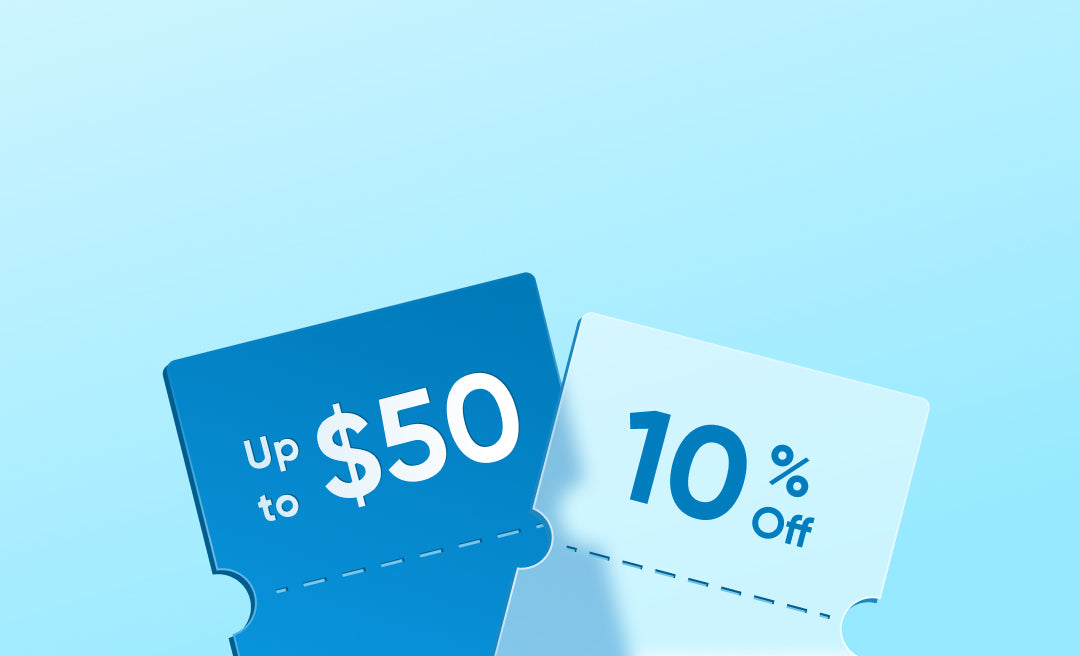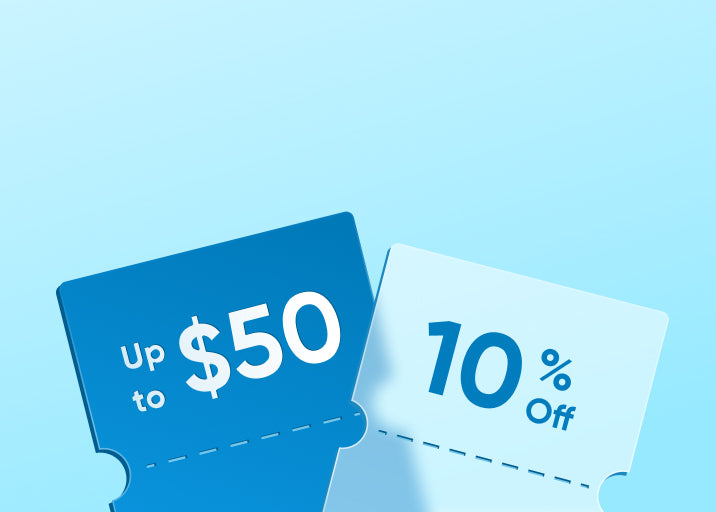Whether it is a family or a business, it needs a reliable security system as a strong support. Connecting an IP camera to a DVR (Digital Video Recorder) is an efficient and practical surveillance solution. This combination can not only provide high-quality video surveillance, but also achieve centralized storage and convenient viewing of the video. This article details how to connect IP cameras to DVR, answers frequently asked questions, and shares some practical tips for improving system performance.

Understanding IP Cameras and DVR Systems
IP cameras and DVR systems are two core components that are indispensable in modern security Settings. They each have unique functions and advantages.
IP camera
This advanced camera captures and transmits images over Internet protocol. It not only provides a clear picture with high resolution, but also seamlessly integrates with the existing network infrastructure, which has strong adaptability and scalability.
DVR system
Digital video recorder is the center of video management. It is responsible for receiving and recording image data from multiple cameras, and storing it properly so that users can play it back at any time. While DVRS were originally primarily used with analog cameras, modern DVR systems have evolved to perfectly support IP camera access.
How to Connect IP Cameras to DVR?
Combining the IP camera with the DVR system can significantly improve your security level. Here is a detailed guide to help you make the process easy.
Preparing for the Connection
Before starting the connection, please complete the following preparations.
- Check compatibility. Make sure your DVR can support IP cameras. Most newer models should. If you're not sure, check the manual or ask the seller.
- Prepare your network. Your network needs to be up and running because IP cameras need a stable connection. If the network is unstable, the video quality may be affected.
- Keep the power supply. Prepare a reliable power source for the IP camera. Some cameras can be powered by a network cable, which is called PoE. If your camera supports PoE, it will be more convenient.
Step-by-Step Guide to Connecting IP Cameras to DVR

Step 1. Connect to the network
Plug the IP camera into the network with an Ethernet cable. If your camera supports PoE, you can use a PoE switch or injector. This way, one cable solves the network and power problems.
Step 2. Set the IP address
Each camera needs a unique IP address. You can do this through the camera's settings interface.
Step 3. Log in to the DVR
Connect to the DVR with a computer or monitor, and then enter your username and password to log in. If you don't forget, you can check the DVR's manual to follow it.
Step 4. Add cameras
Find the "Add camera" or similar option in the DVR's settings. Enter the information for each camera. By the way, some DVRs can automatically find cameras on the network, which will be easier.
Step 5. Set up recording
Choose the recording method you want. You can choose to record 24/7, or only record when motion is detected. Everything is set according to your own needs.
Step 6. Test the system
Check whether the DVR can see the images of all cameras. Try the playback function to make sure everything is working properly. If there are any problems, check your network connection and camera settings again.
When considering the best IP camera for your setup, eufy IP cameras are a reliable option. Known for high-resolution images, easy integration with network systems, and robust features, eufy cameras can enhance your security setup. Whether you are a homeowner or a business owner, incorporating eufy IP cameras with your DVR can provide a seamless and efficient surveillance solution.
Troubleshooting Common Issues when Connecting IP Cameras to DVR
When setting up a monitoring system, we may encounter various technical obstacles. Here are some of the most common problems and their solutions to help you.
No video source
When the DVR shows no video source, don't worry. First, check whether the camera is powered on properly and whether the network cable is correctly connected. Second, carefully check whether the IP address entered in the DVR is accurate. A lot of the time, it's these seemingly simple details that are the problem.
Network interference
If your monitoring picture is unstable, it is likely to be caused by network problems. Make sure that each device has a unique IP address (different from the host IP address) and that all devices are connected to the same network. At the same time, check the working status of routers and switches. These steps solve most common network problems.
Firmware incompatibility
Sometimes, due to incompatibilities between devices, the system may not function properly. To solve this problem, you need to find and update the firmware of your DVR and camera on the manufacturer's official website. Not only does this address compatibility issues, but it may also lead to new features and overall performance improvements.
The login credentials are incorrect
If you can't add a camera to your DVR, it's usually because the login information is wrong. Please check and re-enter the username and password. If you forget your login information, you may need to reset the camera.
Practical Tips for Optimal Performance of Your IP Camera and DVR System
Here are a few tips to maintain your monitoring system for top-notch performance.
- Do scheduled maintenance
Clean equipment and check wiring connections regularly to avoid any future faults. This will lengthen the life of equipment.
- Optimized storage
Using a large hard drive, choosing the right recording mode (better), and turning on video compression if applicable. By doing this, storage is used more effectively and ensures that important videos are saved.
- Optimized network
Make sure your bandwidth is sufficient for all cameras. Use a wired connection whenever possible to avoid the instability that wireless networks can bring. For better performance and security, you can think of defining a separate network for your monitoring system.
- Adopt safety measures
Adopt strong passwords, enable encryption, and regularly update system security Settings. These can safeguard your privacy and data effectively.
Conclusion
Knowledge of how to connect IP cameras to DVR allows you to take full advantage of these devices to provide total security for your home or business. Do not hesitate to seek professional help if you encounter difficulties during the setup process. With the right connections, you will have a powerful and easy to manage video surveillance system.
FAQs
Do I need special software for connecting IP cameras to DVR?
In most cases, you don't need special software to connect your IP camera to your DVR. Modern DVRS often come with a user-friendly built-in interface that allows you to add and configure IP cameras directly.
How many IP cameras can a DVR handle?
The number of IP cameras a DVR supports depends on its specifications. The number of cameras supported by different models of DVR varies, usually ranging from 4 to 16, and high-end models may support more.
Do I need a DVR for IP cameras?
Strictly speaking, IP cameras can be used without DVR. But there are significant advantages to pairing with a DVR, so you may want to consider it.