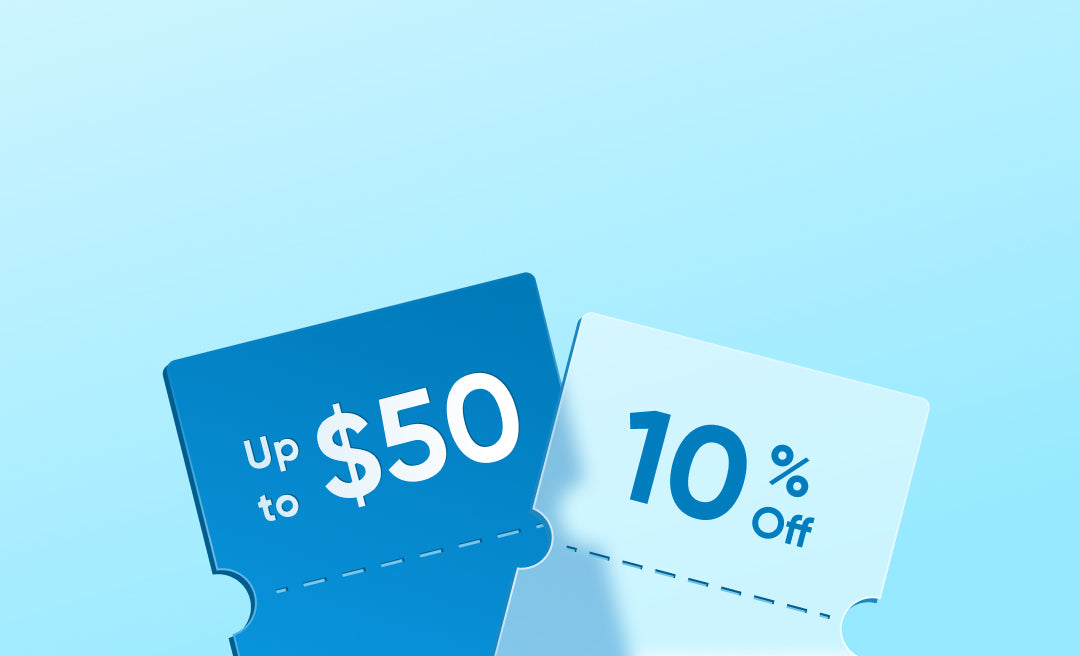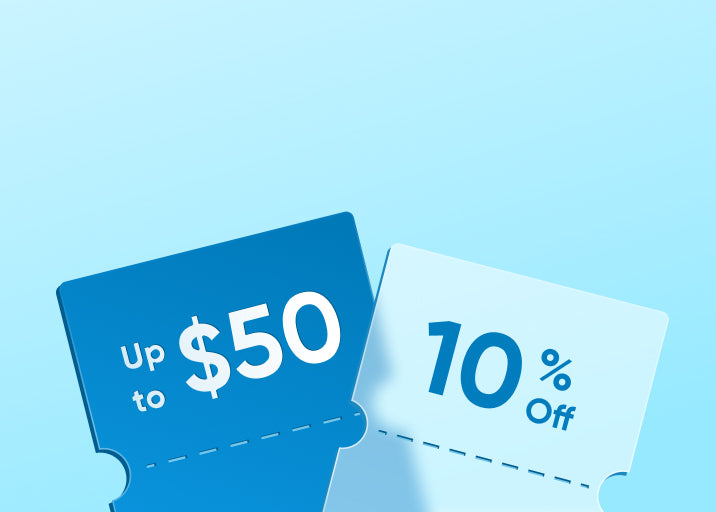Your security cameras' network video recorder (NVR) or digital video recorder (DVR) often requires a password to access records. Forgetting your password can feel like a dead end, especially if you need to check important footage. To fix this issue, you’re left with the option of resetting your NVR or DVR. But the question is, how to reset a NVR without password?
While NVR is used for IP security cameras and DVR for analog security cameras, they both almost share similar solutions. In this guide, you will learn how to reset NVR and DVR without password by applying easy and effective solutions. Additionally, we’ll tackle the different precautions to keep in mind when resetting an NVR or DVR.

Can I Reset an NVR without Password?
Yes, you can factory reset NVR without a password. It’s not yet the end of your device because it is completely possible to perform a factory reset alone. Just find the small reset button on your device and press it.
Note that learning how to reset a NVR without password will depend on your NVR’s model. Most NVRs and DVRs may have built-in physical reset buttons but they can be found either at the back of the device or inside the device.
How to Reset NVR without Password?
Below are the different ways to factory reset NVR or DVR. Some are easy to perform while some are technical that require caution. If the below methods fail, it’s best to contact your NVR manufacturer’s support team to be provided with a reset password. Here’s how to reset NVR without password:
1. Using a Reset Button
- Locate the Reset Button: Look for a small button or pinhole labeled "Reset" on the back or bottom of your NVR.
- Press and Hold: Use a small pin to press and hold the small button for 5–30 seconds or until you see the restarting flash on the monitor. The number of seconds will depend on your device's brand.
- Wait for Reboot: After pressing the button, wait for the NVR or DVR to restart and restore its factory settings.
2. Using Hard Reset Method
- Remove the cover: Some NVRs like Amcrest NVR or Hikvision NVR require manually opening the device to access an internal reset button. First, turn off your device and remove the cover.
- Press and Hold: Press and hold the button for 30 seconds. Hold even after hearing beeping sounds and release only after hearing another beep sound or until the monitor turns on.
- Wait for Reboot: After releasing the button, wait until your device screen starts restarting.
3. Software Factory Reset
- Log in via Web Interface: If you previously logged in using your NVR’s web interface or mobile app and the session is still active, navigate to its Settings.
- Find Factory Reset Button: Locate the Maintenance section and find the Factory Reset button.
- Wait for Reboot: Confirm the reset and wait until the NVR has powered on again, signifying the start of the resetting process.

Precautions When Resetting an NVR
Learning how to reset a NVR without password might seem like a straightforward solution without a cost. However, performing a factory reset may carry risks that can give rise to new problems. Before performing a reset, here are a few precautions to keep in mind to avoid complications:
1. Risk of Losing Stored Video Footage
The most significant risk of knowing how to reset DVR to factory default without password is losing valuable stored footage. Most DVR or NVR resets involve wiping all data, including recordings, system logs, and user settings. If you haven’t installed a backup, you are in trouble.
Make sure to regularly back up your recordings and important files, so you’re prepared in case a reset becomes necessary.
2. Restoring Network Settings Correctly
The network settings of your NVR are important for maintaining connectivity with your cameras and external access points. A reset will likely result in factory defaults, which means you’ll need to reconfigure them manually.
Before performing a reset, write down key network details like IP addresses, port numbers, and DNS settings. Having this information on hand will make it much easier to restore connectivity afterward.
3. Reconfiguring Cameras After a Reset
After performing a DVR or NVR reset, your cameras won’t automatically reconnect. Each camera needs to be manually linked to the system again. This process can be time-consuming, especially if you have multiple cameras to set up.
To save time, ensure you have a record of your NVR or DVR’s login credentials and camera settings, including usernames, passwords, and configurations.
4. Keeping Firmware Up-to-Date
Sometimes, issues with an NVR or DVR can stem from outdated firmware rather than a system error. Resetting without addressing the root cause might provide temporary relief but won’t prevent future problems.
Before deciding to reset, check the manufacturer’s website for firmware updates. Updating the firmware can resolve bugs and compatibility issues, possibly eliminating the need for a reset altogether.
Conclusion
Learning how to reset a NVR without password is not difficult since most DVRs or NVRs have built-in reset buttons. By applying the provided solutions above, you can fix and gain access again to your NVR or DVR.
It’s also important to take precautionary actions to be prepared when the time comes that you need to factory reset NVR or DVR. To avoid data loss in the future: install a backup system, update your device, and secure a copy of your network settings for seamless factory resets.
FAQs
Can you reset NVR without password?
Yes, you can reset NVR without a password and it’s not difficult to perform. Just locate the reset button on your NVR or DVR, then press and hold it for up to 30 seconds to start the resetting process.
How to do a factory reset of an NVR?
To reset an NVR or DVR, find and press the reset button on your device. Some models have a reset button on the back of the device while some models require opening your device. If you are still logged in to your web interface on your mobile phone, you can also perform a software reset there. Your last resort should be to contact your manufacturer’s support team.
How to hard reset NVR password?
A hard reset means restoring the NVR to its factory settings by pressing an internal reset button. First, turn off your NRV device and remove the cover.Then locate and press the small reset button for 30 seconds. Hold even after hearing beeping sounds and release only after hearing another beep sound or until the monitor turns on for resetting.
What is the default password for NVR admin?
Many NVRs or DVRs have default admin passwords like "admin" or "123456." You can see them on the user manual or the manufacturer’s website for default passwords. If the default credentials don’t work, perform a factory reset by pressing the reset button. Remember to change your default password after the setup.