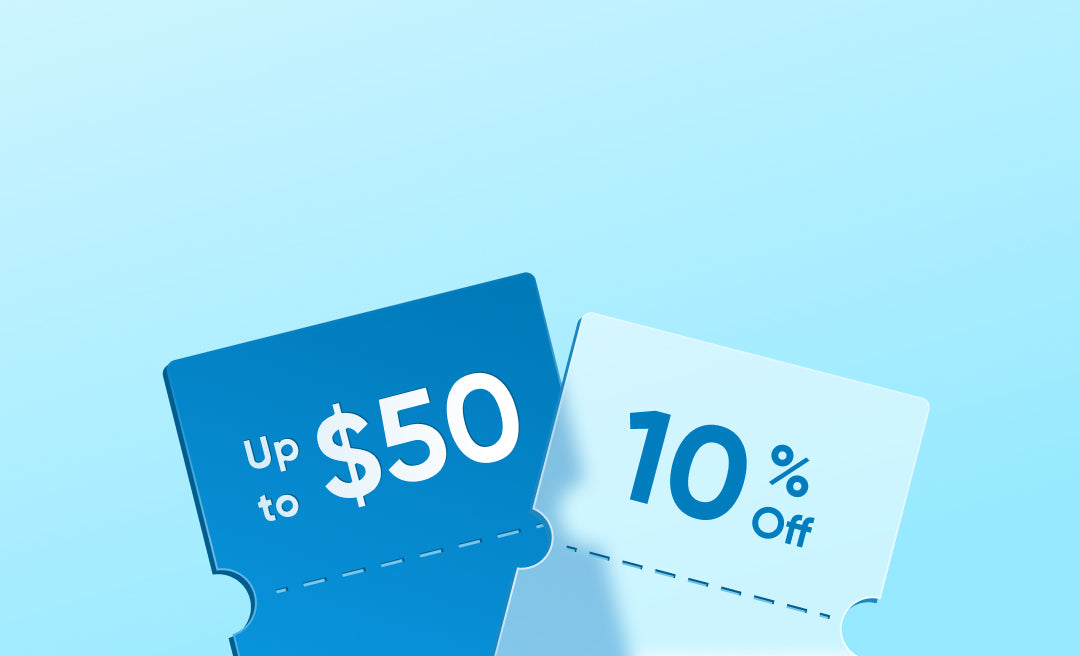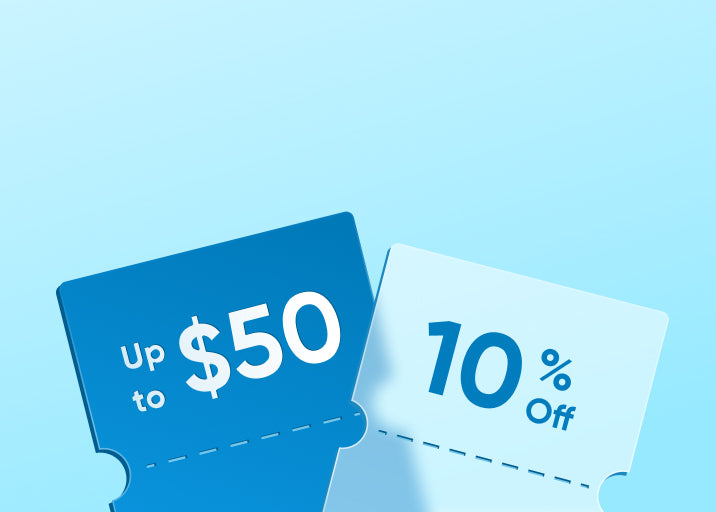Installing security cameras is one of the best ways to protect your property. However, there are instances that you need to reset them. If you are one of the consumers who are curious about how to reset security cameras, you’re in luck as we will be discussing the process.
Resetting the security cameras is useful in many scenarios, especially if you need to troubleshoot the unit because of a recurring issue.

When Should You Consider Resetting Your Security Camera?
Resetting your security camera is not something that should be done casually. However, there are specific scenarios where a reset becomes necessary, and understanding these can help you maintain your security system's effectiveness. Below are some of the scenarios where you need to reset your security cameras:
- Power Outages and System Instability
After a power outage, your security camera may struggle to reconnect to your network or fail to power on correctly. This is a common scenario where knowing how to reset a security camera becomes vital. Power outages can disrupt the camera's settings or cause conflicts that prevent the camera from functioning correctly. Resetting the camera helps clear these issues and re-establishes a stable connection to your home network.
- Persistent Connectivity Issues
Connectivity problems are another reason to reset your security camera. If your camera frequently drops its connection to the Wi-Fi network or cannot connect to it altogether, resetting can help re-establish a strong and stable connection. This is particularly relevant if you’re using a wireless camera, as these are more prone to interference and connectivity issues.
- Malfunctions and Software Glitches
Security cameras, like any electronic device, can experience software glitches that impact their performance. These glitches can range from the camera not recording properly to it becoming unresponsive. When software updates do not fix these issues, a reset often helps.
- Security Breaches or Suspicious Activity
If you suspect that your security camera has been compromised or accessed by unauthorized users, a reset is necessary. Resetting the camera will erase any configurations or settings that might have been altered during the breach. This action allows you to regain control of the camera and ensures that it is secure.
- Preparing for a New Setup or Selling the Camera
When you need to reconfigure your security system or are planning to sell your camera, resetting it to factory settings is a prudent step. This process removes all personal data, configurations, and stored footage, allowing the new user to set up the camera as if it were brand new.

How to Reset a Security Camera
Resetting a security camera varies depending on the brand and model, but the process generally involves a few common steps. Below is a general guide on how to reset a security camera:
- Locate the Reset Button
Most security cameras come with a dedicated reset button. This button is usually small and recessed, requiring a pin or paperclip to press. Locate this button on your camera. It may be on the side, back, or bottom, depending on the model.
- Press and Hold the Reset Button
Once you have located the reset button, press and hold it for about 10 to 30 seconds. The exact duration may vary, so refer to your camera’s user manual for the specific time. Holding the button down for the required period initiates the reset process, clearing all configurations and restoring the camera to factory settings.
- Wait for the Camera to Reboot
After releasing the reset button, the camera will power off and then reboot. This process can take a few minutes. You might notice the camera’s lights blinking or hear a chime indicating that the reset is in progress.
- Reconfigure the Camera
Once the reset is complete, the camera will return to its default settings. You’ll need to reconnect it to your network and reconfigure any settings as necessary. This step is where you might use the camera’s mobile app or web interface to set it up from scratch.
- Test the Camera
Finally, test the camera to ensure that it is functioning correctly. Check for connectivity, live feed, recording capabilities, and any other features specific to your model. If the camera works as expected, the reset is successful.
If you're wondering how to reset eufy security camera, the process is straightforward. Simply press and hold the Sync button, typically located on the back of the device, for 10 seconds until you hear two beeps. This user-friendly design, along with strong connectivity and clear video quality, makes eufy security cameras an excellent choice for hassle-free security.

Troubleshooting Common Issues After a Reset
Even after successfully resetting your security camera, you may encounter some common issues.Below are some problems that could arise and tips on how to troubleshoot them.
- Connectivity Problems
If your camera cannot reconnect to the Wi-Fi network after a reset, ensure that the network settings were correctly entered during the reconfiguration. Sometimes, interference from other devices can cause connection issues. Move the camera closer to the router or remove potential sources of interference if the problem persists.
- Camera Not Powering On
In cases where the camera does not power on after a reset, check the power supply. A loose connection or a faulty power adapter could be the culprit. If your camera runs on batteries, verify that they are charged and inserted correctly.
- Inconsistent Recording or Missing Footage
If your camera fails to record footage consistently or if there are gaps in the recordings, this could be due to an unstable power source or network issues. Verify that the camera is receiving a stable power supply and that the network connection is strong. Additionally, check the storage settings to ensure that the camera has sufficient space to save recordings.
- Inability to Access Camera Remotely
After resetting the camera, you might find that you can no longer access it remotely via a mobile app or web interface. Double-check that the camera is properly configured to your account and that remote access settings are enabled. Also, ensure that your internet connection is working correctly.
-
Blurry or Distorted Video
If the video feed appears blurry or distorted after a reset, clean the camera lens and ensure that the camera is positioned correctly. Sometimes, the reset process can alter the camera’s focus or orientation, so adjusting the camera’s angle might be necessary.

Tips for Enhancing Security After a Reset
Resetting your security cameras is just the first step in maintaining a secure and reliable system. Here are some tips to help you enhance security after a reset:
- Regularly Update Firmware: Ensure that your camera’s firmware is always up-to-date to protect against vulnerabilities. Manufacturers often release updates that improve security features.
- Change Default Credentials: After a reset, change the default username and password to something strong and unique. This step helps prevent unauthorized access.
- Enable Two-Factor Authentication (2FA): If your camera’s software supports it, enable 2FA for an added layer of security. This feature ensures that only you can access the camera settings.
- Monitor Camera Activity: Regularly review the camera’s activity logs and settings to detect any unusual activity. This practice can help you spot potential security breaches early.
- Secure Your Network: Make sure your home network is secure by using a strong Wi-Fi password and enabling network encryption. An unsecured network can expose your camera to outside threats.
- Consider a Power Backup: If your camera often experiences power interruptions, consider using an uninterrupted power supply (UPS) to keep it running during outages. This step ensures continuous monitoring and recording.
Conclusion
Knowing how to reset security cameras is an invaluable skill for maintaining the reliability and security of your home surveillance system. By understanding when to reset, how to do it, and how to troubleshoot post-reset issues, you can keep your cameras functioning optimally and protect your property effectively.
FAQs
How to reset security cameras after power outage?
After a power outage, resetting a security camera can restore its functionality. Start by unplugging the camera from its power source. Wait for about 30 seconds to allow the camera to completely discharge any residual power. Then, reconnect the power and allow the camera to reboot. Some cameras may automatically reset themselves after a power outage, but others might require a manual reset if they fail to reconnect to the network or resume normal operations.
Where is the reset button on an IP camera?
The reset button on an IP camera is usually located on the back or bottom of the device, often within a small hole or recessed area. It may not be immediately visible and may require a paperclip or similar tool to press. Some cameras might have this button near the power or Ethernet ports, while others could place it under a detachable cover. If you are unable to find the reset button, consult the camera’s manual for specific instructions.
What happens if I reset my security camera?
Resetting a security camera will erase all customized settings and return the device to its factory default state. This means you will lose any personalized configurations, such as network settings, motion detection zones, and recording schedules. The camera will need to be reconfigured as if it were being set up for the first time.